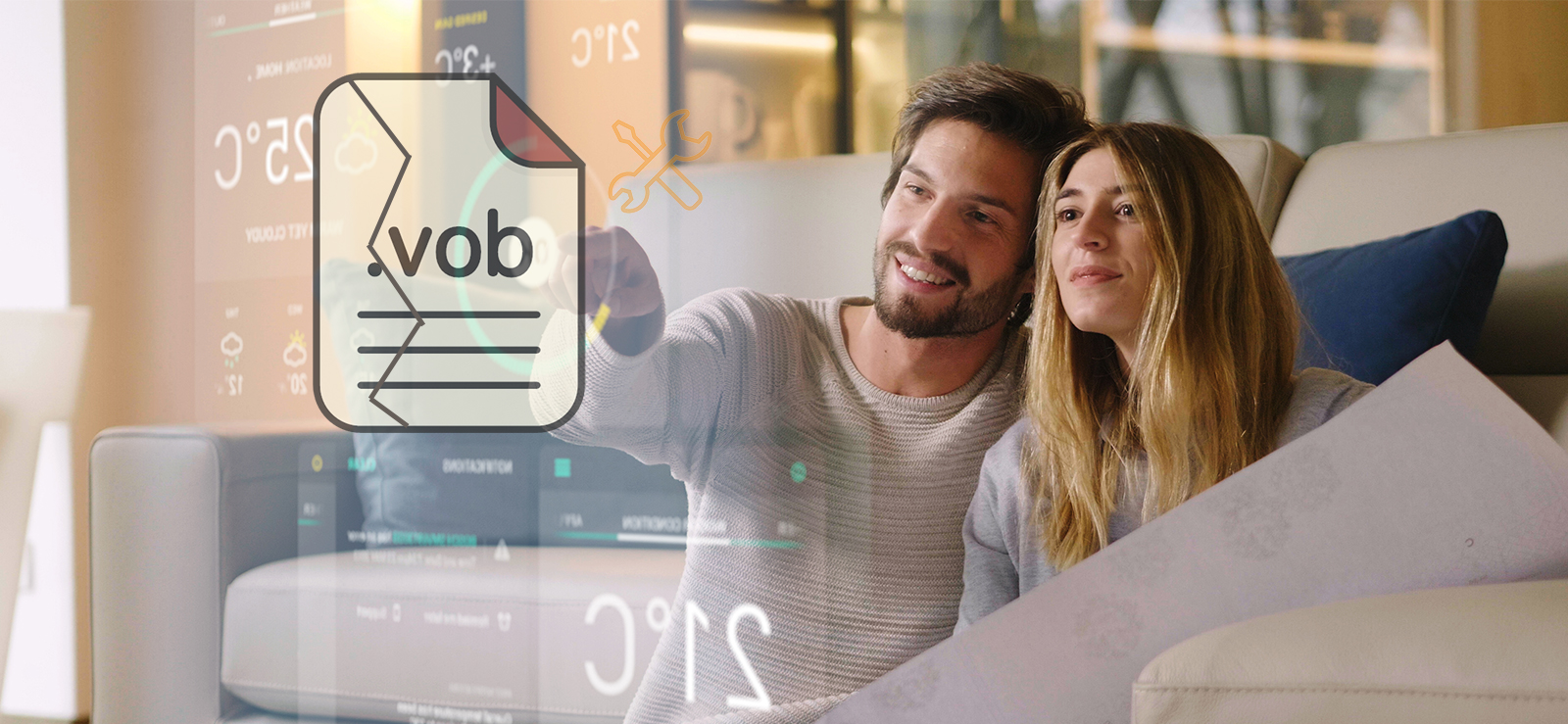Read time 5 minutes
A dash cam is an in-car camera system that has the capability to make a video and audio recording of your journey. Accidents or any unforeseen events on roads are not entirely avoidable. Therefore, in turbulent times like these, a dash cam might save you from some trouble in settling insurance disputes/ claims and might also record some unlawful events that might help authorities in their investigations.
Nowadays, dash cams even include a parking mode that starts recording when an impact is detected. These are hence helpful in discouraging anti-social elements from committing crimes like carjacking and vandalism. However, like others, the videos captured by dash cam can also face some issues like corruption, damage, or inaccessibility. Go through the following article to find out the best possible methods to deal with the corruption issue of dash cam video files.
Reasons Behind Dash Cam Videos Corruption Issue
There can be various factors that may be affecting the dash cam videos and making them corrupt or inaccessible. Below we have mentioned some of the most common reasons behind corruption of dash cam videos:
- Physical damage: If any kind of damage happens to dash cam videos, then they can cause corruption in video recordings.
- Memory card issue: Damaged or faulty memory card can also be the reason behind corruption of dash cam video file.
- Malware or antivirus attack: Sometimes, antivirus or malware attacks can also affect the captured videos.
- Issues with SD card: If you are using an SD card which is damaged, has low memory, or infected, then it can also cause corruption.
Ways to Recover Damaged Dash Cam Videos
Just like any other storage media, dash cam recordings are also prone to corruption, accidental deletion, malware attacks, and improper handling of the device. Below are some practical approaches mentioned to repair dash cam video files. Follow them carefully:
Method 1: Assign a New Drive Letter
If your system detects a drive location that has become inaccessible, then you have to assign a new drive letter to the affected disk volume. To do so, please follow the steps shown below:
- Right-click on Windows icon and select Disk Management from the list.
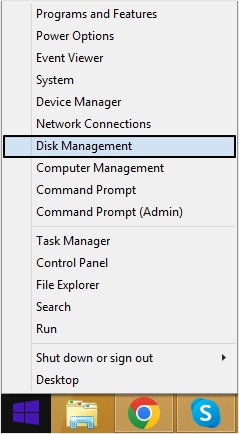
- To change the drive letter right click on the drive and then select Change Drive Letters and Paths.
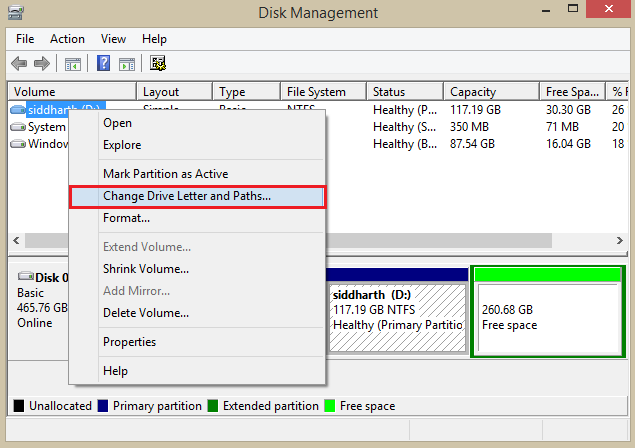
- Click Add /Change and choose the letter from the drop-down.
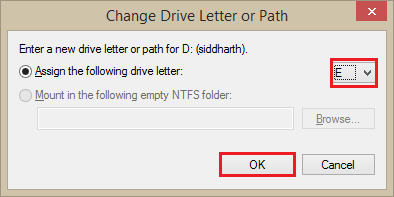
- Next, click OK to proceed.
Method 2: Perform chkdsk
You should consider this option when you receive an error message repeatedly, prompting you to format the inaccessible drive. The details steps are described below:
-
- Press Windows + X keys and click on Command Prompt (Admin) from the list.
- Type chkdsk x:/f (please replace the letter x in the command with the drive letter that you want to perform chkdsk on )in the command prompt and press the Enter button.
- This might take a while as the chkdsk process starts to repair your files.
Note: If this process ends without an error, then restart your PC before attempting to read your files from the drive.
Method 3: Reinstall the Driver
Connect the SD card of your dash cam to your computer. The steps to reinstall disk drivers are outlined below:
-
-
- Press Windows + R key to open Run wizard, type devmgmt.msc and click OK.
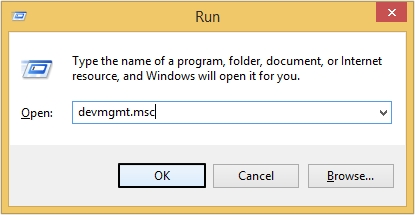
- Click on Disk drives from the list and right-click on the removable drive (SD card of dash cam).
- Click Uninstall > OK.
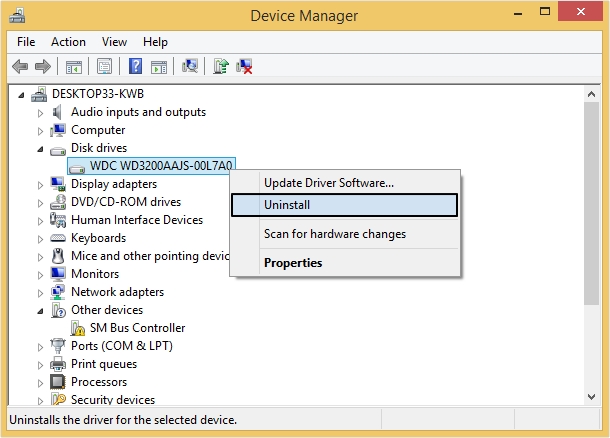
- Safely disconnect your SD card and restart your PC.
- Connect your SD card to your PC and restart to check.
- Press Windows + R key to open Run wizard, type devmgmt.msc and click OK.
-
Method 4. Repair using VLC Media Player
VLC media player is a great way when it comes to repairing video files. You can follow the below mentioned steps to repair dash cam videos:
- Launch VLC media player and tap on Media > Convert/Save.
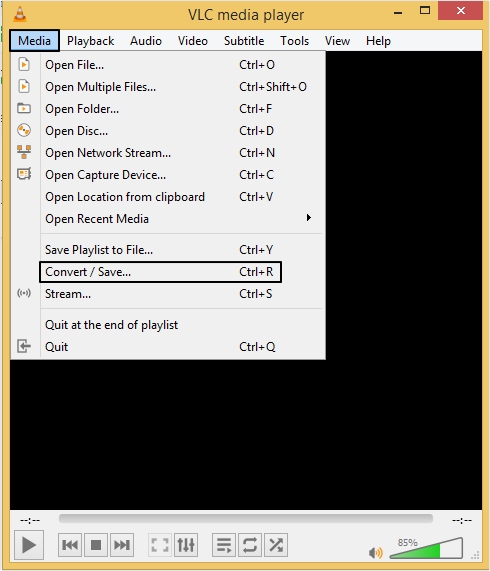
- Click on Add to upload the video of your choice, then click Convert/Save.
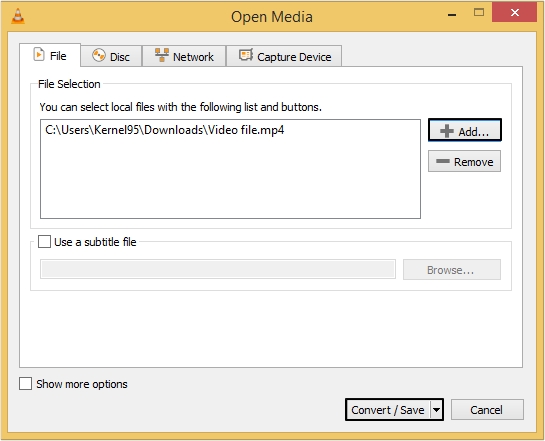
- Click on the Browse button to provide a location, then click Start to begin the process.
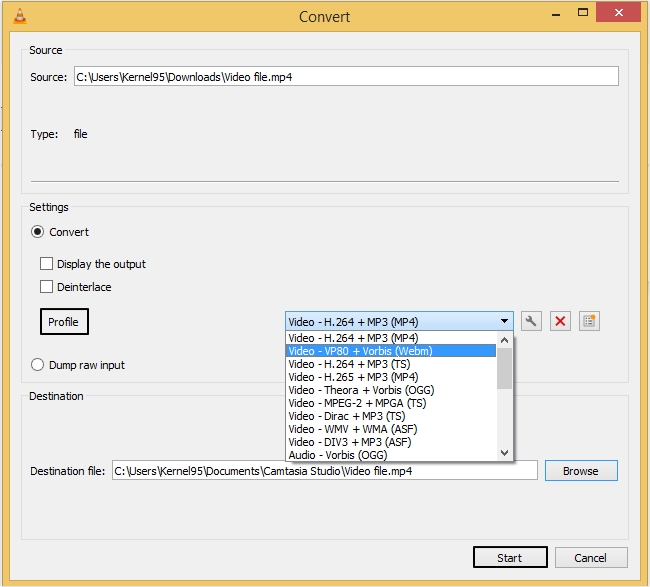
Repair Dash Cam Videos in Original Quality
The previous methods do not guarantee successful recovery of video files from a dash cam. It is therefore advised to get the help of professional tools such as Kernel Video Repair tool. It can quickly repair all kinds of inaccessible, corrupt video files. A newly added feature now allows the user to fix corruption in multiple video files, all at once. The drag and drop functionality make it easier to upload many affected video files. There are other benefits too like this tool is specialized in repairing 4K, 8K, VR, and 360° video files. Moreover, it is compatible with formats like MP4, MOV, MPEG, MJPEG, MTS, M4V, and others.
Conclusion
Footage from the dash cams plays a vital role in settling car insurance claims and can also help the driver to improve their driving habits. Damage or loss of dash cam video data can be disastrous for some. Therefore, in this post, we have introduced a few manual methods to repair the inaccessible and corrupted dash cam video files on the SD card. It can also repair MOV video file from an affected SD card. If these methods don’t work out for you, then you should try the recommended software, i.e., Kernel Video Repair. This tool can easily repair corrupt MP4 video files as well.