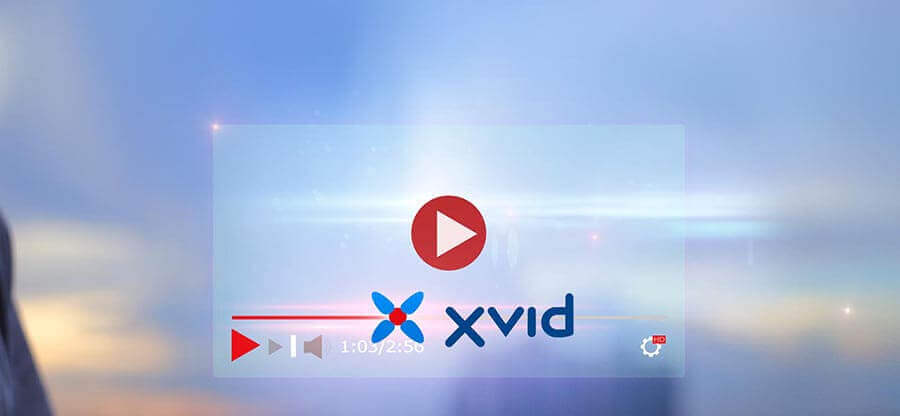Read time 7 minutes
Are your precious video memories from the Sony Handycam HDR CX430V damaged by corruption? This is a common problem, but do not worry, this post will guide you through the procedure of restoring those treasured moments. There are easy solutions to such playback problems, glitches, or complete video breakdowns.
It is universal and corruption can happen to the best of us, and that’s where we step in. This article has got a range of methods and tools for restoring your videos. From the technical know-how of FFmpeg to user-friendly options like VLC media player and professional-grade solutions such as Kernel Video Repair, we’ve got it all for you. Let us check them out.
Common reasons of corruption in sony Handycam HDR CX430V videos
Having the knowledge about the exact cause of the problem, is a step closer to actually solving the problem. Similarly, understanding the causes which lead to corruption on videos taken by the Sony Handycam HDR CX430V holds enough importance. Here are some of the most common reasons:
- Issues with the storage device-
- Virus infections
- Improper shutdown of camera-
- Operating the Sony Handycam on low battery-
- Interruption while transferring videos-
- Physical damage to device-
- Formatting the drive-
Often the carrier of the files, that is, the storage devices like SD card, hard drive, pen drive, USB etc. can get corrupted which later translates to the video as well.
Even a tiny bug in your Sony Handycam can ruin all the contents it contains without any permission. From corruption to making videos unavailable, a virus infection is capable of anything.
Often users make a mistake of not properly shutting down their camera, especially while the video is still playing. It messes up with the video which is currently playing.
Avoid working on any device when the battery is low as it may not save your work properly. Ensure charging your devices to their full capacity and only then, using it.
Any interruption while transferring data directly leaves an impact on the data itself. Here, when you are transferring video files from Sony Handycam HDR CX430V to any other device, make sure there are no interruptions or cut in power supply.
In case of any damage to the camera, the videos files in it are surely to face the heat. The videos might become inaccessible immediately after the damage or accident.
If you have recently formatted the drive, it deletes all the existing videos which will become unavailable to you. In addition, it corrupts the videos if you stop the formatting in between.
Methods to repair corrupt videos of Sony Handycam HDR CX430V
In this blog, we will share some ways and methods by which you can repair the corrupt videos from Sony Handycams.
Method 1: Repair Sony video with VLC Media Player
Apart from playing videos, VLC Media Player can fix scrambled video playback issue also some minor video corruptions. Fixing video errors from Sony Handycam HDR CX430V using VLC is just a hit-and-try method.
- Launch VLC Media Player.
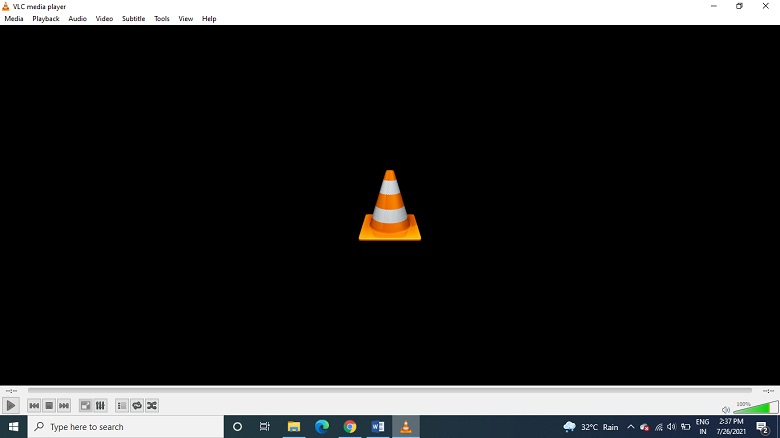
- Select Tools. Go to Preferences
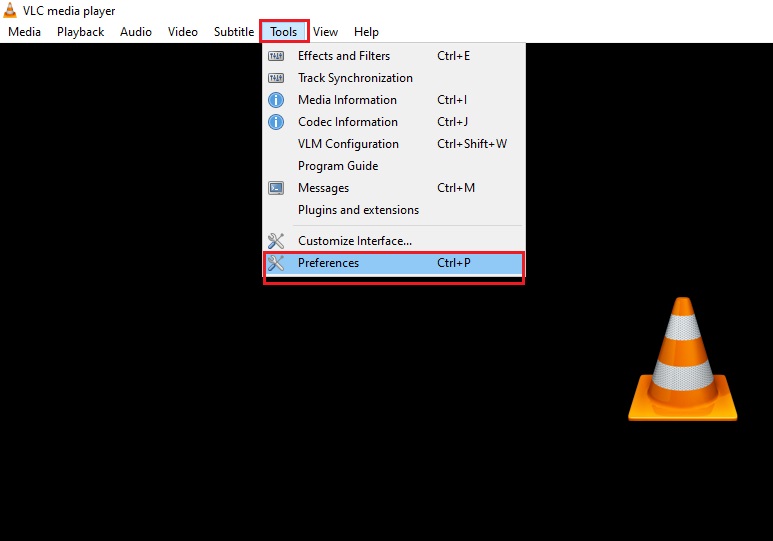
- Under the Simple preferences box, select Input/Codecs.
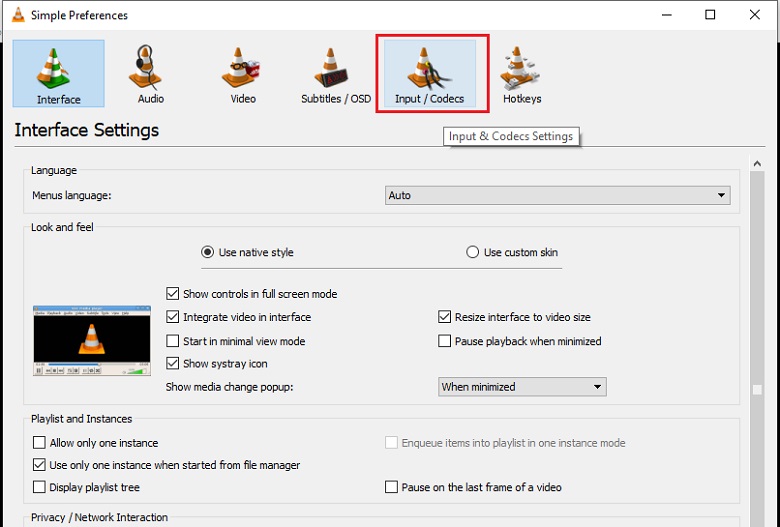
- Go to the Damaged or Incomplete AVI file section below.
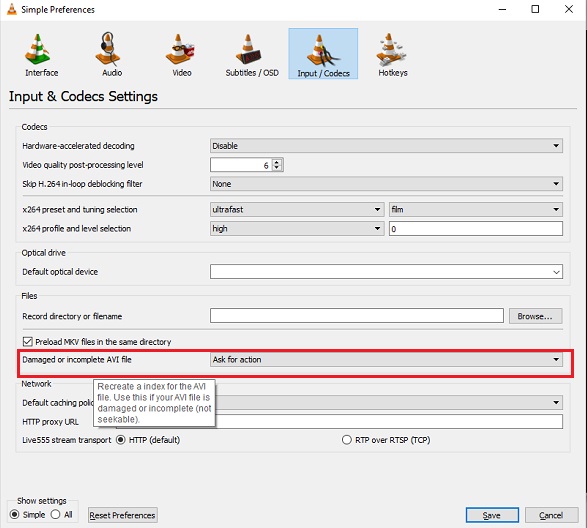
- Select Always fix from the dropdown.
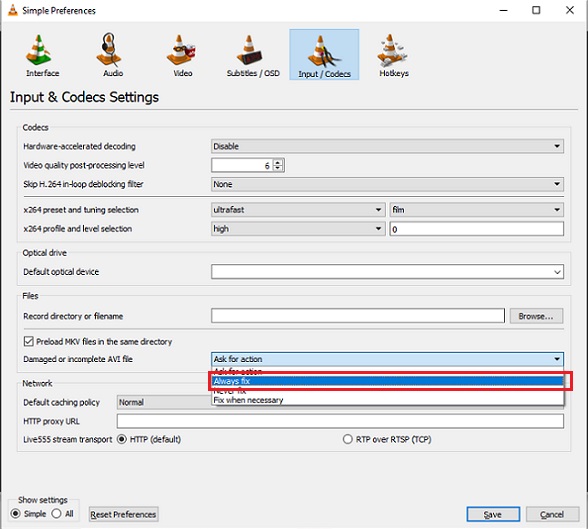
- Click Save.
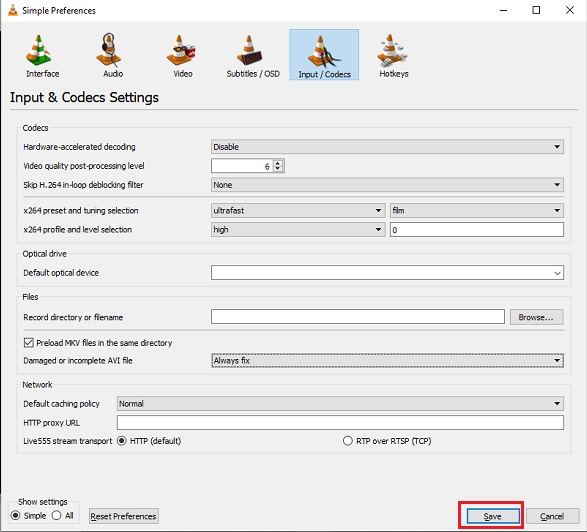
Method 2: Repair with FFmpeg
Repairing Sony videos via FFmpeg is an efficient, free method to tackle corrupt videos from your Handycam HDR CX430V. FFmpeg deploys command lines to resolve issues, like the examples below:
Note: A good understanding of the program is essential for effective video repair.
Method 3: Repair corrupt Sony videos with Kernel Video Repair
Third-party tools work best when it comes to repairing corrupt videos. One such tool is Kernel Video Repair that repairs corrupt and damaged videos in no time. This simple, user-friendly software supports all the Windows media video file formats without any size limitation.
Below are some quick steps to repair corrupt video files.
- Install and launch the Kernel Video Repair tool.
- Click the Add button on the Home screen.
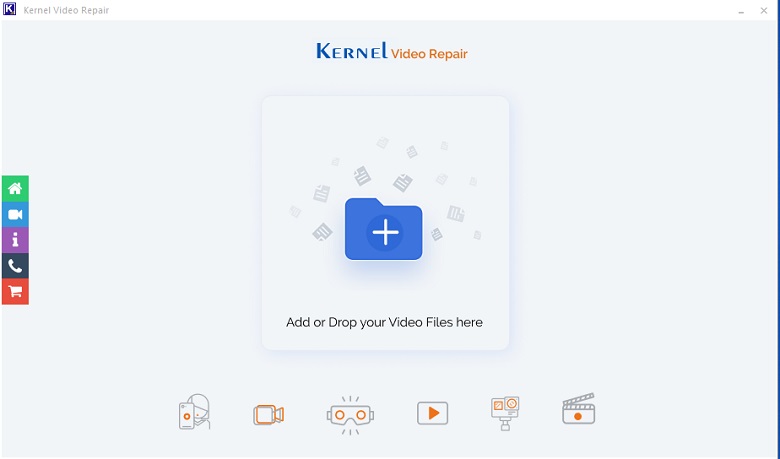
- Select all the corrupt videos and click Open.
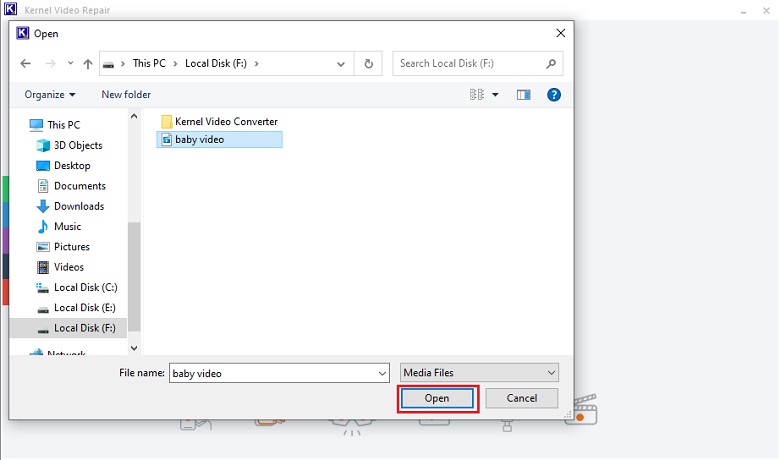
- Select Repair Files.
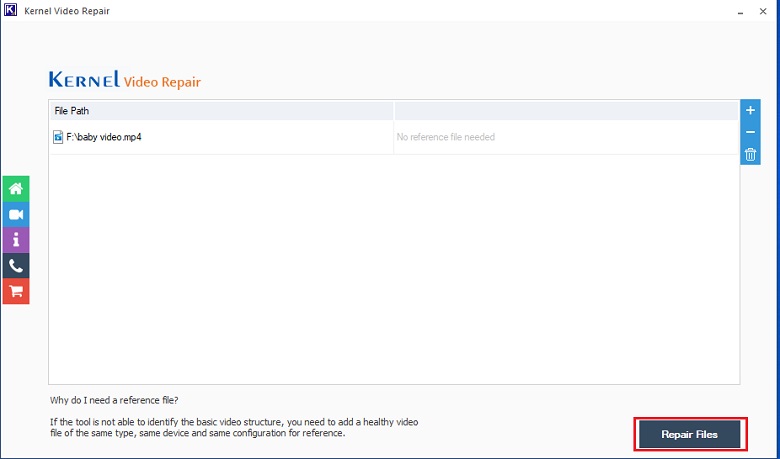
- Select the destination where you want to save the repaired video files. Click OK.
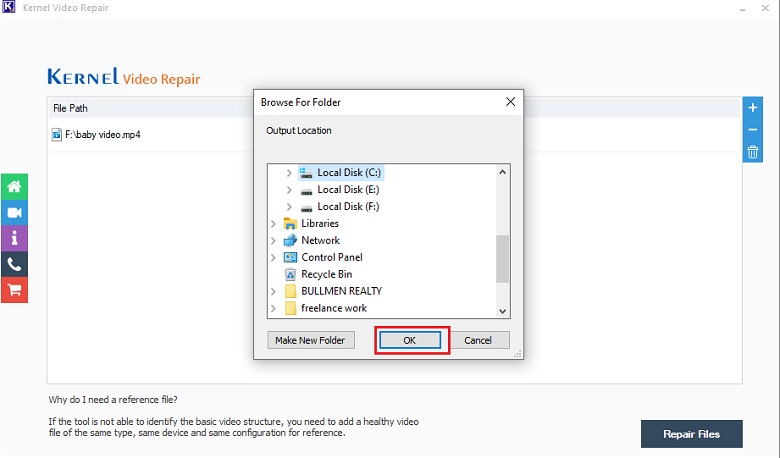
- The repair process will begin. You can select the Stop option if you want to cancel the repair process.
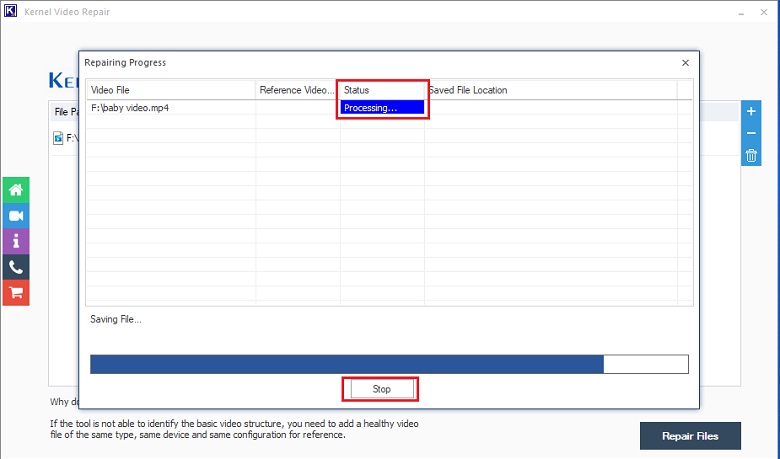
- The status will change to Success once the repair is completed.
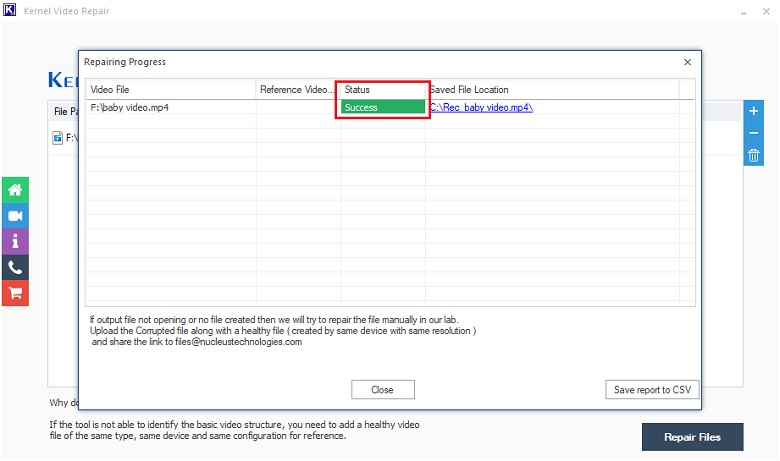
- You can view the repaired files by clicking on the links after the Status. Select Close.
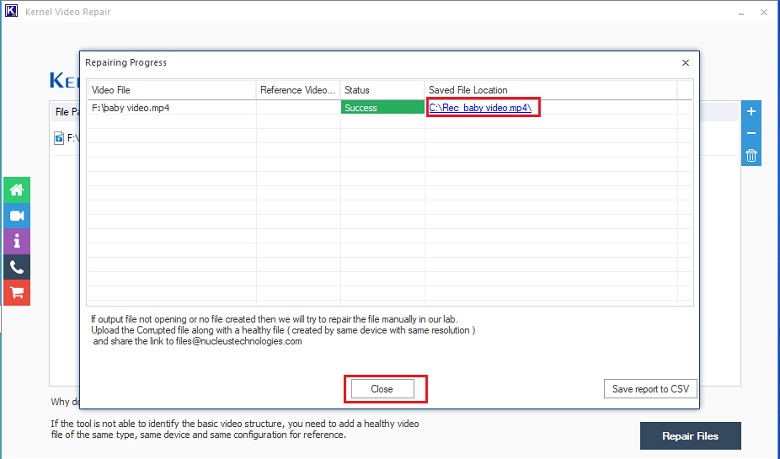
Summary
All in all, we’ve compiled different solutions to fix your Sony Handycam HDR CX430V videos. From technical fixes like FFmpeg to user-friendly options like VLC media player, we have tried to cover all the technicalities in the easiest way possible. But for a comprehensive and efficient solution, our top recommendation is Kernel Video Repair. It provides a reliable way to restore your cherished videos. Go for the trial version now.