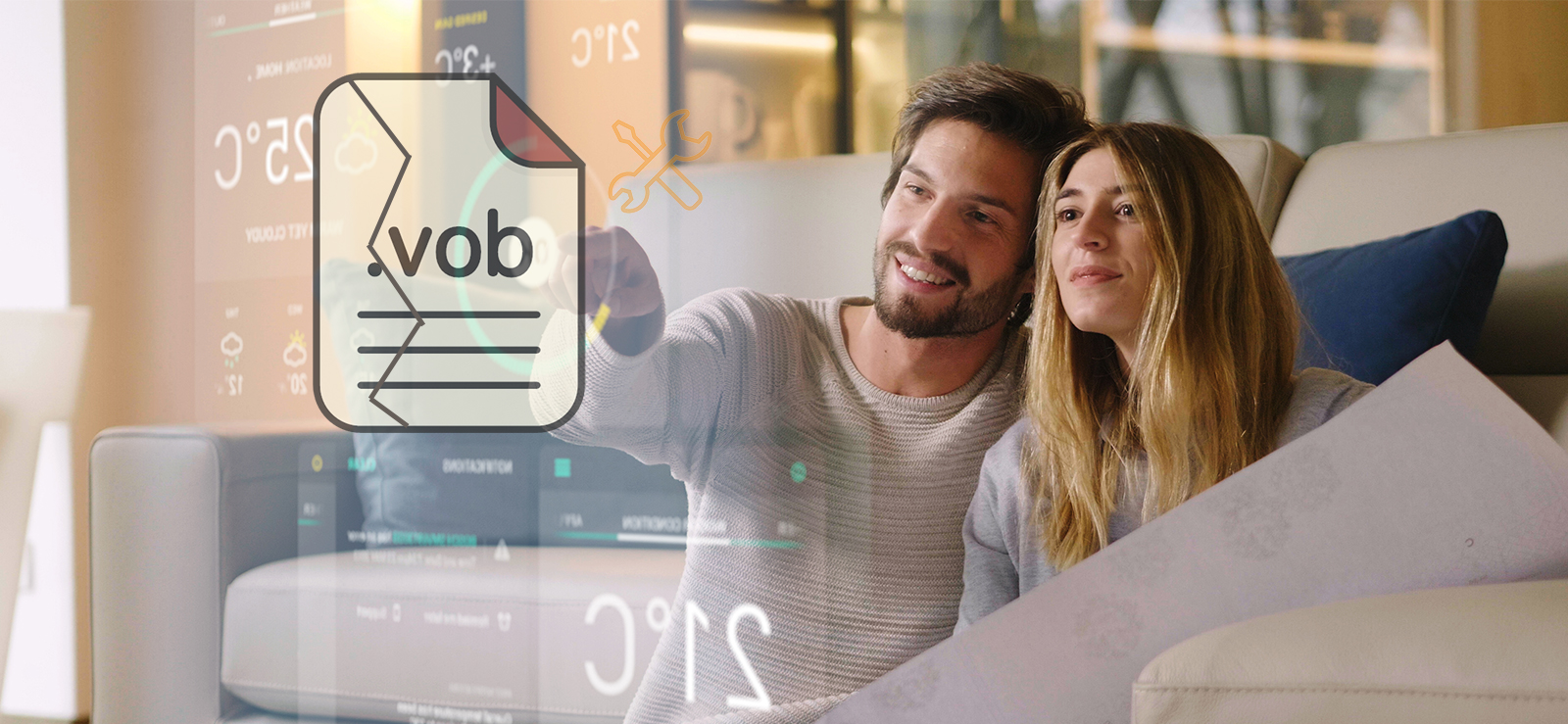Read time 6 minutes
MKV videos is a carrier format of high-definition quality videos. Even a small level of corruption could result in a permanent halt in your source of entertainment. If you are looking for solutions to fix a corrupt or broken MKV file, then you are at the right place. In this blog, we are going to discuss methods to repair corrupt or broken MKV videos files. Before going for the solution right away, let’s first know what an MKV file is and how to know if it is corrupt.
What is an MKV file and how to know if it is corrupt or broken?
MKV, launched in 2002 in Russia, is a video file format that stands for Matroska Video files. Commonly people know MKV as an audio or video compression format, but they actually are multimedia container formats. This format is not playable for every media player, and hence sometimes it doesn’t play on your regular media player. You know a file is corrupt or broken when it starts behaving differently and shows symptoms like unable to play video, video quality is choppy, jerky, black/white screen appears anytime, video breaks while playing, video freezes anytime, etc. The MKV repair is an easy procedure provided you opt for the right approaches.

Try Kernel Video Repair tool to repair corrupt/broken video files MKV, MP4, MOV, MPEG, AVI, WMV, FLV, 3GP, F4V, etc. It can also repair multiple video files at a time without any file size limitation.
* Download trial version and save repaired video upto 30 seconds for free.
Reasons and solutions to repair corrupt or broken MKV video file manually
Let’s understand the reasons and methods which help in MKV repair manually:
- Download or transfer MKV file again
- Right codec for the file format
- Update display drivers of the system
Sometimes the problem is not with the video file, but with the medium you are playing it on. If you have an incomplete transfer or download from a pen drive or any other unsecure source then your file may get broken, and you can face this issue. It is suggested that you download or transfer the video successfully and completely again and check if the problem persists.
Another reason why you can’t play an MKV video on your media player is that you do not have the right codec for it. As we have already discussed, an MKV file isn’t playable in every media player and it is because not every player has the right codec set for MKV files. In this case, two solutions can help you to repair MKV media file:
1- Download the right Codec set for it
You can download the right codecs from the official website which supports your media player as well as the MKV file. This will further help to repair MKV video files.
2- Play on any MKV supportive media player
You can easily play MKV files on VLC Media Player, MKV Player, etc. or try downloading codecs from a trusted source. In this case, there is no need to repair MKV files.
If you have everything right at the place (like your file is complete and has no issue and your media player supports MKV file), and still, you are not able to play the video. It might be happening due to the outdated version of Display Drivers or Video card Drivers. Try updating your display driver from the Control Panel Device Manager to play and repair MKV files again.
Fixing the corrupt MKV files with VLC media player
Using the VLC media player, you can fix minor corruptions in MKV files. Follow the steps below:
- Access VLC Media Player and tap on Tools. Go to Preferences.
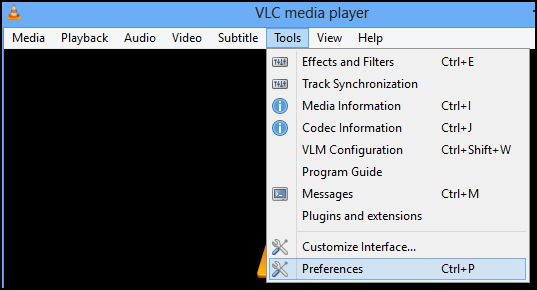
- Navigate to Inputs/Codecs settings.
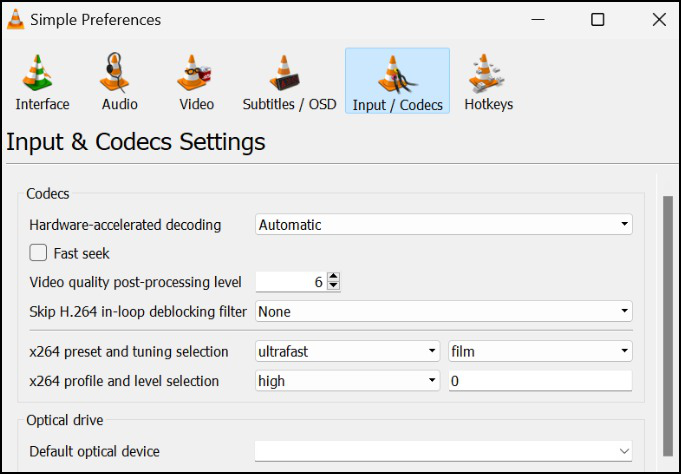
- Within this tab, select “Always Fix” under the Damaged or incomplete AVI file section.
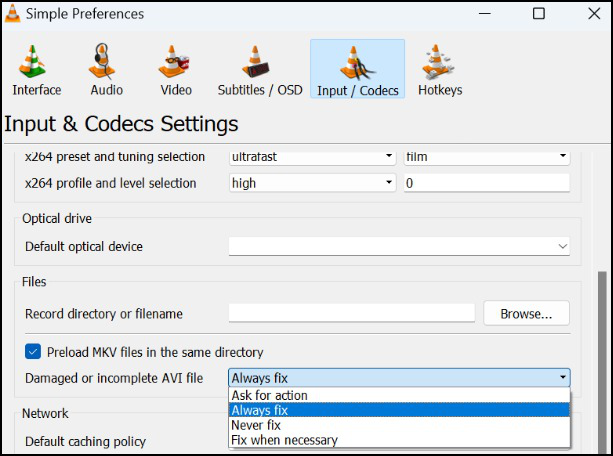
To fix a MKV file if the VLC media player won’t fix it, you must use trusted software like Kernel Video Repair.
Repair corrupt or broken MKV video file with an advanced software
If none of these solutions have worked for you and you can’t figure out any other solution, then this automated method is your last resort as the probable reason now would be the corruption in your video file. In this method, we will use a professional tool that is Kernel Video Repair. The tool supports the repair of almost all types and formats of video files including MKV repair being in any corruption level smoothly and saves repaired files to the specified destination folder location. It integrates a simple GUI along with minimum steps for the repair for a quick and efficient process for users. The repair tool supports all Windows OS versions and video files from all possible devices and resources. Follow the mentioned steps below to repair MKV video files-
1- This is the homepage of the tool,click on the Add icon to add a video file.
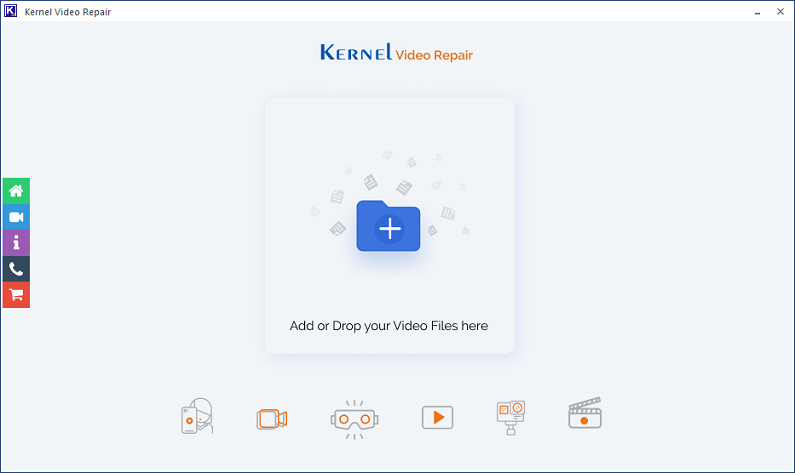
2- In the next step, select the video file that you want to fix and click on the Repair Files option.
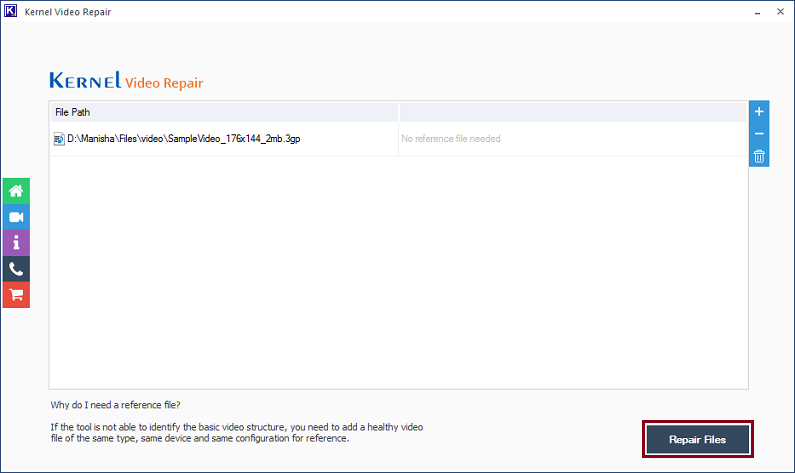
3- After clicking on the Repair Files option, the tool will show you the option to save the file in the system, select the desired location, and click on OK.
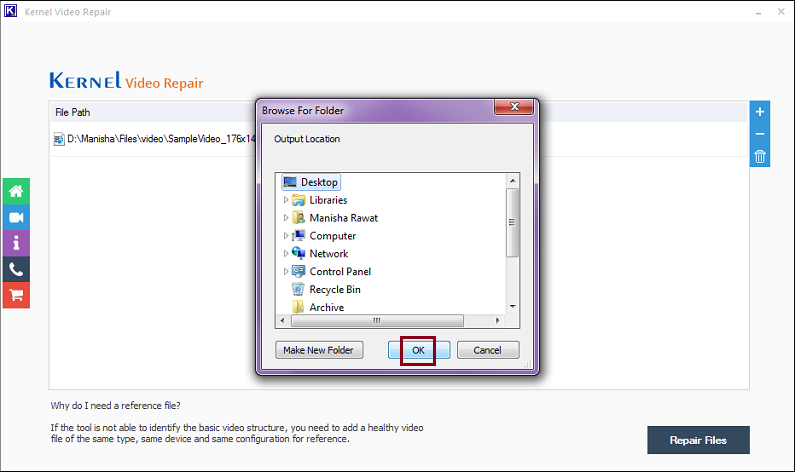
4- Clicking on OK will take you to the next page, where you will see the ongoing process. Wait for the process to finish or click on the Stop button to stop it anytime in between.
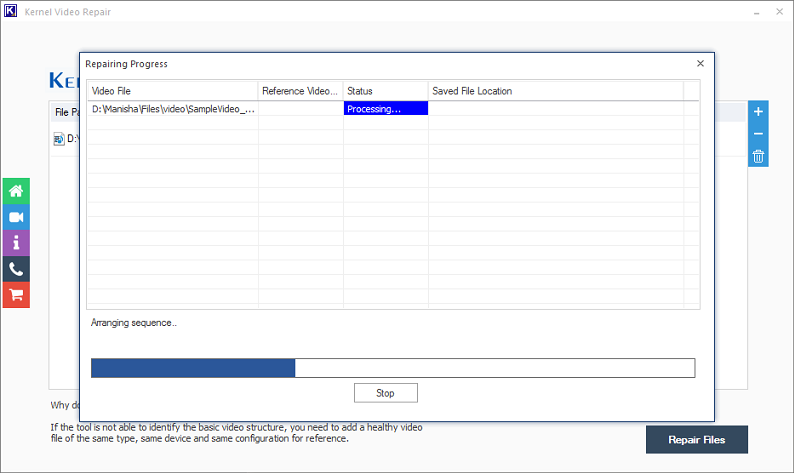
5- Once the repairing process is over, click on the Close button to finish it.
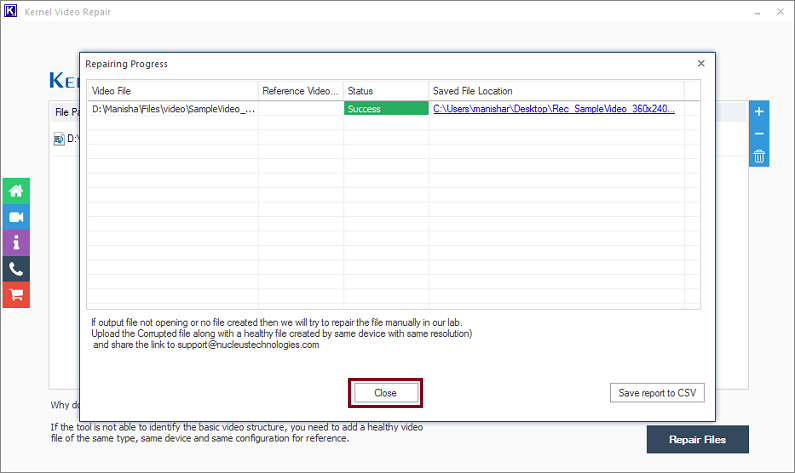
Conclusion
Repairing corrupted MKV video files is essential for optimal viewing experiences. While there are numerous solutions available, Kernel Video Repair is a proven and reliable option. With its advanced algorithms and intuitive interface, it can effectively repair even the most severely damaged videos. With this tool, users can easily restore their videos to full functionality and enjoy their favorite content without any interruptions or glitches.