Best way to remove print restrictions from PDF files

Written By
Megha Chouhan
Updated On
December 12, 2023
Read time 4 minutes
PDF or Portable Document Format carries all the elements of a printed document in electronic form that one can view, navigate, print, forward, or share. PDF files are created and designed using different tools and software like Adobe Acrobat, Acrobat Capture, and more.
PDF files are useful for documents such as news articles, product brochures, or advertising material in which you want to preserve the original graphic appearance online. A PDF file contains one or more pages and images. You can zoom in or out of it for a better view. Also, you can move pages forward and backward. Using PDF format is the best thing for securing your electronic documents. But when you need to share your files, sometimes you need to know how to unlock the PDF.
Earlier, everyone had Microsoft Word, or some other word-processing software installed on their computers. In Word, one can easily edit, so there is always a chance that some of the formatting and text in your document may get changed.
By contrast, PDF files are primarily meant for viewing and transferring, not editing. PDFs can preserve document formatting, which increases the popularity among users. Which makes them more shareable and viewable on any device. PDF was created by Adobe in the 1990s to fulfill basic requirements, such as being able to open any document on any hardware or operating system without using any application. All you need is a best PDF reader for these basic requirements.
PDFs are known for their standardized format, containing text, images, embedded fonts, hyperlinks, videos, interactive buttons, forms, and more. And there are a significant number of tools that can read PDFs.
PDF Files can be secured using many security restrictions – from setting a password to limiting all editing capabilities. The ability to protect your important files and apply controls on users makes PDF the ideal format for business contracts and legal documents.
The Adobe PDF format offers several protection methods. The PDF files can be protected from opening, editing, printing, or copying content to the clipboard.
When you open any PDF file, the following popup states it is protected. If it’s asking for a password, it means the file is password restricted, then type in your existing PDF restrictions password and hit OK.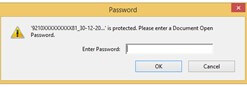
In Adobe Reader, the Print button is often disabled, or there is no Copy option in the right-click menu after text selection. It means that there is a Print restriction. This is how you can understand the print restrictions on PDF files.
Adobe Acrobat provides the feature to remove print restrictions on PDF files. Follow the following steps to remove restrictions on PDF files-
Step 1- Open Adobe Acrobat and use Open to open the PDF file.
Step 2- Click the “File” button; a drop-down menu will appear.
Step 3- Click on “Properties.” A Properties window will appear.
Step 4- Click the “Security” tab in the window, select “No Security” enter the permission password ,make changes as required, and click on the OK button to save the changes.
There are a lot of free online tools that one can use to remove print restrictions from PDF files. You can easily drag and drop your file in the online software and start following the further steps. Once all the steps are done, your PDF file is ready to format, edit, or do whatever you want.
But when using online tools over the internet, there is a high chance of data leaks. So, we will never recommend you go online for any such tools because it may lead to data theft.
Using Kernel for PDF Restriction Removal tool, one can unlock any protected PDF file, by removing security parameters quickly in just a few clicks without any change in PDF file structure and format. So, there is no chance of data loss while removing the restrictions. One can remove restrictions from PDF files created by all versions of Adobe Acrobat or any other PDF creator by using this tool. It is a stand-alone utility can performing PDF restriction removal successfully. It supports all versions of PDF readers.
Once a PDF file is ready, you can assign permissions to avoid unauthorized actions. But you can unlock protected PDF files using professional tools like Kernel for PDF Restriction Removal. The best part about this tool is; that it is user-friendly. You can install the trial version and see if it is what you want.