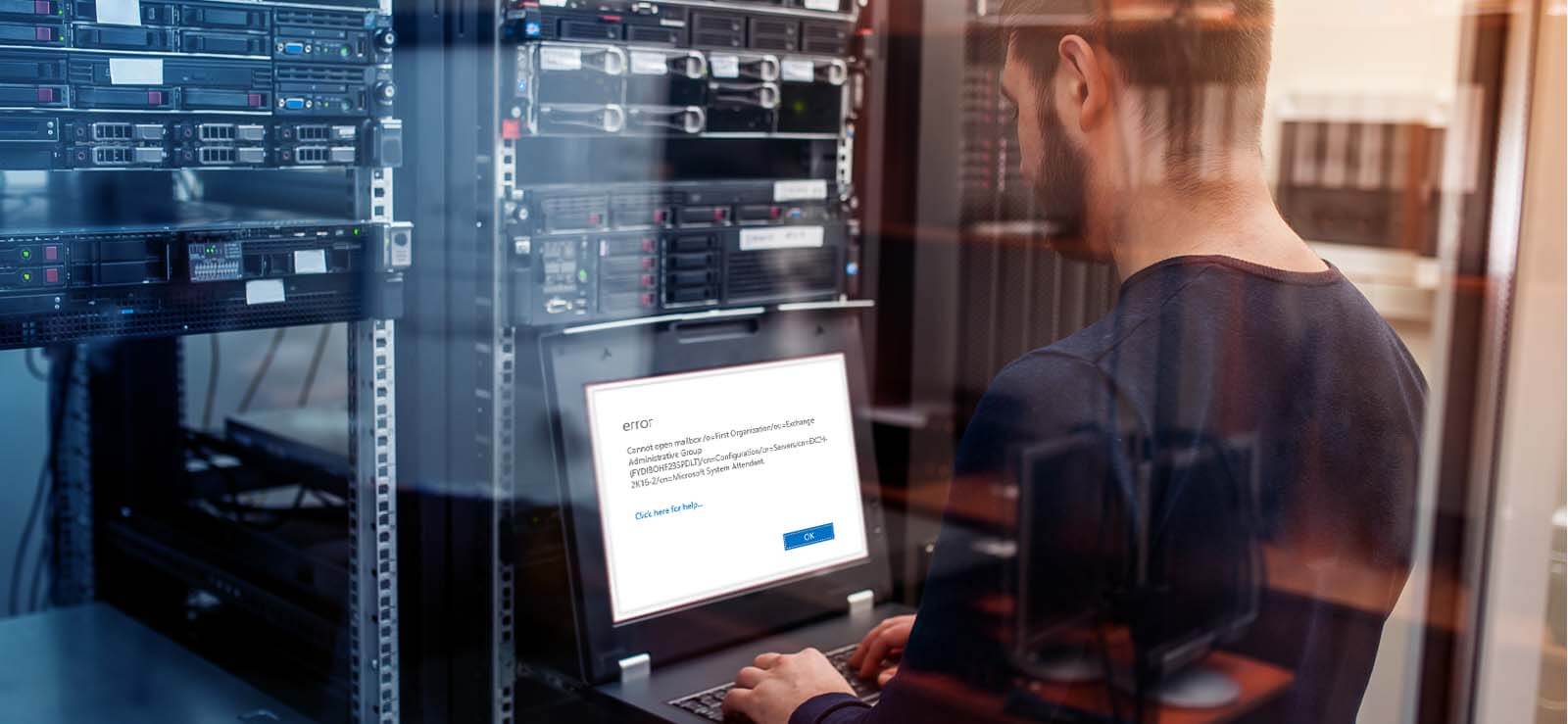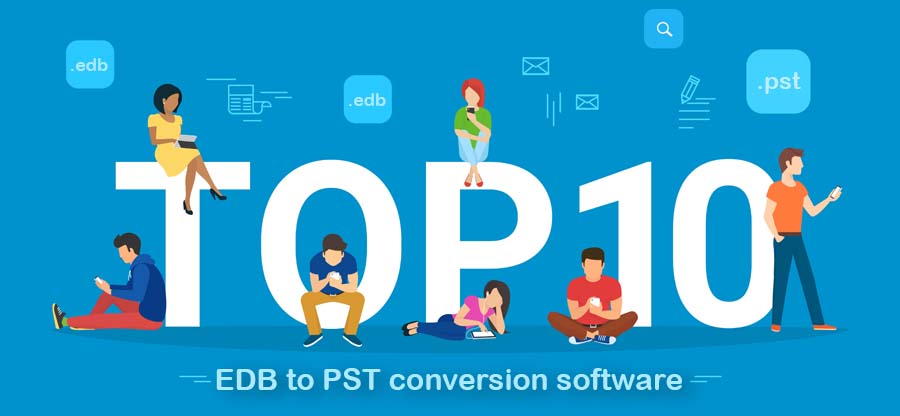Read time 5 minutes
Exchange Server is an integral application for many organizations for email storage and management. But sometimes, they completely fail, and the users may require removing it from the Active Directory, especially after a new Exchange installation. Another common schema is corruption in Exchange which also forbids users to access Exchange or make it unusable. For such advanced requirements of users, this blog is drafted with all explained procedures and details. Keep reading further to get the required information about the removal of a failed Exchange Server from Active Directory.
When is it time to remove failed Exchange Server from Active Directory?
Organizations who are actively working on Exchange Server know the importance of protecting it along with its associated data. Initially you think about deleting that nonfunctioning Exchange Server. Before an Exchange administrator, there are the following scenarios mentioned below that compel to remove failed Exchange Server from Active Directory:
- When the Exchange Server’s recovery is impossible.
- Complete cleaning of all server traces is required
- If the old version of the Exchange Server, after migration to the new one, is not uninstalled correctly
- Exchange Server is turned off and removed from Active Directory (instead of uninstallation)
- Exchange Server is unable to start and is in the offline state
- Incomplete uninstallation of the Exchange Server
- Exchange Server is stuck with corruption
Different ways to remove failed Exchange Server from AD
There are two native ways to remove failed Exchange Server, which we are going to discuss in this segment.
- Via Exchange Management Shell
It involves the replication of public folders and securing its data to a different location. But if stuck down by the error saying you need to remove public folders as well, run this cmdlet in the Exchange Management Shell run as administrator.MoveAllReplicas – sourceserver [server] -targetsever [server]After the successful execution of the above command, the Exchange administrator is required to run the following command to remove the legacy connectors.
remove-routinggroupconnector [GUID]Provide the group ID of the connectors in place of GUID in the above command.
- Removing via the ADSIEdit
Removal of Exchange Server from Active Directory can be performed using the native ADSIEdit.msc service by the Exchange Server as it allows editing, modifying, and deleting Active Directory schema.But administrators need to be cautious while using ADSIEdit for editing the AD Schema as any minor error using it would directly affect the health of the Domain Controller services.
So, it is recommended to have an Ad-hoc backup in advance for the Domain Controller. Now, let us check out the steps involved in the process to remove failed Exchange Server from Active Directory: On the Exchange system, type msc in the Windows Run box and click OK.
- Next, right-click on the ADSIEDIT option and click Connect to.. option from the drop-down list.
- Enter Configuration against the Name section and then click OK.
- Next, expand these folders in sequence – Configuration>CN=Configuration>CN=Services.
- Expand CN=Microsoft Exchange to check all Exchange Server installation configurations.
Users can also navigate CN=Org for the same. - Remove an Exchange Server from Active Directory Schema by expanding these folders in sequence – CN=Administrative Groups>CN=Exchange Administrative Group>CN=Servers>CN=Exchange. Then right-click on the Exchange Server (CN=Exchange) and select the Delete option to delete it completely from the AD Schema.
- The administrator’s next task would be to remove the Exchange Server from the Active Directory Users and Computers via Administrative Tools on the Exchange system.
- Next, expand the domain name>Microsoft Exchange Security Groups.
- Double-click on the Security Group to open it.
- Switch to the Members tab, select the Exchange Server name and click the Remove option to remove it from the Active Directory Users and Computers..
- Finally, search and remove the Computer’s account using the Search feature in the Active Directory Users and Computers. Add Computers in the Find section, provide the server name against the Computer name section, and click the Find Now.
- Once the Exchange Server name is retrieved, right-click on it and select the Delete option to delete it also completely.
- Hence, the native way to remove the failed Exchange Server from the Active Directory is completed.
Tired of corrupted Exchange databases?
If you frequently encounter Exchange Server errors that mostly happen due to corruption in the database files, instead of looking for the complex Exchange database recovery ways that often do not result in success, try a professional solution. We have an instant and full-proof solution for Exchange users – Kernel for Exchange Server. It is a specialized tool for Exchange server data recovery from corrupted offline Exchange databases to specific destinations like Outlook PST, live Exchange Server, Office 365, Outlook profile, etc.
Check out some salient features of the advanced Kernel for Exchange Server tool.
- Supports recovery of corrupted, inaccessible offline EDB mailboxes data
- Recovers Exchange public folder database also
- Supports source/destination platforms – offline EDB file, Outlook profiles, Office 365, on-premises live Exchange, Outlook PST
- Drag/Drop feature, attachments extractor to extract attachments from specific Exchange mailbox, export folders, export emails, etc.
- Wide compatibility to all Exchange Server and Outlook versions
- Advanced Search feature to locate EDB files for recovery
- Smart integrated filter options for selective recovery of corrupted Exchange files
- A trial version is also available that helps to save 25 items per folder
Final words
In the above blog we learned that it is crucial to remove failed Exchange server from Active Directory for advanced cleanup if the organization is not going to use this uninstalled server or failed server forever. We have discussed some important native tips to remove failed Exchange Server from AD using the ADSIEdit feature. An additional smart and advanced Exchange Recovery tool is also recommended to all Exchange users for quick and efficient Exchange database recovery. However, Microsoft allows several manual solutions as you can use ESEUTIL for Exchange Server repair.