Best way to recover deleted digital photos

Written By
Sandeep Saxena
Updated On
October 09, 2023
Read time 6 minutes
The digital camera is something that has become a part of today’s generation. This decade has observed a noticeable increase in the use of digital cameras. Be it a professional photographer or a common man, everyone is capturing moments with these handy gadgets. But unlike the old cameras that used to capture pictures on a reel, these cameras save them in storage devices like memory cards, pen drives, hard disks, SD cards, etc. The biggest benefit of having digital prints or soft copy of pictures is that you can save them on a computer for editing purposes. Where digital cameras have become a way to capture memories, these storage media have become the way to keep those memories alive. But, everything has a drawback of its own – these storage devices don’t come with a guarantee to keep your memories safe. There is always a fear of data loss with these gadgets, due to any of the following reasons:
Due to any of the aforementioned reasons, you may encounter following problems/messages while accessing digital photos:
You may not see photos on storage media (memory card/USB drive/computer hard disk) if it has been accidentally formatted
Any of these problems/messages can put you in the trauma of losing your valuable photos collection. However, sometimes it may happen that you are not able to see photos stored on your computer hard disk drive because the folder attribute in which your photos were stored has been set as Hidden.
Therefore, in case you do not see photos on your computer hard disk drive, execute the following steps to check if the folder has been marked hidden:
You will be able to see the folder in which your photos were stored. But, if you do not see any such folder, then the only way for you to recover deleted photos is by using a third-party tool.
Kernel Photo Recovery is a photo recovery software that efficiently recovers lost photos from SD card, computer hard disk drive, USB storage media, Memory cards, etc. It is an automated tool. So, you don’t need technical skills to perform the recovery; you just need to download the software, install it, run it on your system, and follow the recovery steps one by one. Let’s know how:
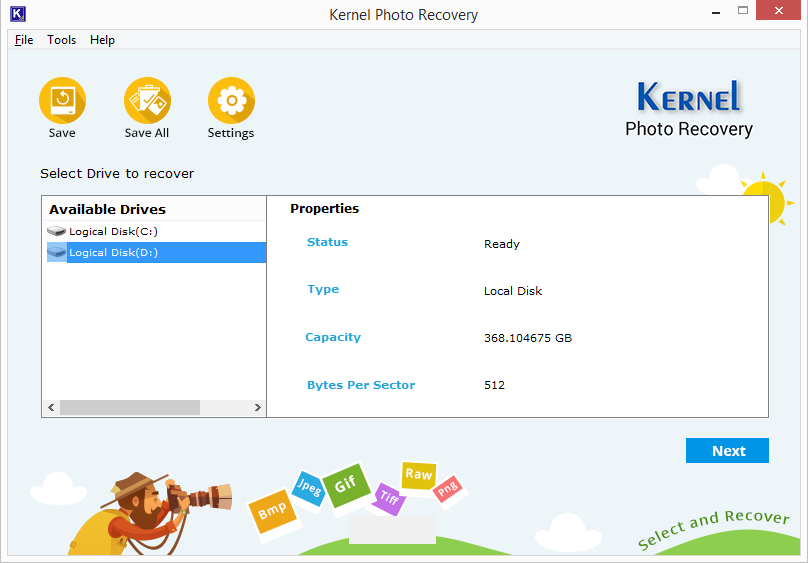
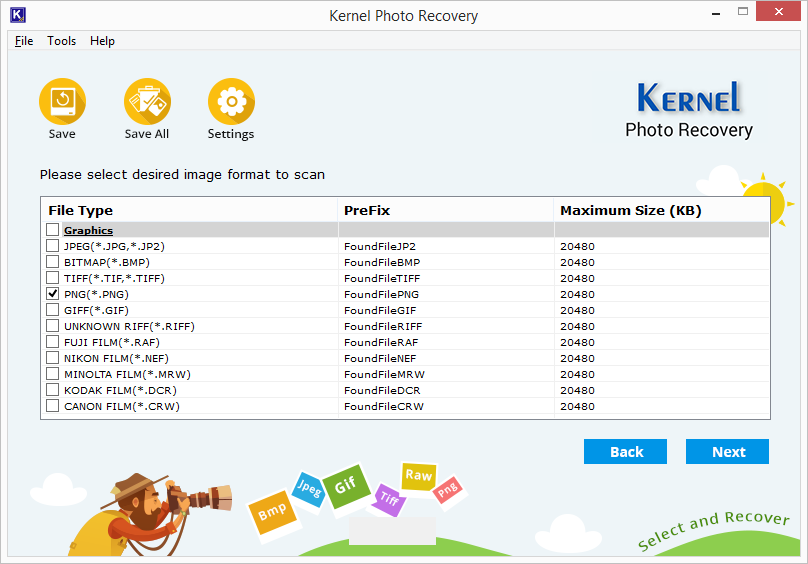
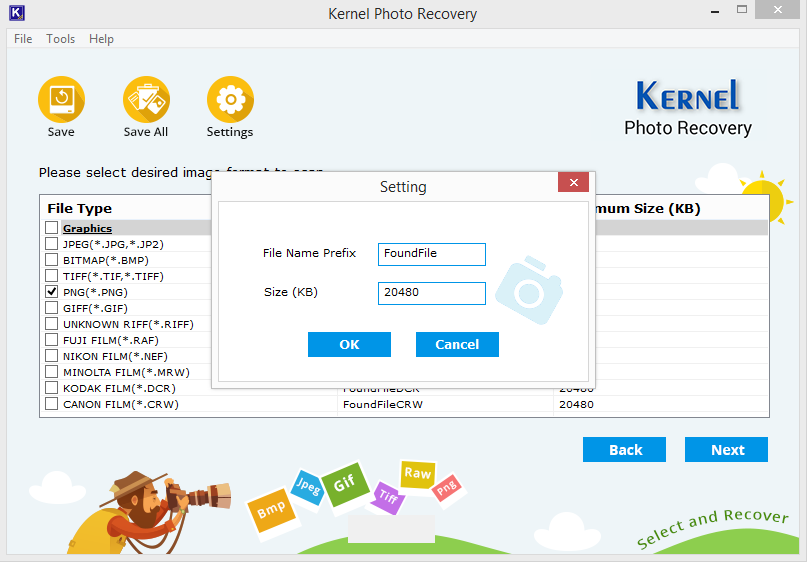
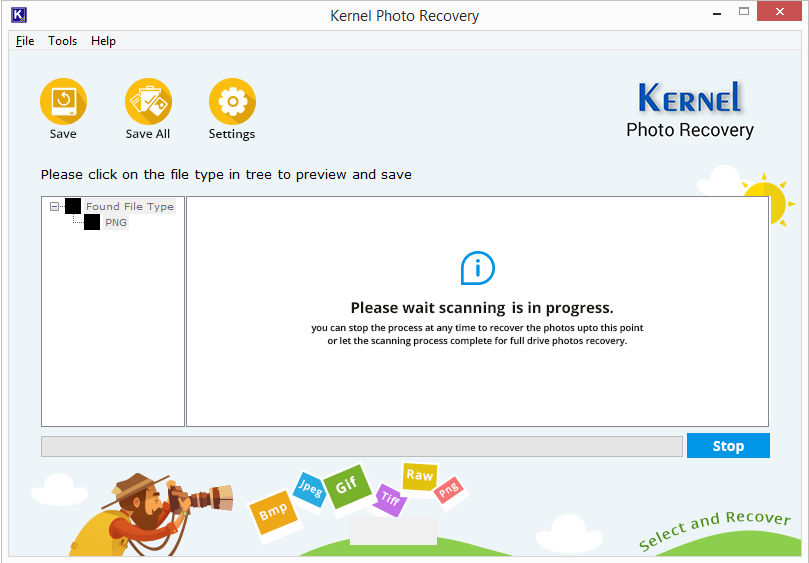
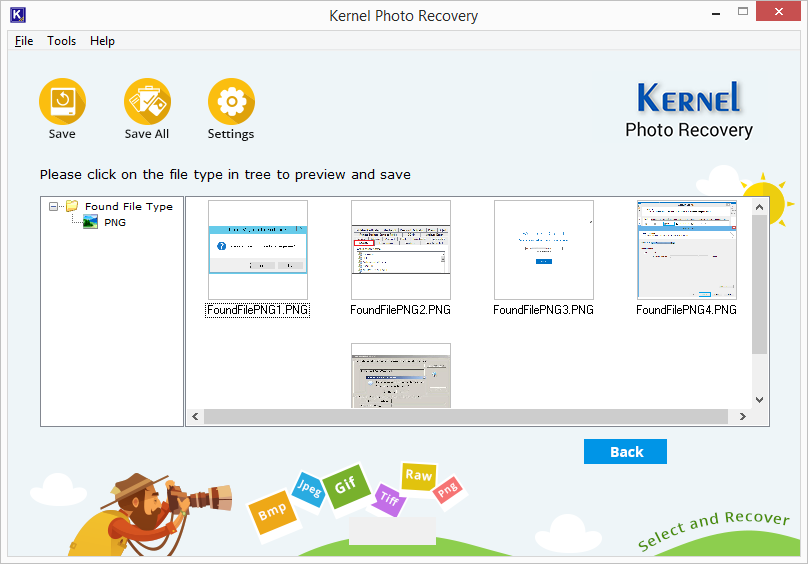
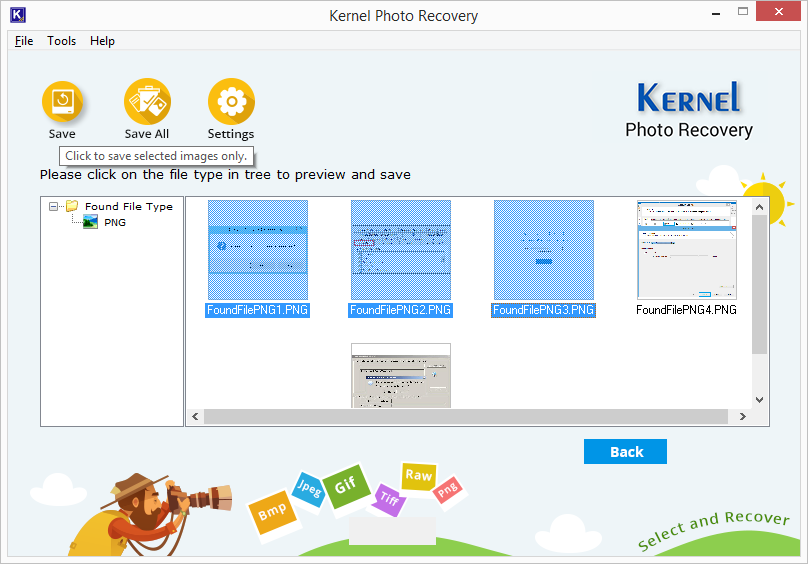 Note: If you have selected more than one formats for the recovery of the photos, after the scanning process, you can select the formats from the left side of the screen, under the Found File Types tree.
Note: If you have selected more than one formats for the recovery of the photos, after the scanning process, you can select the formats from the left side of the screen, under the Found File Types tree.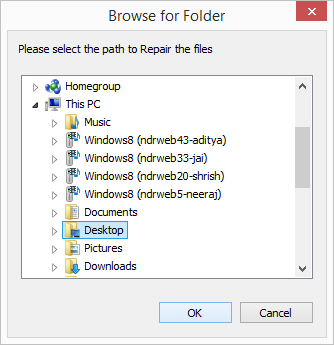
See how easy it is to use the software, and how software supports a large number of image formats, such as JPG, JPEG, BMP, TIFF, PNG, GIF, GIFF, PCX, MPEG, and MPG. This tool is the best resort in case of photo loss, as it gives a guarantee of a successful recovery.