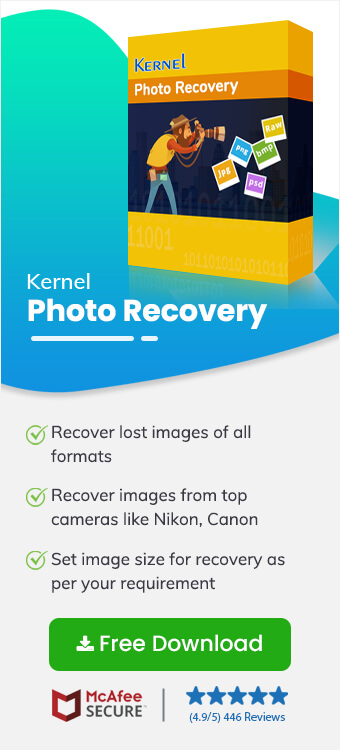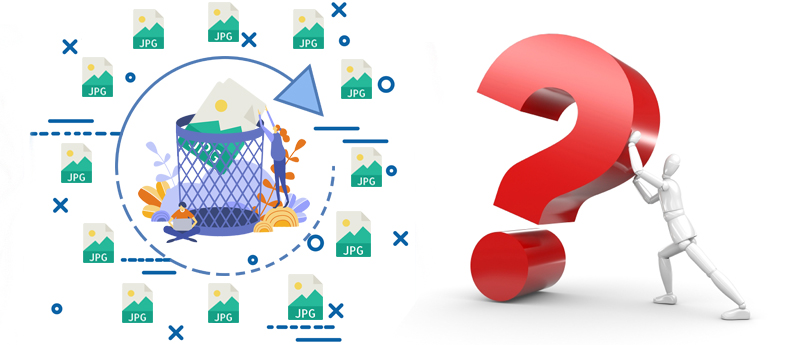Read time 5 minutes
USB drives, otherwise known as flash drives or a pen drive is one of the most used storage devices to store, backup and transfer data from one place to another. They use flash memory and come in various storage capacities ranging from 2-64 GB. As compared to CDs, these storage devices are faster and have more capacity.
However, they can be pretty vulnerable to data loss and corruption due to various reasons like accidental deletions, formatting the drive etc. Users might accidentally delete their precious media files while cleaning up their device storage which can lead to frustration. Luckily users can easily recover Lost/Deleted Media Files from USB Drives with the help of the methods discussed below.
What happened to the files on the USB drive?
Although USB drives are convenient for storing and transferring data, they’re also susceptible to corruption which can lead to data loss. There can be various reasons behind corruption in USB files such as:
- Accidental deletion: Unintentionally deleting your important files or accidentally formatting the USB drive can cause data loss.
- Power surge or failure: Sudden power surge or power failure while transferring or editing the file can cause data loss.
- Hardware issues:
Manufacturing defects and wear & tear in USB hardware can be the reason behind data loss. - Improper ejection: Ejecting USB drives incorrectly often causes a lot of problems which leads to loss of precious data.
- Overwriting:
- Compatibility issues: Incompatibility between USB drive and the system/device can lead to various issues which may cause data loss.
- Transfer errors: An error might have occurred while transferring files which might’ve caused data loss.
- Corrupt files: Corruption in media files is often the root cause behind various issues arising in USB drives.
Overwriting new data in pen drive over old data can cause give rise to corruption in USB files.
Is there a chance to recover lost/deleted media files from USB drive?
You can recover the lost/deleted files of your USB drive depending on several factors like:
- Severity of data loss:
- USB drive activity:
- Existing backups:
If you’ve removed a large number of files or have deleted a big sized file then it can impose complication at recovering them properly.
If you’re trying to recover your files immediately after deleting them, there’s a chance you can recover your files completely. However, if you keep using the USB drive after losing your files, they can get overwritten and may become unrecoverable.
Users are always advised to create multiple backups of their data to avoid losing it in the case of any mishap. If you have a backup of your USB data, then you can recover your media files very easily.
How to recover lost/deleted media files from USB drives?
Recovering lost/deleted files from USB drives isn’t as easy as restoring them from the Recycle Bin since these files were removed from an external storage device. We’ve explained below some effective methods to easily recover lost/deleted media files from USB drives.
Method 1: Recover media files by Windows Backup
Search for file backup in your system before using any of the other complex methods to recover deleted media files from USB drive and see if you’ve the desired media files there. Follow the steps below to look for backup in your system:
- Launch Control Panel and navigate to System and Maintenance.
- Choose the Backup and Restore option and click on Restore my files.
Method 2: Recover media files with the help of CMD
Users can try to recover their USB drive with the help of Command Prompt, also known as CMD.exe. There are two commands namely, chkdsk and ATTRIB that can help you recover your media files. Read ahead to know how to perform these commands:
- Connect the USB drive to your system.
- Press Win+R and type CMD in the Run dialogue box. Choose Run as administrator.
- Type in the following command ‘chkdsk X: /f’ and click Enter. Replace X with the specific letter of the USB drive.
- After the command is executed, type the command attrib -h -r -s X:\*.* /s /d and hit enter. Replace X with the specific letter of the USB drive.
- Wait for the scan to successfully complete and check if your files have been restored or not.
Method 3: Recover media files by previous versions
Windows offers a splendid feature known as Restore previous version. With this, users can restore lost files from USB drive via File Explorer. However, make sure that your File History was already enabled before data loss otherwise this method won’t be of any help.
- Connect your USB drive to the system.
- Navigate to the folder where all the affected files were saved.
- Right click on the specific folder and choose Restore previous versions from the drop-down list.
- In the Previous versions tab, choose the version you wish to restore your files to and click on the Restore button.
Method 4: Automated solution to recover media files
Recovering lost/deleted media files from USB drives is not easy, however, this doesn’t mean irreversible data loss. The methods discussed above might help users in recovering their files, but they carry substantial risks which can lead to corruption and data loss. Kernel Photo Recovery is an advanced photo recovery software on which you can rely every time you need to safely recover your media files from USB drive. Using the software, you will be able to recover lost or deleted photos from corrupt or damaged storage devices like USB drives, HDDs, Micro SD Cards, etc. And that is not it, you can also recover data from the recycle bin. It supports various formats for recovery of images/pictures which are either corrupt/damaged or have become inaccessible. Also, it allows the recovery of photos in critical scenarios of Windows corruption.
Conclusion
Corruption in USB drives can create difficult situations for users especially if the USB drive contains essential media files. We’ve discussed the possible scenarios for corruption in USB drive and have talked about a few ways to resolve this issue. To recover lost/deleted media files from USB drives instantly, try Kernel Photo Recovery. This tool can easily recover deleted digital photos from several image formats like JPEG, JPG, PNG, GIF, TIF, etc.