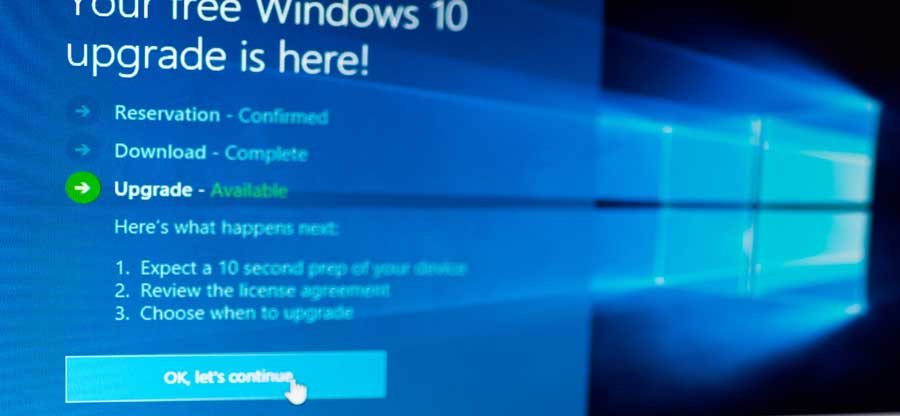Read time 5 minutes
Windows updates take place from time to time. Moreover, you don’t require to keep track of any updates. If the automatic updates option is enabled on your system, new updates will download and install automatically whenever they are available. But these timely automatic updates come with some or other issues. One such common issue is that the files or folders go on missing or get deleted. It becomes quite a frustration when essential data gets lost or deleted due to automatic system update.
In this blog, we shall discuss how to solve such unexpected troubles and how to restore the lost or deleted files. There are some of the best practices that you can follow to save your data from accidental loss. Apart from taking precautionary measures, there are some data recovery methods that can help resolve the issue.
Method 1 Follow some best practices
- Always take a backup of the system before performing any update.
- Turn off the automatic updates option. You can perform the updates once the data is protected.
- If you have downloaded the Windows version 21H2/2004 manually, do not install it. You must wait till a new update is available.
Before updating, Windows create a backup folder to store all the previous data. But this folder is only available for 10 days.
- Go to Local Disk (C: drive) and navigate to the “Windows.old” folder.
- Find the missing files from each folder.
- Copy and paste the old files from each folder to the updated Windows folder.
- Go to Settings and select the Accounts option.
- Select Sync your settings.
- If you are logged in with a temporary profile, a message will be displayed stating that you are logged on with a temporary account, and roaming options are currently unavailable.
- Restart the system and sign in again to get the data and account settings back.
- Open Computer Management from the Windows search box.
- Select ‘Local Users and Group’ from the left pane.
- Open the Users folder.
- If the user name Administrator has a down arrow, it implies that it is disabled. You have to re-enable it.
- Double-click on the Administrator icon, and under the General tab, uncheck the box named Account is disabled. Select Apply. Click OK.
- Log out and log in to Windows again with the Administrator account.
The methods discussed here are some hit and trial options for recovering lost or deleted data after a Windows update. But these solutions do not guarantee whether you can access your lost files from the previous version. There are certain professional tools through which you can recover the lost data in the most effective way. One such excellent tool is Kernel for Windows Data Recovery. It fixes all sorts of Windows errors and extracts all the lost files in their original form. The software has been designed with a user-friendly interface for a quick and easy recovery process. You can recover the data preserving its full properties without any stress.
Summary
Many users lose their important data after Windows updates. And it is not easy to recover the lost files after a Windows update. Keeping a backup of all the files and folders prior to a Windows update is by far the best solution for hassle-free working. But most of the time, we forget such basic things. And if there is no backup and some of the essential files have been lost, Kernel for Windows Recovery is the best possible solution. This tool can also be used to recover data after reinstalling Windows.