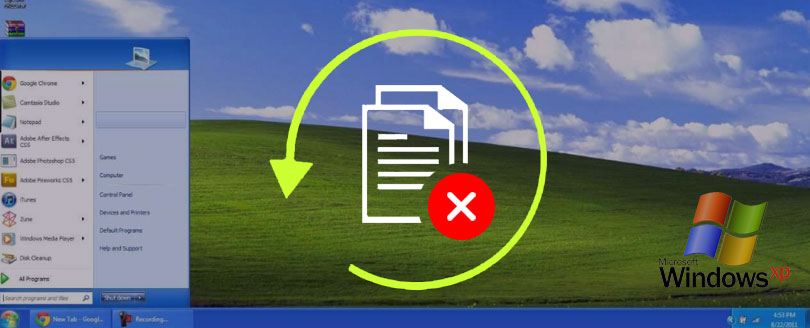Read time 7 minutes
There are times when you delete a particular file or folder and all of a sudden you realize the importance of that deleted file or folder. If you are thinking what should be done to get back those deleted files, don’t worry! With Kernel for FAT and NTFS file recovery software there is no need to worry at all. Recovery of deleted files is not an issue with file recovery software.
Windows XP is the most preferred operating system these days. Files deleted from working Windows XP is handled by data recovery software; although operating system is not a constraint. Be it Windows 7, XP, Vista, 2003, 2000, 98, 97, MS DOS, deleted data is easily recovered and restored. Data recovery tool is a powerful utility that is capable of retrieving deleted, lost and inaccessible Windows data.
Firstly, we must clear out the myths related to deleted files. Generally, users think that a deleted file or folder is gone forever, if emptied from recycle bin or deleted using Shift + Delete key and will not be recovered. That’s not true at all as file is not cleaned from the system, but still exists in the hard disk. Actually, what happens is that on deletion any reference to the file is removed from the directory by operating system and the area occupied by that file becomes available for other new data. We must avoid adding or saving any new file or data once file deletion has taken place, as there are chances of overwriting and hence, diminished hope of recovering the deleted file.
Operating system has the authority to overwrite the deleted file space and until OS does not overwrites the space of deleted file; it still exists in the hard disk. So, to recover deleted file, you need professional data recovery software. Kernel for FAT and NTFS is the best software utility, which will recover and restore your deleted file and folder.
For avoiding any overwriting, some precautions are to be considered:
- Do not install any new software
- Do not save or add any new data after file deletion
- Do not run CHKDSK, avoid running system utilities, as in volume repair utility or defragmenters
- Do not format the system
In order to increase the chances of data recovery, it is important to take some the above mentioned precautionary measures. To perform seamless recovery of deleted files, download Kernel for FAT and NTFS data recovery software on a healthy system and connect the hard disk containing deleted files as secondary drive. Proceeding with the recovery process, you will actually see the deleted files getting recovered.
Kernel for Windows Data Recovery
Data recovery tools are required in case you have accidentally deleted the files or formatted the drive. One can try running CHKDSK and other manual fixes, but rarely work as these can only handle minor disk management issues. Hence one needs a reliable and efficient third-party tool. One such tool is Kernel for Windows Data Recovery. This tool can quickly recover your lost, missing, or deleted files and folders including MS Office documents, media files, email items from corrupt Windows partitions, and external drives like USB, Micro SD, CF cards, and many more. To know the features of this tool in detail let us take a closer look. The step-by-step tool process outlined as follows
- After launching the tool, the welcome screen prompts the user to select from the three scanning modes, namely Quick Scan, Deep Scan, and File Trace. One might wonder which mode to choose from these three options. Well, it depends upon the severity of situation. One can opt for Quick Scan mode if you have recently deleted data by accident and would like to recover it as this scan mode coarsely scan for the missing data. Deep Scan and File Trace modes are a little bit advanced than the former. File scan mode takes much longer time to scan as it conducts a detail scanning of hard disk sector-by-sector.
- Once you are done selecting the mode, next, it’s time to select the drive to recover from the left pane (hierarchy). Additionally, once you select the drive, it displays the drive information in the right pane. Click Next to proceed.
- Next, you have to wait for a while as the process searches for missing data in the selected drive. To stop the search process anytime click on Stop.
- Next, search results are displayed in the left pane. Additionally, one can also preview the files from the Preview Pane. Check all those files/folders that you would like to recover and hit Recover.
- Moreover, the user can take advantage of the advanced search feature of the tool. One can look for specified files and file extensions.
- One can also tweak into the recovery settings. For example, you can specify the number of sectors to read in a single attempt or rename/overwrite/ skip duplicate files on recovery.
- Next, you will be asked to provide a file path for saving the recovered data.
- The Save process will take time depending upon the size of recovered data. The progress bar displays the status of the save process. Click OK to exit the process.
Conclusion
To summarize, in the post we have discussed do’s and don’ts when you have accidentally deleted or formatted your disk drives. Moreover, we have also reviewed the software. Several salient features and their working are also discussed in detail. In our opinion if you have hit a dead end with the data recovery then you should give this tool a try.