Read time 7 minutes
There are times when you delete a particular file or folder and all of a sudden you realize the importance of that deleted file or folder. If you are thinking what should be done to get back those deleted files, don’t worry! With Kernel for FAT and NTFS file recovery software there is no need to worry at all. Recovery of deleted files is not an issue with file recovery software.
Windows XP is the most preferred operating system these days. Files deleted from working Windows XP is handled by data recovery software; although operating system is not a constraint. Be it Windows 7, XP, Vista, 2003, 2000, 98, 97, MS DOS, deleted data is easily recovered and restored. Data recovery tool is a powerful utility that is capable of retrieving deleted, lost and inaccessible Windows data.
Firstly, we must clear out the myths related to deleted files. Generally, users think that a deleted file or folder is gone forever, if emptied from recycle bin or deleted using Shift + Delete key and will not be recovered. That’s not true at all as file is not cleaned from the system, but still exists in the hard disk. Actually, what happens is that on deletion any reference to the file is removed from the directory by operating system and the area occupied by that file becomes available for other new data. We must avoid adding or saving any new file or data once file deletion has taken place, as there are chances of overwriting and hence, diminished hope of recovering the deleted file.
Operating system has the authority to overwrite the deleted file space and until OS does not overwrites the space of deleted file; it still exists in the hard disk. So, to recover deleted file, you need professional data recovery software. Kernel for FAT and NTFS is the best software utility, which will recover and restore your deleted file and folder.
For avoiding any overwriting, some precautions are to be considered:
In order to increase the chances of data recovery, it is important to take some the above mentioned precautionary measures. To perform seamless recovery of deleted files, download Kernel for FAT and NTFS data recovery software on a healthy system and connect the hard disk containing deleted files as secondary drive. Proceeding with the recovery process, you will actually see the deleted files getting recovered.
Data recovery tools are required in case you have accidentally deleted the files or formatted the drive. One can try running CHKDSK and other manual fixes, but rarely work as these can only handle minor disk management issues. Hence one needs a reliable and efficient third-party tool. One such tool is Kernel for Windows Data Recovery. This tool can quickly recover your lost, missing, or deleted files and folders including MS Office documents, media files, email items from corrupt Windows partitions, and external drives like USB, Micro SD, CF cards, and many more. To know the features of this tool in detail let us take a closer look. The step-by-step tool process outlined as follows
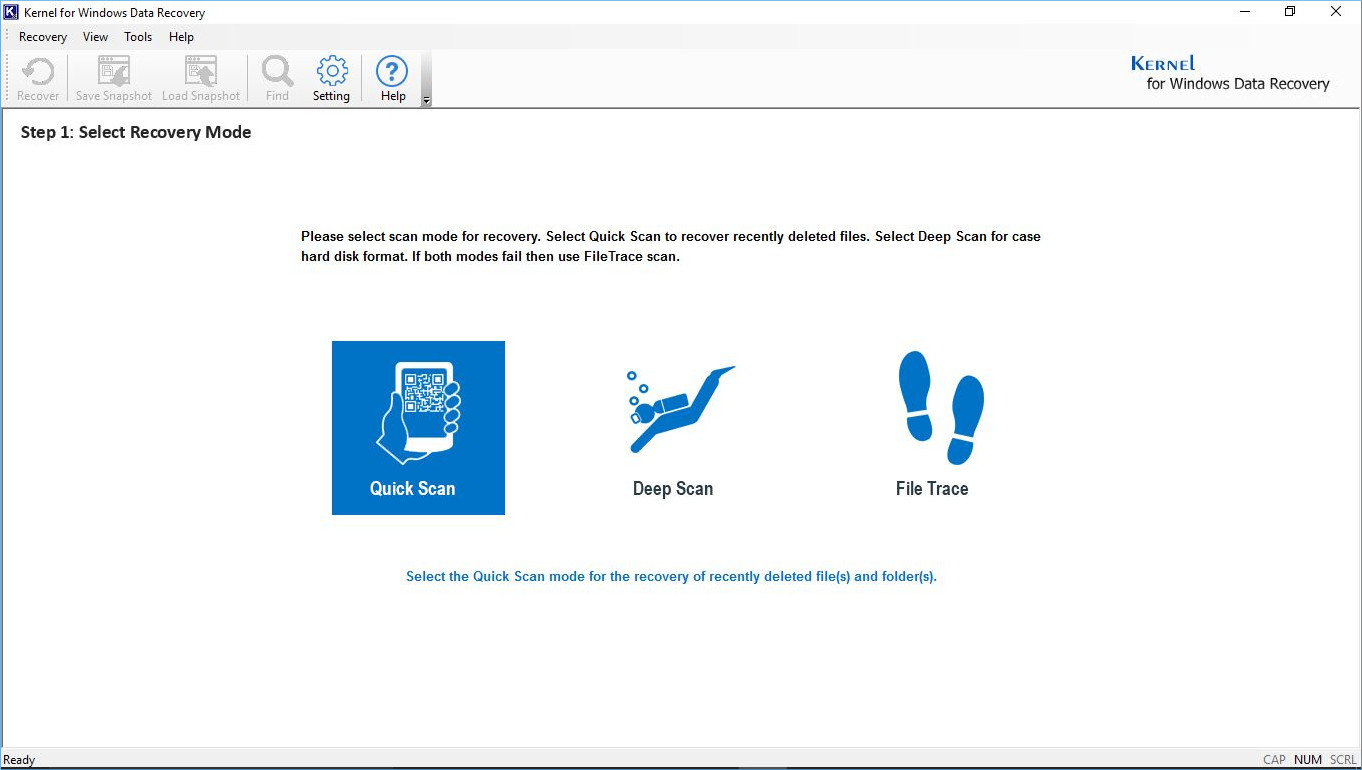
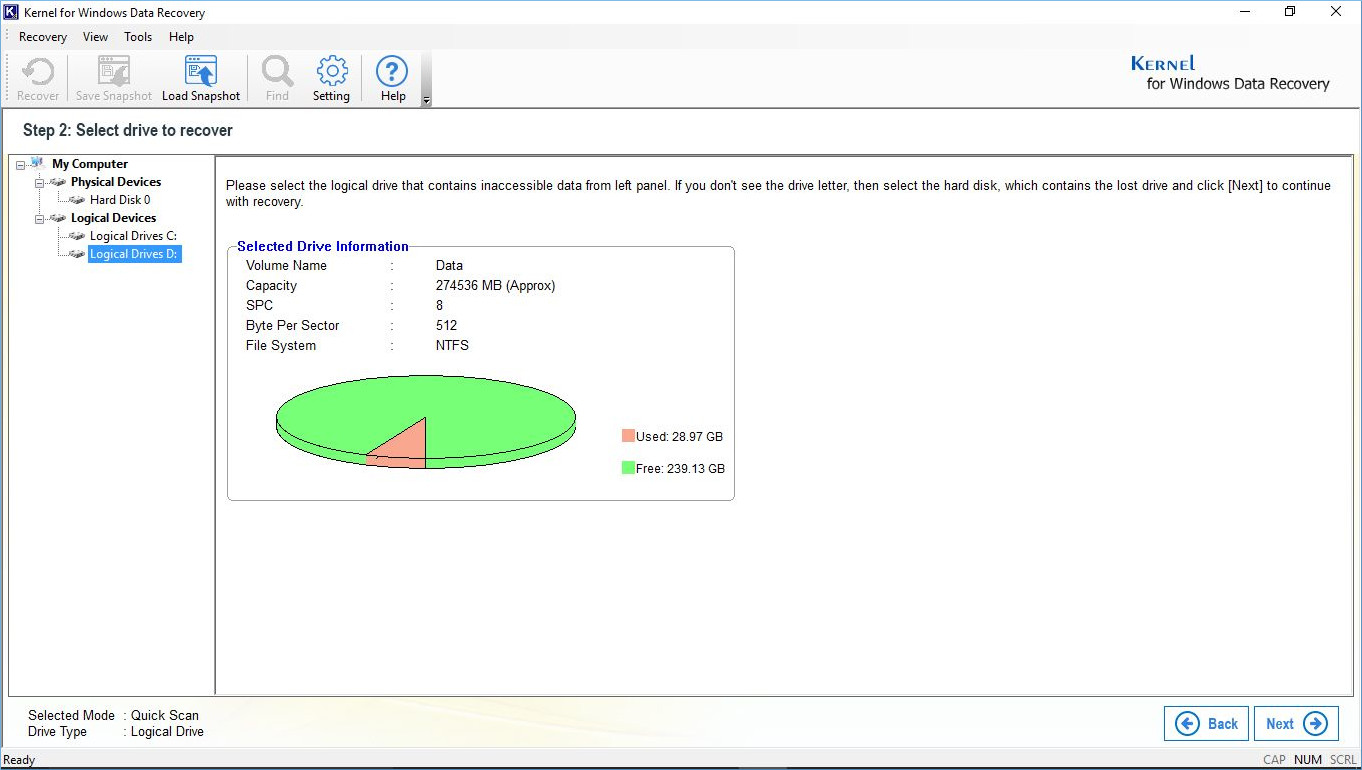
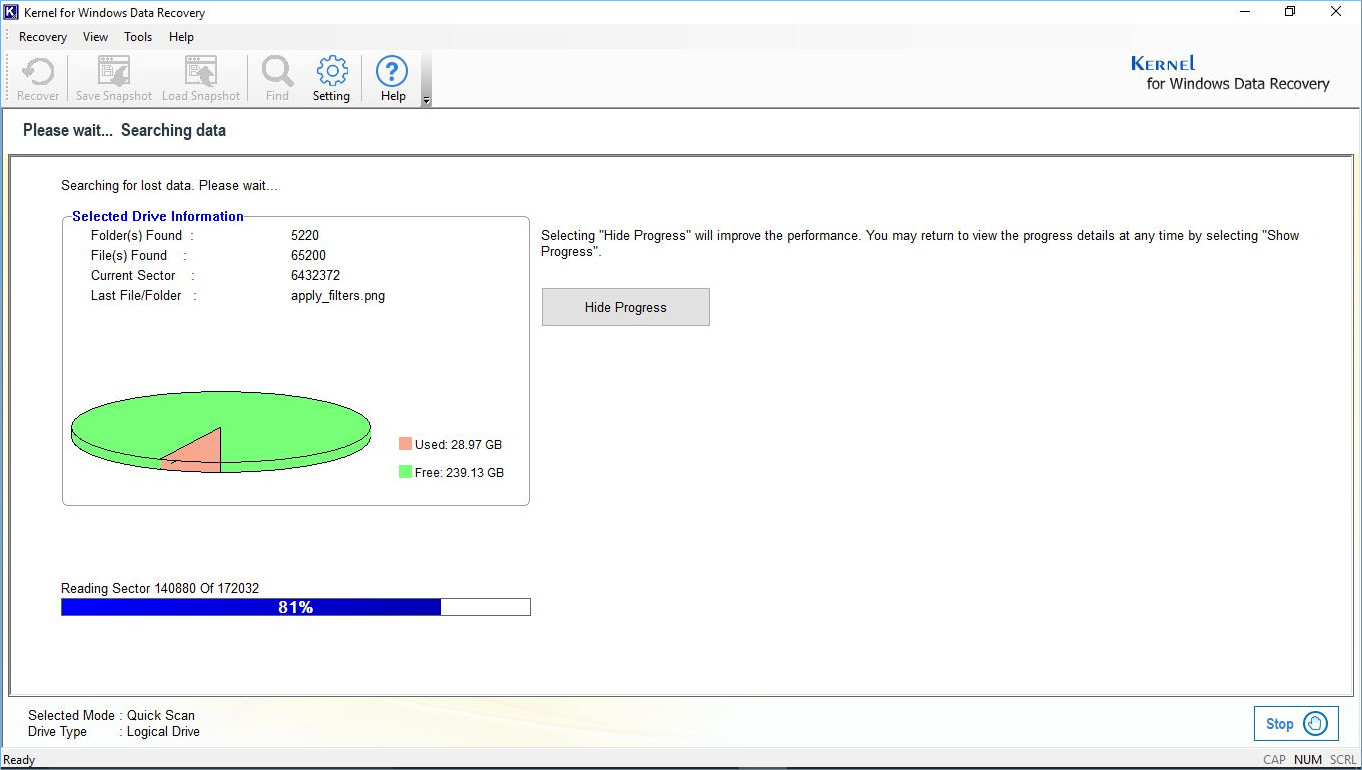
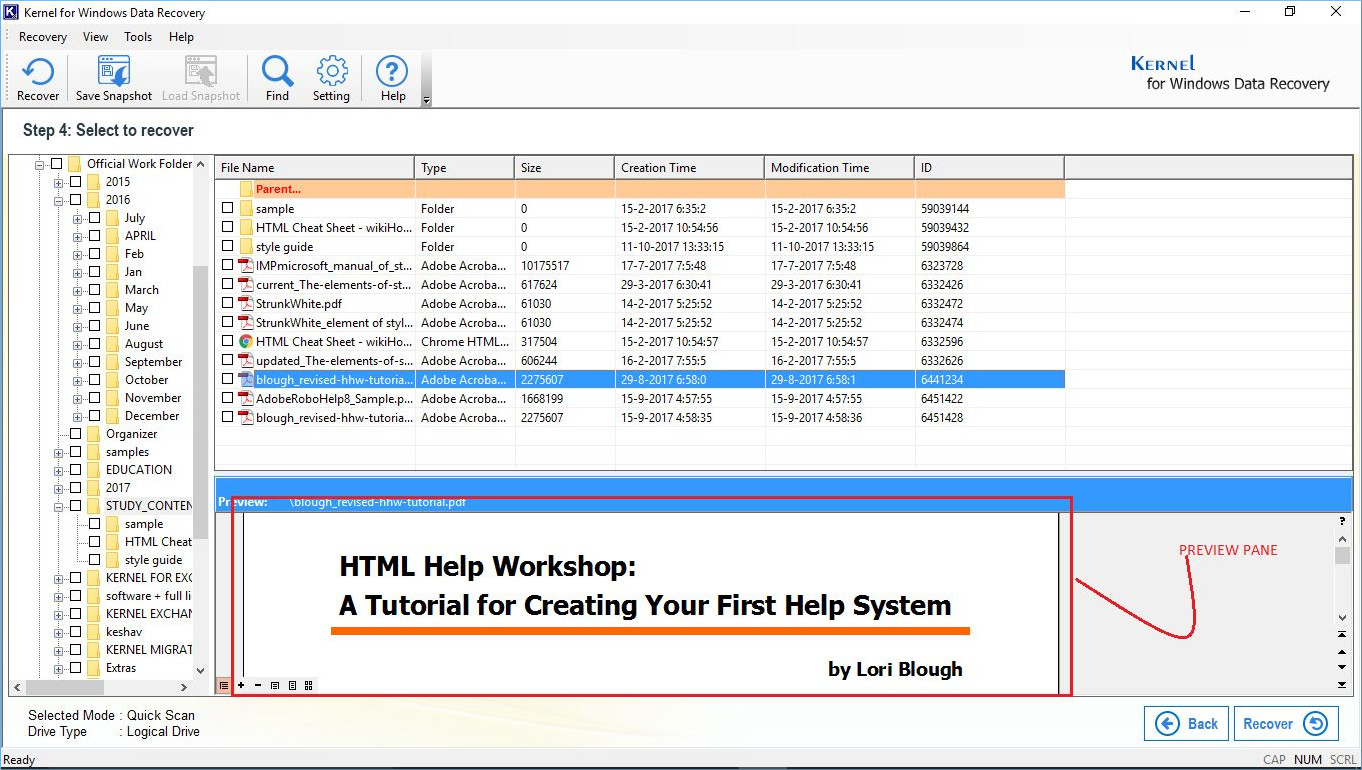
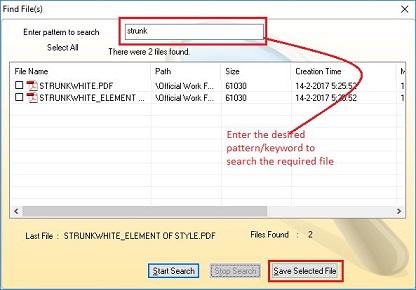
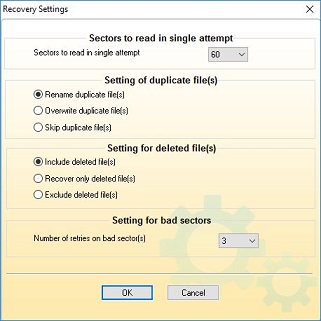
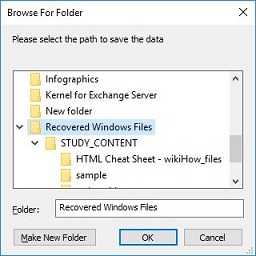
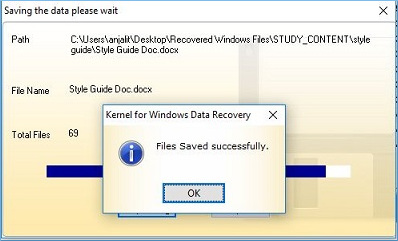
To summarize, in the post we have discussed do’s and don’ts when you have accidentally deleted or formatted your disk drives. Moreover, we have also reviewed the software. Several salient features and their working are also discussed in detail. In our opinion if you have hit a dead end with the data recovery then you should give this tool a try.