Read time 5 minutes
Modern day businesses are moving towards Microsoft 365 due to its high-end collaboration and communication capabilities. Users can access their mailboxes, files, manage documents, and manage projects efficiently with the integrated suite of applications like OneDrive, Teams, SharePoint, etc. However, often due to unexpected incidents, such as accidental deletion and human or machine errors, data can be permanently lost. Backing up data is a good practice in such cases; moreover, you can also recover the deleted items if you take correct actions within time.
Read out the article to learn about some effective methods that help you restore deleted emails from Office 365 mailboxes and a reliable solution to backup Office 365 data without any data loss. So, let’s get started.
How to recover deleted items from Recycle Bin?
Any email when deleted from Inbox or other folder of your mailbox, is sent to the Deleted Items/ Trash folder or Recycle Bin folder and retained for a period of 30 days. Once this retention period is over, the mail item is permanently deleted from the account. However, during this period, you can recover the desired data using the following steps.
- Go to Outlook and in the left pane, click Deleted Items.
- Select the emails you want to restore or simply select the Deleted Items folder to recover all the items present over there.
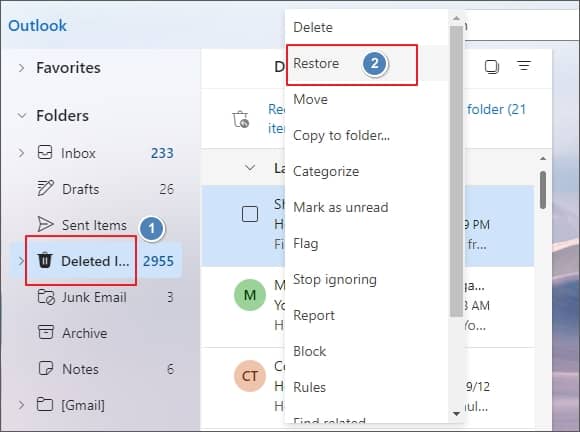
- Now, click Restore.
If any email message you want to restore is not in the folder, its retention period must have expired.
Recovering permanently deleted items from Office 365
When you’re unable to find deleted emails in the Deleted Items folder, you need to recover them from the Recoverable Items folder. This folder is usually hidden in the latest versions of Outlook, and when emails are deleted from the Deleted Folder, they move to this folder. So, you can recover permanently deleted emails from the Recoverable Items by following the below steps:
- Open MS Outlook on your desktop, go to the mailbox folder list, and select Deleted Items.
Note: If the Deleted Items folder is not available in your Outlook, then your Outlook doesn’t support recovering permanently deleted items.
- Now, go to the Home tab and click Recover Deleted Items from Server.
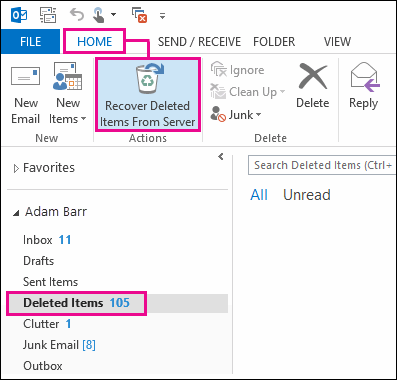
- Select the item or items you want to recover from here, click Restore selected items, and then click OK.
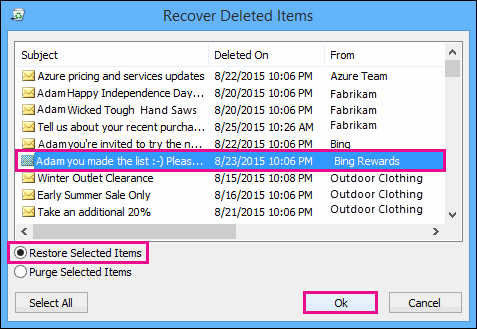
- After that, the recovered items will be moved to the Deleted Items folder. From there, you can easily move it to the specific folder.
Almost every user can follow these steps to recover deleted items from the Office 365 account configured with MS Outlook.
Using above-method, you can easily recover deleted public folder data from Office 365. However, there are some essential things to know while recovering Office 365 deleted emails.
Things to know while recovering Office 365 deleted emails
There are many things that every user must know before trying to recover Office 365 deleted emails. Here, we have listed some major points, such as:
- If you’re looking for specific items in the Recover Deleted Items window, click the Subject, Deleted On, or From to sort items according to your requirements.
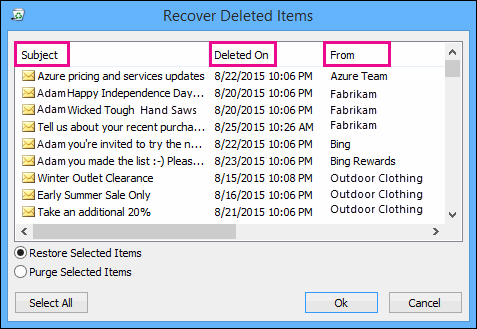
- The items in Recoverable Items folder, like contacts, tasks, calendar items, etc. are represented by the same envelope icon.
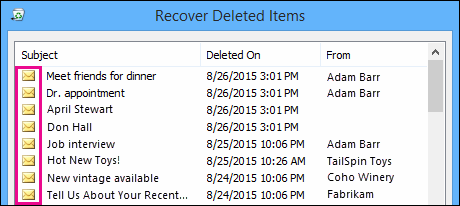
- If you want to locate a contact, then sort by Subject column (as it is blank for contacts).
- If you want to find calendar appointments, then sort by From column.
- To recover multiple items simultaneously, press CTRL on your keyboard, and then select the specific items.
- If you don’t find any deleted items in the Recoverable Items folder, it means the specified limit for storing deleted items is over. In that case, you can ask your admin if they can recover the deleted items. The admin defines how long the deleted items will stay in the Recoverable Items folder.
But, if your admin cannot recover the deleted items, they cannot be retrieved as they have been permanently removed from your mailbox. So, what will you do in such scenarios? When users cannot recover permanently deleted items from Office 365 mailboxes, they can try recovering the data from a backup if they have any. That is why many Office 365 administrators and users keep regular backups for Office 365 data.
How to ensure security of your mailbox?
We know that using the methods mentioned above, it is possible to recover emails deleted from Office 365 mailboxes. However, it would be best to implement high-end security practices from your side to avoid data loss in the first place. This will minimize the chances of breaches and data corruption in the Office 365 environment. Here are some practices that you can follow:
- Follow security guidelines: Avoid sharing your passwords with others or leave it carelessly written down somewhere in public. Always avoid opening any links or attachments coming from unknown sources. Those might be the cause of phishing, malware, or ransomware attacks.
- Apply a secure password: When you use simple passwords for your mailboxes, attackers find it very easy decrypting them just with a few efforts. Create a unique password with a mix of uppercase, lowercase, and special characters along with a combination of numbers included. Don’t forget to use different passwords for different accounts to avoid instances of breaches.
- Don’t forget multi-factor authentication: Enabling multi-factor authentication to your accounts provides an additional layer of security to your data and its privacy. In MFA, you need to provide One Time Passwords for verification once you enter the password you created earlier.
How to backup and restore Office 365 data?
Kernel Office 365 Backup and Restore tool is specially designed to backup and restore Office 365 mailbox data, including permanently deleted items. It has advanced features for exporting archive/shared mailboxes and public folders to PST files, backing up data selectively based on date, time, item type, etc. Also, it works with both on-premises/hosted and online Exchange.
This software is suitable for both end users and administrators. With the simple user interface, anyone can use this utility to backup Office 365 mailbox data. Once you backup deleted items, you can restore them to your account using the same software.
Conclusion
Recovering permanently deleted emails is crucial in Office 365 and you can easily accomplish it using the methods mentioned above. However, there are some circumstances where the above-mentioned method will not work such as many users cannot find deleted items option in its Outlook. We recommend using Kernel Export Office 365 to PST tool for regular backups of Office 365 mailboxes into PST format. It’s a great tool to backup Office 365 shared mailbox, Archive mailbox, Public folder, Office 365 Groups quickly.









