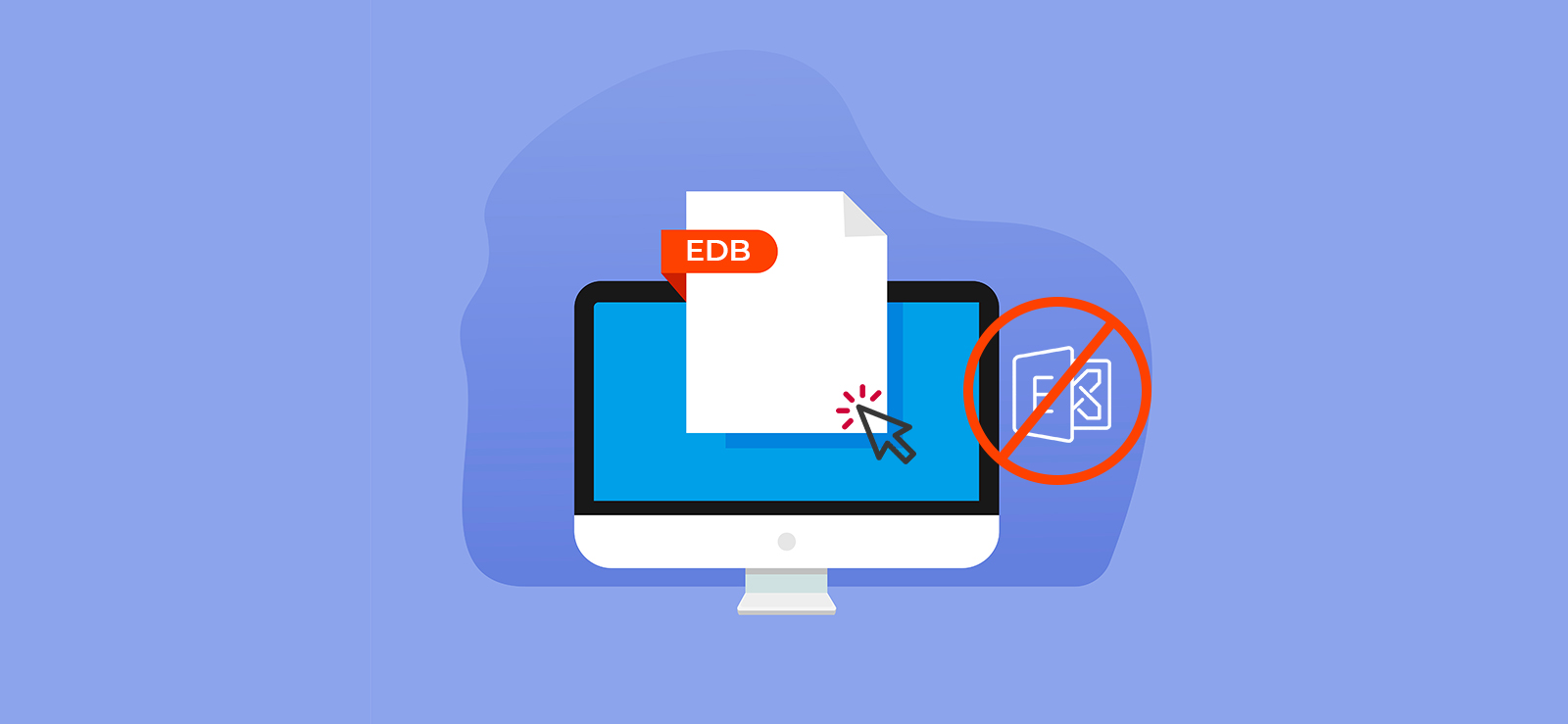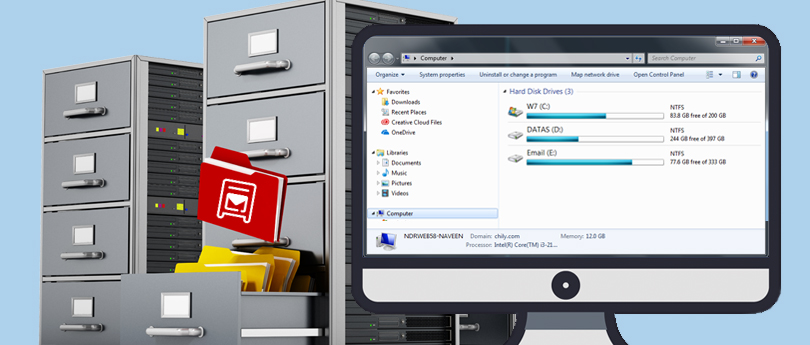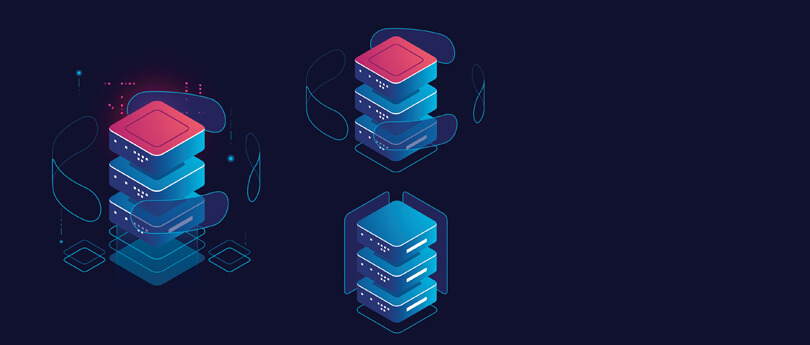Read time 5 minutes
Being a widely used cloud platform, Microsoft 365 effectively manages all email data of an organization. Users even store contacts and calendar information in their Office 365 accounts. Storing contacts in Office 365 is very helpful, making sending and receiving emails easier. However, users sometimes delete some unnecessary contacts, and while doing so, they unknowingly delete some important contacts as well.
Now, recovering these contacts can be tricky if you don’t know how to accurately recover deleted contacts in Office 365. So, here we have mentioned some practical ways to recover deleted contacts from Office 365.
Methods to recover deleted contacts in Office 365
Recovering deleted contacts depends on whether they are still in the Deleted Items folder or not. Considering users’ needs, we have covered both scenarios in this blog. Also, recovering contacts is possible for end users using MS Outlook. So, ensure your Office 365 account is configured with MS Outlook to retrieve deleted contacts.
- Recovering Contacts From Deleted Items Folder: Every item deleted from the Office 365 account directly goes to the Deleted Items folder. So, if you remove a contact, it will still be available in the Deleted Items folder.
- Open MS Outlook and select Deleted Items in the mailbox folder list:
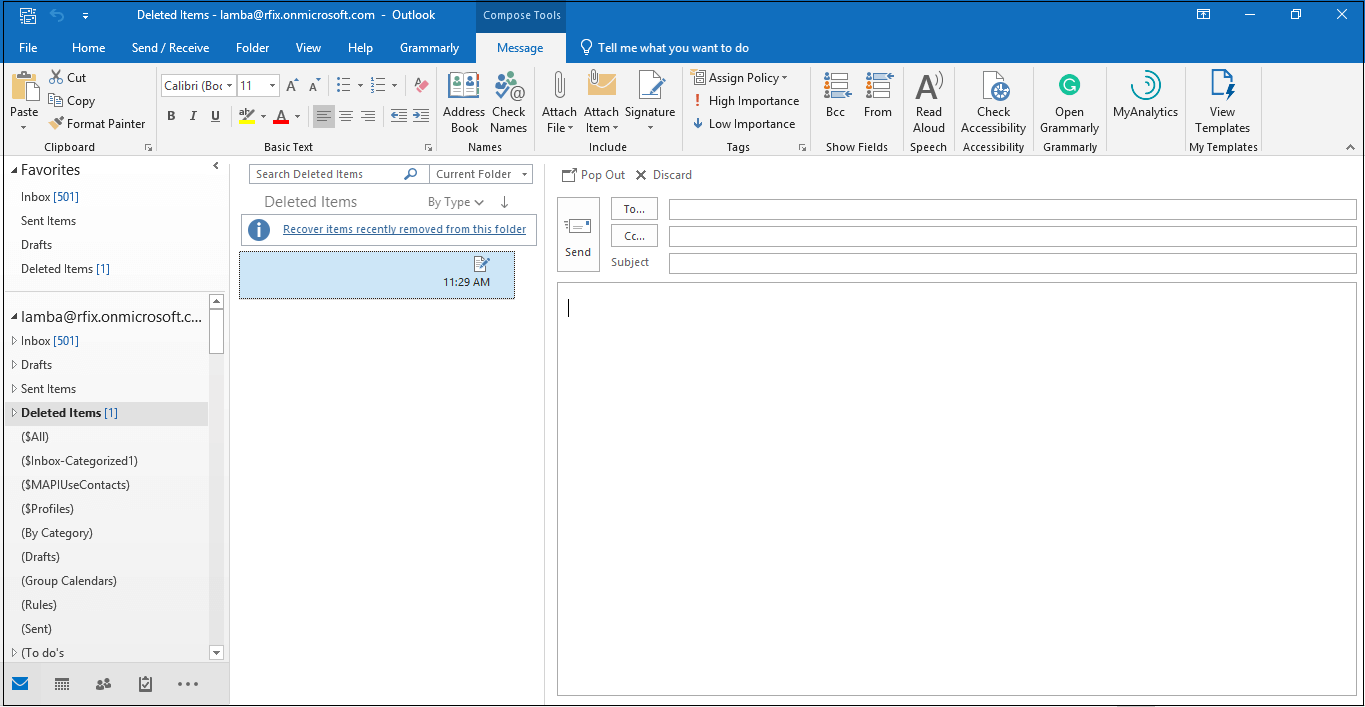
- Now, in the Search Deleted Items section, find the item/contact that you want to recover. You can also sort all contacts as required.
- Once you find the specific contact, right-click on it and select Move> Other Folder.
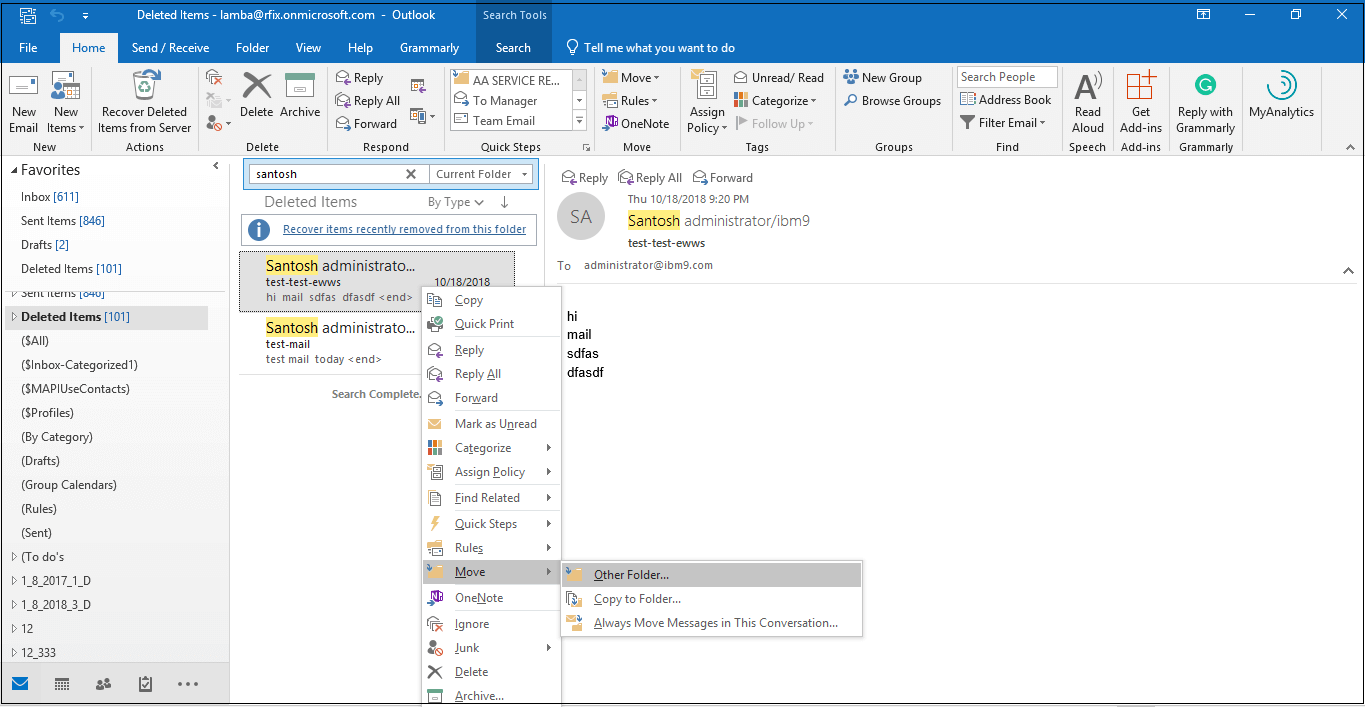
- Select the Contact list from your Office 365 account and click OK.
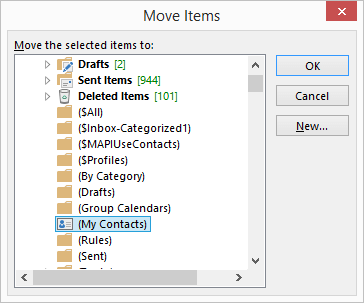
Note: You can also move recovered contacts to a subfolder.
- Open MS Outlook and select Deleted Items in the mailbox folder list:
- Recover Contacts That are Not Available in Your Deleted Items Folders: If the deleted contacts are not available in the Deleted Items folder, then you can find the contacts in the Recoverable Items folder. Deleted items/contacts often move to Recoverable Items folder. Deleted items/contacts often move to the Recoverable Items folder when:.
- You remove contacts from the Deleted Items folder
- Empty the Deleted Items folder, or
- Permanently delete contacts with Shift+Delete.
Follow these steps to recover the contacts from the Recoverable Items folder:
- Open MS Outlook and go to the Deleted Items folder.
- Select the Home tab from the menu, and then click Recover Deleted Items from Server.
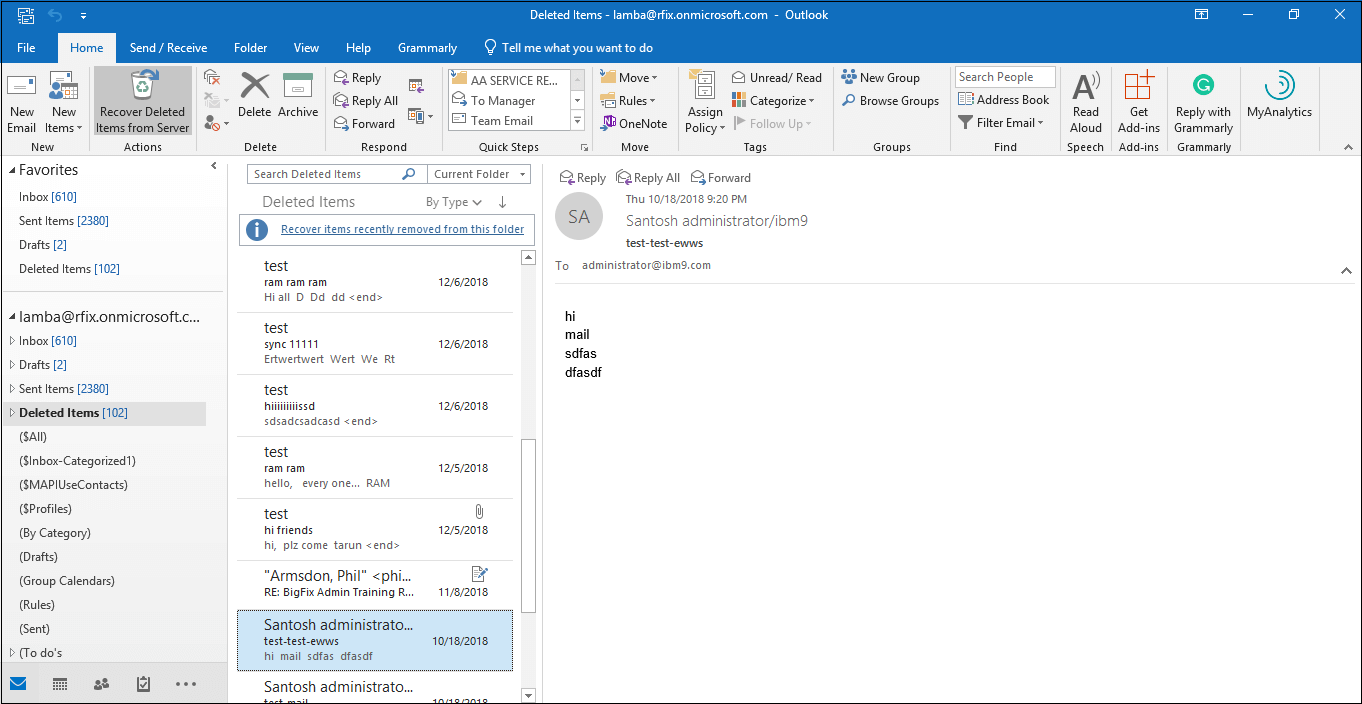
Note: This option is only available if you’re working online and using an Exchange account in MS Outlook. - In the Recover Deleted Items wizard, you can find specific contact with the help of Subject column. You can also use the From column to sort blank entries, as contacts don’t have a value in the From field.
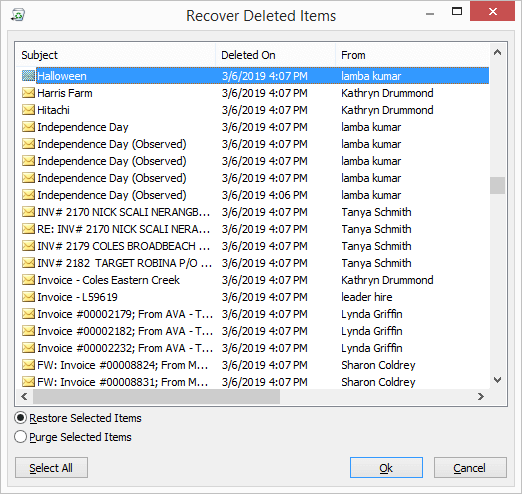
- Now, choose contact you want to recover, select Restore Selected items, and click OK.
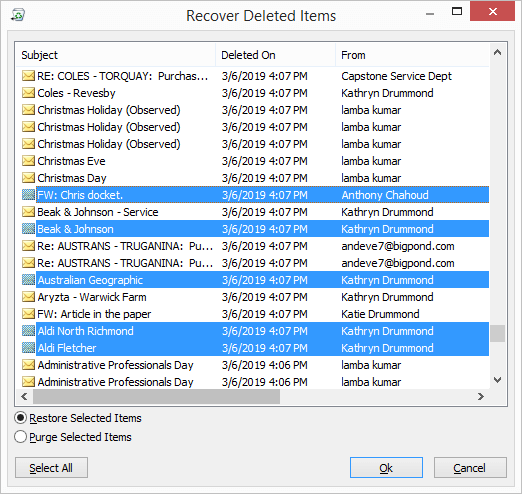
- The recovered contacts will be moved to the Deleted Items folder. You can quickly move the deleted contacts to your contact list using the 1st method.
- Recover contacts from Deleted Folder: Just like all mailbox items, even the contacts, when deleted, directly go to the deleted folder. You can recover the contacts using these steps.
- On the People page, go to the Deleted Folder.
- If the Contact is present there, then you can choose it and click Restore. The contact will go back to the original place.
- Recover contacts from the Recoverable folder: When the chosen retention period for deleted items expires, they are moved to the recoverable folder. You can recover the contacts from there also.
- On the People page, go to the Deleted folder.
- At the top, click Recover deleted.
- Choose the Contacts and click Recover.
Recover deleted contacts in Outlook on the Web
The user can configure the Office 365 account in Outlook on the Web also. The environment will remain the same with some minor differences. If the contacts are deleted, then you can recover them using the following 2 methods:
Alternative solution – Kernel for Exchange Server
When outcomes are not achieved using manual methods, a wiser choice would be to rely on an automated Exchange Server recovery approach. Kernel for Exchange Server is an effective solution for restoring deleted contacts or data items from Microsoft 365 accounts. It allows users to recover even permanently deleted items or contacts from Office 365 account.
Conclusion
Your contacts include all the essential internal and external stakeholders necessary to run your workflow smoothly. If they get deleted, recovering them takes utmost priority. Therefore, we have mentioned some effective manual and automated methods in this article that can help you recover even permanently deleted contacts from the Office 365 account.