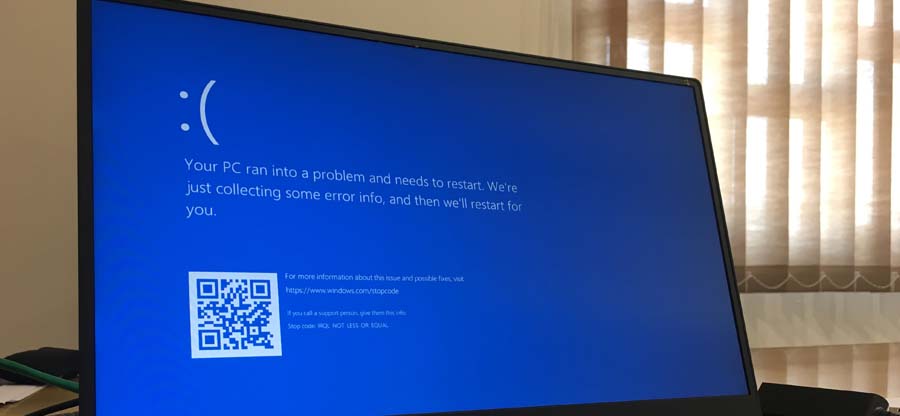Read time 7 minutes
SD cards are the most convenient and inexpensive storage devices that can store numerous files, audio, videos, photos, and all the important data. They provide storage capacity to multiple devices such as Android phones, tablets, DSLRs, and other devices. However, these SD cards might also come across some malware issues, which can make them unreadable.
In this blog, we will discuss some manual ways to repair corrupt SD card. But before we begin, you can try these few quick tips:
- Try plugging the SD card into some other device. There might be some issue with the card reader.
- Do not try any unreliable method as this can corrupt the SD card.
- Check if the metal area of the SD card is clean and has no dust on it.
Method 1 – Chkdsk command
- First, connect the SD card to the system via a card reader.
- Open Command Prompt and select Run as administrator.
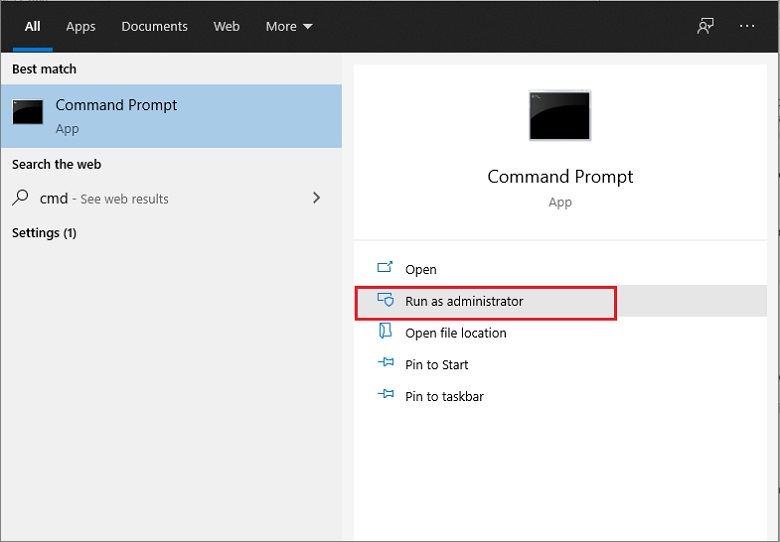
- Type Chkdsk D: /r. Replace D with your unreadable SD card’s drive letter.
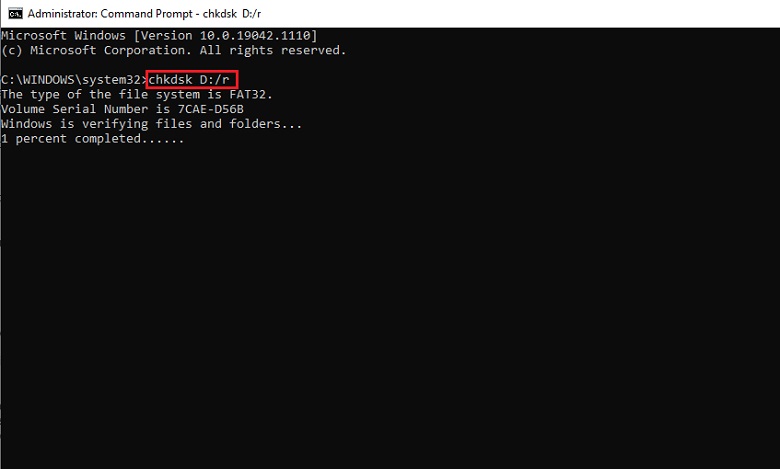
- Hit Enter.
- Follow the message prompts. The chkdsk will check for possible errors.
Method 2 – Assign a new drive letter to your SD card
After connecting the SD card to your system, there might be an error where the system is not reading the SD card. You might get a prompt message, “Please insert the disk into drive E.” This indicates that you need to assign a new drive letter to the SD card. Follow the below steps:
- Connect the SD card.
- Open Run dialogue box and type “compmgmt.msc.” Click OK.
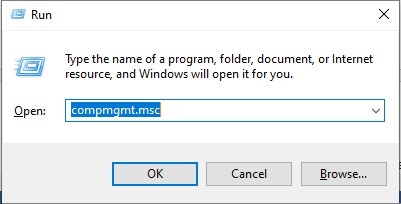
- Under Storage, select Disk Management.
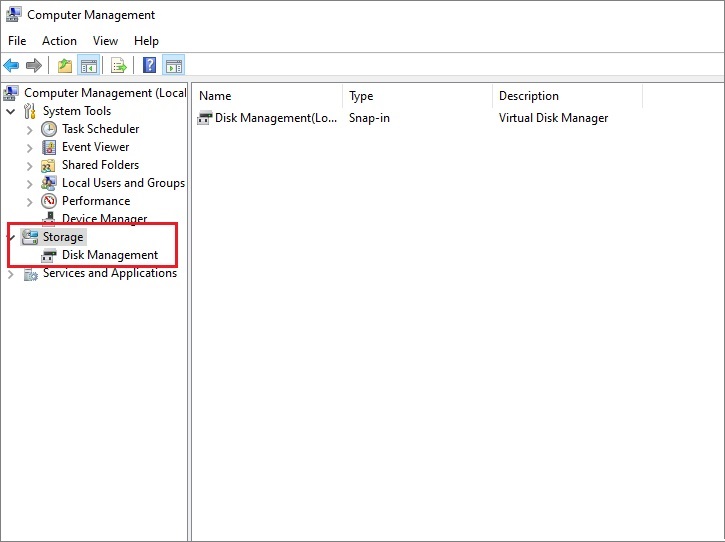
- Right-click on the drive where you want to assign the letter.
- Select Change Drive Letter and Paths.
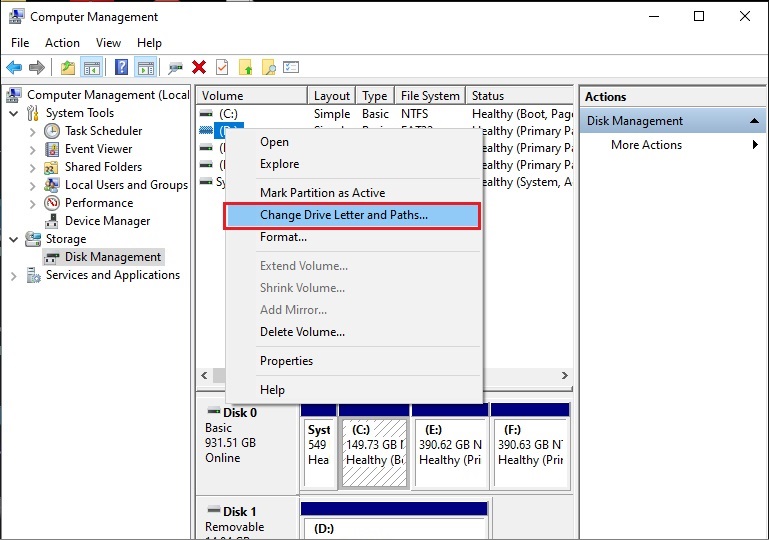
- A dialogue box will appear. Select Change.
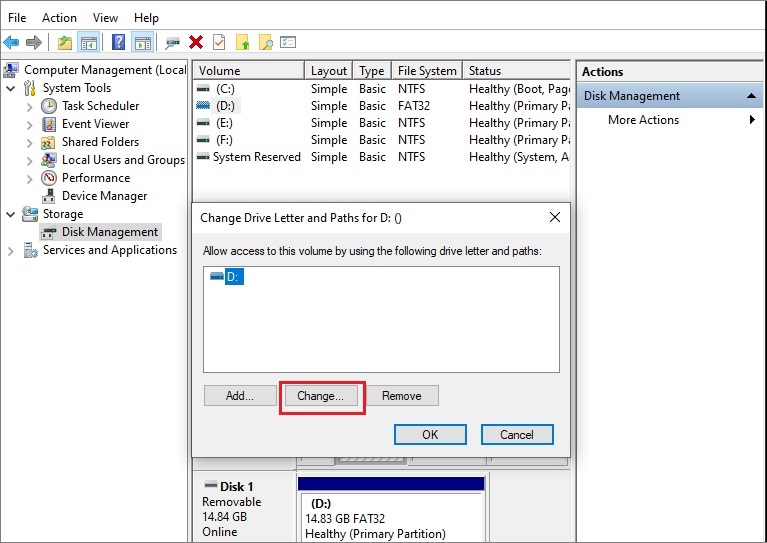
- Select the box, Assign following drive letter.
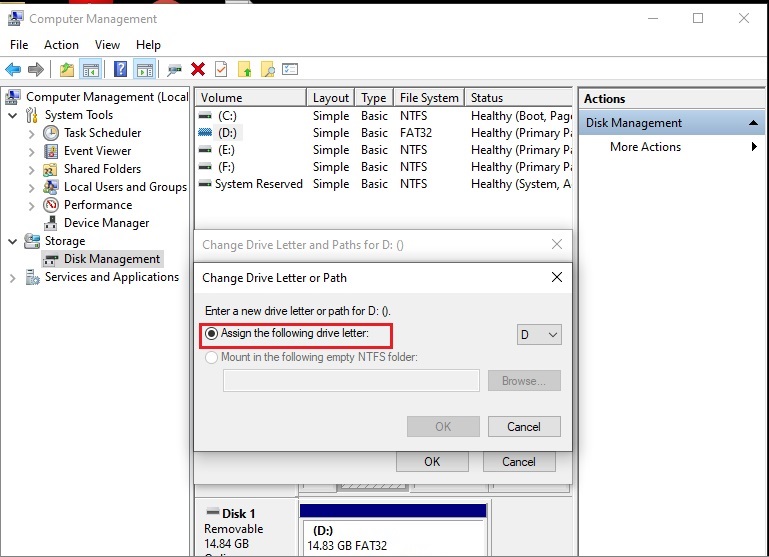
- Select the letter from the drop box. Click OK.
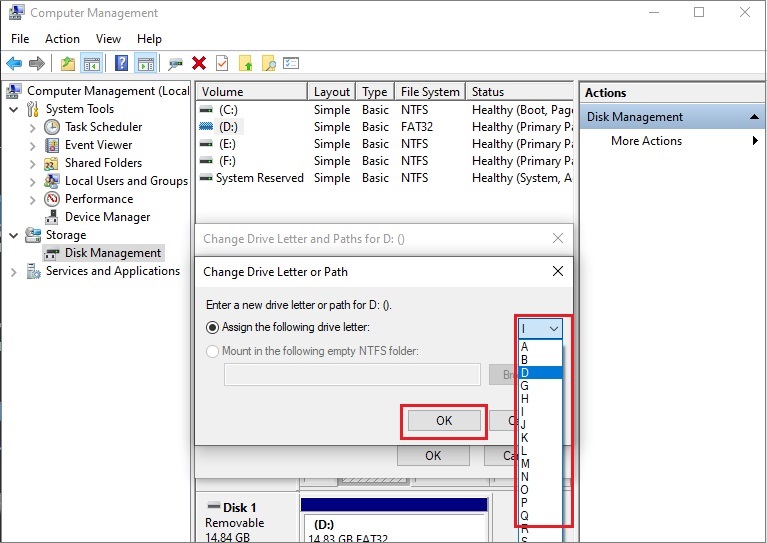
- Close the Computer Management window and restart your system. The SD card should be readable now.
Method 3 – Reinstall the SD card driver
- Right-click on This PC. Select the Manage option.
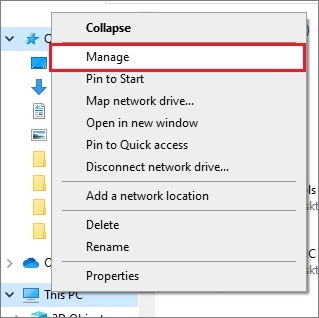
- Click on the Device Manager option on the left pane.
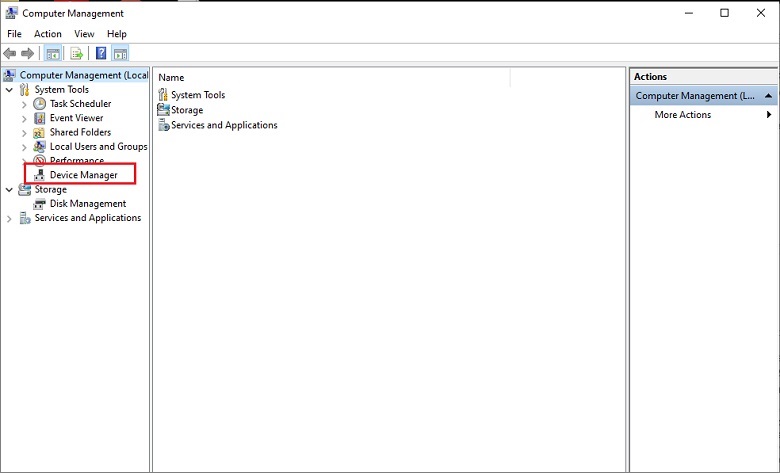
- Double-click on the Disk Drives option. Then right-click on the name of the removable drive.
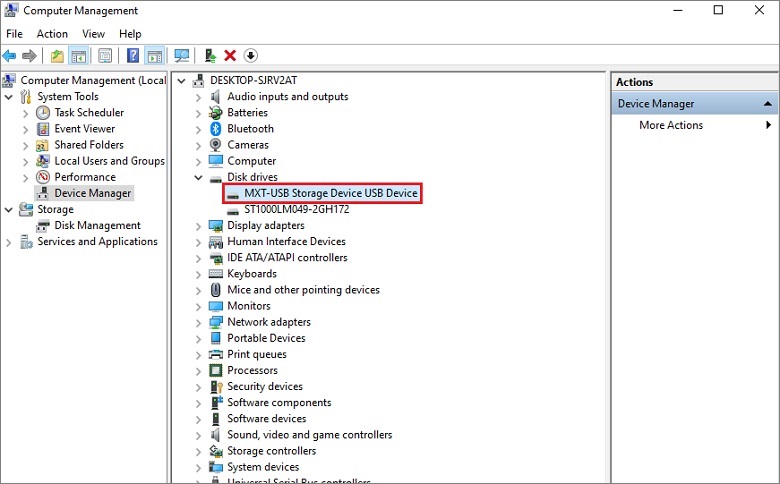
- Select Uninstall device and click OK.
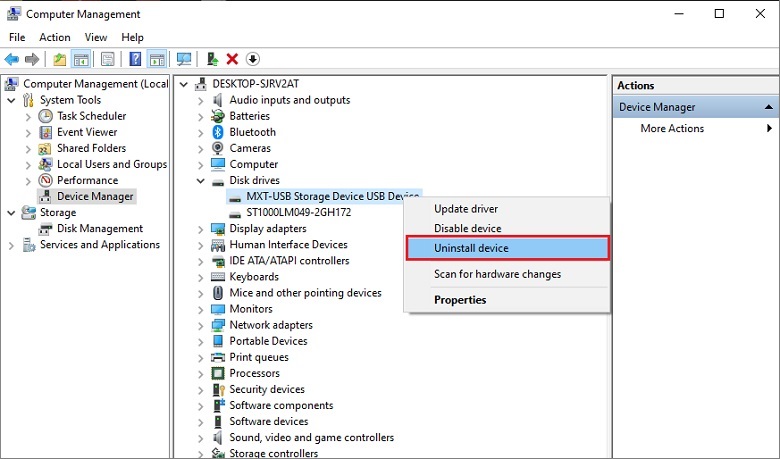
- Disconnect your SD card and restart the system. Reconnect the SD card.
Method 4 – Use the error checking feature
- Connect the SD card to your system.
- Open Windows Explorer and right-click on the SD card. Select Properties.
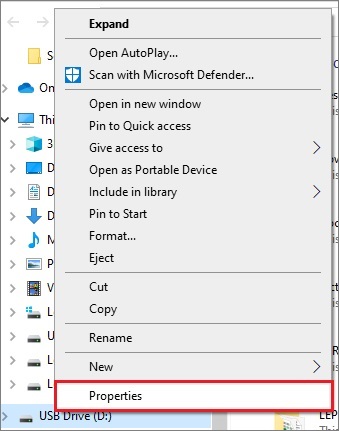
- Under the Tools tab, click on the Check button.
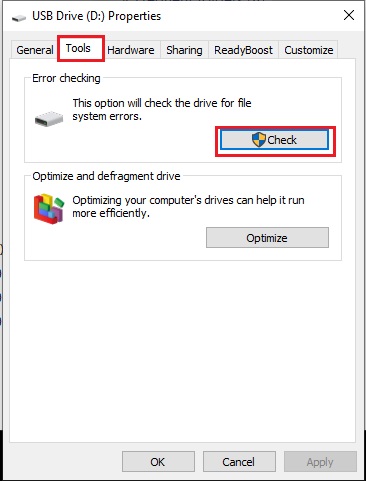
- The scanning process will begin.
Method 5 – Format the SD card
- Select Windows key + R and type diskmgmt.msc. Click OK.
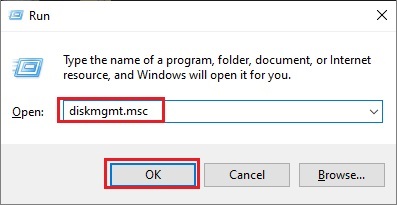
- Under the Disk Management box, locate the unreadable SD card. Right-click on it and select the Format option.
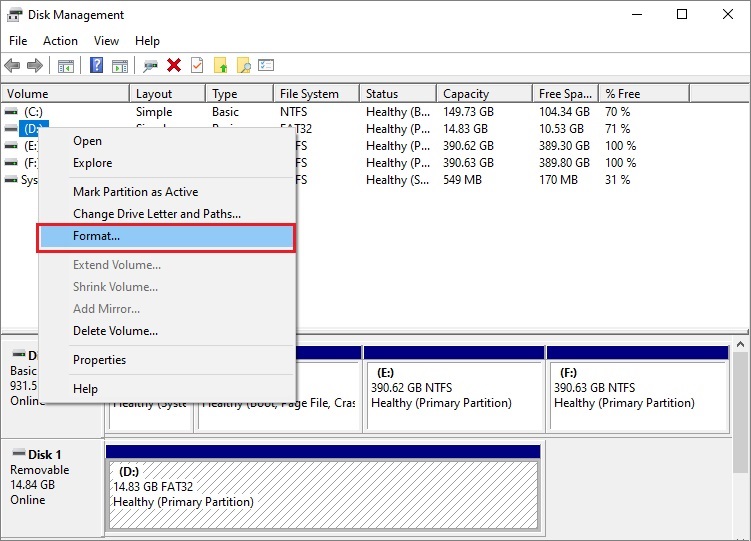
- Click the File System box, and from the drop-down, from NTFS, FAT32, exFAT, select the one you have to format. Check the box Perform a quick format and click OK.
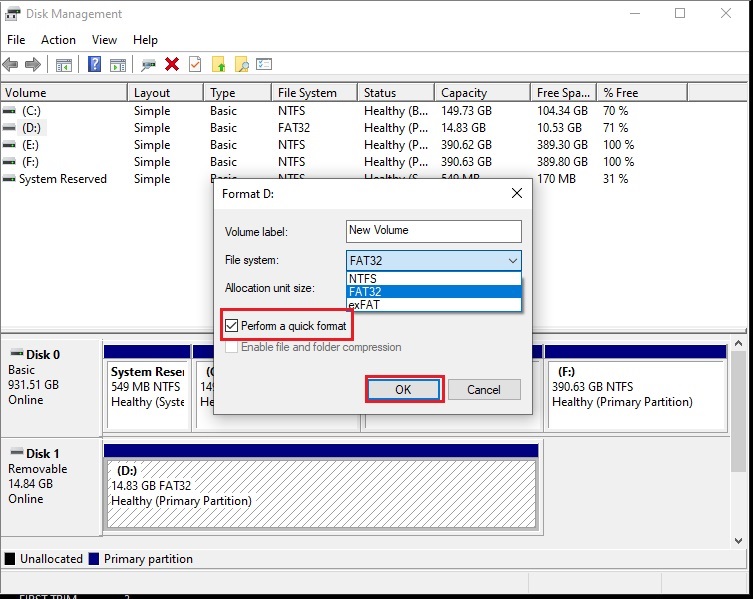
If none of the above-mentioned solutions work, you need to switch to a professional tool for recovering data from the unreadable SD card. One such tool is Kernel for Windows Data Recovery. This powerful tool recovers lost, corrupted, deleted, and inaccessible data from FAT16, FAT32, NTFS, and NTFS5 from multiple removable devices. This excellent tool to recover lost data from unrecognized external hard drive in the original format.
Summary
Removable devices such as SD cards offer great storage capacity, but they too come with some issues. You can keep a few tips in mind to protect the camera SD card: don’t remove SD card during file transfer, use SD cards from well-known brands, reformat the card before using it again, use a good quality card reader, and eject the SD card from devices safely. Also, you can try repairing the unreadable SD card to recover its data.