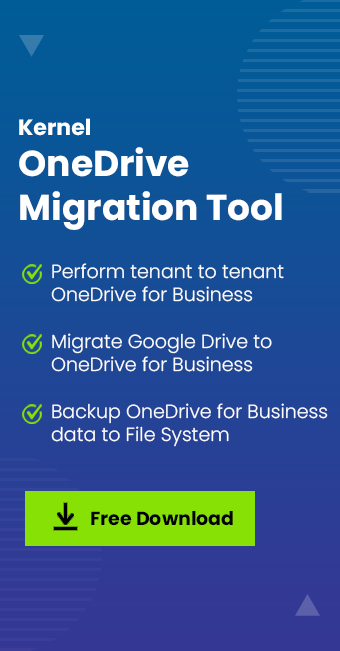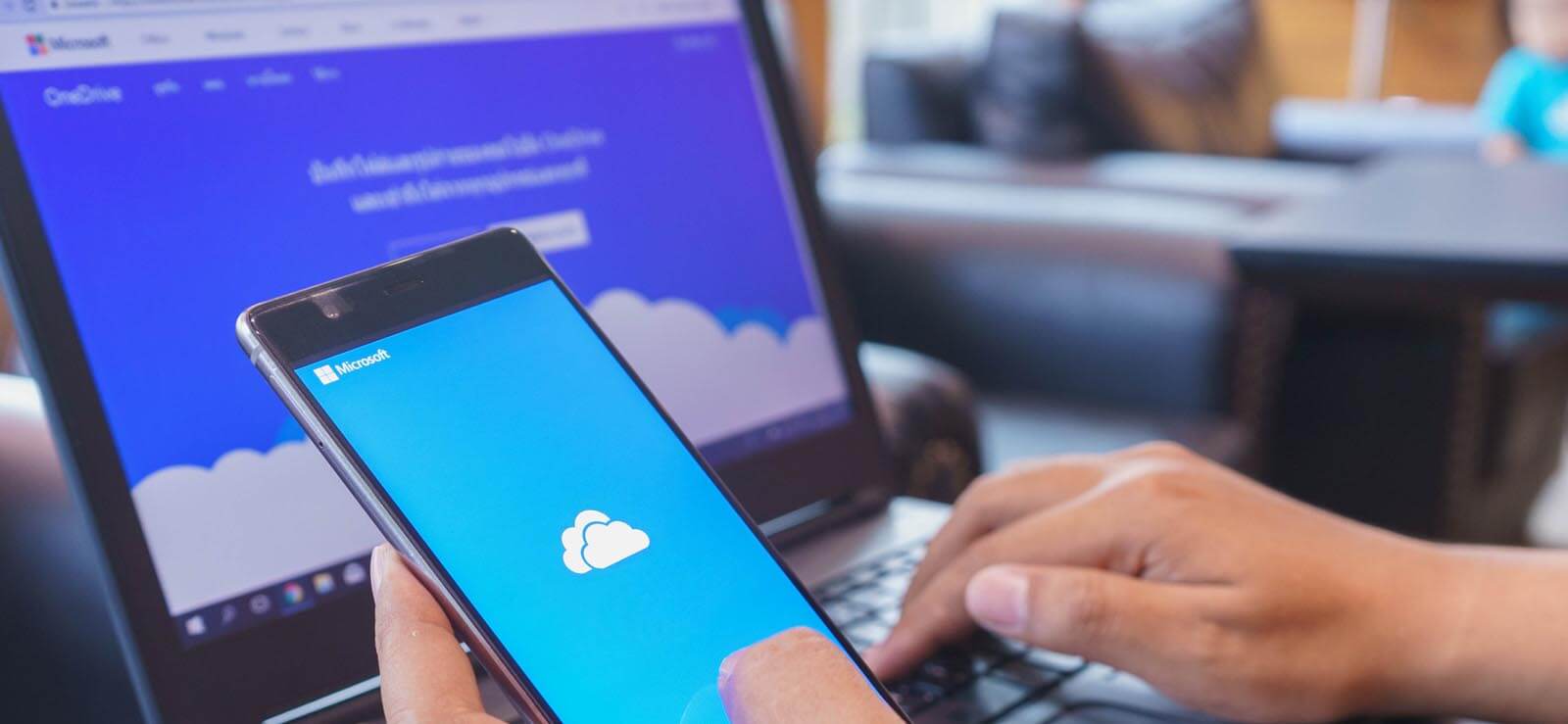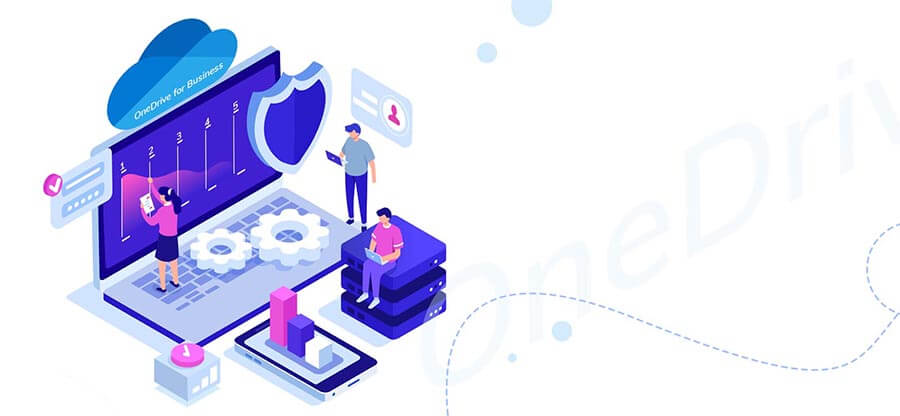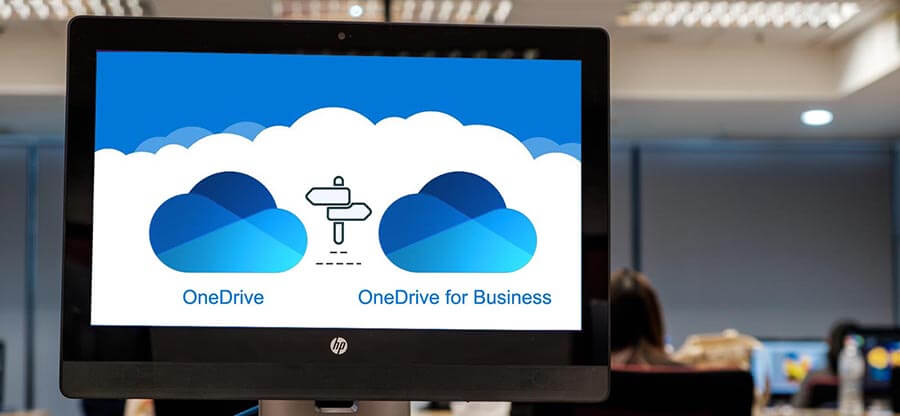Read time 5 minutes
Whether using OneDrive Personal or OneDrive for Business with Microsoft 365 subscription, you must remain vigilant about the security of your online data. Microsoft does not take a backup of OneDrive data as it is stored in a secure data center that is protected from almost all hazards. Still, it is not immune to hardware failure, power outages, natural calamities, human errors, hacking attacks, ransomware attacks, operating system errors, etc.
If something terrible happens to OneDrive, prepare to say goodbye to the data if its backup is not taken. Because of this, users, administrators, and company owners all place high importance on taking the backup of OneDrive data. To backup OneDrive data, you require a planned method that you can follow easily.
We will explain the best ways to secure your data using free and professional options in this detailed yet simple step-by-step guide. To backup OneDrive files to extern hard drive or the local system.
Method 1: Download specific items from OneDrive
It is possible to backup OneDrive data to your local system through simple download.
- Login to OneDrive and select the data for backup using the checkbox in front of them.
- You can either click the three vertical dots or choose the Download button directly.
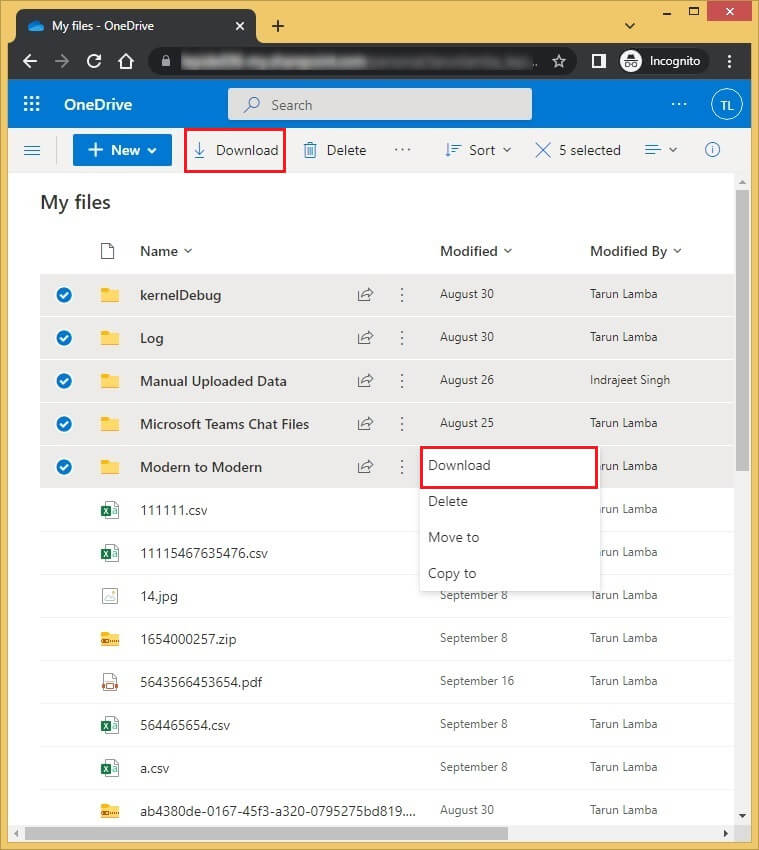
- The data will be downloaded in the ZIP file in the default downloads folder.
Even though it’s not a backup, this procedure could aid in preserving the OneDrive files you’ve chosen. This approach has many drawbacks, including:
- As all actions are manual, there is a lack of regularity.
- A large set of data will take a lot of time to download.
- If something bad happens to the computer or hard disc, backups could be lost.
- If there is a lot of data, OneDrive recovery gets difficult.
- It is suitable for limited-volume data only. Ultimately, you would require to backup OneDrive to external hard drive for further protection.
Method 2: OneDrive Sync for Desktop
With the OneDrive desktop version on the computer, you can synchronize online data directly to your computer. A file or folder you add, modify, or delete in your OneDrive folder also adds, modifies, or deletes the same file or folder on the OneDrive website, and vice versa. Your synced files are accessible while offline and may be accessed with File Explorer. Any modifications you make will automatically sync when you’re online. That way, you do not require to backup OneDrive to external drive as the online data is present on the system automatically.
- If the application is not present on the computer, then you can download it from the given URL –
https://www.microsoft.com/en-in/microsoft-365/onedrive/download - Install the application and register with your email address connected with OneDrive data. Click Sign in.
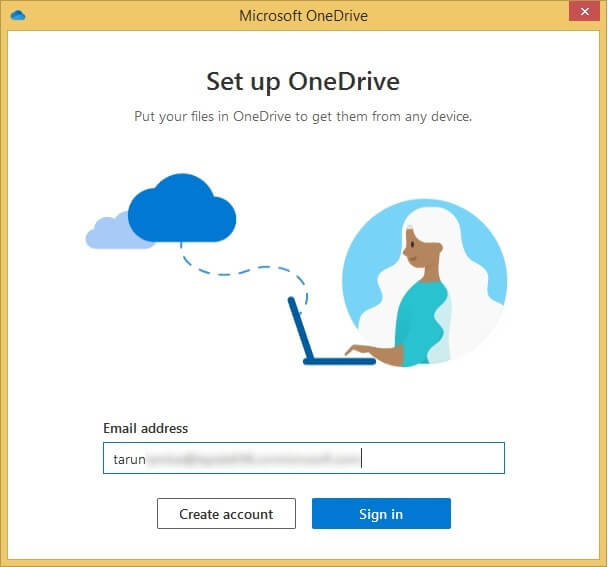
- The wizard will take a little time to install and synchronize all your data. Wait for a little.
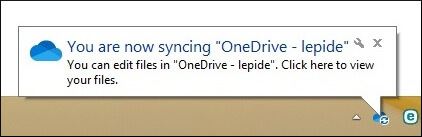
- After successful synchronization, the OneDrive wizard will be available in the app list in the File Explorer preview.
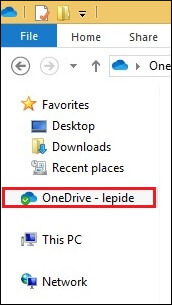
- You risk losing files on both sites if you employ two-sided synchronization and something goes wrong on one side.
- There is a chance that ransomware will infect your OneDrive; if your desktop files are compromised, the synchronization will move compromised data to the cloud and create issues.
- You need a lot of free space on your local disc to back up OneDrive. This is a problem if you need to back up a lot of data.
Method 3: Professionally backup OneDrive data
Kernel OneDrive Migration Tool migrates data from OneDrive for Business accounts to another, even between Microsoft 365 tenants. Users often use it to backup OneDrive data since it can migrate the entire data or selective data only using some filters like Date, File, User. Since it is an automated method, it is quick and error-free. You can easily access the data whenever required. An exemption factor provided by professional backup tools is the highest priority given to security maintenance. The biggest benefit of the software will be the freedom of migrating data freely between OneDrive account without having backup OneDrive to external drive. The data will remain in the cloud storage.
Conclusion
The manual backup OneDrive data methods are temporary solutions that will help you with smaller files, but they cannot take the place of a professional OneDrive backup solution. It is a necessity for a business to have Kernel OneDrive Migration software that comes with special backup features.
With this tool, you can connect your OneDrive for Business account and save complete data on the local system. It will reduce all the hazards associated with the limitations of OneDrive security. It also offers additional benefits like filters and scheduling for granular and controlled backup jobs. An Office 365 administrator can take OneDrive backup of all its accounts.