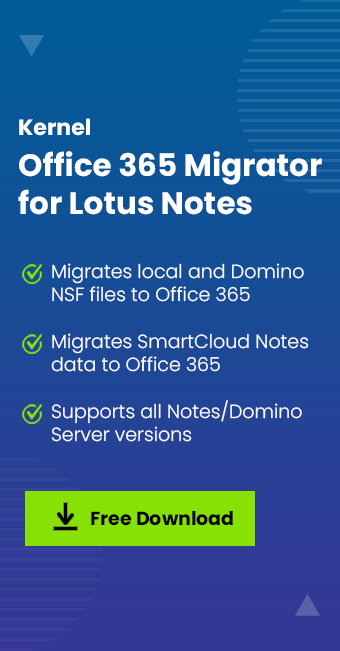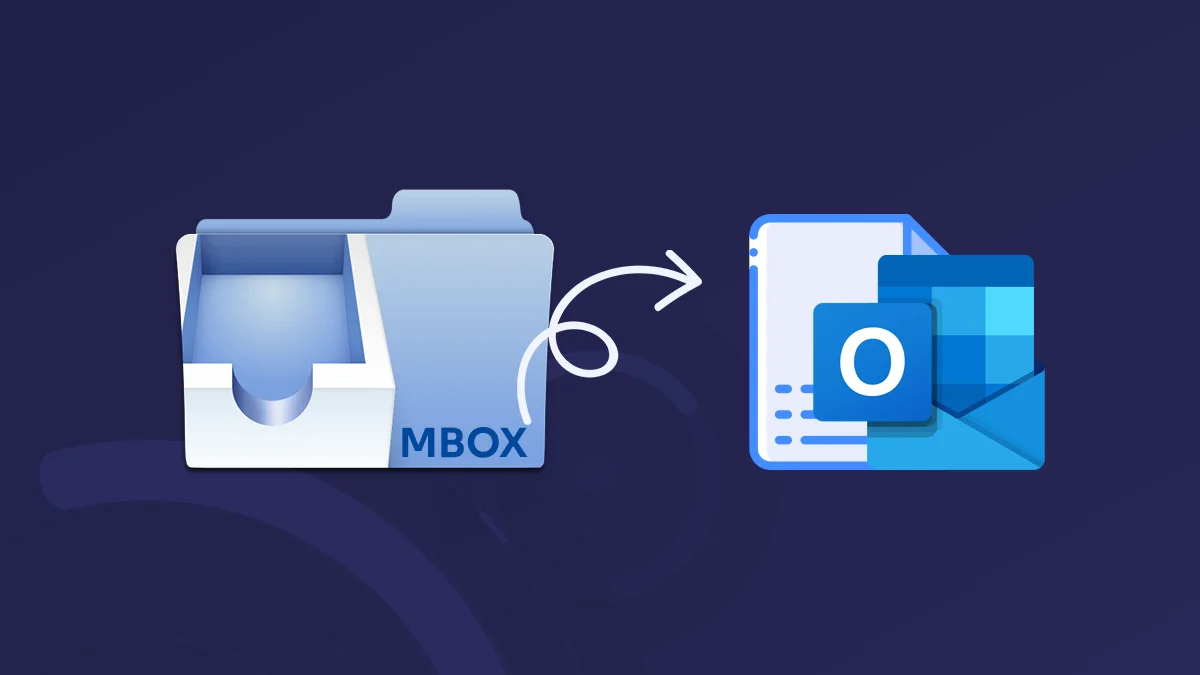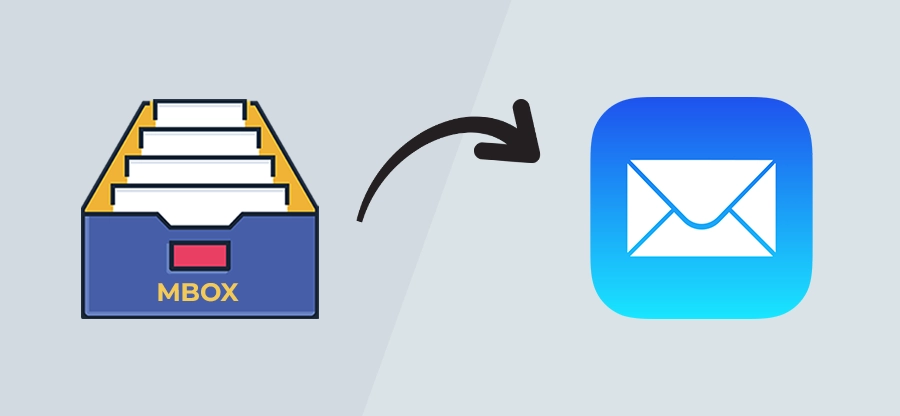Read time 3 minutes
HCL Notes is a messaging and collaborative email application that supports email, calendar, personal information management, instant messaging, and document management. Microsoft’s Office 365 is an advanced application that offers everything that HCL Notes offers, along with several other unique features. Microsoft 365 delivers all the apps & functionalities over a cloud computing environment. This allows users to access their emails, documents, contacts, and calendars remotely from anywhere.
The ability to access your emails globally anytime on any machine is persuading many Notes users to try it. HCL Notes home users and organizations are looking to access their emails in a cloud environment and for this, HCL Notes to Office 365 migration is the only feasible option.
Benefits of HCL Notes to Office 365 email migration
There are several advantages of HCL Notes to Office 365 email migration. Various incidents have occurred, raising the immediate need to access HCL Notes email in a cloud environment. Some of them are as follows:
- Get rid of all clutters of hectic email management. Microsoft takes care of all the security, disaster management, high-availability, and scalability needs.
- Access your HCL Notes email data easily from anywhere through Microsoft Office tools.
- Get better ROI by eliminating upfront investment. Save a lot and invest as per your business scale.
- Avail a number of other productivity services, such as team management and web conferencing with Teams, additional online storage with OneDrive, instant messages with Skype, and many more.
How to migrate Lotus Notes to Microsoft 365
Now, let’s see how you can migrate your Notes data to a cloud environment. We will discuss 2 methods here, one native and one automated. The native manual method requires the user to be technically sound and familiar with internet protocols. However, the automated tool offers an easy migration solution and can be operated without any hassle.
Method 1. Migrating email using IMAP connector
Using the IMAP connector, the user can synchronize emails between Notes and Microsoft 365 over Internet. The IMAP connector is used by many Notes users who are well versed with Office 365 and internet protocols. To transfer Notes emails with IMAP connector, you need to follow 4 simple steps.
- Backup NSF files
- Create mailboxes in Microsoft 365.
- Enable IMAP TCP/IP port.
- Synchronize the mailboxes
The method can be overwhelming for non-technical users. Also, the above process can be time-consuming depending on the size of the total mailboxes. Users must ensure to select correct ports to avoid any kind of configuration error.
Method 2. Best tool for HCL Notes to Office 365 migration
Migration of HCL Notes Office 365 is a complex process comprising different stages. To handle the migration and all the stages involved, you will need a sophisticated tool capable of transferring complex data while maintaining complete data integrity. To perform this task in an efficient and secure way, you can try Kernel Office 365 Migration for HCL Notes which is one of the most preferred tools in this field. With the help of this proficient tool, you can easily migrate Lotus Notes mailboxes to Office 365 and get better emailing through cloud environment. The Kernel Notes data migrator is integrated with advanced algorithms and a self-descriptive user interface, which makes this tool exceptional.
It’s an email client migration application that helps you to place your HCL Notes and Domino server emails into Office 365 platform. It successfully migrates HCL Notes mailbox items such as user emails, calendars, appointments, address books, tasks, sent items, drafts, journals, calendars, and every other folder and item existing in the user’s Lotus Notes account.
Salient features of the tool:
- Migrate single or multiple NSF files to Office 365.
- Migrate mailboxes from Domino Server & SmartCloud Notes to Office 365.
- Transfer data to Microsoft 365 mailbox, Archive mailbox, Public Folder, or Group.
- Tool supports every HCL Notes or Domino Server version.
- Maintains complete data integrity.
- Preserves original file/folder structure.
Conclusion
Clouds have become an integral part of our working environment. Integrating cloud services and features in their workforce is essential for every organization to stay updated with the latest technological trends. Utilize the methods discussed above to migrate Notes email over Microsoft 365 cloud environment. For a successful data migration without data loss, use Kernel Office 365 Migrator for Lotus Notes. It ensures transferring every file and detail securely to the Microsoft 365 platform. However, we recommend making a complete backup of IBM Notes before initiating any email migration.