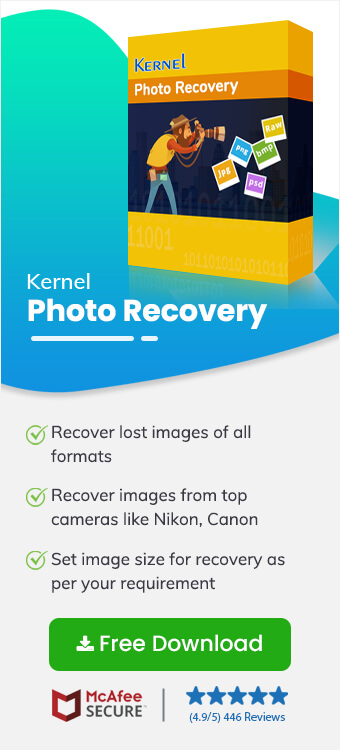Read time 6 minutes
Have you lost photos and looking for the methods to recover them? This blog is going to help you with everything you need to know and do if you have lost your photos. First, you need to relax and know that all the photos you have lost can be recovered. There are many misconceptions about that once a photo is deleted can’t be recovered. We want you to be assured that at the end of this blog, you will have a guaranteed method to recover your lost photos.
Even if you have deleted files accidentally or intentionally, they do not get deleted permanently from your system. In fact, they are stored at a dedicated location from where you can still retrieve them.
What Leads to Photo Loss?
- Virus attack on the photo holding device.
- Removing SD card from the device improperly
- Hitting Delete key accidentally/intentionally
- Corruption in SD card
- External damage to SD cards reasons like water and heat
- Mishandling/Removing SD card in a rough manner
- Inaccessible memory card
- Accidental/intentional formatting
Things you Need to Keep in Mind if you Have Sensed the Photo Loss
- If you have realized that you have deleted the photos, stop right there. Don’t try to re-write or over-write the drive.
- Find a solution at the earliest, don’t delay.
- Either go for a technician or use an automated tool to recover deleted photos.
Methods to Recover Deleted Images?
To recover deleted stuff, you can go for some hand-picked methods because too much experiment can cause you the loss of your valuable photos.
Try Recycle Bin
If you are using a Computer/Laptop and have deleted the photos, then the very first place to check for is Recycle bin. Search for recycle bin, open it, and restore the images from there. Refer to the below-mentioned demonstration:
- Locate and open Recycle Bin.
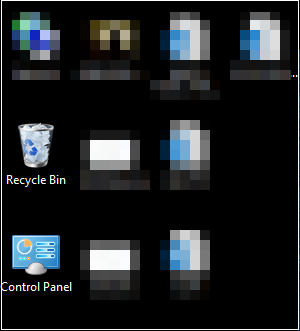
- Select the images and click on Restore. The images will be restored at the previous location.
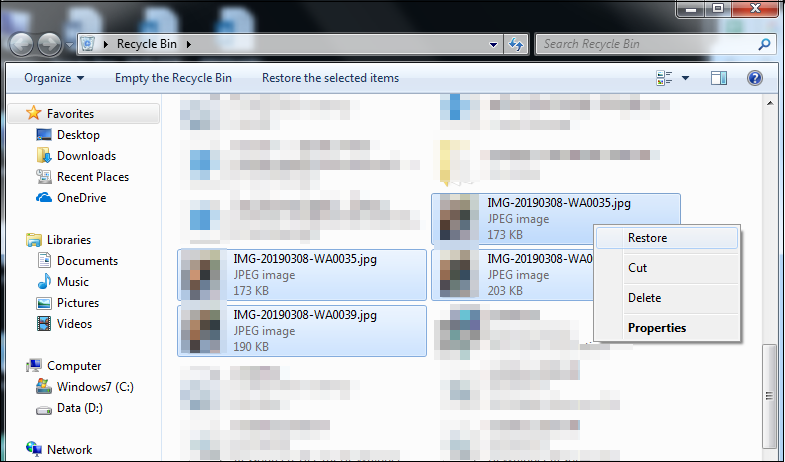
Try Recovering from Previous Versions
When you delete photos from your system, then your system saves the copy of it for restoring purposes. So, you can always recover deleted photos from shadow copies:
- Go to the folder from which you have lost the photos and right-click and select Restore previous versions.
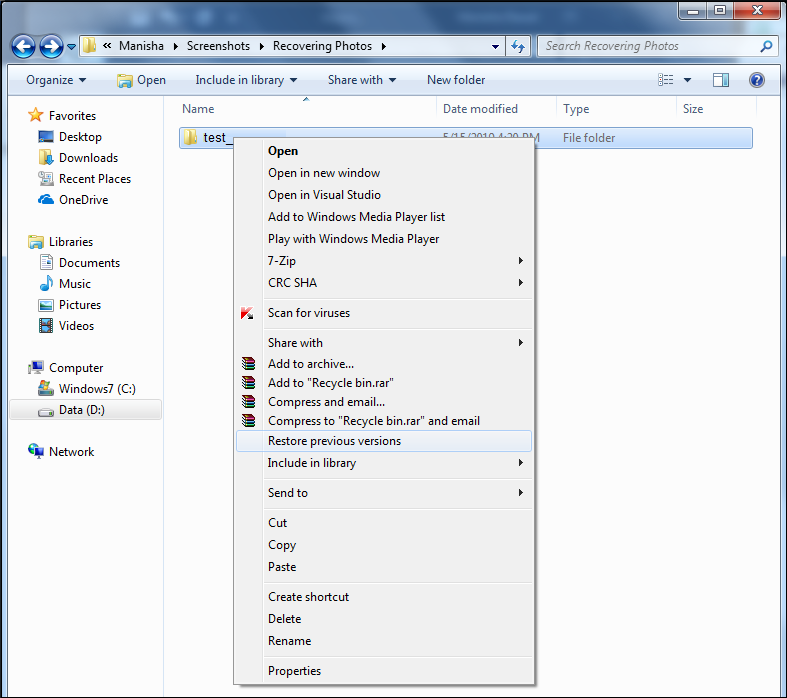
- In the new dialogue box, you will see the items that you have deleted recently. Select them and click on Restore.
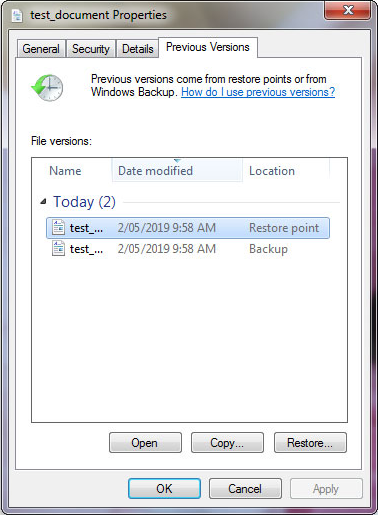
So, this is how you can recover deleted images from your system, but this is not enough. What if you lost photos from your SD card, Pen drive, USB, or Camera? The next method shows you how to do that.
Try Professional Photo Recovery Software
Kernel Photo Recovery software is an efficient and powerful tool, that can repair even permanently deleted images either from your system or external storage devices. See how the tool works:
- Install and run the tool and select the drive from where you have lost the images. Click on Next to proceed.
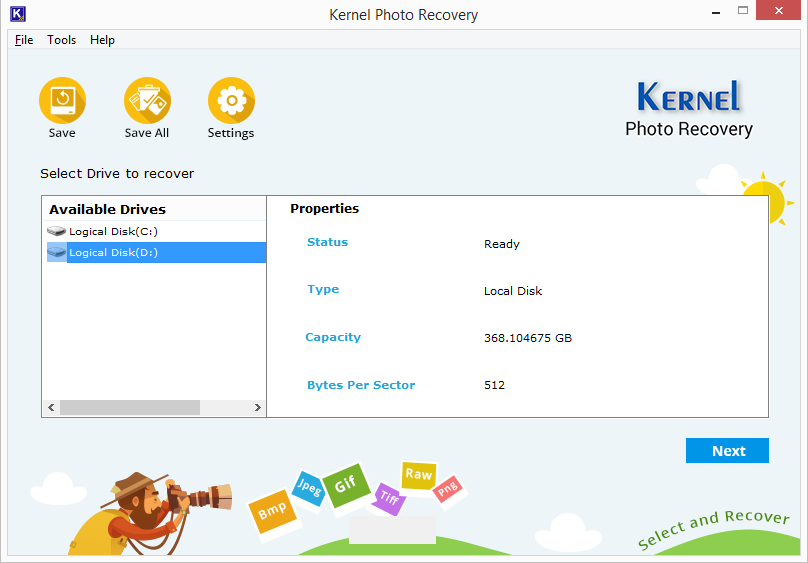
- Moving forward, you need to select the desired formats (or select them all if required) and click on Next.
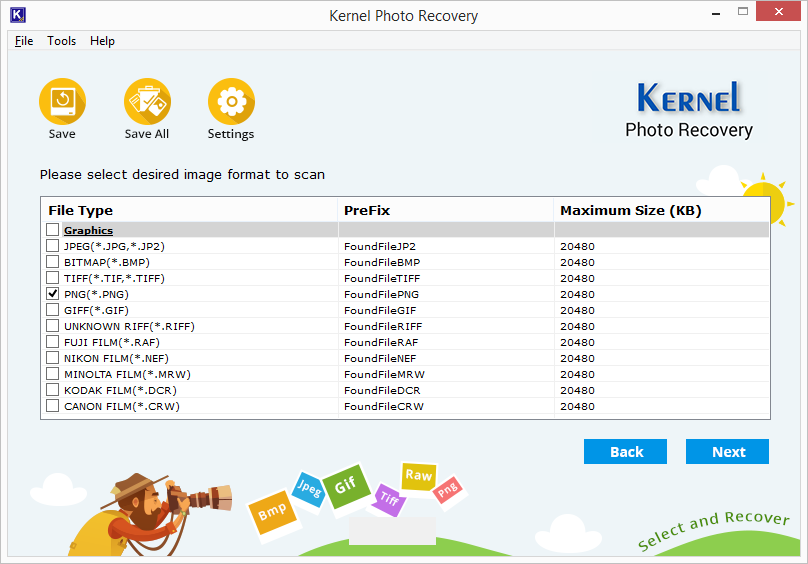 Note: 20480 KB is the default size of images you can recover. If you want to recover files exceeding this size limit, change your preferred size from the Settings.
Note: 20480 KB is the default size of images you can recover. If you want to recover files exceeding this size limit, change your preferred size from the Settings. - Provide a prefix to the recovered file so that you can easily recognize the folder. Click on OK.
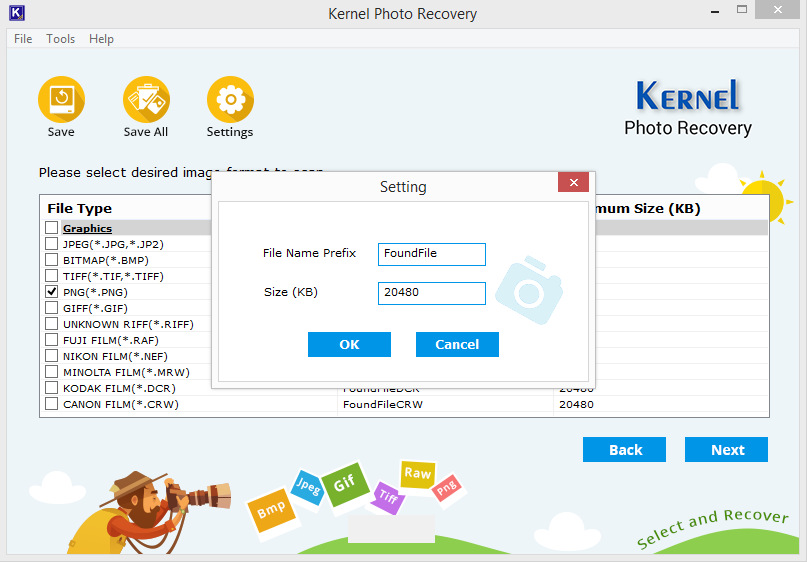
- Wait while the scanning process takes place.
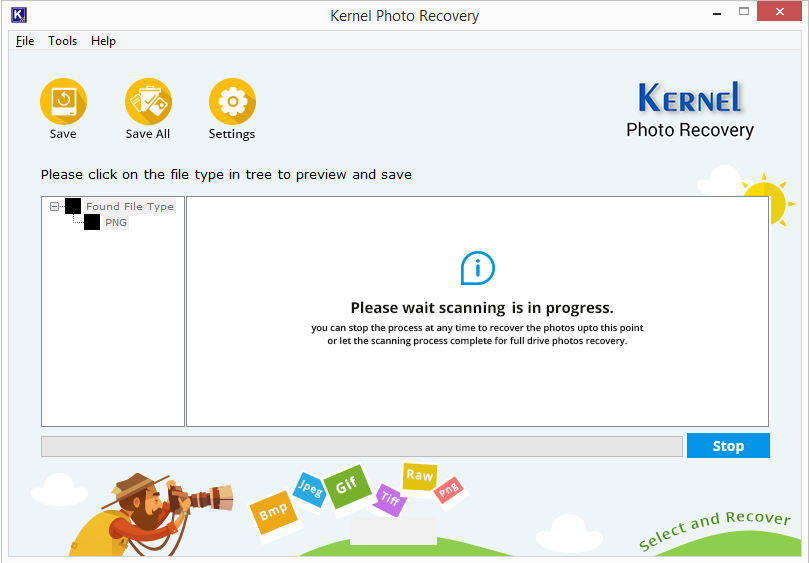
- Here, you can have the preview the files.
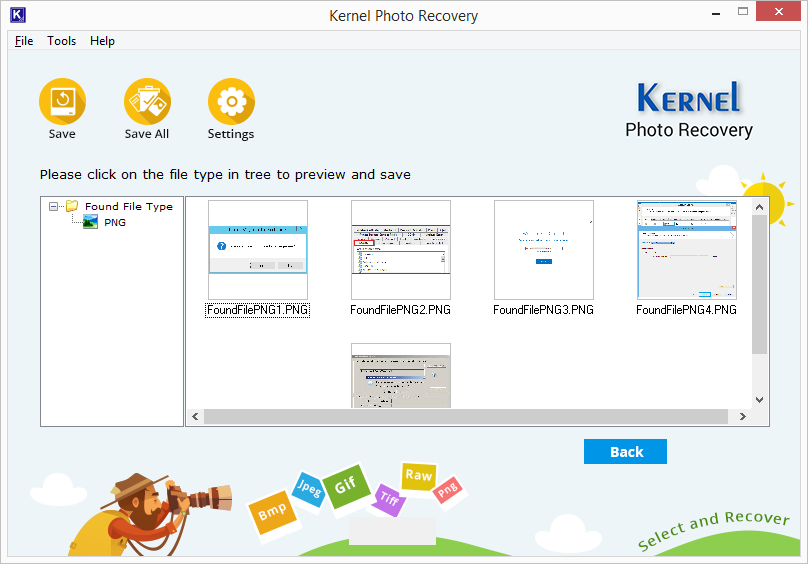
- Select the files you wish to recover and click on Save button on the top.
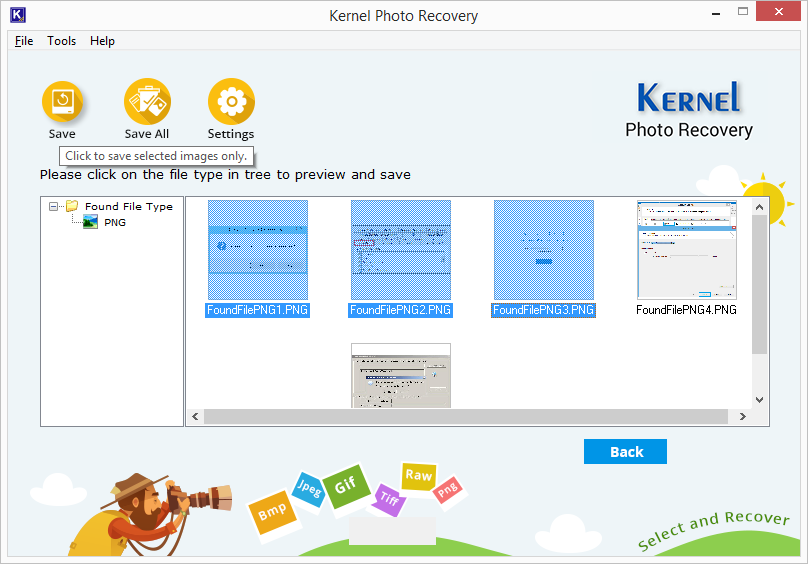
- Provide a destination to save the file and click on OK.
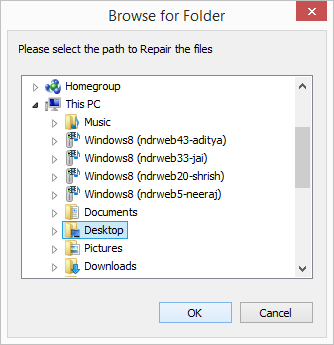
Note: Click on Stop anytime to make the process stop.
Note: If you want to save all of them, simply click on Save All.
Conclusion
At this time of urgency, when no other method can provide you total assurance of photo recovery like Kernel Photo Recovery tool. It assures the guaranteed recovery of deleted images. The tool not only guarantees the recovery of lost images but also maintains its quality and recovers images as they were. You can recover deleted Google photos and photos of several formats like JPG, BMP, TIF, PNG, GIF, RIFF, and many other popular formats. Using the preview feature, you can have a look at the recovered photos and decide what do you wish to recover. The tool is compatible with all versions of Windows, allowing all types of users to recover their precious images.