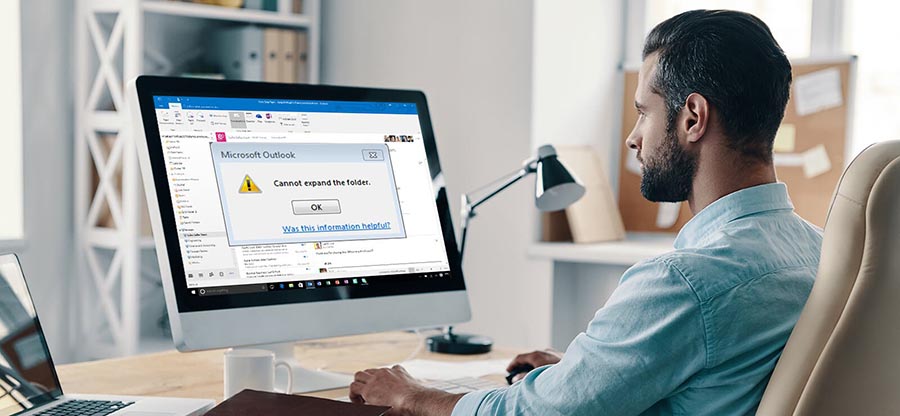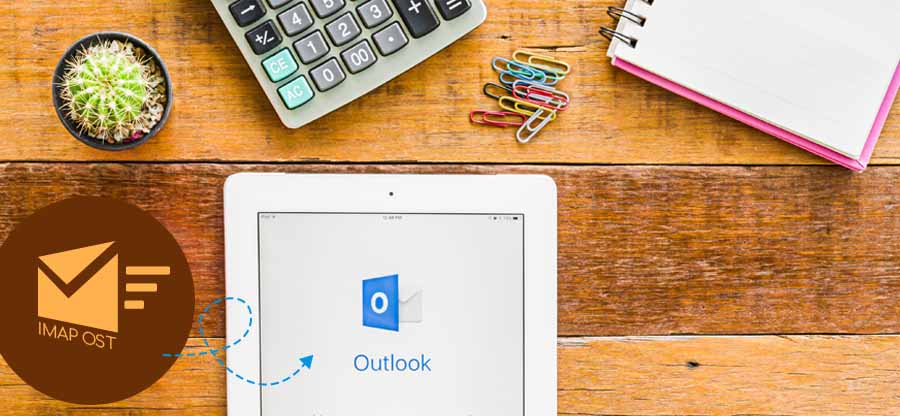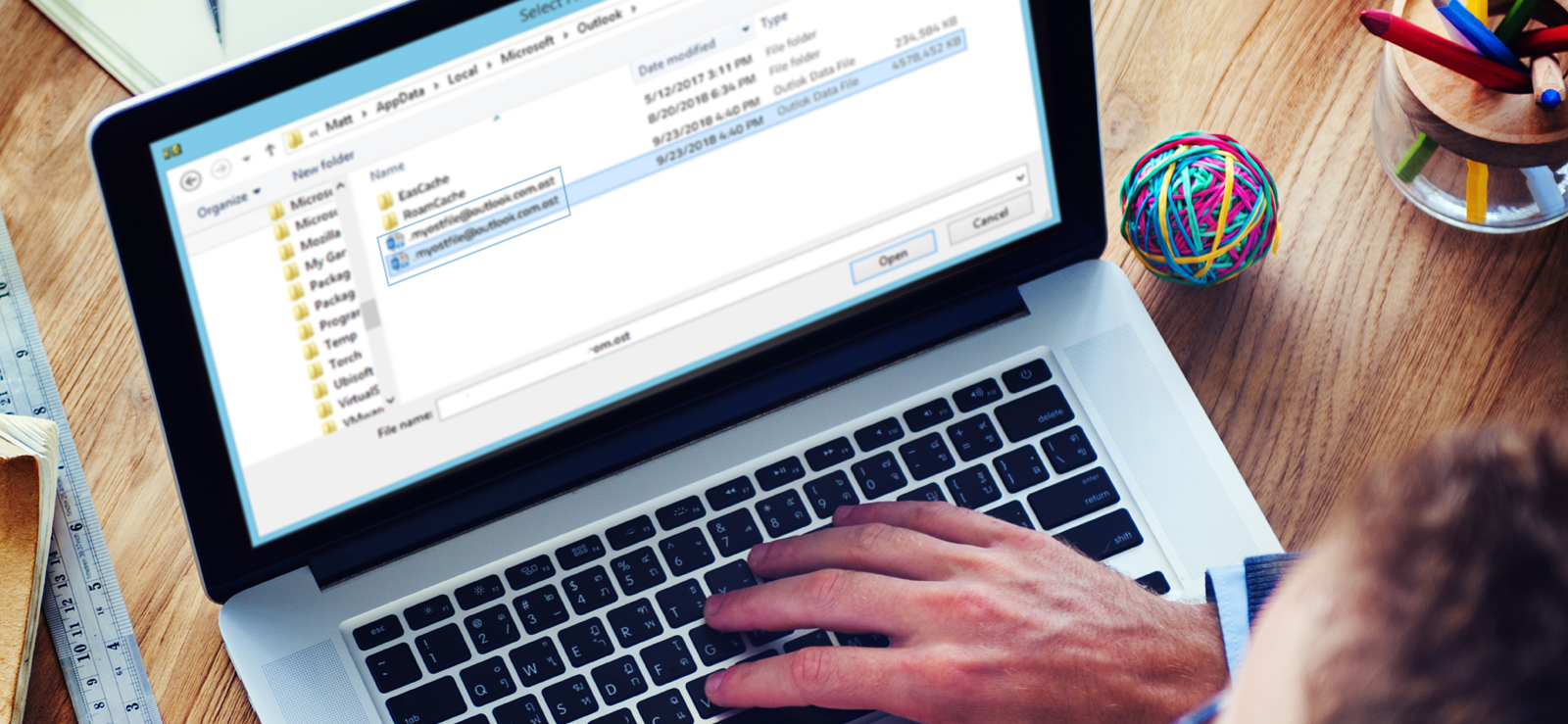Read time: 9 minutes
Outlook 2019 is a widely used email client that offers numerous features to enhance user productivity. However, it is not immune to technical glitches, and one of the most common issues reported by users is the “Search not working” error. This error can be particularly frustrating and time-consuming & hinders the user’s ability to locate & sort emails quickly.
With Windows 11, many users are experiencing compatibility issues that amplify this error. Fortunately, several expert methods can help troubleshoot this issue & restore standard search functionality. By implementing the following techniques, users can overcome the Outlook 2019 Search Not Working in Windows 11 & streamline their email management processes.
Why does the Outlook 2019 search not working in Windows 11 issue occurs?
Here are some potential reasons why Outlook 2019 search may not be working in Windows 11:
- Indexing error: Outlook’s search function relies on indexing emails and other data & this helps to speed up the search process. If indexing is not properly set up or has encountered errors, the search will not return accurate results.
- Corrupted data files: PST and OST files are used to store data in Outlook. If these files get corrupted or damaged for various reasons, such as malware or hardware failures, it can affect search functionality.
- Outdated or incompatible version: If the version of Outlook installed on your system is outdated or incompatible with Windows 11, it can cause Outlook errors with search functionality.
- Disabled Windows Search service: The Windows Search service is a critical component that supports search in various applications, including Outlook. If this service is disabled, it can prevent the search from working in Outlook.
Note: You must use the best third-party OST to PST converter software available like Kernel for OST to PST Converter to fix all such corrupt data file issues instantly.
Best methods to fix Outlook 2019 search not working in Windows 11 Issue
Method 1. Using Windows troubleshooter
The most basic solution to fix Outlook 2019 Search Not Working in Windows 11 issue is to use the in-built Windows troubleshooter & resolve this ongoing problem in seconds. Follow the steps below.
- In the search bar, type “Troubleshoot” and open the Troubleshoot settings.
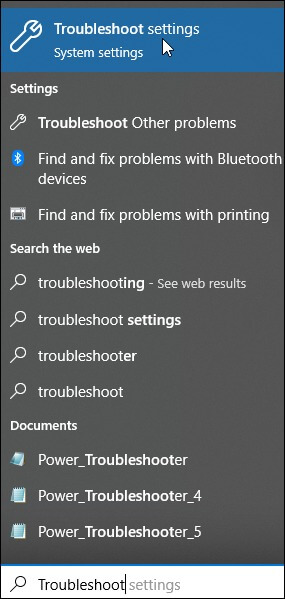
- Next, tap on the option Additional troubleshooters.
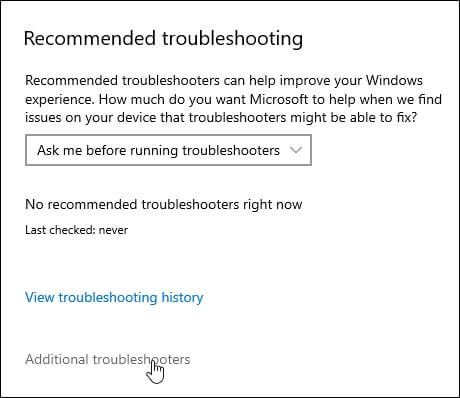
- Scroll down & look for Search and Indexing option, tap on it.
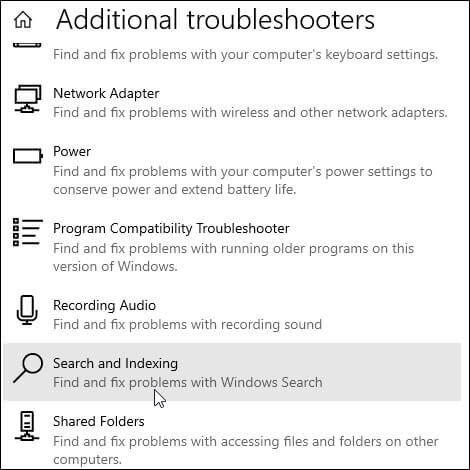
- Click on Run the Troubleshooter.
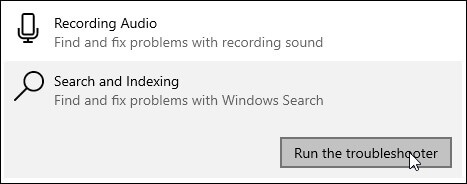
- In the upcoming window, check the box for “Outlook search doesn’t return results” and hit Next.
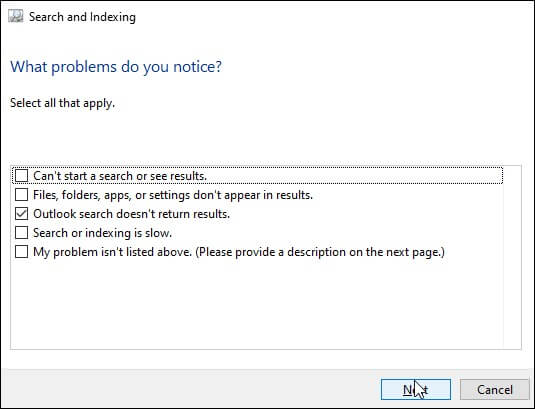
- It will now detect and fix your issue automatically in seconds.
Method 2. Rebuilding Windows 11 search index
In case the Outlook 2019 Search Not Working in Windows 11 problem still exists, users need to rebuild the Search Index. In just 4 easy steps, here is how to do so.
- Go to the Windows Search Bar and type “Indexing Options”.
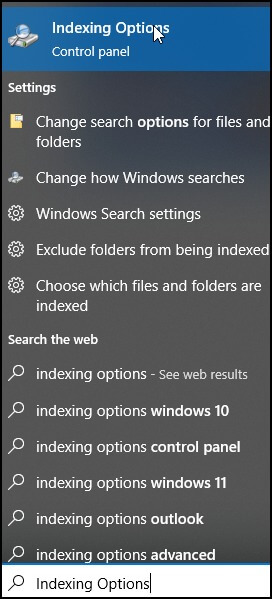
- After accessing the Indexing Options, tap on the Advanced tab.
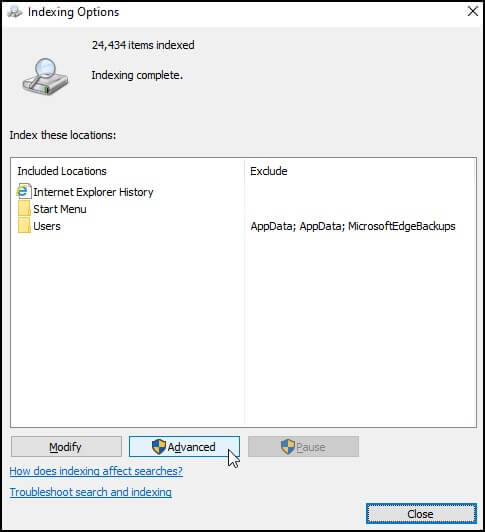
- Under the Troubleshooting section, click on Rebuild and OK.
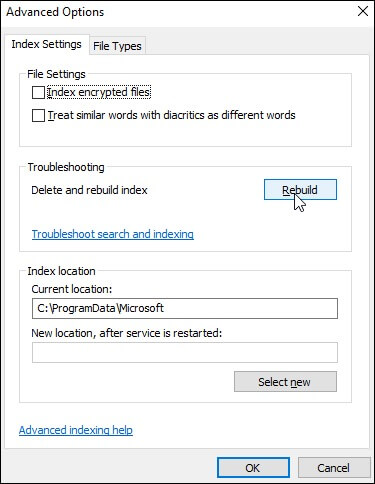
- Restart your PC & check if the ongoing issue has been resolved or not.
Method 3. Reconfiguring indexing options
Windows indexing is an automated system for organizing emails, files & data on a computer for effortless retrieval. Optimizing Windows index options can resolve issues with unresponsive Outlook searches.
- Follow the same steps as above to navigate to the Advanced tab. Click on the tab File Types.
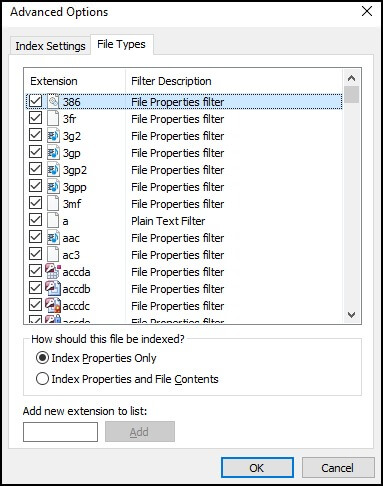
- Scroll down & look for the option msg. Tap on it and check mark the Index Properties and File Contents option.
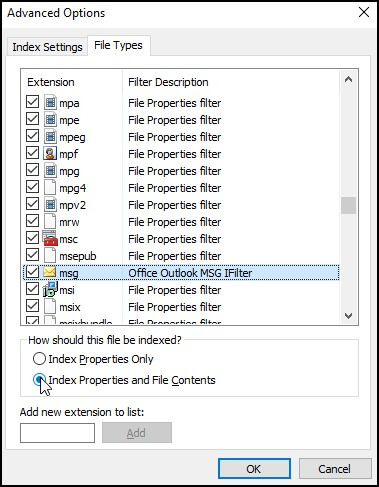
- Tap on OK and Close. The Outlook 2019 Search Not Working in Windows 11 Issue might be fixed now.
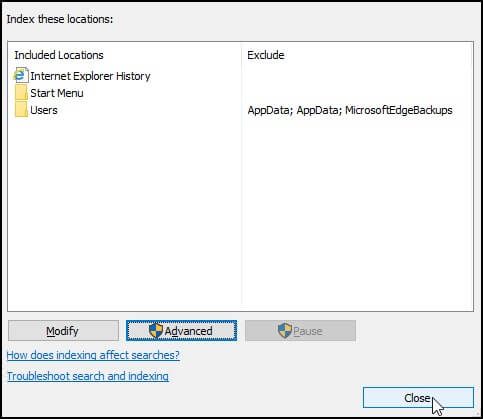
Method 4. Windows search service
A disabled Windows search can lead to problematic consequences. Enable Windows search to prevent such issues. Use the provided instructions if the search is disabled.
- Open the Run dialog box & type services.msc, and hit Enter.
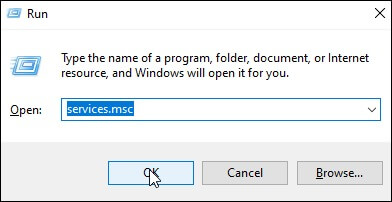
- In the next window, scroll down to the bottom and look for the option Windows Search. Double tap on it.
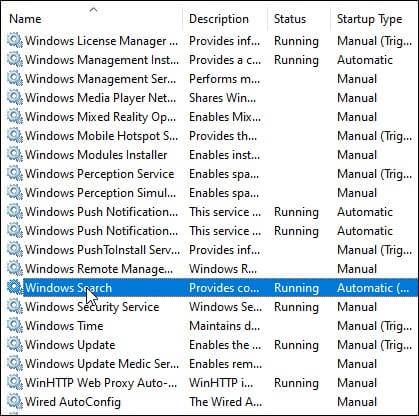
- Under the Startup Type drop-down menu, select Automatic. Tap on Apply & OK.
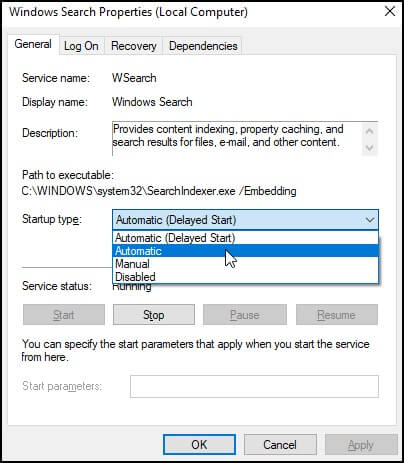
Method 5. Reinstall MS Office on Windows
The universal solution to fix any common Outlook related software issues is reinstalling the whole MS Office setup. Then a successful restart may fix any ongoing issue with Office software, including Outlook 2019 Search Not Working in Windows 11 Issue. Read on to know more.
- Type “Apps & features” in the search bar and tap on the search result.
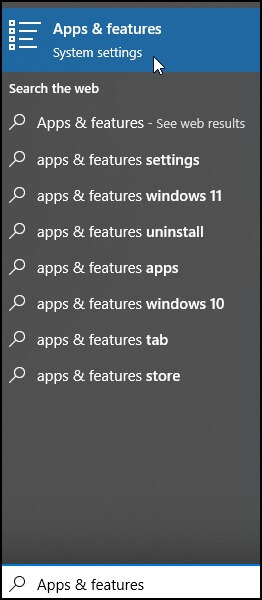
- Look for Microsoft Office App & tap on Modify.
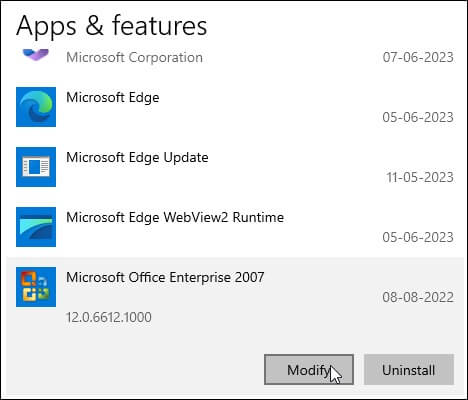
- Next, you need to choose the Remove option & tap on Continue.
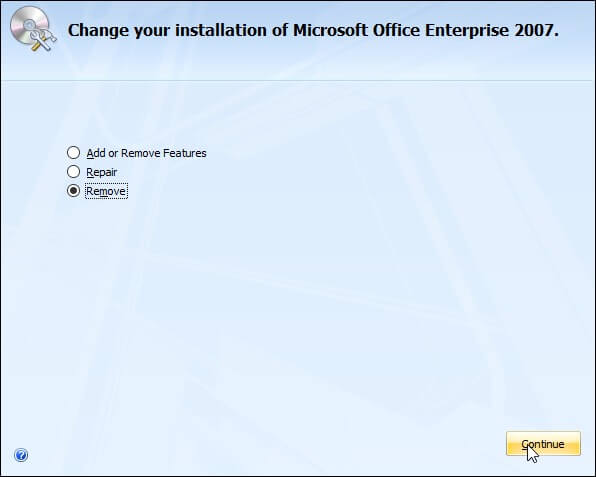
- Follow the on-screen instructions and uninstall the Office software successfully.
- Lastly, you must restart your PC and reinstall the Office setup to fix your ongoing issue.
Method 6. SFC & DISM scan
If the Outlook 2019 search function fails to operate correctly on Windows 11, system file corruption may be the cause. In such an instance, a System File Checker (SFC) and Deployment Image Servicing and Management (DISM) scan can effectively address the Outlook performance issue.
- In the Windows Search bar, type PowerShell and select Run as administrator.
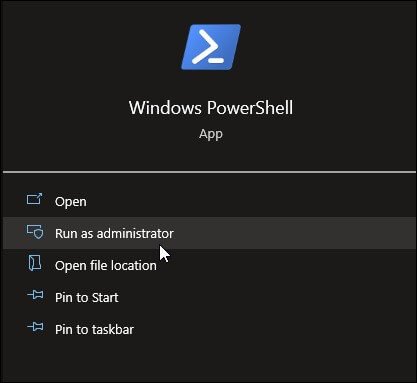
- First, we need to run the SFC scan by using the below command:
sfc /scannow
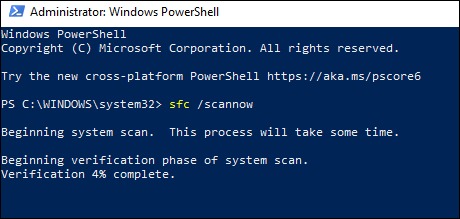
- After a successful SFC verification, users need to go for the DISM scan via the below command:
DISM /Online /Cleanup-Image /RestoreHealth
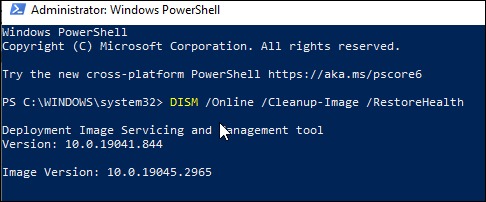
- Finally, restart your system and the Outlook Search issue must be fixed by now.
Last say
Fixing Outlook 2019 search not working in Windows 11 requires expert methods like rebuilding the index, reinstalling the application & more. It is important to choose the appropriate method based on the issue at hand.
Furthermore, if you encounter corruption issues, using the Kernel for OST to PST Converter is highly recommended – a reliable tool that can quickly & efficiently convert OST files to PST format. Its advanced features ensure that your data is safe & secure during conversion. With these tips, you can make sure that your Outlook search is working perfectly without any hassle.
FAQs
A. Office 2019 is compatible with Windows 11 and Windows 10. However, you need to meet the system requirements. Also, you can use the Office Deployment Tool to configure & install it, which is available for free at the Microsoft Download Center.
A. Indexing pausing in Windows 11 is often due to incomplete system requirements. If this is the case, rebuilding the Search index could solve the issue. But you must check that your hardware is compatible before upgrading the operating system.