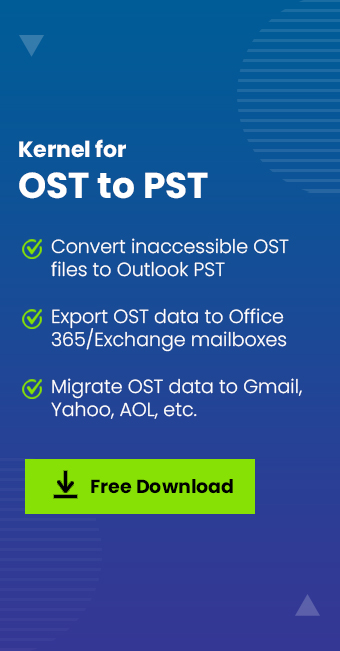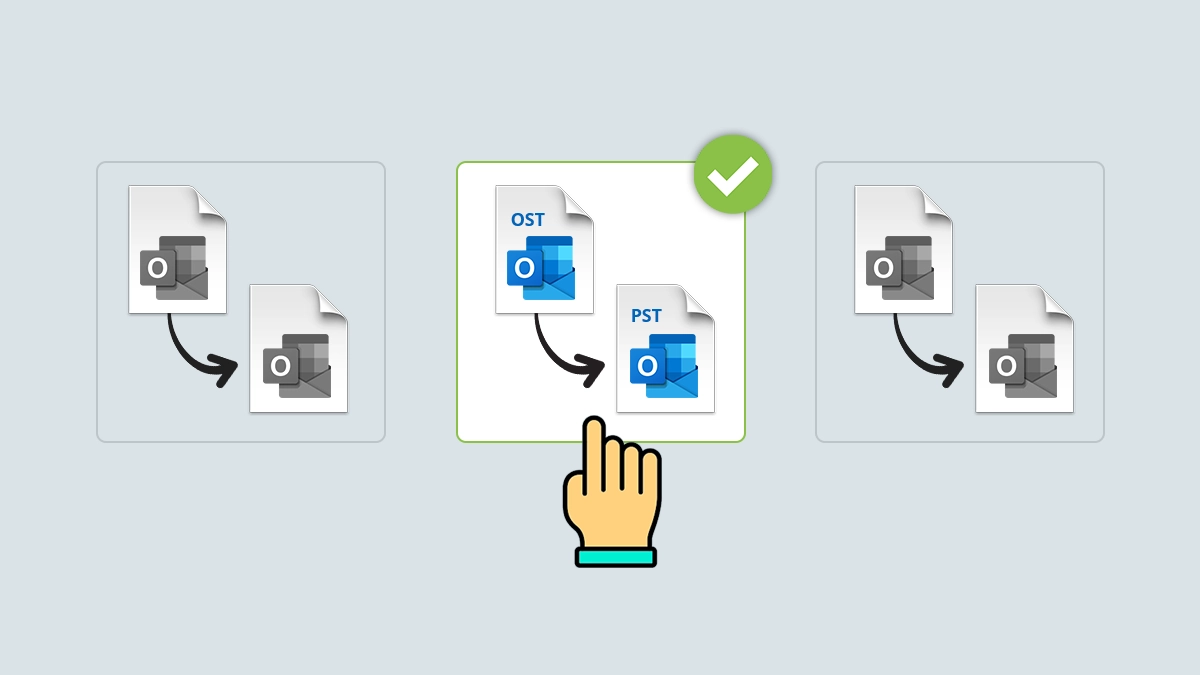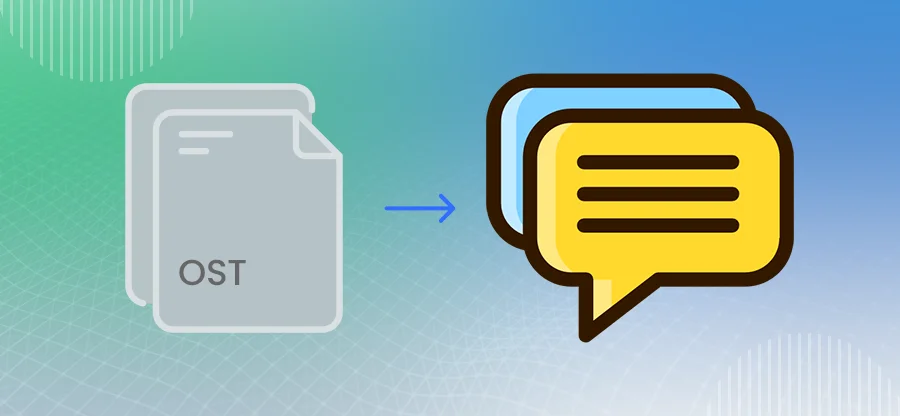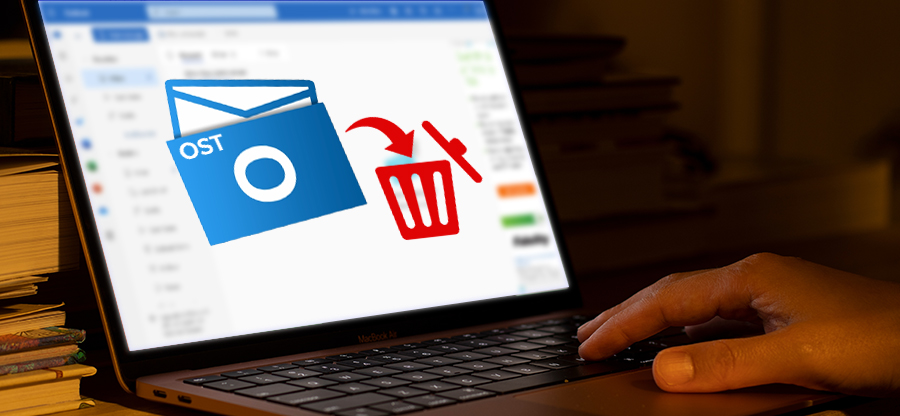Read time: 4 minutes
Every user has got a default mailbox size assigned by the admin but when Outlook reaches its mailbox limit, you get the error message ‘Your Mailbox is almost Full’ or ‘Quota Exceeded.’ It is natural to delete unnecessary mails or archive them to get storage to easily send and receive emails.
But at times, the error is still prevailing but why? There can be a few reasons ranging from your trash or deleted folders not being emptied regularly, deleted mails consume very less space or your OST files occupy a lot of space in comparison to PST. Go through our solutions below that will guide you with to promptly resolve the “Outlook Mailbox Full After Deleting” issue.
Quick solutions to fix the “Outlook Mailbox Full After Deleting” issue
Follow below to get the latest solutions carried out by professional users to fix this error.
- Outlook Clean Up tool
You can clean your Outlook mailbox by removing unwanted attachments and emails to resolve the “Outlook Mailbox Full After Deleting” issue. Here is how to do so:
- From the File menu, click on Tools. Choose Mailbox Cleanup.
- In the Mailbox Cleanup window, you need to set a number of days for finding items older than and a file size limit for finding items larger than.
- For permanently removing deleted items, tap on Empty tab.
- Empty the trash or deleted items folder
As discussed, the space occupied by the trash or deleted items folder is one of the basic causes of the “Outlook Mailbox Full After Deleting” issue. So, in this method, we will help you to empty your trash or deleted items folder and get your Outlook up and running.
- Access Outlook and right-click on the Deleted Items or Trash folder.
- Tap on Empty Folder.
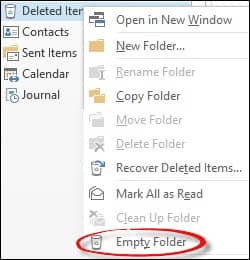
- Deleted items will be permanently removed from the ‘Deleted Items’ folder. Check your mailbox size now. Now, you will not see the Outlook mailbox full message.
- Go to the File menu and tap on Advanced.
- Checkmark the option “Empty Deleted Items folder when exiting Outlook “.
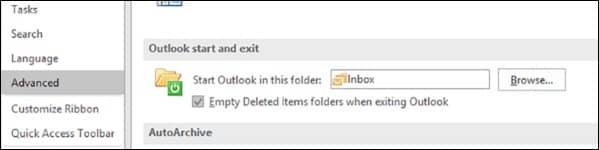
- Scroll down and checkmark the option “Prompt for confirmation before permanently deleting items “.
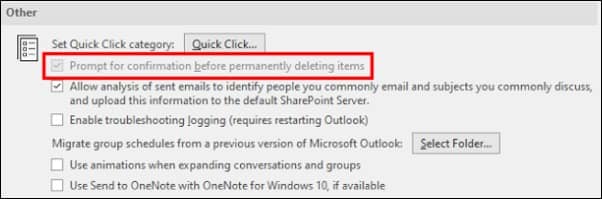
- When you exit Outlook, it prompts you to clear the ‘Deleted Items’ folder.
You can also modify the settings done above. Here is how.
- OST to PST conversion
OST to PST conversion is a practical solution when dealing with an ‘Outlook Mailbox Full After Deleting’ issue. Often, users work in offline mode or use Cached Exchange Mode, which involves OST files. These files can become oversized and lead to mailbox storage issues.
Converting OST files to PST format or splitting large OST files into smaller PST files can effectively manage mailbox space. This conversion not only frees up storage but also minimizes the risk of OST file corruption. Furthermore, it simplifies access to mailboxes.
An automated tool like Kernel for OST to PST provides specific features that facilitate this process. It helps in the conversion of inaccessible OST files into various formats including PST.
This tool is highly regarded for its ability to accurately convert OST items, including emails, attachments, contacts, and calendars, saving them directly to Outlook PST. It supports migration to multiple platforms including Office 365 and Live Exchange and is capable of handling bulk and large-sized OST files with ease.
Last say
So, now you know how to counter the error “Outlook Mailbox Full After Deleting” in the easiest way possible. From simple mailbox cleanup to emptying the trash or deleted items folder, it takes a few minutes to get through this error. Moreover, OST converter should be your go-to solution with the use of an automated and reliable tool like Kernel for OST to PST.
You can easily split large OST files into smaller PST files as per the date or size. Also, the software allows you to compress the OST file and store emails and attachments separately. So, get your hands on the trial today and fix any such Outlook issues now.