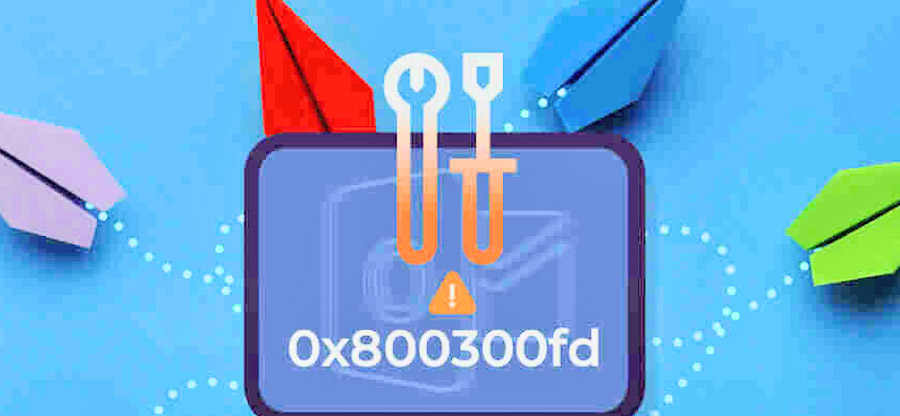Read time: 8 minutes
Popping-up errors when you are sending or receiving new messages in Outlook? Error code 0x800300fd flashes on the screen repeatedly whether you are accessing calendar or viewing messages or deleting mails. If this is the case, then you need to resolve this major issue as you would not be able to perform any tasks in Outlook with full efficiency. Follow below to see what the error message displays.
To help you out with this Outlook error 0x800300fd, we have compiled this guide with the easiest and latest solutions that fixes this error instantly. Follow us and be on your way to fix any such Outlook errors with ease.
Reasons for the Outlook error 0x800300fd
Before jumping directly onto the fixing solutions, here are the basic reasons for the occurrence of the Outlook error 0x800300fd.
- Damaged and Oversized PST file
- Out of date Outlook application
- Corrupted Outlook profile
- Conflict with Firewall or Antivirus
- Server-side problems
- Incorrect email configuration
- Incompatible add-ins present
How to fix the Outlook error 0x800300fd?
We have picked out the best solutions to fix this Outlook error with the simplest steps possible. Here are the latest solutions below.
#1. Repairing or reinstalling Outlook
One of the universal solutions to fix any Outlook error is to repair or reinstall Outlook. Before you proceed, you must make sure that your original PST file is backed up from the default location. To know the default PST file location, here is the oath to follow: %localappdata%/Microsoft/Outlook.
Here are the steps for repairing the MS Outlook software.
- Access the Control Panel and tap on Uninstall a program.
- Choose Microsoft Office from the coming app list and tap on Change.
- Tap on the Repair option and go through the onscreen instructions for completing the repair process.
- As the repair process is done, restart the PC and check for the existence of the Outlook error.
- In case the repair solution does not work, then you must reinstall Outlook from the Control Panel and download the latest updated version.
#2. Creating a new Outlook profile
A corrupted Outlook profile can be one of the reasons for the prevalence of the Outlook error 0x800300fd. We must create a new Outlook profile and fix this error. Here is how to create a new Outlook profile.
- Exit all the background apps and access the Control Panel.
- Go to User Accounts > Mail.
- Tap on Show Profiles and click on Add.
- Type up a name for your new profile and hit OK.
- Go through the on-screen prompts and configure the email under this new profile.
- After full configuration, go back to Mail Setup and select the old profile.
- Tap on Remove and hit OK.
- Restart Outlook and check for the Outlook error. In case it persists, move on to the next solution.
#3. Checking the Outlook mail settings
Incorrect email configuration can lead to the existence of the Outlook error 0x800300fd. So, you must check the mail settings and configure them to the default Outlook settings. Follow the steps below to do so.
- Access Outlook and tap on the File menu.
- Navigate to Account Settings > Account Settings.
- Choose the profile and tap on Change.
- Tap on More Settings and then click on Outgoing Server.
- Checkmark the options “My outgoing server (SMTP) requires authentication” and “Log onto the incoming server before sending mail”.
- Save the changes made and restart your PC.
#4. Disabling add-ins
It is possible to repair the error by identifying and disabling the faulty add-ins. Before carrying out this method, you need to run Outlook in safe mode (open the Run window, type up outlook.exe /safe, and hit Enter). Go through the steps now.
- Navigate to the File menu. Go to Options and tap on Add-ins. Tap on Go.
- Uncheck all the boxes coming under the add-ins.
- Tap OK and exit Safe mode.
- Access Outlook and check for errors.
- In case the error still prevails, you must uninstall all the add-ins and then update Outlook to the latest version [if not updated to the latest version]
#5. Checking for conflicts with Antivirus
If you are struggling with error 0x800300fd in Outlook, it is possible your antivirus is causing a conflict. Here is a simple way to check and fix this:
- Temporarily disable your antivirus software. Be careful, as this can leave your computer unprotected.
- Open Outlook. If the error is gone, your antivirus might be the issue.
- To fix this, add Outlook and its PST files to your antivirus’s exceptions list. This tells the antivirus to skip scanning these items.
- If the error still happens, contact your antivirus support for help. They might have a solution.
- Alternatively, consider switching to antivirus software that’s known to work well with Outlook.
Always turn your antivirus back on after testing to keep your computer safe.
Repairing the Outlook PST file
As discussed, the corrupted PST file is one of the major reasons for the Outlook error 0x800300fd. To fix this manually, Outlook provides an in-built utility called SCANPST.exe. This in-bulit utility helps to resolve minor Outlook errors and fix the issues instantly with zero data loss. To repair the Outlook PST file, follow these steps given below.
- To start with, find your PST file in File Explorer.
- Create a backup of your PST file to another drive.
- Navigate to the default SCANPST.exe location. Its default location is in the path given below.
- Run SCANPST.exe now.
- Tap on Browse to select the corrupted PST file and tap on Start.
- It will take some time for SCANPST to display how many errors and inconsistencies it found in the PST file.
- Tap on Repair to start the process.
- When the repair is complete, you can restart Outlook and continue working with the program normally.
- Recovers large PST files and deleted emails/attachments.
- Repairs password-protected and Unicode/ANSI PST files.
- Handles archived PST files of any size.
- Provides smoother and faster PST recovery.
- Includes 100% accuracy and integrity in recovery, along with more precise filtering options.
The tool can, however, fail to fix the PST file or crash during the repair process, so you can use an advanced Outlook PST repair utility, such as Kernel for Outlook PST Repair.
This advanced software provides high-end features compared to SCANPST:
For more details, you can try out the trial version today.
Last say
The Outlook error 0x800300fd is not a major issue and is resolved promptly. To assist you with quick Outlook error troubleshooting, our guide has provided the best solutions that any type of user can carry out easily. Our solutions range from reinstalling Outlook, disabling add-ins to using SCANPST in-built utility to fix PST file corruption. With our steps and instructions followed carefully, you will get rid of this Outlook error in no time.
Moreover, if there is a high level of PST file corruption hindering your Outlook performance, then you must look to go for top automated PST software like Kernel Outlook PST Repair. With its advanced algorithms, easy to use interface and instant troubleshooting, your PST file corruption and other issues with any such Outlook errors will never prevail in the coming future.