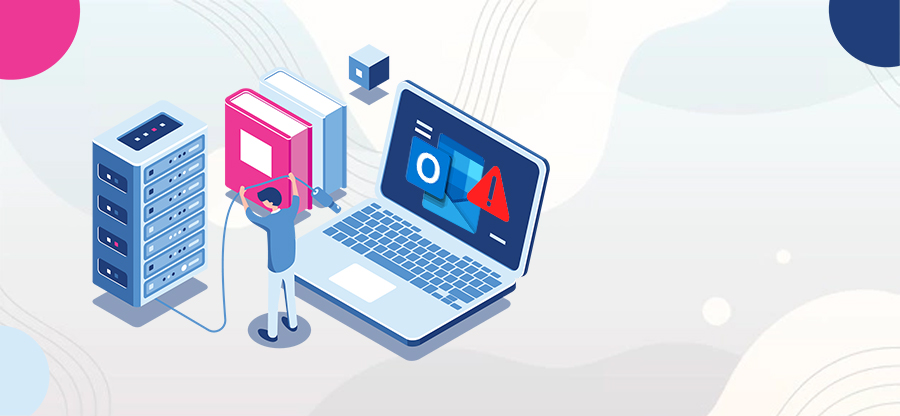Read time 5 min
Millions of users extensively use Microsoft Outlook for emailing needs. It is a simple application that manages and organizes the user’s information, including emails, contacts, calendars, tasks, appointments, notes, etc. Here, you can add various emails accounts in one place. But some users might face certain issues while receiving or sending emails. Sometimes, they may get an error stating that Outlook cannot connect to the IMAP server. In this article, we will learn about the reasons, and possible solutions to the problem Outlook cannot connect to the IMAP server.
What is IMAP?
MS outlook broadly relies on IMAP, SMTP, and POP email protocols for its smooth functioning.
The Internet Message Access Protocol, or IMAP, is the email protocol that completely focuses on the receiving part of an email. With IMAP, users can primarily receive emails from the server and then further manage and organize them as per their needs.
- Major internet connectivity issues occur due to low speed or inadequate bandwidth
- Anti-virus software might be identifying the server as a threat and hence, preventing the connection
- Incorrect IMAP configuration due to some missing or incorrect details
- A virus or even a tiny bug can be behind this.
- A bunch of corrupted PST files in Outlook
- Switch to a stable network
In case your internet connection is weak or its bandwidth and speed are low, switch to another network. Be certain to work with a much more smooth, stable, and continuous internet connection. - Enable outgoing server
An outgoing server is responsible for the delivery of emails from one client to another and back. This is the prime function of the outgoing server. To establish a secure connection between the IMAP server and MS Outlook, the outgoing server must be enabled.Follow these steps to enable the outgoing server-
- Open MS Outlook in your system. From the Menu bar, click on ‘File.’ Select ‘Account Settings’ under the same option.
- Select the email account and click on ‘Change.’
- Click on more settings under ‘Add Account.’ Tick the checkbox under the ‘Outgoing Server’ section and click on ‘OK.’
- Open MS Outlook in your system. From the Menu bar, click on ‘File.’ Select ‘Account Settings’ under the same option.
- Disable all extensions/add-ins
Certain add-ins on the Outlook or anti-virus program restrict the server connection as they see it as a potential threat. Disable all such programs or applications which may hinder the IMAP server connection. - Check the IMAP server port
A correct IMAP server port is required to establish a strong connection of Outlook with the IMAP server.
Follow these steps to put the correct IMAP server port value-- In Outlook, click on the ‘File’ option.
- Again, move to ‘Account Settings.’
- Select the email account and then on ‘Change.’
- Under the ‘Advanced’ tab, set the IMAP to 143 and 993 for Non-SSL and SSL, respectively.
- To conclude, click on ‘OK.’
- Repair PST files
A bunch of heavily damaged PST files can also be a reason for not establishing a stable IMAP connection. They can be easily repaired by using a professional tool like the Kernel for Outlook PST Repair. This tool can repair a single or multiple PST without any limitation in size. It is convenient for all users and is well compatible with all the versions of MS Outlook.
Everything related to technology is prone to various issues. This is exactly why you need to backup all IMAP data to Outlook PST. You can easily backup all your IMAP mailboxes with the help of Kernel IMAP Backup, a professional tool designed specifically for this purpose. It can backup single or multiple IMAP mailboxes to various formats, including PST, HTML, DOC, PDF DOCX, EML, MSG, and MHT. It promises accuracy and is a completely safe and secure way to take IMAP Server backup. It has a simple process with few vital steps. And it supports all IMAP email clients.
Conclusion
IMAP email protocol deals with the incoming messages and emails. Any issue in connecting to the IMAP server can probe issues in receiving emails from individuals. To begin with, make sure that you are working on a stable and continuous power supple and internet bandwidth. In addition, enable the outgoing server which ensures uninterrupted delivery of emails. Check the IMAP server port and reset it to 143 and 993 for Non-SSL and SSL respectively. A bunch of corrupted PSTs can also be the reason behind this error. It is always advisable to take backup of IMAP server mailbox by using the Kernel IMAP Backup.