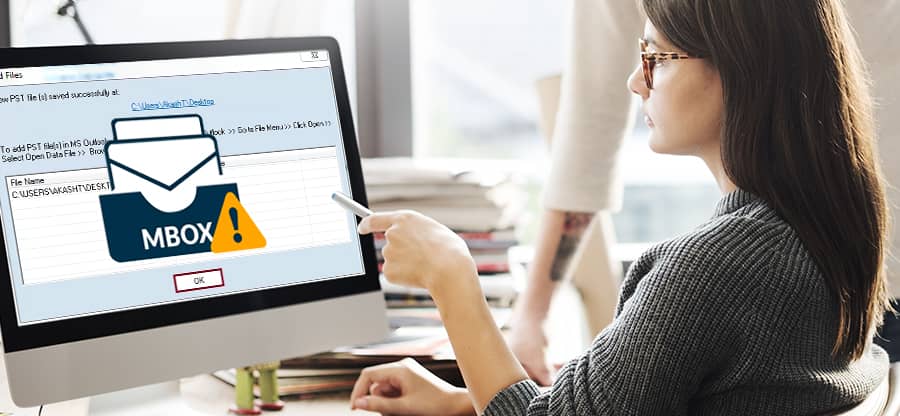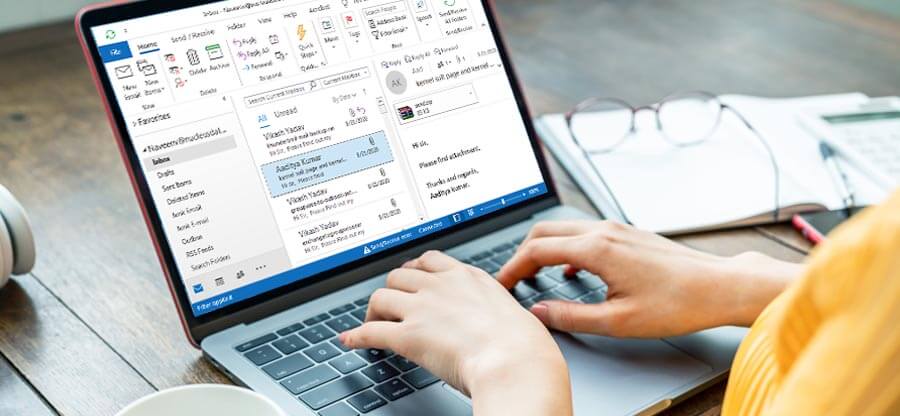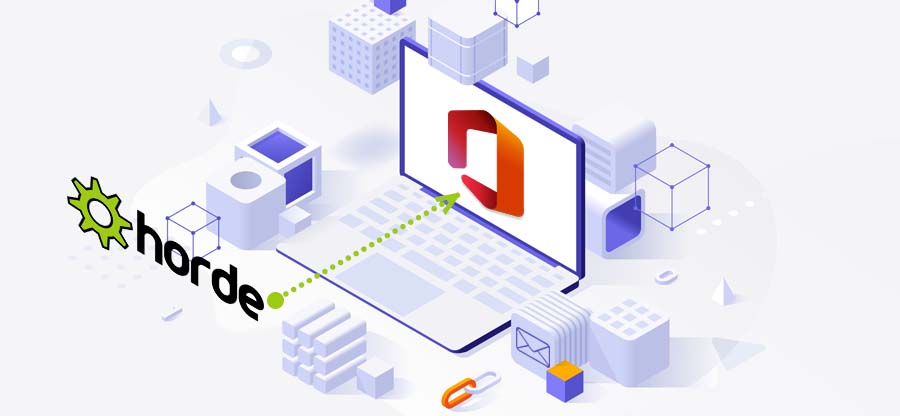Read time 5 minutes
Opera Mail is the free email client developed by Opera Software. It was integrated within the Opera web browser, but it got separated in 2013 after the Opera 15 version. The modern versions of Opera Mail are available for both Windows and macOS Operating Systems. Opera Mail supports multiple accounts including POP, IMAP, and SMTP. However, Opera Mail is no longer available for use now, as it was discontinued in 2016. Still, there are some users who are using Opera Mail for emailing purposes and want to create a backup of their data files, as it is not secure enough now. In this present post, you will get all the necessary information about how you can backup Opera Mail data.
Features of Opera Mail
Opera Mail comes with multiple user-friendly features, such as:
- Opera Mail supports a rich-text format for messages.
- There is a feature for inline spell-checking while composing new mails.
- There is both automated and manual spam filtering feature to recognize phishing or suspicious emails.
- There is a contact manager to manage contacts.
- It displays the email as text and HTML properties.
Why do you need to backup Opera Mail emails?
There are various factors behind taking backup of Opera Mail emails. Some of them are outlined below:
- Creating a backup of data gives extra security from accidental deletion of data.
- Backing up data provides security to data from loss, malware attacks, and theft.
- Backup files provide ease when switching from one email client to another or shifting to another server.
- Some business organizations impose mandatory regulations to backup data for future references.
How to Take Opera Mail Backup?
The new Opera Mail application is independent of the web browser, and you can save the backup of your account using the following steps-
- Start Opera Mail and click the icon of Opera Mail on the top-left-hand side. Then choose Help > About Opera Mail.
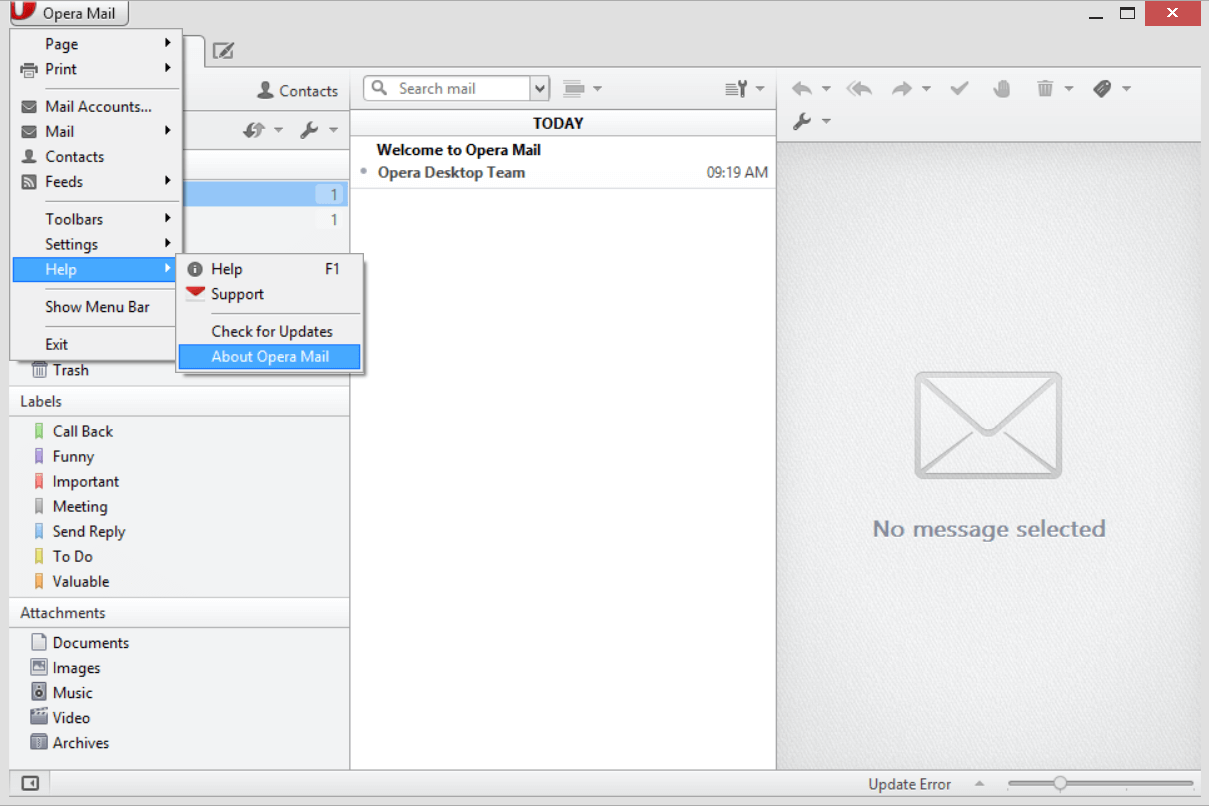
- On the About Opera Mail information page, you need to go to the Paths category to see the several paths.
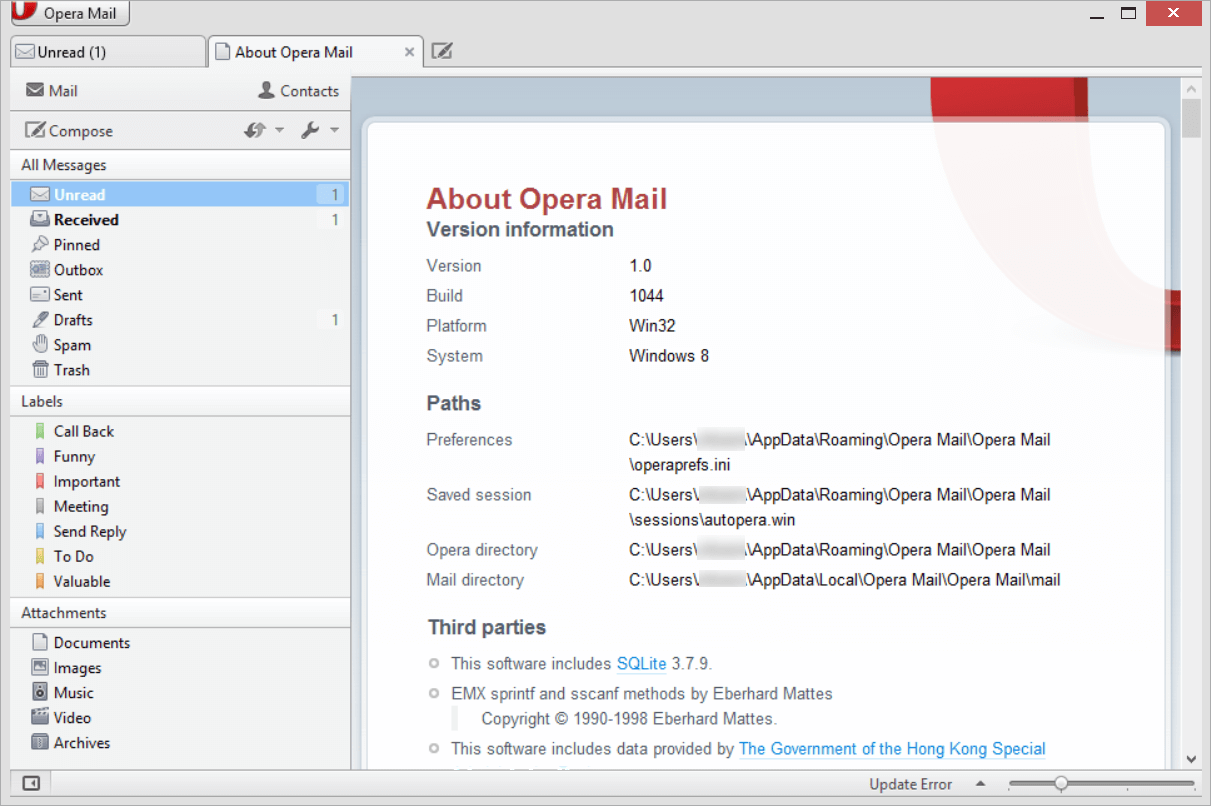
- Go to the Mail directory path, right-click on it and select Copy option.
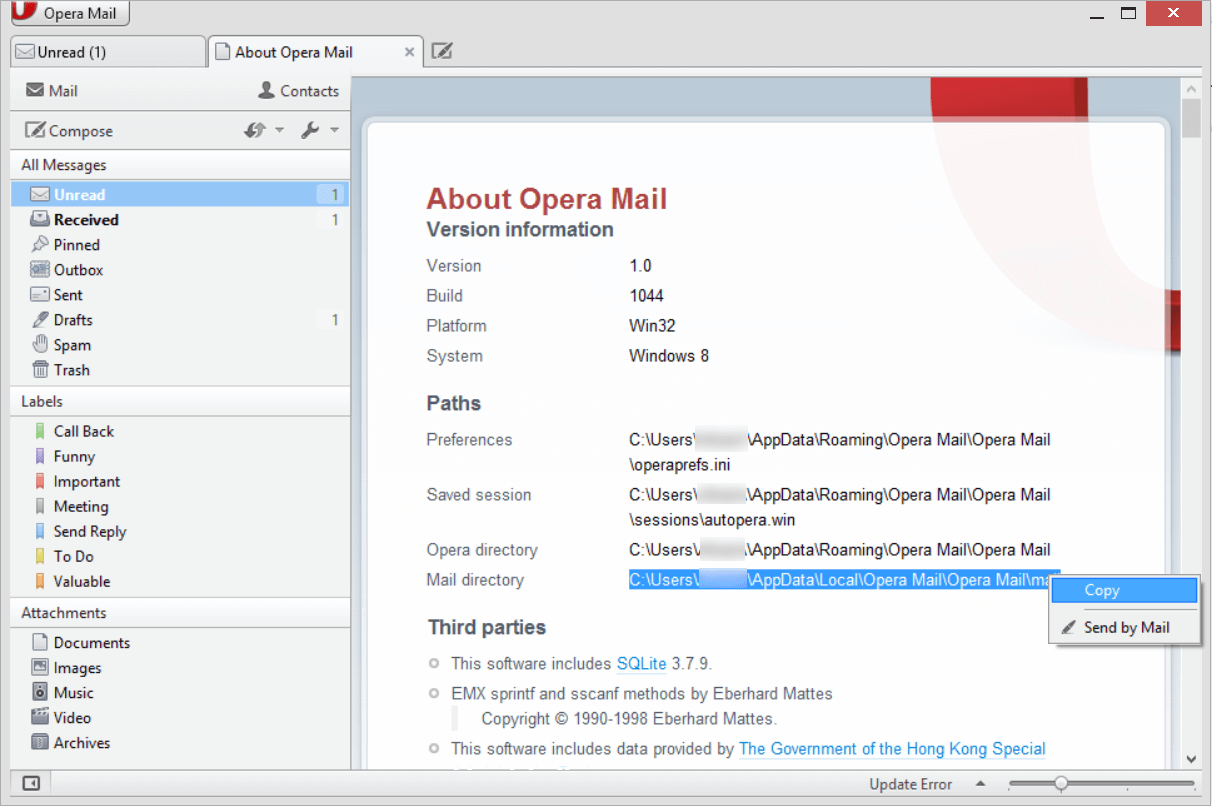
- Now, go to Windows Explorer and paste the Mail directory path in the address bar.
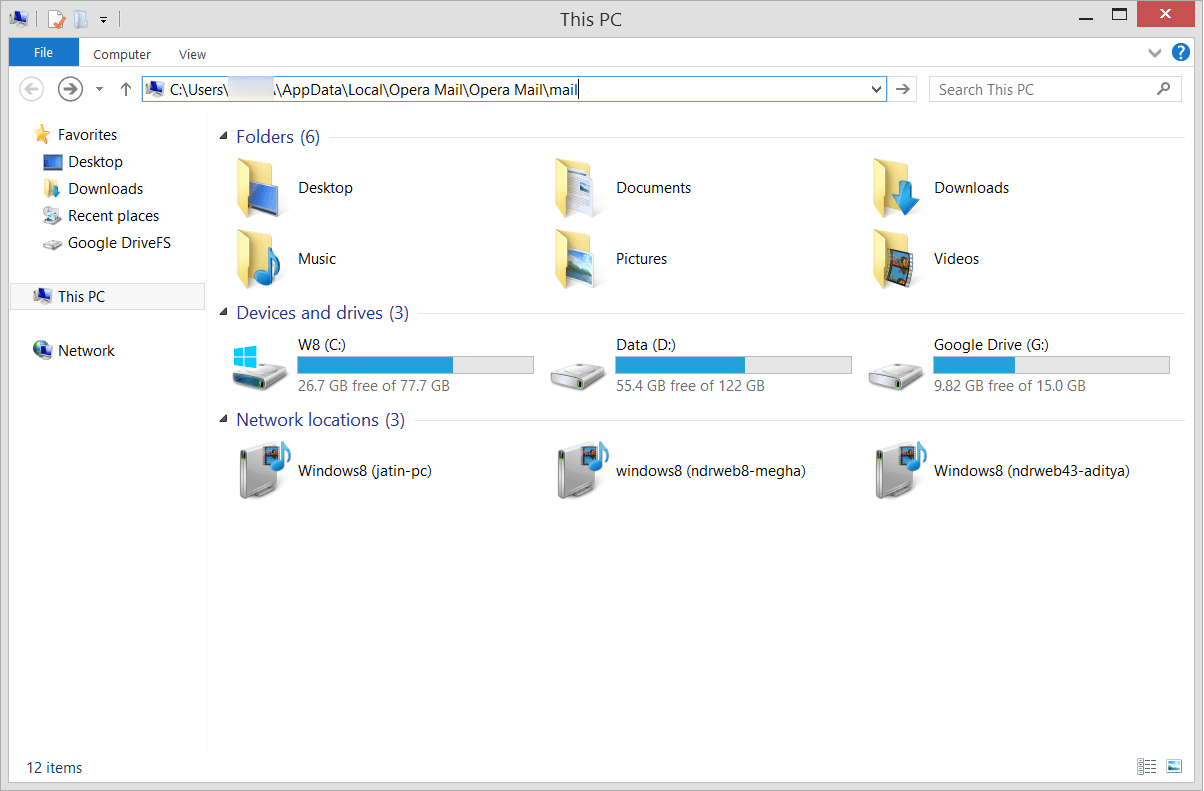
- In the Opera Mail Directory, you can select the Mail folder and copy it also.
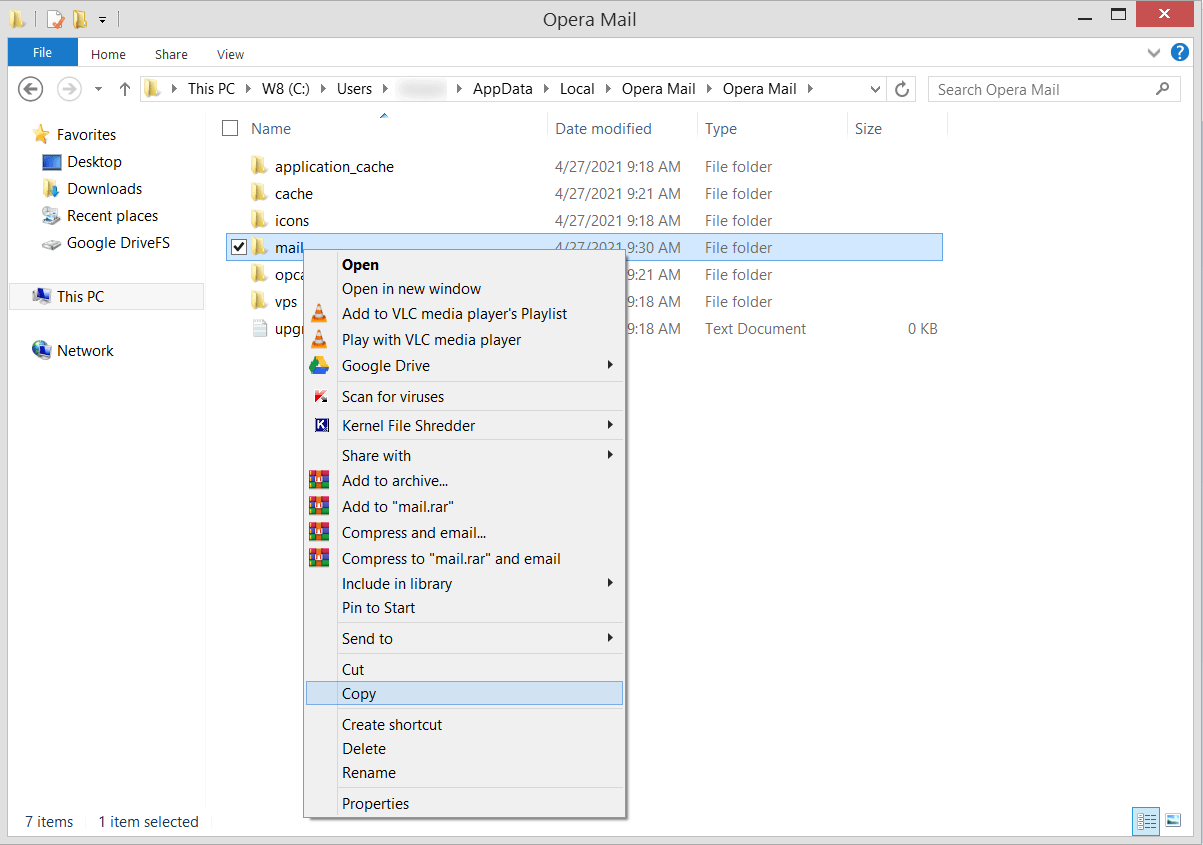
- Moving ahead, you can paste the folder to the desired location. In this way, a backup copy of Opera Mail account data is created on your system.
Note: The manual process of saving the Opera Mail to another folder is only useful for a single account and smaller data. If the data is large, then it will not be a feasible option to save it manually. Also, it will be tough to restore the data back to the account.
Use an automated tool
Backing up data is essential and a necessity for every user. However, the manual approach is not effective enough to backup large files and multiple accounts. In this regard, we suggest an automated tool, Kernel for MBOX to PST. . This software supports more than 20 email clients like Opera Mail, Thunderbird, Apple Mail, Power Mail, SeaMonkey, Netscape, PocoMail, WebMail, etc. The conversion algorithm of the software is accurate and safe enough to export emails and other data to PST. It transfers the data without causing any changes in the structure, folder hierarchy, or metadata.
- The software can convert multiple MBOX files simultaneously. It allows the user to add single or multiple MBOX files and apply filters to them.
- There is a detailed preview facility where the user can see the content of the selected item before converting it.
- Multiple destination formats like MSG, EML, RTF, PDF, TXT, HTML, MHTML, etc. to save converted files.
- The software can directly migrate the content from Opera Mail file to Office 365, Exchange, Domino, GroupWise, Gmail, etc.
- Advanced filtering options that apply various criteria like To, From, Subject, Date, and Attachments.
- The large data files can be split into smaller files with the split option.
Conclusion
Opera Mail application is not available for further use and there have been no further updates since then. Backing up the essential data must be the first choice of its users. We have provided a manual approach to backup Opera Mail data, but they are not sufficient in the case of large files. To deal with this, we recommend using Kernel for MBOX to PST tool.