How to open a PST in Outlook 2016 without an account?

Written By
Manisha Rawat
Updated On
March 03, 2025
Read time 8 minutes
“Can I open and use Outlook application without an email account?”
This is an unexpected question that has appeared in various Microsoft forums and other Outlook related FAQs.
Another one we have seen is –
“How to open a PST in Outlook without using any account?”
These questions may seem intriguing as to why someone would want to use Outlook application without an email account. What purpose can Outlook serve without a valid email address defined and configured on it? Let us see.
Well, let us first cover a few scenarios when a user may want to use Outlook but without an email account.
Now that we have covered the scenarios let us start with the goal of this blog as suggested in the title – open a PST file in Outlook 2016 without an email account. Here, we are mentioning Outlook 2016 because configuring Outlook without an email option was introduced in the Outlook 2016 Version 1709 Build 8518.1000. You can use this method in any Outlook version after 2016.
There are two major parts to achieve our goal. The first is to configure a mail profile without an email address and opening Outlook using that profile. The second is to open the PST file using the newly created profile. So, let us begin.

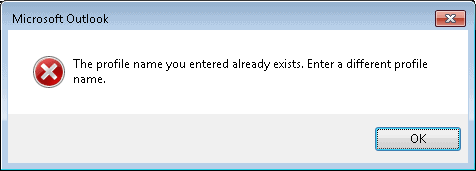
So, if you want to open this profile again using Outlook, follow the steps below.
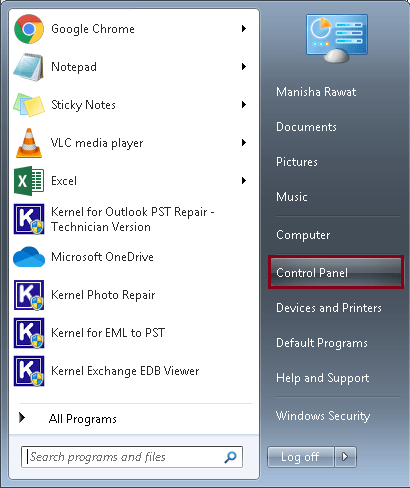
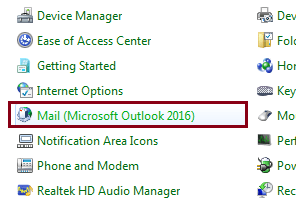
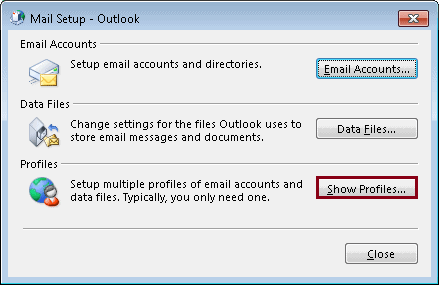
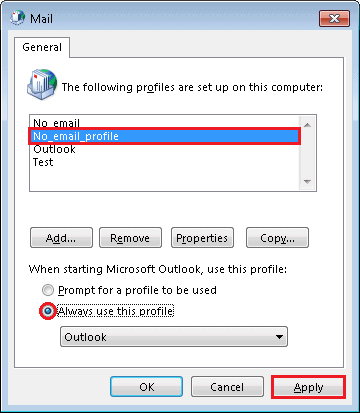
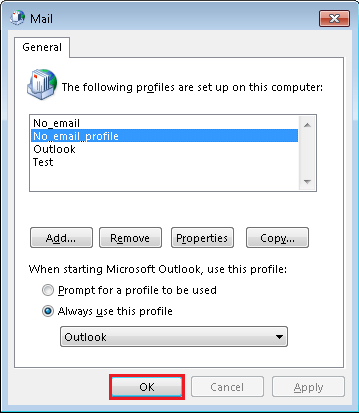
This makes sure that you can now open your Outlook with the ‘no_email_profile’ as default. If you want to change this in the future, follow the above steps again and change the option from Always use this profile to Prompt for a profile to be used. Thereafter you will be prompted to choose a profile each time you open an Outlook application. It can be an additional overhead but is best suited for those actively using Outlook to send/receive their emails using an active email id and don’t want to add PST to this active profile. Well, let us proceed to the next part.
By now, you have created a new profile without an email configuration and have opened your Outlook application with that profile. You just need to open the PST file now. Follow the simple steps as below:
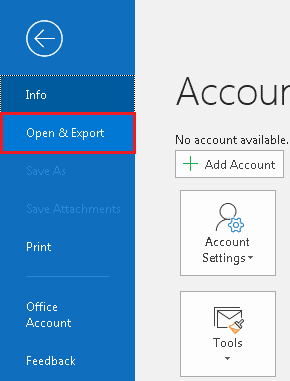
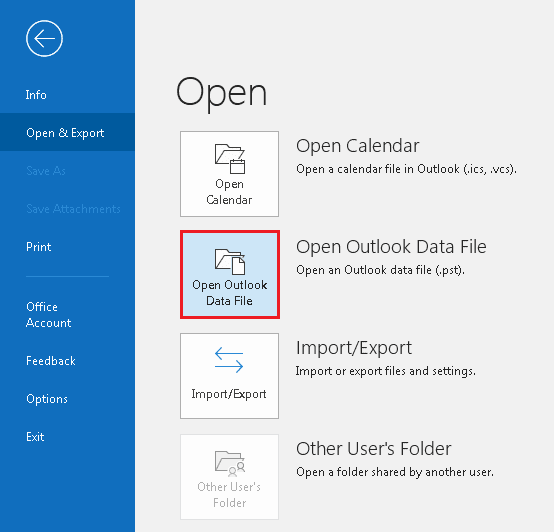
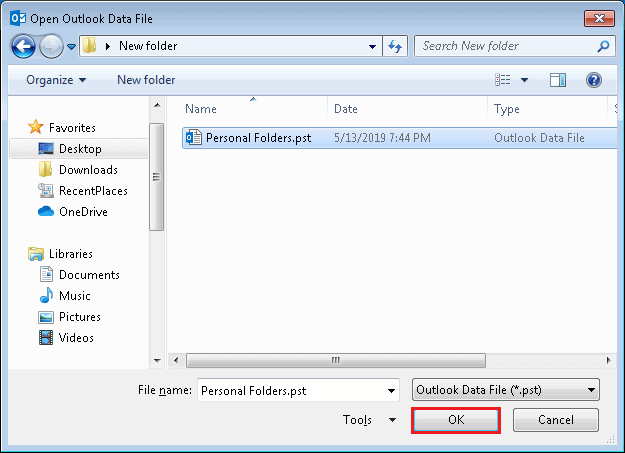
Congratulations! Now, you can see the contents of your old PST file.
The above methods are good if you want to use Outlook only to view the contents of your PST file. But these methods are complex and time taking. If your concern is only to view the contents of your PST file without an account, we have a better solution for you. You can use the Kernel PST viewer tool to open your PST file without going through any trouble directly. Follow the steps given here to view the contents of your PST file using Kernel PST Viewer.
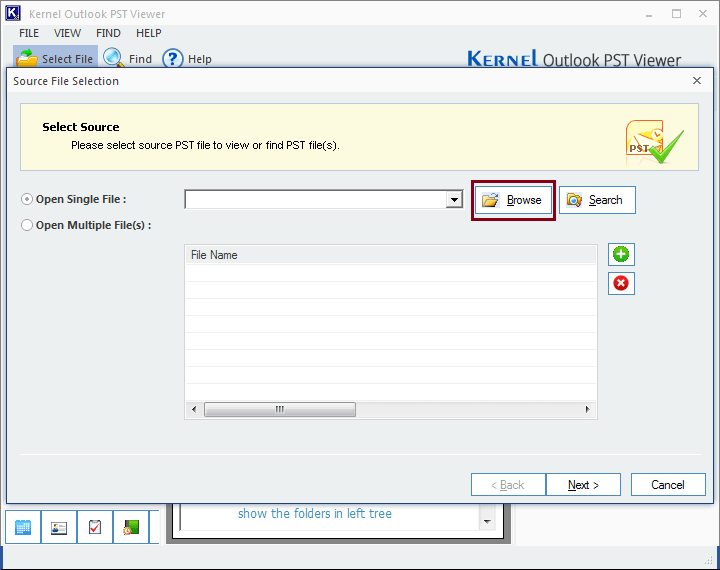
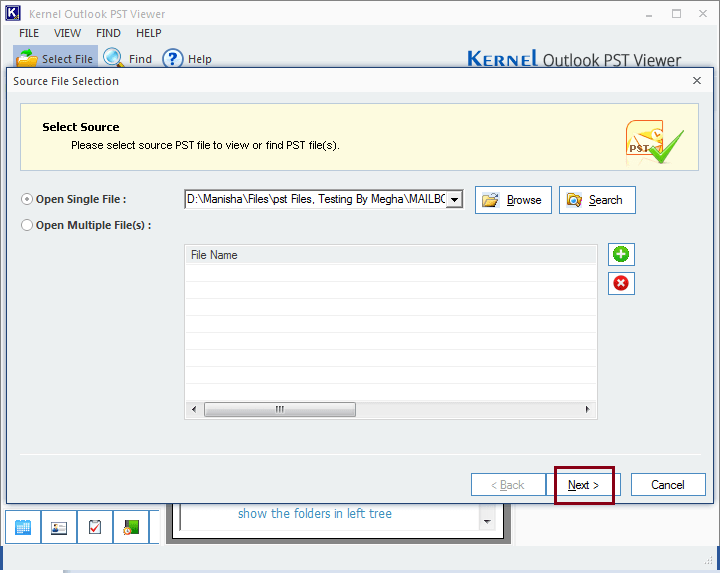

Wasn’t it easy? You can use this tool to access and view the contents of your PST file anywhere, anytime, and without having to worry about an email account or not having one. Kernel PST Viewer is a simple yet very powerful tool and is very easy to use.
In this blog, we started by covering various scenarios when you might need to open a PST file without an email account. The solution has two parts – Creating a profile and opening the PST file. Creating a profile without an email account was the core, and we provided the fastest method to achieve it. We further provided instructions on how to use this profile again and set it as a default. After this, steps to open the PST file using the new profile were explained. In the end, we provided an alternate solution to help you view the contents of your PST file without going through so many steps, Kernel PST viewer tool. This tool can view the contents of your PST file in three simple steps. Check out our other posts for various Outlook related issues.