How to Open MBOX files on your Mac System?

Written By
Anisha Rawat
Updated On
June 03, 2025
Read time: 6 minutes
MBOX is the most widely compatible format, supported by several email clients. Users use MBOX format to create a backup of their important data for future purposes. MBOX files can be accessed on both Windows and Mac systems using different email clients or other applications. There are many scenarios where users need to open MBOX file on Mac like:
In this guide, we will learn how to open MBOX file on Mac operating system.
Here are the different methods to open MBOX file on Mac system:
You can easily open MBOX file using a text editor on Mac system. You just need to locate the MBOX file and right-click on it. After that, select Open With option and choose the desired text editor application such as TextEdit, Sublime Text, or Atom.
You can simply use Apple Mail, the default email application of all Mac systems. Here are the steps to open MBOX with Apple Mail:
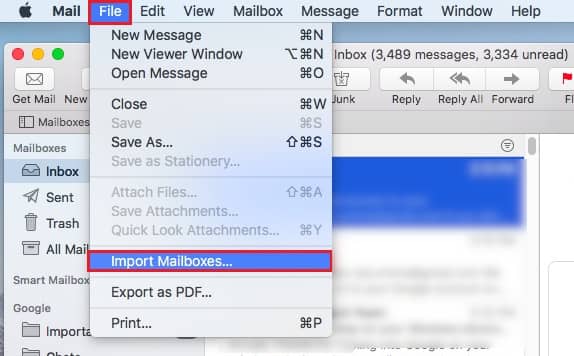
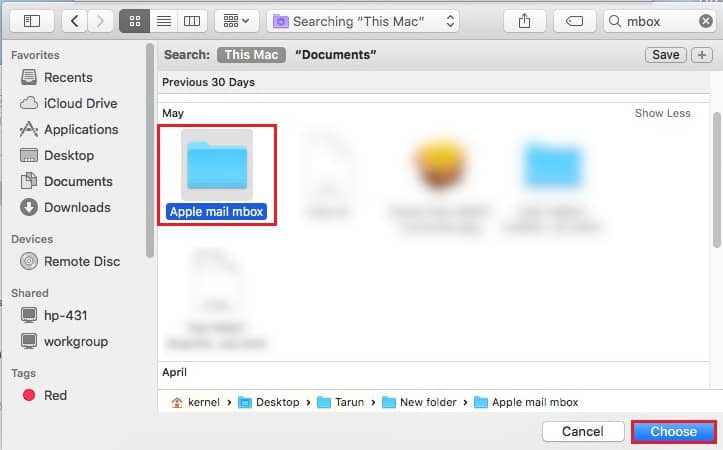
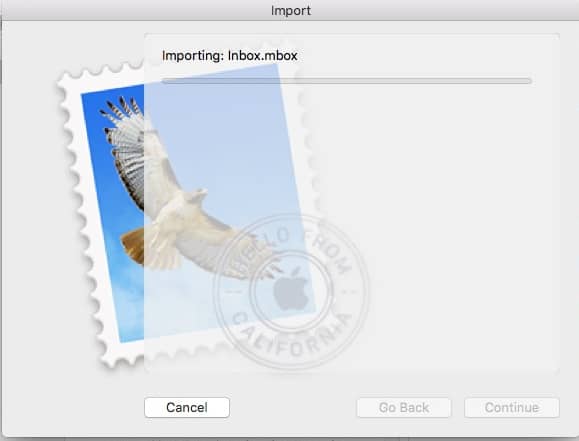
You can also transfer the files from Apple Mail to PST, which is another suitable format for storing the information.
Follow the below mentioned steps and open MBOX file using Thunderbird:
Step 1. Launch Thunderbird and add ImportExportTools NG add-on.
Step 2. Click on Tools >ImportExportTools NG >Import mbox file.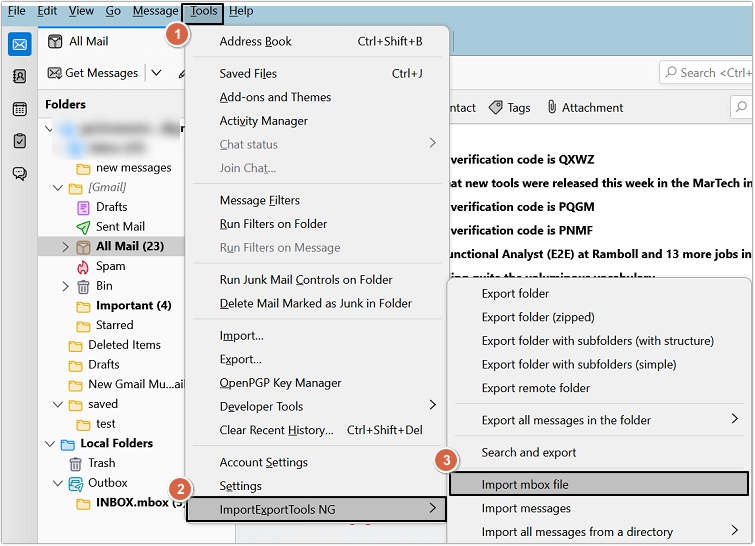
Step 3. Select Import directly one or more MBOX files and click OK.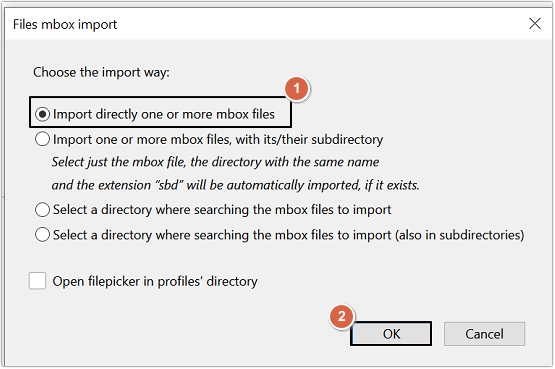
In this way, your MBOX files will get imported to Thunderbird and you can easily access them on Mac.
You can also select the best free MBOX viewer software, such as Kernel MBOX Viewer, to access and view MBOX file data easily. The software allows you to open and view MBOX files in their original structure. There is no file size restriction, and you can also save email lists in HTML format. This is also the most secure software that does not harm your MBOX files.
In case of corruption in MBOX file, it won’t open in any email client or other application. The only way to deal with corruption issues is by using professional software. Kernel Mac MBOX Converter is powerful software that supports MBOX files from all MBOX email clients. This Mac MBOX Converter preserves the data integrity and saves the MBOX file in PST format. You can easily fetch your specific emails using its advanced filters like To, From, Date/time, attachments, etc.
An MBOX file is the simplest form of file format, which is widely accepted by multiple email clients. We hope you’ve got all your answers for opening the MBOX file in Mac. It can be opened easily in a Mac system using a text editor and Apple Mail applications. Finder directly searches for the existing files on the system and displays them using a text editor. Whereas, if you are interested in viewing it in email form, then you need to import the MBOX file into Apple Mail and then view it without any interruptions. A professional Kernel Mac MBOX Converter utility should be used to deal with oversized MBOX file issues and conversion of the MBOX files into PST format.
A. Popular email programs and operating systems that use the MBOX message database format for email are Apple Mail, Mozilla Thunderbird, Spicebird, IncrediMail, Sylpheed, SeaMonkey, Entourage, Opera Mail, etc.
A. MBOX refers to a specific file format that stores email messages in a single database file, but a mailbox typically contains an entire email account with multiple folders. In other words, MBOX is just one part of a larger mailbox.
A. You can open MBOX file on Windows system with Mozilla Thunderbird or any other MBOX viewer application.