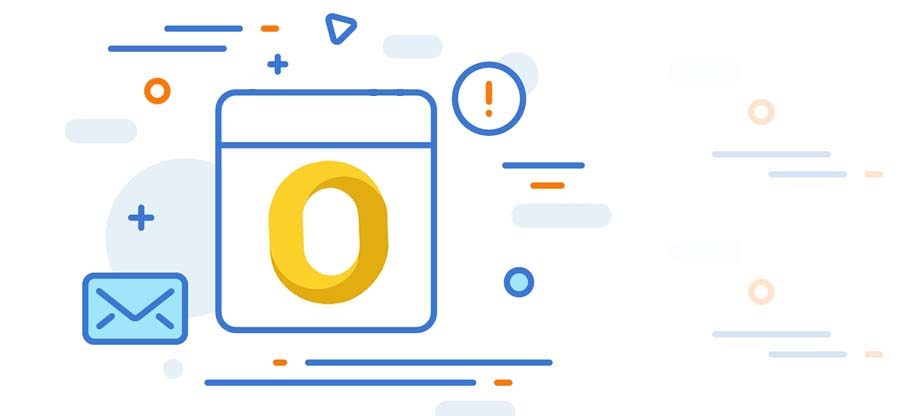Read time 6 minutes
“I’m unable to access OLM file data in Mac Outlook on my computer. I don’t know whether the file is corrupt or there is any other reason behind it. How can I fox the corruption issues and access the OLM file data?” – Many queries like this are submitted in Microsoft forums by Mac Outlook users.
OLM is an Outlook file format created by Outlook for Mac to store user’s data. Although the file format is different from that of Outlook for Windows, they possess similar properties. Besides, OLM files are also prone to many corruption errors that make them inaccessible via Outlook for Mac. Thus, you need to fix the corruption errors to access all your data, including emails, contacts, calendars, tasks, etc.
To fix your corrupt OLM files, it’s necessary to know the corruption error behind them. But, how can you find if your OLM file is corrupt or not, and if it is corrupt, how can you fix it?
In this blog, we will take a closer look at some of the common OLM file corruption errors and how you can resolve them quickly.
Factors that Cause OLM File Corruption
When an OLM file gets corrupt, you’ll notice multiple symptoms that will let you know that your OLM file is corrupt, such as:
- Outlook for Mac stop responding or responds slowly
- Outlook for Mac freezes or crashes frequently
- Your access to Outlook for Mac mailbox is denied
- You’ll be unable to find the data file on your system
- Numerous errors might pop up on the screen
- Outlook for Mac restarts automatically every few minutes
If you notice any such reason, it means your OLM file is corrupt, and you need to fix it quickly.
There could be various reasons behind OLM file corruption depending upon how you use Outlook for Mac on your system. Some common causes include:
- Sudden network failure or system crash
- Due to malware or virus attack on your system
- Existing corruption in data file while installing Outlook for Mac
- Unexpected Mac Outlook crashing due to power failure
- Unexpected shutdown of the system that makes it unable to restore the OLM files
- Interruption while installing Outlook for Mac
Now, let’s look at the common OLM file errors you might encounter on your system.
There could be multiple errors behind an OLM file corruption. However, the most common error messages that you might encounter on your system are:
- Cannot find the OLM.DLL file path
- An unknown error has been occurred in Outlook – Error code 17199
- This application failed to start because OLM.dll was not found. Re-installing the applications might fix the problem
- Outlook for Mac Not Syncing with Exchange Server
These are the most standard error messages that every user faces at least once while using Outlook for Mac. Resolving these errors is pretty easy if you follow simple methods within your system.
To get rid of the above error messages from your OLM files, you can follow the below solutions that are ideal for non-technical users.
The first thing you need to do is check your internet connection while accessing the OLM file in Outlook for Mac. If the error appears again and again on your system, reconnecting to your internet provider can resolve the error. However, if the internet connectivity is still weak, you can directly connect to the email service provider and fix any type of OLM file issues.
Another approach you can follow to solve OLM file errors is by deleting all your emails from the Outlook for Mac folder. You can delete the entire outbox mail and choose the send/receive option. After deleting the mailboxes, check if the error is resolved or not. If the issue persists, move to the next method.
Microsoft provides an in-built database utility even for Outlook for Mac to fix common errors. With this utility, you can fix any common error in OLM files. Follow the below steps to use the Microsoft Database utility.
- First of all, find the position of the database utility at the following location – /Applications/Microsoft Office/Office/
- Launch the Microsoft Database Utility on your system
- Once you start the application, it will start scanning and repairing the corrupt OLM file
Once the repairing is done, you’ll be able to access your OLM file data easily without any corruption errors.
Sync services for OLM files can often create errors if the synchronization is interrupted due to network connectivity or unexpected shutdown. In this case, you can disable the synchronization service preferences by following the below steps:
- Open Outlook on your Mac system.
- Now, go to the Preferences option in the Outlook menu.
- Choose Sync Services in Other options.
- Uncheck all the boxes and close the Outlook.
After performing the above steps, restart Outlook for Mac and check if the error persists.
The OLM file gets corrupt most of the time if you don’t update the Outlook for Mac for a long time. Besides, it will even display multiple errors. So, it’s crucial to update Outlook for Mac regularly to avoid any errors. You can update Outlook for Mac with the following steps:
- Open Outlook for Mac and go to Settings.
- Now, check for new updates. If any updates are available, download & install the Outlook for Mac updates
After updating Outlook, restart your application and check if the issue still appears.
Repairing your OLM file is crucial to access your data in Outlook for Mac. The above solutions can help you fix almost every OLM corruption error. However, if you’re still unable to repair your OLM file, it’s recommended to convert it to PST and access the file via Outlook for Windows. Though there are some free ways to convert OLM to PST file, a professional tool is the best choice. To convert your OLM file to PST, you can use Kernel OLM to PST converter specially designed to repair corrupt OLM files and convert them to PST quickly. With this utility, you can even migrate your OLM files to Exchange Server, IMAP mailboxes, or GroupWise. It even allows you to convert specific data to PST based on your requirements.
Wrap Up
Many companies use Outlook for Mac in their organizations for enhanced security and productivity. However, the OLM file often gets corrupt due to various reasons and corruption errors, making the entire data and Outlook for Mac inaccessible. Thus, it’s essential to fix the OLM file if you want to access your data continuously. This article discussed the most common errors behind OLM file corruption and how you can fix them with simple solutions.