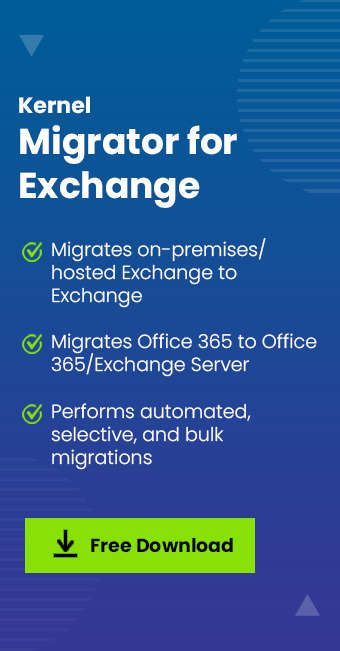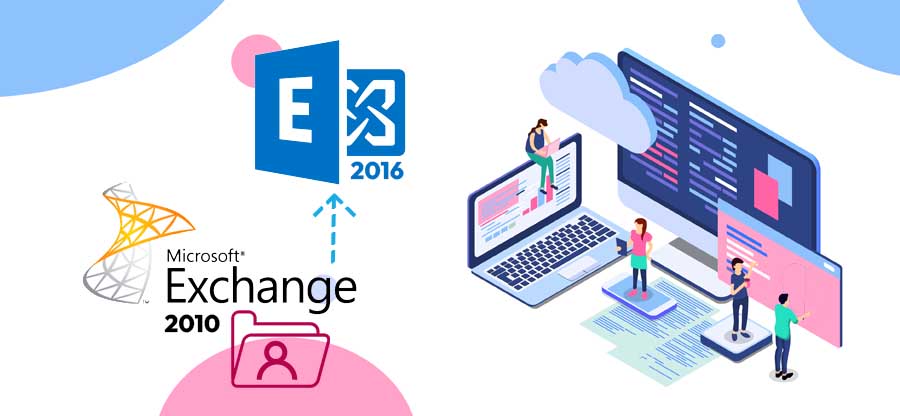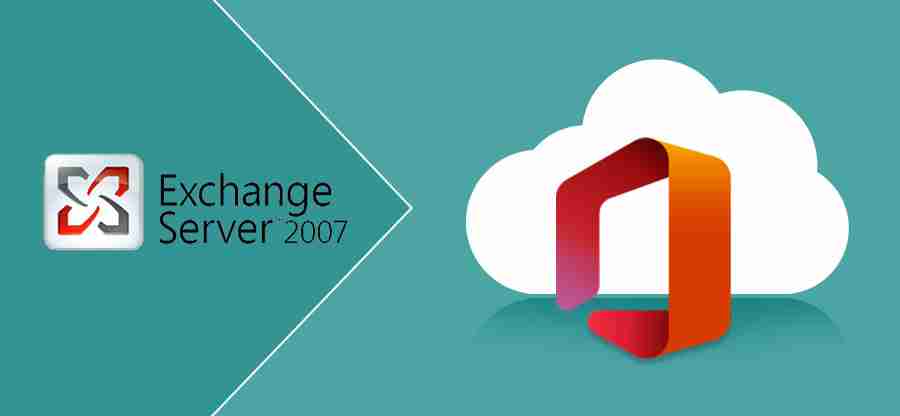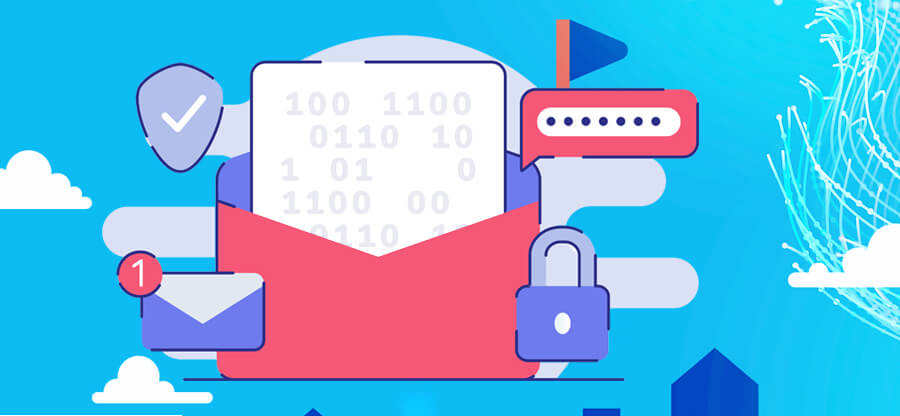Read time 4 minutes
In a business organization, the Exchange Server can be deployed into various formats like on-premises, online, or hybrid. A normal user account does not feel the difference with the functionalities of an account as the Server remains active and useful in all the formats.
For better management of emails, the Administrator can migrate mailboxes between any of two versions of Exchange easily. The migration batch can be created through Exchange Admin Center and Exchange Management Shell. Each migration requires some prerequisites and permissions that should be assigned before starting the migration. If the prerequisites are not met completely, then the migration batch will show some error or cause failure in the midway. Generally, an error message shows the cause of the problem and if you know how to manage the problem, then an error will go away and a new migration batch can be created. In the present article, we will learn to remove one significant Office 365 error with Exchange Online mailboxes.
If you have a hybrid deployment and migrating a mailbox created in Exchange Online to on-premises Exchange, you may get an error related to the GUID value.
You can get the error details in the migration batch description with the migration status as failed.
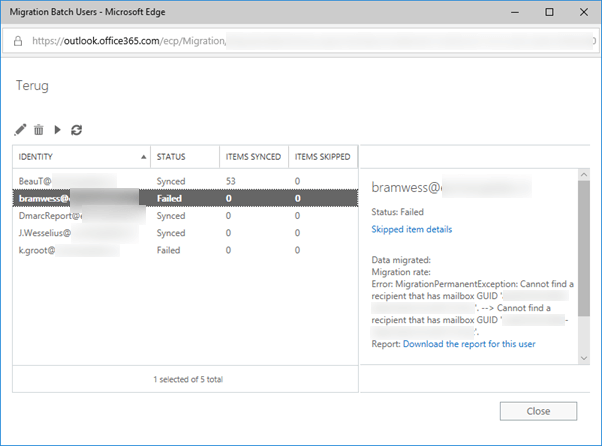
What is a GUID Value?
The GUID value is the Globally Unique Identifier (GUID) associated with each mailbox that links the mailbox to Active Directory. This property is a member of the Exchange Mailbox class and gives a read-only value to the mailbox. You can consider it as the unique value that defines the association between Active Directory and mailboxes. It legitimizes the existence of the user account.
Where is GUID used?
Apart from user accounts, the GUID is used at multiple places wherever a unique identifier is required.
- The database keys used to connect with other databases.
- Desktop files like MS Word, Excel, PowerPoint, Access, etc.
- Server routers.
- Operating System images.
- Windows application programs.
Cause of the error
The main cause behind the error is that the GUID value is not associated with the on-premises Exchange. When the mailbox is migrated, then the value is not synced with the Exchange Online mailbox.
When you see the respective mailbox properties in the Active Directory, you can see that the GUID called msExchMailboxGuid is not set.
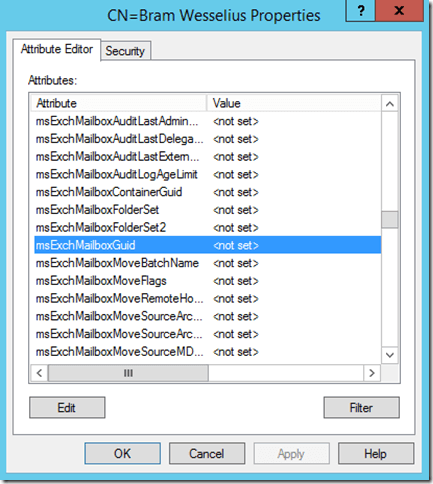
How to resolve the error?
The administrator needs to set Exchange GUID property on the mailbox before migrating the mailbox to resolve the error. Here is the process that you should follow to complete the process-
- On the on-premises Exchange Server, open the Exchange Management Shell and run the following cmdlet to check if the Exchange GUID property is set on the mailbox.
Get-RemoteMailbox ‘<MailboxName’> | Format-List ExchangeGUID
If the cmdlet output shows the value of ExchangeGUID as zero, then it indicates that the GUID property is not set.
- Now, open the Windows PowerShell, not the Exchange Management Shell, and connect it with the Exchange Online.
- After connecting with Exchange Online, you need to run the above cmdlet again.
Get-RemoteMailbox ‘<MailboxName’> | Format-List ExchangeGUID
- When the cmdlet shows the value of GUID as zero, then run the following cmdlet to set the value.
Set-RemoteMailbox ‘<MailboxName’> | -ExchangeGUID ‘<GUID’>
- Perform the directory Synchronization.
Now, you can go ahead with the migration. But there are some precautions that you should take while starting the migration, which can save you from facing any error.
- The mailbox should be assigned permissions like the Mailbox Server Permissions, Recipient Management Permissions, Organization Management Permissions, etc.
- There should be a hybrid deployment between the Exchange Server on-premises and Exchange Online.
- At the on-premises Exchange Server 2013, the administrator should enable the Mailbox Replication Proxy Service (MRSProxy).
- The mailbox at the Microsoft 365 should be assigned the license only after the completion of the migration.
Conclusion
Smooth migration of Exchange mailboxes can be completed only when permissions and other values are set properly. But, if an ongoing batch migration fails, then the mailbox will not migrate. Only a seasoned Exchange Administrator can handle all such situations and migrate the mailboxes safely. If you use Kernel Migration for Exchange to migrate mailboxes from any Exchange version or another or from Exchange Online to Exchange on-premises, it would be of help. Also, you can migrate between on-premises, Online, or hybrid deployments. This Exchange Migration tool lets you apply various filters and schedule large-scale migrations at a convenient time. The tool will provide a full migration report in the last.