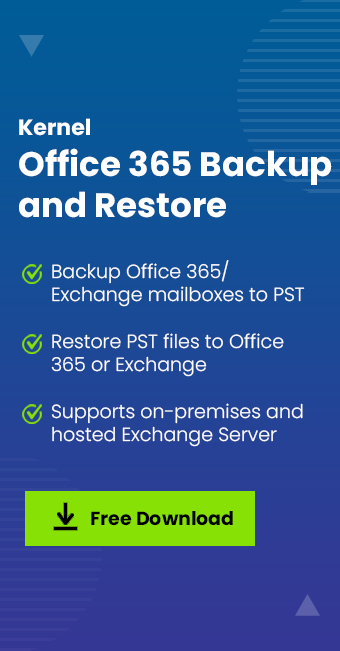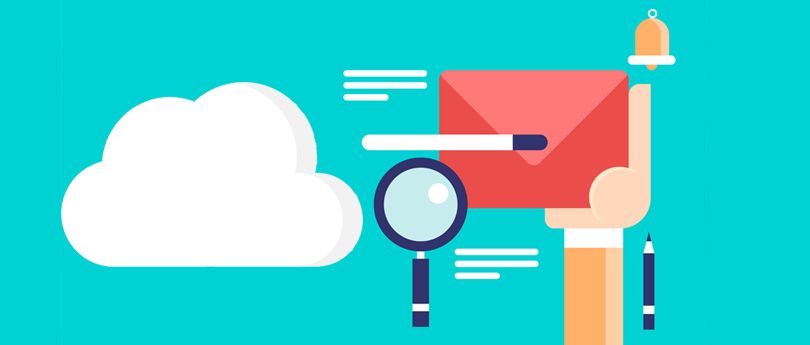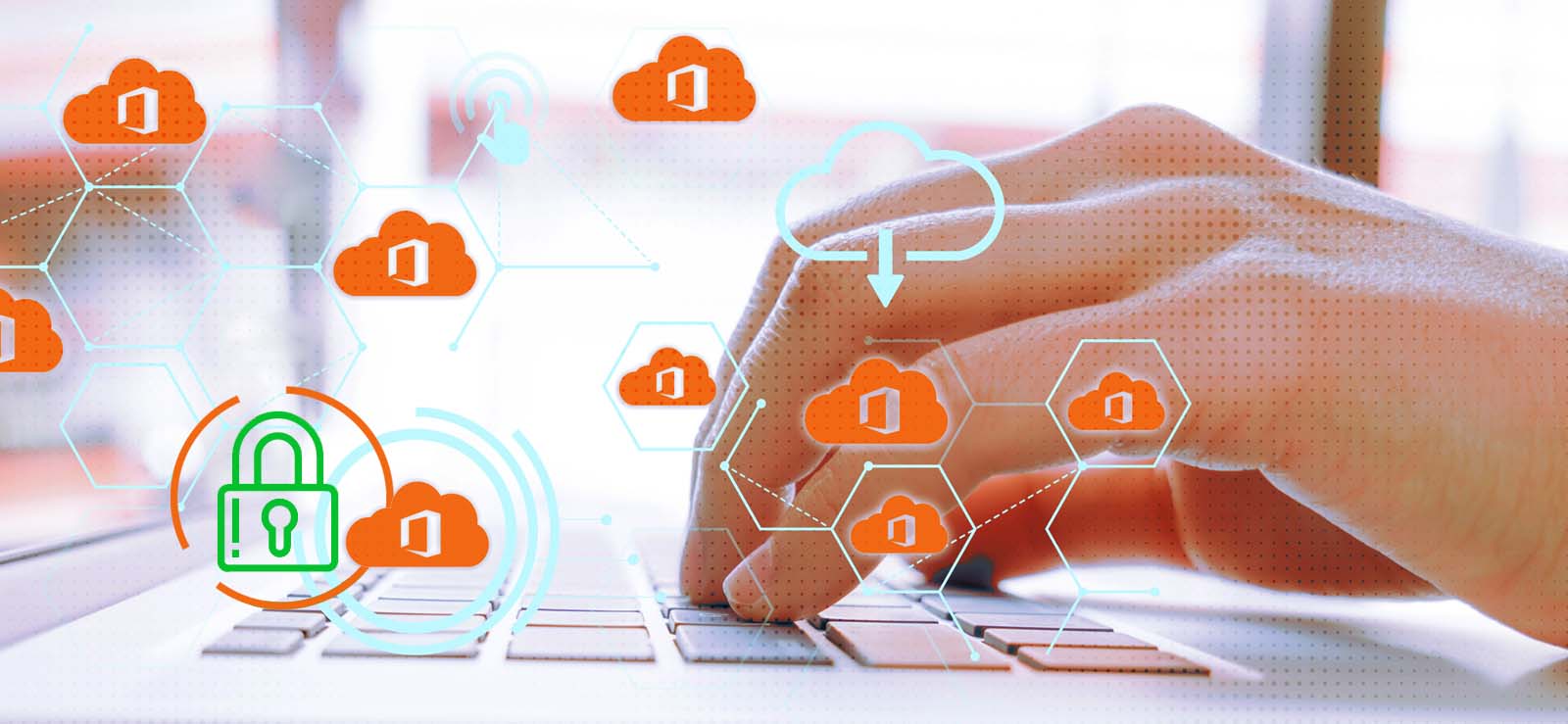Read time 4 minutes
As we get into workplace collaboration, choosing the right tools can be a game-changer. When individuals within the same organization collaborate on projects, smooth communication becomes paramount. Enter Office 365, offering two top-notch utilities: Microsoft Groups and Microsoft Teams. These tools come with their unique strengths and weaknesses.
Microsoft Teams, integrated seamlessly with the Microsoft 365 subscription, serves as a versatile platform, enabling workplace chat, video meetings, and efficient file storage collaboration.
On the other hand, Microsoft 365 Groups provides a centralized hub where designated group members gain access to collaboration services, from shared calendars to SharePoint document libraries.
In this post, we will compare all the details between Microsoft 365 Groups Vs Teams and help you with your decision making.
What are Microsoft 365 Groups?
A group in Microsoft 365 is an object in Azure Active Directory which lets a set of individuals to collaborate and access resources which have been added in OneNote, SharePoint Site, Planner, Teams, Calendar, Yammer etc.
An admin can create a Group and add members to it to let them access all its relatable resources. There is no need for assigning permissions manually as it is automatically assigned to all the added members. The Group can be private or public and can be created from different applications like Teams, SharePoint, Planner, Outlook, Outlook on the web, etc. It works with all these Office 365 applications, ensuring collaboration, communication, and data sharing between different platforms. Also, it allows shared access to a collection of resources. Here is the Microsoft representation of Office 365 Groups.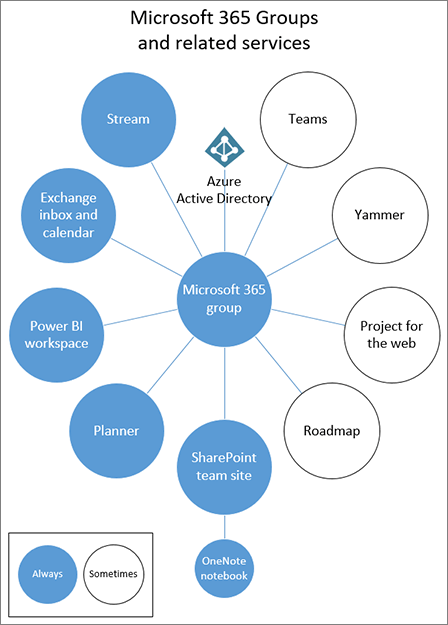
What is Microsoft Teams?
Teams is one of the most popular Microsoft 365 applications which allows its members to collaborate and communicate with each other through video chats, chats, document sharing, file sharing, voice calls, meetings, and many other services. Teams offers many services including those services which are offered in Microsoft 365 Groups. Team is meant for secure internal communication based on chat and video calls. When a Team is created, an Office 365 Group and SharePoint document library are also created. Alternately, administrators can create Team for an existing Group.
Groups and Teams – How are they connected?
Microsoft 365 Groups and Microsoft Teams are complementary with each other. Whenever a Team is formed, a private Group also gets created automatically. All the files, documents, and data get saved within the SharePoint site for them. Also, there is a provision to add a Team site to an available Group. While working on Teams, users experience the benefits of a Group as well. When you create a Channel, you get a dedicated folder in the SharePoint document library for it. So, one can see that Teams are dependent on other services.
Group and Team – How do they differ?
Microsoft 365 Groups and Microsoft Teams may sound similar, but they have some important differences. Let’s break it down in simple terms:
- Different Interfaces: Think of Microsoft 365 Groups as having an interface that looks a bit like MS Outlook – familiar and straightforward. On the other hand, Teams has a more modern and sleeker interface.
- Communication Features: Microsoft Teams takes the lead here. It allows you to do voice calls, video calls, and more. Microsoft 365 Groups, while great for email and file sharing, doesn’t offer these advanced communication features.
- Security: When it comes to security, Teams give the admin more control. They can decide who gets in and who doesn’t, meaning only team members can access it. Groups, however, can have external users as Guests if they’re invited, which can be handy for collaboration with people outside your organization.
- Microsoft 365 Plan: To use Microsoft 365 Groups, you need to have an Exchange Online plan. But Teams don’t have this requirement. So, if you’re looking for a more basic collaboration tool and don’t need all the email features, Teams might be the way to go.
- Applications: Both Groups and Teams offer apps on Android, iOS, and Windows platforms. However, Teams goes a step further by providing a desktop application for even more convenience.
In a nutshell, if you’re after a modern, all-in-one communication and collaboration hub, Microsoft Teams is your go-to choice. But if you want something simpler, more like Outlook, and don’t need all the advanced communication features, Microsoft 365 Groups might be the better fit.
It can be concluded that there is no competition between Microsoft 365 Groups and Microsoft Teams, and both go hand-in-hand. Groups allows Azure Active Directory users to collaborate and share files, while Microsoft Teams helps in organizing these files and communicating with others in different ways. Teams can be connected to Groups easily using Microsoft 365 interface options. For Group users, facilities like File Storage by SharePoint, Planner, OneNote, Exchange mailbox, etc. are also available.
In addition, you should also be aware about the limitations which come along when a Team is connected with an existing group-
- Need to add a SharePoint tab in Team to view File Storage from Group.
- Groups or Planner cannot view new Planner tasks within Team.
- Teams cannot access Planner, OneNote content existing within Group.
To sum it up, these are the differentiating factors between the two platforms-
| Factors | Microsoft 365 Groups | Microsoft Teams |
|---|---|---|
| Interface | Groups have a user interface like Outlook. | Microsoft Teams has a dedicated user interface designed for easy communication and sharing. |
| External users | The administrator can invite users from the external environment as guests. | The external users cannot communicate with Team members. |
| Communication | Groups can function with Exchange Online and SharePoint Online. | Video Calling and voice chatting is available in Teams. |
| Permissions | Groups do not require manual permissions to the users to access resources. | There is a dedicated desktop application available for Teams. |
| Collaboration with others | Groups can be linked with the newly created Teams. | When the Administrator creates Teams, then the Group, SharePoint Document Library, and OneNote Notebook are created automatically. |
| Link with third party applications | Groups can be linked with external third-party applications. | Teams can integrate with external third-party applications. |
Conclusion
Microsoft Groups and Teams provide collaboration facilities for colleagues. They are complementary applications that work together to give an enhanced collaboration and sharing experience to all the Office 365 users. Both help in improving productivity in the organization. To keep all the relevant data of these platforms secure, you can also consider performing a backup with the help of Kernel Office 365 Backup and Restore software. Hope you got some idea about Microsoft 365 Groups and Microsoft Teams through this article!