Read time: 5 minutes
Office 365 Groups allow you to easily collaborate with co-workers. But before you can start collaborating, you need to create a Group. One important decision that you’ll need to make when creating your Group is how to name it. In this blog, we’ll share some good practices for Office 365 Groups. With these best practices, you’ll be able to create Groups that are easy to find and use. Let’s get started!
What is the purpose of Office 365 Group naming policies?
In Microsoft Office 365, the group naming strategy helps in maintaining consistency among group names of all the o365 components. The policy can be implemented across groups for all the collaboration spaces, including SharePoint, Microsoft Teams, Planner, Outlook, and Yammer. Here are a few reasons that explain why you need a naming policy in Office 365:
- Identify the owner of the group.
- Determine the actual purpose of creating any group.
- Restricting duplicity in the name of groups.
- Properly organizing the Global Address List (GAL).
- Keeping track of what’s created in the Office 365 suite.
Now, it’s time to learn some best practices to create naming policies.
Office 365 naming policies: Best practices
It can be tough to give a good name for your Office 365 Group and it is even more difficult than to find old emails in Office 365. You need something that is unique and representative of the team, but you also need to follow the naming policy. But please note that enforcing a naming policy for groups needs an Azure Active Directory Premium P1 license.
Note: Office 365 Group naming policies apply only to Office 365 groups and not to the distribution groups in Exchange Online.
An Office 365 Group naming policy consists of a Prefix-Suffix naming policy and some custom blocked words that you can define to restrict users from using certain words.
Here are 5 best practices for naming your Office 365 Groups:
- Keep it simple
When creating a naming policy for Office 365 Groups, keep it as simple as possible. A common rule is to use no more than two or three different hierarchy levels in your naming policy. That way, users will be less likely to make mistakes when finding and using new groups.Keep your Office 365 Group names short so that they are easy to remember and type. Avoid long, convoluted names for your Office 365 Groups which otherwise be hard for users to remember the group name, and search for groups later on.
- Use Descriptive Names
Use descriptive names for your Office 365 Groups so that users can identify what the Group is for at a glance. For example, consider using a more specific name that users can identify groups with instead of using a generic name.Many organizations use specific names for their departments. It is good to have those names in Group names as users are already familiar with them, leaving no scope for confusion.
- Avoid special characters
Avoid using special characters in your Office 365 Group names, as they can cause problems when trying to access the Group later on. When creating a policy, stick to standard alphanumeric characters to avoid potential issues. For example, if a group name contains an ampersand (&), you may have difficulty opening the Group in the Office 365 Groups app. Also, Office 365 doesn’t allow a hyphen (-) or period (.) at the end or beginning of the Group name. Some Office 365 applications like Yammer don’t support some special characters like ], [, <, >, #, and @ in Group names. So Yammer users will not be able to access groups with these special characters. - Use consistent naming conventions
Use consistent naming conventions for your Office 365 Groups so that users will know what to expect when they create new groups. Once you’ve created a naming policy for Office 365 Groups, make sure to stick to it and implement the policies each time you create groups..Consistency is the key for creating names that people can easily remember and search for. Avoid using different naming conventions for different groups; instead, use the same format for all of your Office 365 Groups.
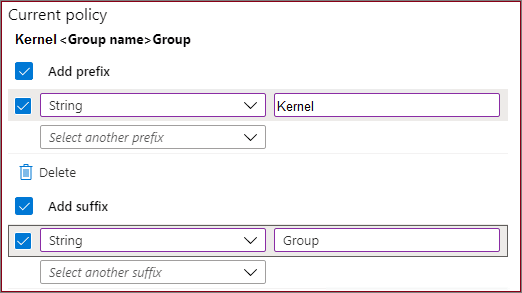
You can also have suffixes or prefixes in a specified format so that the group name conveys clear information about the Group, like purpose, geographic location, and department. For example, you could use conventions like: “Department – Project Name.” This will help users to identify the purpose of each Group quickly.
- Don’t forget the importance of enforcement
Even the best policy is good only when it is implemented. Make sure there are clear procedures for dealing with violations and that all users are aware of them. Consistent enforcement will help ensure that the policy is followed and respected by all. Moreover, these practices are quite important when you look to manually configure Office 365 account in Outlook.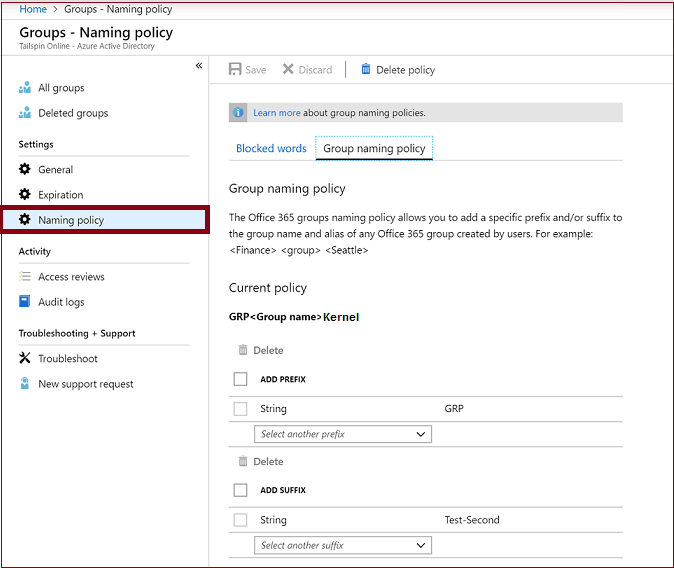
If you need to enforce it through Azure Active Directory, you need to have a premium license for the same. You can configure the naming policy in the Azure AD admin center.
Things to consider while defining naming policy
Here are a few things that you need to consider when creating naming policies for Office 365 groups:
- Total string length of prefixes and suffixes is limited to 53 characters.
- Special characters allowed in prefixes and suffixes of group name and group alias are different.
- Total length allowed for a group name is 264 characters.
- Avoid using period (.) or hyphen (-) at the beginning or end of the name.
- Avoid using characters: @, #, [,], <, and >in naming Viva Engage Office 365 connected groups.
Want to backup Office 365 Groups?
After learning the best practices for Office 365 group naming policies, we must not forget how essential it is to keep a backup of your Office 365 data, including Office 365 Groups. Kernel Office 365 Backup and Restore tool is a one-stop solution that will meet all your Office backup needs and even more.
This Office 365 Backup and Restore supports backup of unlimited Office 365 data, including Groups. One can back up single or multiple Office 365 Groups and mailboxes at a time. Moreover, it’s compatible with all plans of Office 365. Moreover, this utility can effortlessly convert Office 365 distribution group members to CSV inbuilt files.
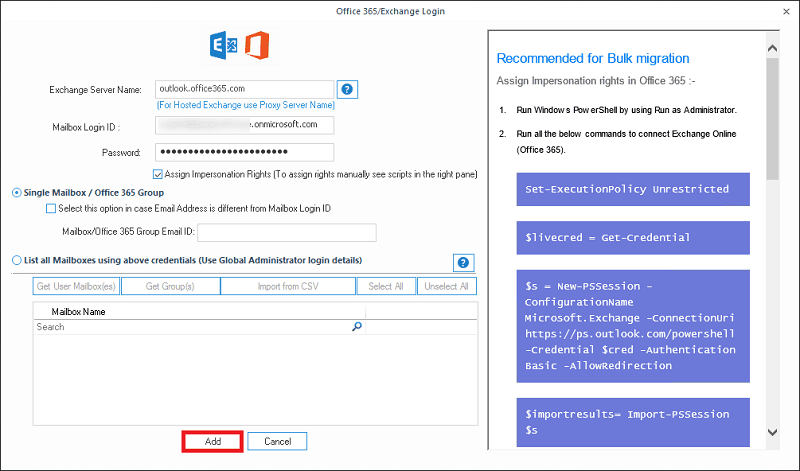
Final Words
Every organization may have different naming policies according to their requirements and business objectives. Sometimes, it may even end up frustrating end users. However, the key to improvement is implementing these policies and embedding the user feedback and then work according to that.
If you want a comprehensive solution to protect your data from Ransomware Attacks, Kernel Office 365 Backup is an excellent choice. It provides a granular backup of Office 365 Groups in minutes.








