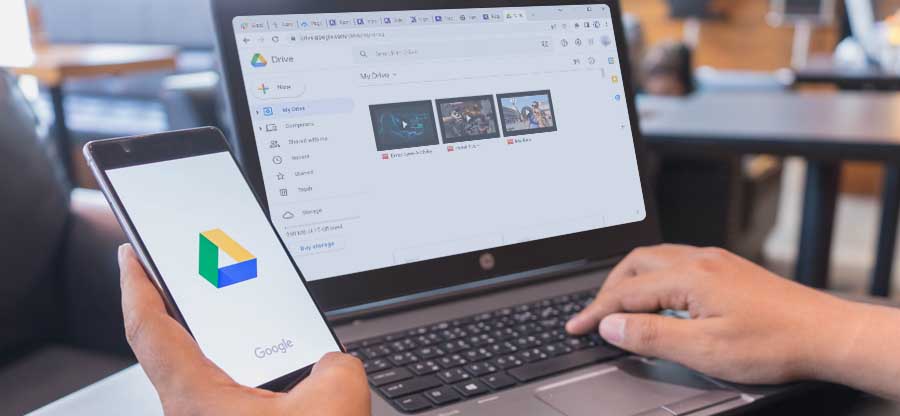Read time: 5 minutes
Kodi is a free and open-source entertainment hub for various platforms, making it easy for you to watch TV shows, movies, and other entertainment programs. But it can also suffer from unwanted errors at times, such as no stream available error on Exodus Kodi, which is mainly related to Exodus, a third-party add-on for Kodi. It means that the device cannot retrieve the actual link of that show or movie, or the video content is unavailable and can’t be loaded on your device. Since the streaming has been stopped in between, you can’t continue watching videos. This error might occur because of several different reasons. So, this blog will list some of these reasons and discuss solutions to fix Exodus Kodi no stream available error.
What is Exodus in Kodi?
Being an open-source because of the outdated version of the add-on. In such a case, you need to update your add-on to continue enjoying streaming movies and TV shows. Follow the below steps to update unlimited online video streaming and many more. Exodus Redux is the current version of the Exodus that the users use.
Causes behind no stream available error
There can be several reasons behind the streaming issues on Exodus Kodi. Some of them are:
- Network-related problems with the device.
- Exodus is restricted by any component of your network or system.
- Outdated version of Exodus add-on on Kodi.
- The video content you are trying to watch might be corrupted or not available.
- Wrong timeout settings on the device.
- Any other security or network issues.
Quick fixes for the no stream available error on Exodus Kodi
There may not be many methods available to fix the no stream available error. However, there are a few of them and they are listed below:
Method 1. Update the Exodus version
Sometimes, the error might be because of the outdated version of the add-on. In such a case, you need to update your add-on to continue enjoying streaming movies and TV shows. Follow the below steps to update the Exodus add-on:
- Open Kodi and go to the main menu.
- Select Add-ons from the given options and then click on Video Add-ons.
- Now, select Exodus or Exodus Redux, right-click on it and click on the Information section.
- Now, select the Update option from the information window to update the latest version.
- Once the update is completed, check whether the problem is solved or not.
Method 2. Clear cache and other data
Sometimes, because of the accumulation of content in the Exodus add-on, there is an unwanted delay in loading a video, and Kodi shows no stream available error. To remove unwanted cache or data from Exodus, follow the below steps:
- Open Kodi software and go to the main menu.
- From the given options, select Add-ons and click on Video Add-ons.
- Open the Exodus option and browse the Tools feature.
- In the Tools option, scroll down and select clear providers.
- Similarly, you will find another option to clear cache data in the Tools option; select it.
- After selecting both, select Yes to the prompt on the screen, and within a few seconds, it will clear all the cache.
Method 3. Change the provider timeout setting
If you are trying to load a large video with an unstable network connection, you can experience this Exodus no stream error. If the tool requires a lot of time to load a video, it automatically performs a timeout. Here’s how can do it:
- Go to the main menu in Kodi software.
- Select Add-ons; click on Video Add-ons
- Open the Exodus option, then browse and select the settings: General tab
- Under the General Settings, you will find the option Providers Timeout.
- Select it and set a timeout. You can set a timeout of 60 seconds maximum for any provider
- Now click Ok to save changes.
Method 4. Use a reliable VPN
As we know, Exodus is a third-party application that allows us to stream tons of free content. It is considered unauthorized in several countries, or we can say it is illegal. That’s why it might be possible that your network provider or Kodi could have blocked the content.
To avoid it, we suggest you use a reliable VPN. You can find several VPN apps in the in-built store of Kodi, such as Nord VPN, Express VPN, IPVanish, etc. You can also change your location and try re-accessing the content. It may help you resolve the video not playing issue on your device.
Method 5. Try reinstalling Kodi
If you are experiencing no stream available error on Exodus Kodi, then you can try to reinstall the application. In some instances, by doing this, the error gets resolved, as the settings of the application are now set as default. You can customize the settings again and use reliable add-ons to fix video playback issues with Kodi media player. If the issue persists, then there are chances of corruption in video files, and you need to repair corrupt video.
Fix corrupt or damaged video files
Sometimes, Exodus Kodi no stream available error might be because of loading a corrupt/damaged video file. Even if you try the above solutions, they won’t work in this situation. So, we recommend using an automated video repair tool named Kernel Video Repair to repair corrupt or damaged video files quickly. It’s simple and user-friendly design allows you to fix all issues related to your video files. This tool can also recover deleted or lost images of any format. Overall, it’s a great tool to resolve every issue on a video file and make it error-free.
Conclusion
No stream available error on Exodus Kodi can commonly be seen in Kodi media player. This guide offers you several reasons behind this error and a few methods as well. We have also suggested a dedicated video repair tool to quickly fix corrupt, damaged, or blurred video file. This tool supports all video file formats and is compatible with all Windows OS versions.