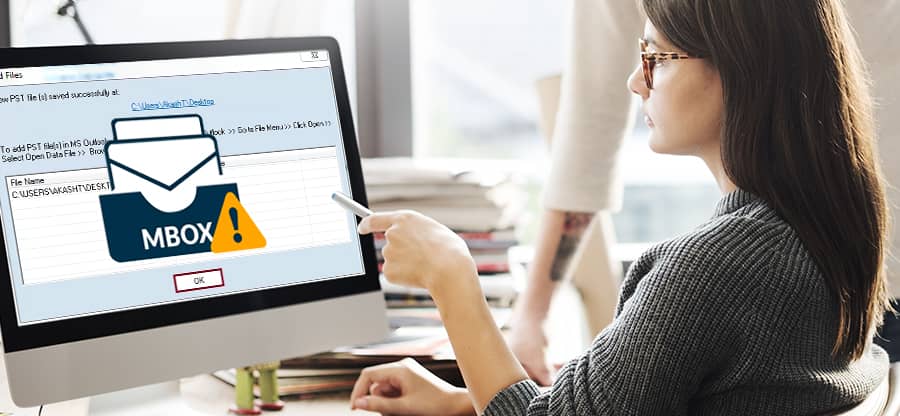Read time: 3 minutes
Today communication and marketing through emails is one of the most effective ways. The documents and images can be sent through email rather than typing in papers and distributing the same. This makes the work easy with less clutter. In fact, the importance of email is so great that every business is totally dependent on it. There are different clients for emails such as Outlook, Gmail, thunderbird, etc. and mails can be sent and received from different clients. SMTP search domain in DNS, when the domains are different and used to send the signal to the recipient server about the email by using the IP address, a signal is sent to the recipient’s server saying about the email. Now the gateways are opened, the mail is sent to the new server, and the communication happens.
The solution to “Next Message Unexpectedly Corrupted in MBOX File” Error
Mozilla Thunderbird is one of the widely used email clients that stores mail in MBOX. And MBOX is the file format used by it to store messages on the hard disk. But somehow, our emails may get corrupted. And one will start getting an error message like “Next Message Unexpectedly Corrupted in MBOX File.” Reasons behind MBOX corruption are failure of the system hardware, malware, Windows shut down errors, email client suddenly crashes and a lot more.
But you don’t need to worry anymore. Sometimes using third party integration works great in booming features like import EML files to Gmail and a lot more. Through this article, we are going to share some manual & professional solutions to fix corrupted or damaged emails easily.
Solution 1- Header modification
In this method, one needs to know the email file header and its modification; by modifying the X-Mozilla-Status-Header of the affected MBOX file one can easily restore lost data and delete. And once you have done with modification, to rectify your MBOX file if applicable, set it as “0.”
Solution 2- Delete the index file
If somehow the Header Modification Solution doesn’t seem to work for the error “Next Message Unexpectedly Corrupted in MBOX File,” one needs to delete the index file of the affected MBOX File. Then, replace the folder by compacting the mails and transferring the messages.
Note- One can also opt for Another Email client if the above-discussed solution failed.
Solution 3- Professional solution
If still your Mozilla Thunderbird is displaying “Next Message Unexpectedly Corrupted in MBOX File,” it’s high time to switch to a professional solution i.e. a third-party application to convert MBOX file to another format. The most applicable available to recover MBOX files is Kernel for MBOX to PST Tool which easily convert MBOX to PST file. It works as the best available solution. It converts the source MBOX files to Office 365 without causing any disturbance to the original Meta properties. This lets you migrate multiple MBOX files simultaneously and also offers flawless migration of data without involving much time and effort. Migrated MBOX mailbox data can be saved in PST, MSG, EML or other file formats. This tool interface works very effortlessly and is very easy to use.
Summing up
The error “Next Message Unexpectedly Corrupted in MBOX File” has some solutions which we have discussed above. But the best way is to start using a professional solution which gives you an assured result without any issues. This is the best professional solution that helps you in the migration of Gmail backup data, which is primarily in MBOX format, to Outlook. This tool gives an advanced filtering option, allowing users to perform selective migration of MBOX emails. One can save the migrated MBOX mailbox data in PST, MSG, EML, and other file formats.