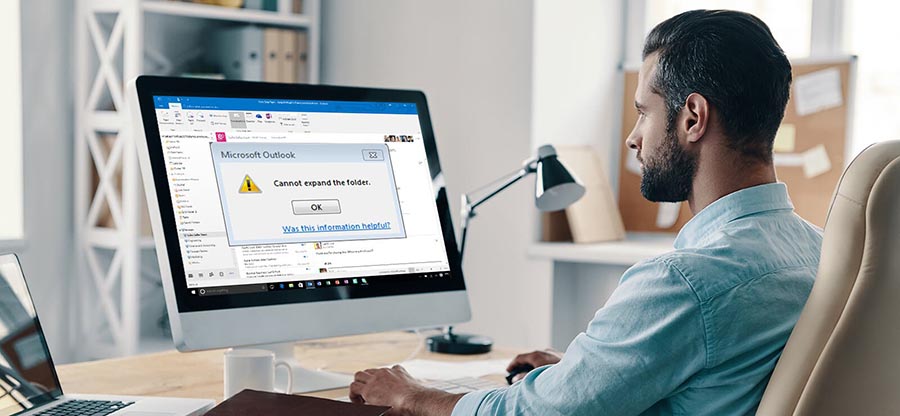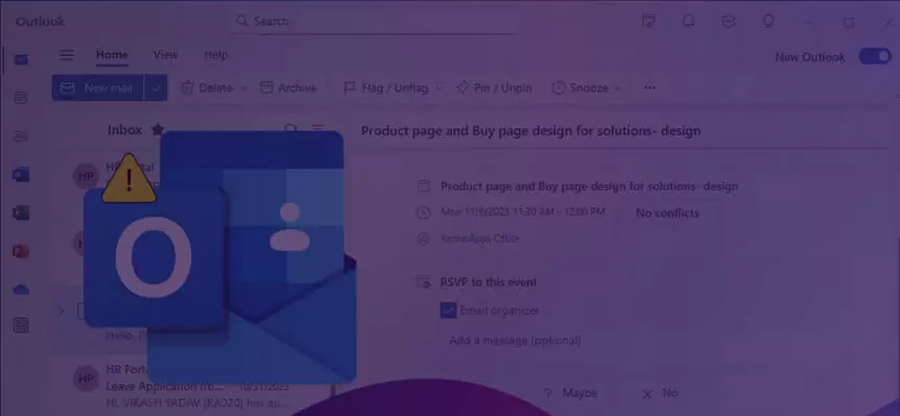Read time 7 minutes
Microsoft Outlook 2016 is a widely used email application that can easily add webmails in IMAP and POP configurations. Most webmail users prefer using their IMAP configuration with MS Outlook. So, when an email is processed in Outlook, its information is stored in the IMAP server, and a copy of the mail is saved in OST or PST format.
However, in Outlook 2016, only an OST file is created for the IMAP account, which means you cannot transfer IMAP OST data to Outlook PST directly. If you want to migrate IMAP OST data to Outlook PST, you’ll do it manually for Outlook 2013 and newer versions.
Why to move IMAP OST to Outlook 2016 PST?
There can be various reasons behind why you need to migrate IMAP OST files to Outlook 2016 PST, some of them are listed below:
- Accidental deletion or IMAP data or unable to recover the data from the OST file.
- Exchange server crashes due to software failures, virus attacks, or internet issues.
- Need to change the OST data file location for the IMAP account.
- Accessing IMAP on a different system without IMAP configuration.
If you want to move your IMAP OST data to Outlook PST for any of the above reasons, follow the below steps to migrate it.
Methods to migrate IMAP OST to Outlook 2016 PST
There are two procedures you can follow to migrate the IMAP OST file to Outlook 2016 PST. The first approach involves converting the OST data to PST format using the archiving feature. Another method includes using a third-party tool to migrate the OST data to PST directly.
Method 1. Archive IMAP OST data to PST file
To convert your IMAP OST data to PST format, you can use the archiving facility of the Outlook application. To archive the OST file, follow the below steps:
Note: You can only move IMAP OST file emails to PST with the archiving feature.
- Open MS Outlook on your system in offline mode to access the IMAP OST file.
- Click the File and then select Options.
- Now, go to the Advanced option and click on AutoArchive Settings.
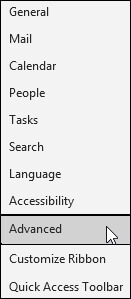
- The AutoArchive dialog box appears on the screen. Modify the settings as per requirements to get the recent data for archiving.
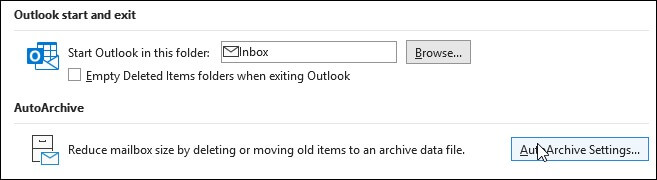
- Select a destination path to save the archived PST file, and click OK.
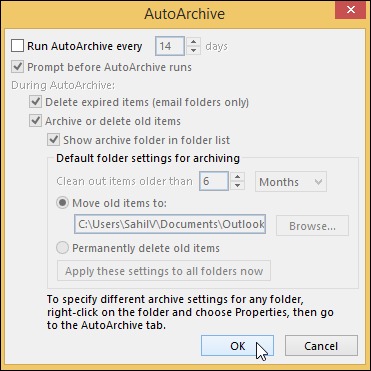
Once the file is saved on your system, copy and save it to the system where Outlook 2016 is installed. After moving the PST file to the desired location, use the Import/Export functionality of Outlook 2016 to move OST file. After moving the PST file to the desired location, use the Import/Export functionality of Outlook 2016 to move OST file.
Method 2. Import/Export PST to Outlook 2016
Follow the steps mentioned below to import PST files to Outlook 2016.
- Open MS Outlook 2016 on your system and go to the File tab.
- Select the Open & Export option and click on Import/Export.
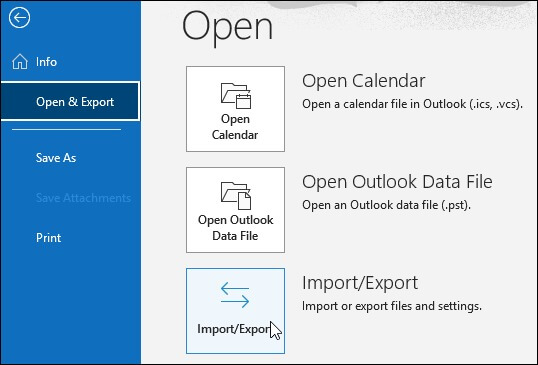
- The Import and Export Wizard will display on the screen. ‘Import from another program or file’ and click Next.
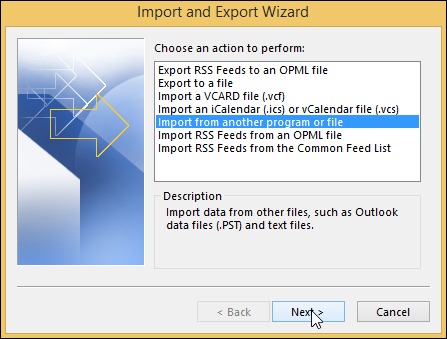
- Now, select the Outlook data file (.pst) option and click Next.
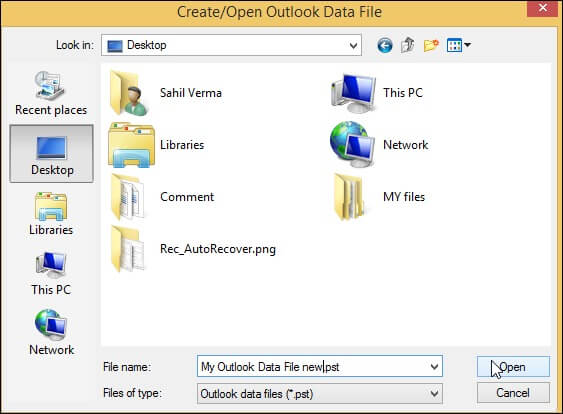
- Browse the archived PST file that we saved earlier, select the option ‘Replace duplicates with items imported’ and click Next to continue.
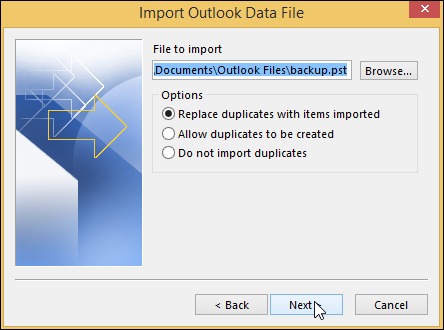
- The selected OST file will display in the Import Outlook Data File section. Check the checkbox ‘Import items into the same folder in’ and click Finish.
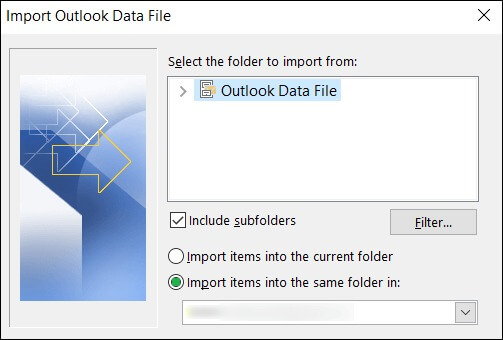
Your IMAP OST file data will be moved to Outlook 2016 quickly without much hassle.
Limitations of the manual method
The mentioned manual method holds some limitations, such as:
- Limited data migration with no accuracy.
- Time consuming process with difficult to perform steps.
- Doesn’t export entire IMAP OST data.
- Requires expert knowledge while performing methods.
An automated solution to move IMAP OST files to PST
To convert the OST file to PST quickly, you can use the Kernel for OST to PST converter utility. It is specially designed to convert all types of OST files to PST with specific filters and advanced algorithms. The best part is it can convert offline OST files without an Exchange profile or Exchange Server connectivity. The tool comes with an easy user interface that makes it easy to convert OST to PST file for beginners as well.
You can quickly convert your OST files to PST files format with this software. The working process of software is simple, and you can complete the process in three steps:
- Click on Browse to select the OST file you want to convert into PST format.
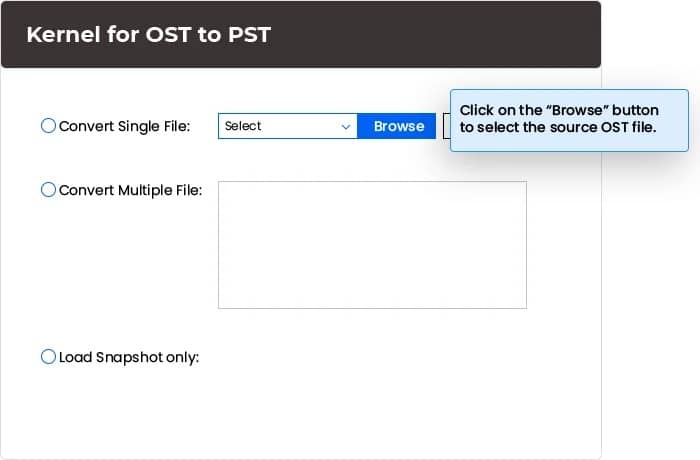
- The OST file content will be displayed on your screen, you can preview the content of each folder by clicking on them.
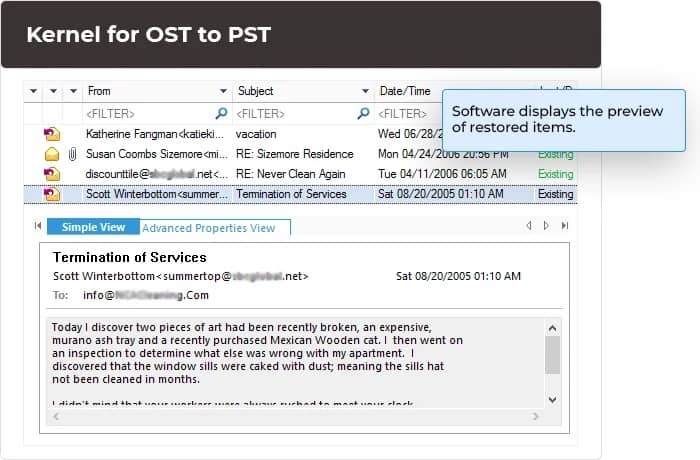
- Moving ahead, by clicking on Save option you can see multiple options, select PST file option and provide a location to the file and click on Finish.
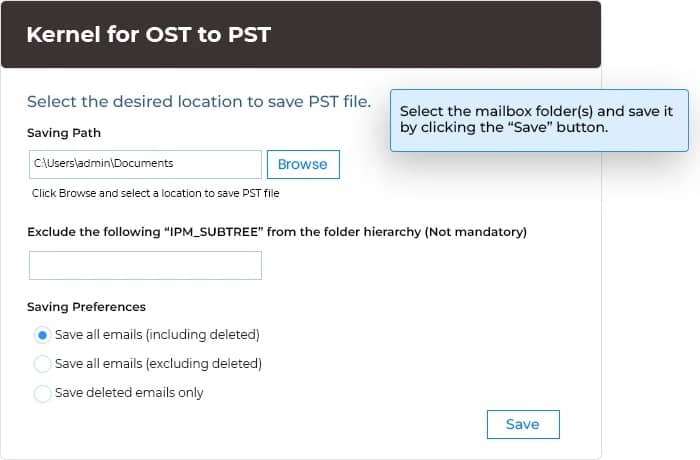
Note:– You can also apply different filters based on your requirement.
Wrap up
If you use IMAP email accounts with Outlook 2013 or newer versions, the data will be saved in the OST file format. So, when you plan to move Outlook OST file to a new computer or any other Outlook account, you’ll have to convert the file from OST to PST format. In this article, we have discussed two practical approaches to migrate IMAP OST file data to Outlook 2016 PST. Using the above-discussed methods, you can easily migrate your IMAP OST files to Outlook 2016 PST without any issue.
Still, if you want to avoid limitations associated with the manual method, we suggest you use the recommended OST to PST converter tool for efficient and secure migration of OST files.