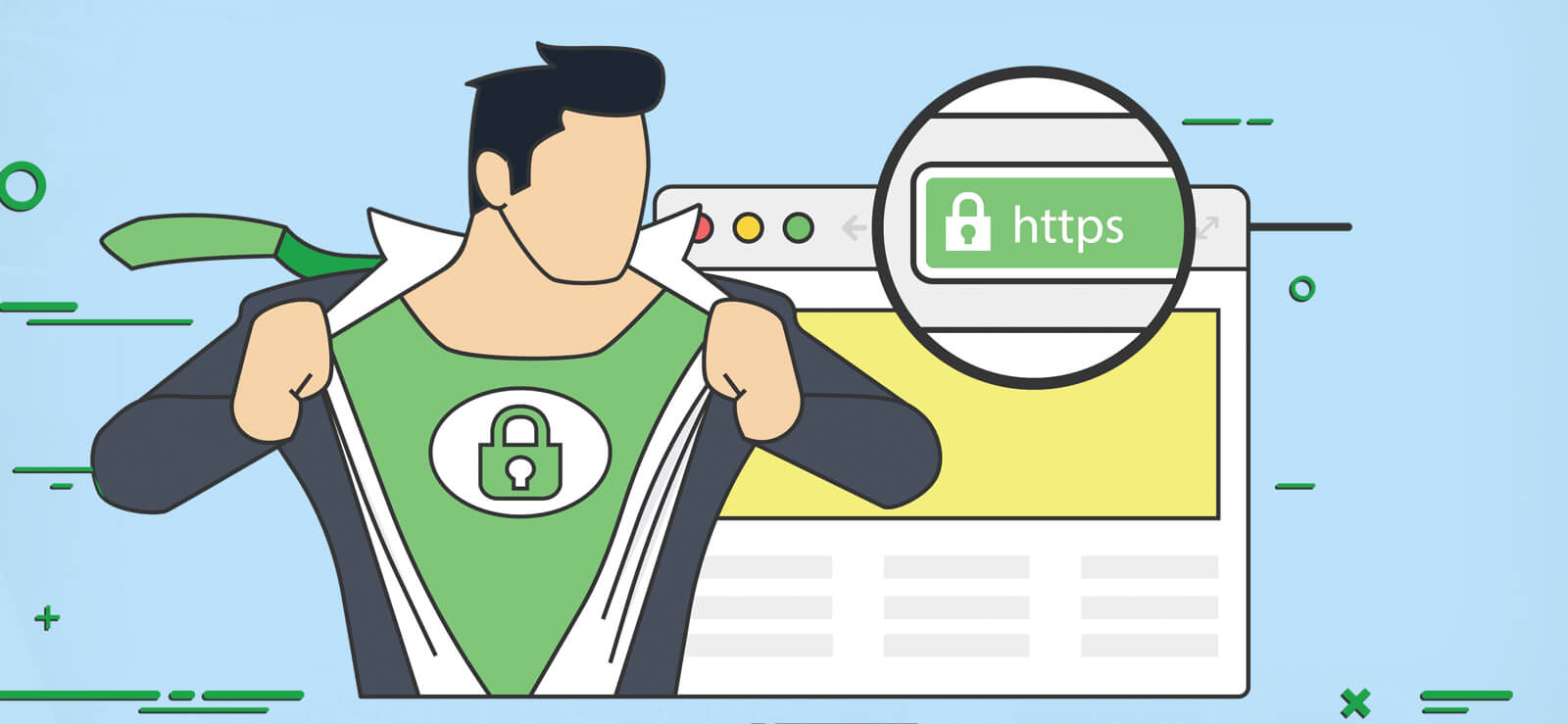Read time 5 minutes
Exchange Server 2010 has seen its end of support on October 13, 2020, and the businesses are migrating to newer versions quickly. If you migrate mailboxes from Exchange 2010 to Exchange 2016, then it will be advantageous for the business too. Exchange 2010 has only Exchange Management Console to handle on-premises mailboxes only. Exchange 2016 has online Exchange Admin Center that is accessible on any web browser.
The main objective of Exchange 2010 to Exchange 2016 migration is to move primary mailbox, public folder, archive mailbox, and shared mailbox. But the migration does not end there. There is system mailbox that are hidden, and you require to migrate these mailboxes too. System mailboxes are also known as arbitration mailbox. The article will mention that how you can migrate to Exchange 2016.
Arbitration Mailbox
The arbitration mailbox is the system mailbox from Exchange Server that saves many organizational data like audit logs, unified messing data (greetings, dial plans, and menus), and helpful metadata that helps in eDiscovery searches.
By default, the name of the arbitration mailbox is SystemMailbox{e0dc1c29-89c3-4034-b678-e6c29d823ed9}. The display name is Microsoft Exchange. After preparing the Exchange Server 2016 environment, you need to move the system mailbox (arbitration mailbox) to it. But, start the migration only after you have completed the installation and verification of the latest Exchange Server. Here are some scenarios which you will face if you do not move the system mailbox.
- In Exchange Management Shell of Exchange Server 2016, when you run the Search-AdminAuditLog command to access the administrator audit log, but you will get an error that mentions that you cannot create an Administrator log search as the SystemMailbox is present on a server which is not running Exchange 2016.
- You cannot run an eDiscovery search using either the Exchange Admin Center or Management Shell. As you create and queue them, they will not start. An error is logged in the MsExchange Management log with the Even ID 6. The error states that Start-MailboxSearch failed. You can conduct the search using the Shell commands in Exchange Server 2010.
The system mailboxes remain hidden you cannot see them in the list of user mailboxes. But you can run a cmdlet and check its details.
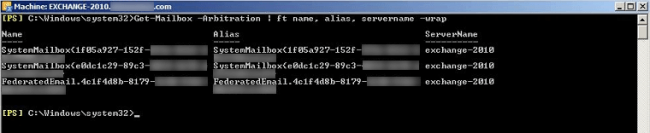
The importance of the system mailbox makes it an integral part of the upgrading process for Exchange Server, and you can migrate it using EAC or Exchange Management Shell.
Move system mailbox to Exchange Server 2016 using EAC
Login to Exchange Admin Center and follow the upcoming steps:
- Follow Recipients>>Migration>New (+).
- Click ‘Move to a different database.’ It will open the ‘New local mailbox move’ page.
- Click ‘Select the users that you want to move.’ Then click Add (+).
- At the ‘Select Mailbox’ page, including the system mailbox which has following properties:
- The mailbox name is Microsoft Exchange.
- The alias name for mailbox is SystemMailbox{e0dc1c29-89c3-4034-b678-e6c29d823ed9}.
Click OK. Then click Next.
- A new page is ‘Move Configuration’ where you need to type of name for the migration batch. Click the option ‘Browse’ to select the Target database box.
- Add the mailbox database at the ‘Select Mailbox Database’ page. Verify that the new version of a chosen mailbox database is Version 15.1, which validates that the database belongs to the Exchange Server 2016. Click OK, then click Next.
- The next page is ‘Start the batch.’ Here choose all the options to start the migration automatically and fulfill the migration request.
- Finally, click New.
Move system mailbox to Exchange Server 2016 using Exchange Management Shell
You need to run several commands to complete the migration to Exchange Server 2016:
Run the following command:
The command shows the name of the database, its version. When you are sure about the version of the database, then run the next command.
In the last step, you can check the status of arbitration mailbox using the following command.
If the value of the AdminDisplayVersion is version 15.1, then it shows the arbitration mailbox belongs to Exchange 2016 Server.
After successful completion, you can easily perform multiple administrative tasks like:
- Running the Search-AdminAugitLog command.
- Export the administrator audit log using the EAC.
- Create and perform an eDiscovery search in Exchange Server 2016.
Conclusion
The arbitration mailbox in Exchange Server is of great importance. If you do not migrate the arbitration mailbox and other system mailboxes, then many features will not work, and you will not be able to work on Exchange properly. At the time of Exchange 2010 to 2016 migration, you need to migrate the arbitration mailbox separately, which is not attended by many. To help you with this, here is Kernel Migration for Exchange. It is a simple Exchange Migration tool that can access the whole database and migrate to a different Exchange Server. It conducts the migration as per your schedule and provides a complete migration report.