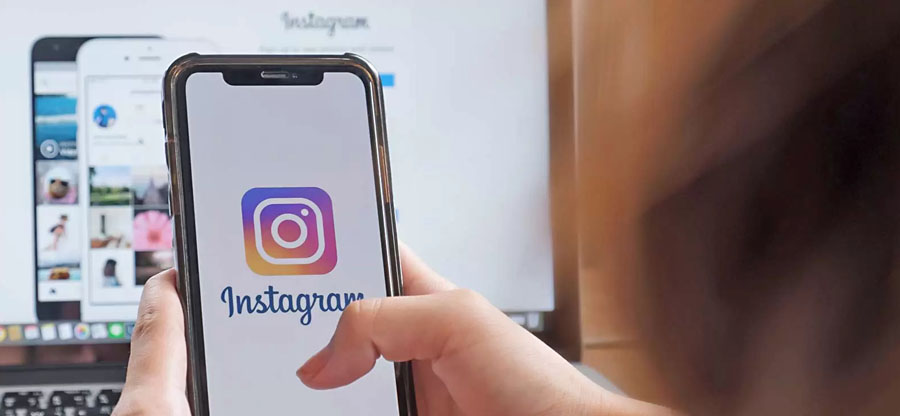Read time 5 minutes
Introduction
A regular computer user does not pay much attention to the details of the type of file he/she is using. An image’s format is a minor detail because most of the time, the image quality remains the same. But, if you are using the photos professionally, then the image’s format plays an important role.
JPEG is one such format that the majority of the images in the computer belong. It gives better compression results for highly colored pictures, and due to its compressed size, it can be transferred easily over the internet. When you use these images on the browser, it can be added smartly with other graphics and text.
However, the JPEG images are the easy target of corruption, and they can easily be got corrupted with multiple types of errors. When the user receives some specific error, then they should be able to understand the cause and the possible solution to remove it.
In the present article, we will check some prominent errors that may affect the JPEG file’s quality severely and how we will remove the errors most smartly with some free methods to repair corrupt JPEG files.
Error – 1. Invalid value for registry.
The Registry information for each type of file is saved in the operating system. Whenever a file is opened, then its registry settings are called. Whenever the user tries to open the JPEG file, then its registry settings should help to complete the action. When the path is broken, then the file will not be called and give the error that there is an invalid value for the registry.
In the drivers, there may be older entries that are hindering the loading of the JPEG image. You should update the display driver after deleting the older entries. It should allow the streamline of the calling of the registry settings and loading of the image.
Error – 2. ‘Unable to open JPEG file.’
When the image viewer that you are using to open the image, then it gives the that to unable to open the JPEG file. Now, there can be multiple issues with the image or the image viewer application.
Sometimes, the older image viewer application has some bugs that stop the large-sized or high-definition image from loading. You should update the respective software by downloading its latest version and removing the older one.
Error – 3. JPEG error code #53
JPEG error 53 is one of the common errors that you may face whenever handling JPEG images. Generally, malware may have attacked the operating system files and affected multiple files, including the JPEG image. Apart from corruption, there can be several other reasons behind the errors like 53.
If you had downloaded the file from some online source, then you can download it again. Later, you can open the image in any other image viewing tool.
Error – 4. JPEG error code #0x80070522
When a user tries to edit the image without having the legitimate permissions, then such action can damage the complete picture and give the 0x80070522.
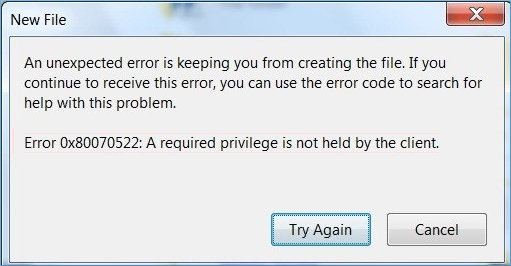
The error message has cleared that the client does not have the required privilege.
Provide the required permissions to the user or Disable the Admin Approval in the Local Policies with the following steps;
- Type secpol.msc in the Run window.
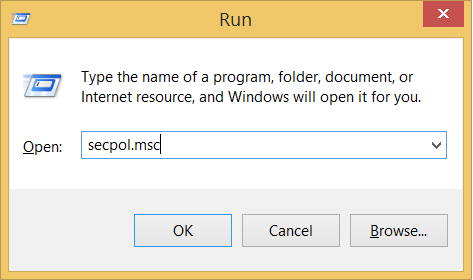
- Go to Local Policies, then Security Options category. Then find the User Account Control: Admin. Right-click to it and choose Properties.
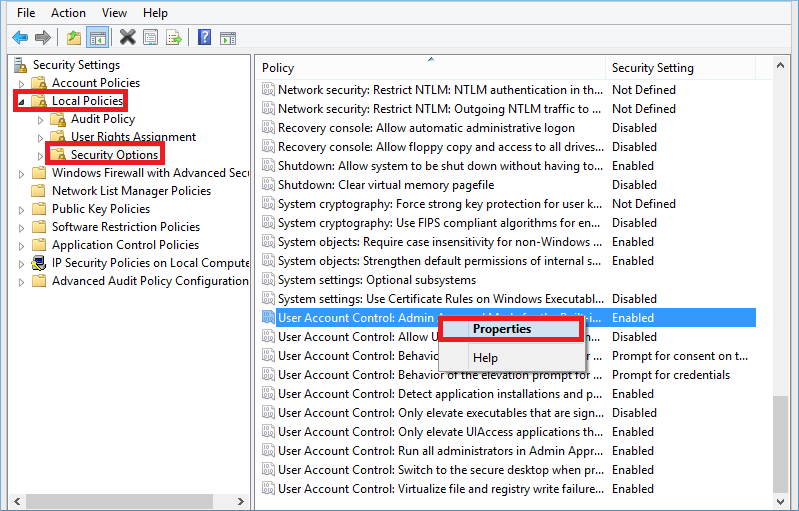
- In the Local Security Settings tab, click the Disabled option. Then click Apply.
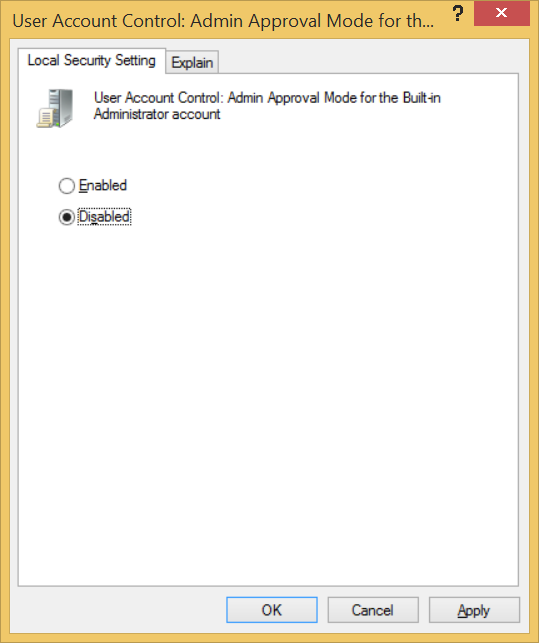
Error – 5. Invalid image error message.
When you get the invalid image error message while attempting to open the JPEG files in multiple image viewers, it shows that the image is corrupt, and you need to repair it as soon as possible.
The sfc/scan can effectively handle the small-scale corruption for the windows, including the JPEG file.
- Start the command prompt as the Administrator.
- In the command prompt, type sfc /scannow and click Enter. It will start scanning the whole system.
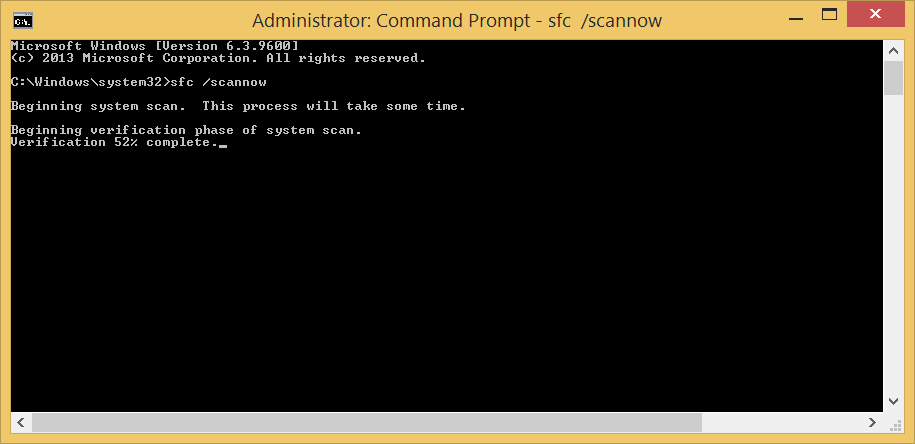
After the completion, you should restart your computer and check out if the JPEG file is opening correctly.
Conclusion
Whenever the corrupt hits the image file, then it is not easy to remove it with the help of manual solutions. If you are using images professionally or have some important photos that you want to protect forever, then you can use the Kernel Photo Repair Tool to repair pictures of all kinds for deep corruption. The tool will scan the photo, remove the corruption, and save it safely in the original quality and format. It is the Best JPEG Repair Tool for Windows System where you can add unlimited number of images and repair them collectively.