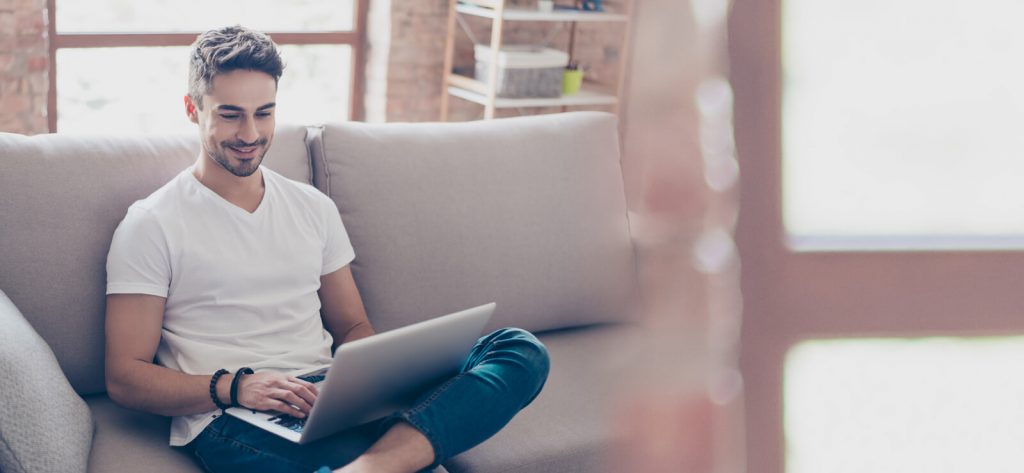Read time 6 minutes
In these times, work from home has become very popular, especially with IT, ITES, marketing, and financial firms. When employees are working from home, it is very much possible that some of them are working to their full efficiency while some of them are not. In such a scenario, many employers are raising concerns about how do they check if their employees are working or not. Well, in this blog, we are going to mention how employers can monitor their employees’ activities smoothly.
Why is monitoring employees important?
Well, it’s not necessary that employers need to monitor employees working from home only. Sometimes, it becomes necessary to monitor employees within the organizations to get the updates of work going on. Let’s know the importance of employee monitoring:
- To be updated about the work going on.
- To control any situation of data loss or manipulation.
- For more transparency.
- To enhance employee-employer relationships.
- To identify and eliminate errors and mistakes in work.
- To boost productivity and profit.
Like these, there are many benefits of having a monitoring tool, which you will get to know once you start using one.
Why do we need a special tool for monitoring?
Well, we have discussed the importance of monitoring, and now you might be thinking that how is it possible? It is possible with the help of an employee activity monitoring tool; let’s discuss why is it needed:
- It’s not possible to be physically present to monitor all employees,
- With a monitoring tool, it is easy to differentiate who is working and who is not, and take actions accordingly. So not everyone suffers due to one person’s mistake.
- It helps to understand employees and their capabilities and hence helps in better management and increased productivity.
- It is possible to monitor the working hours of employees precisely.
- Sometimes monitoring employees may demotivate them, and hence some of these tools work invisibly.
Monitor employees with employee desktop live viewer
The best way to monitor employees working from home is to do it with Employee Desktop Live Viewer. This is an employee desktop monitoring software that is developed with modern technology to monitor employees within or outside of the organization. With this tool, you can monitor one or more desktops at a time. To use the tool, you need to download and purchase the tool from the website, install it properly and proceed. Let’s see how it works:
- This is the home screen of the tool; let’s select Agent Configuration because this is the first process to start monitoring.
Note: We are going to install and configure an agent on the systems you want to monitor. You need not to be present physically near, or on the systems that you want to monitor, as the agent can be installed remotely. - In the next step, you need to start configuring the agent on the computers you want to monitor. For this, click on the Install Agent from the given options.
- In the next step, when the software asks you to add the agent, you need to select a mode to add the agents. You can either add by entering the IP address or by browsing it from the network. Let’s go for Add Using IP.
- Now, enter the IP address in the designated fields. You can either add a single computer or multiple computers as per your requirement.
OR
Note: To add multiple computers, you will need to provide an IP range within which all those systems fall. - In the next step, you will get a list of all the systems in the IP address range you entered. Here, you can select which systems you want to monitor by checking their boxes.
- A message window will inform you about the restarting options available. Click Restart Now to immediately restart the computer; click Restart Later to do it later.
Note: The tool comes with a unique customize feature with which you can control activities as per your requirement. Here, you can provide a location to recorded files, apply retention settings, picture quality settings, and can also set pop up notification settings. Click on OK once done.
- Once you perform all the above-mentioned steps properly, you can use the viewer application to see all the added employee desktops on your screen.
As you can see at the end of the process, the employer was able to see all the desktops of employees on the screen. Hence, all the employees who are working from home can be monitored to see if they are working with full potential or not.
Conclusion
In this blog, we have discussed how working from home has become an unavoidable choice. Also, we discussed how it is important to monitor employees who are working from home. With Employee Desktop Live Viewer, it is possible; one can monitor employees effortlessly.