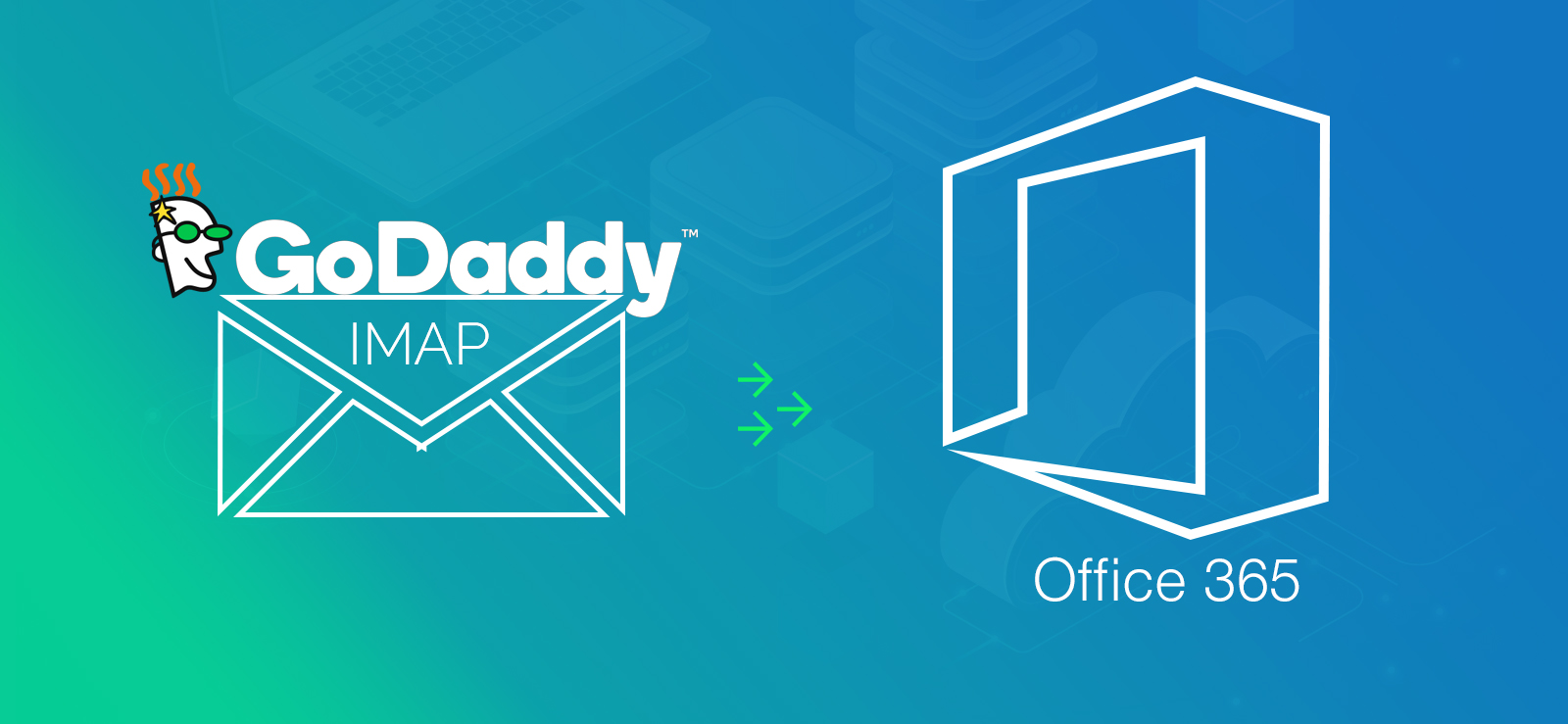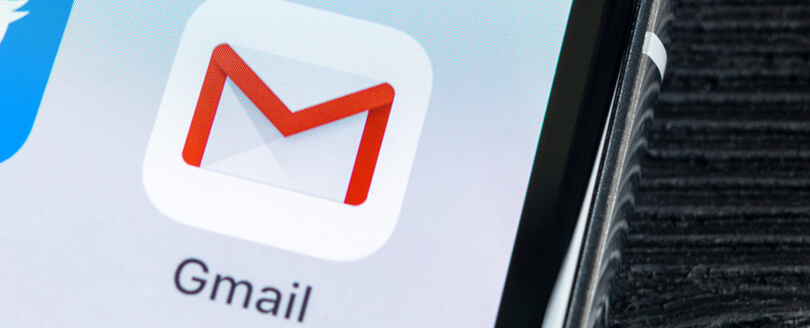Read time 7 minutes
Migrating from IMAP mailboxes to Exchange Online (Office 365) and Exchange Server (on-premises) has become a trend. Every organization is moving to Microsoft email servers because of their comprehensiveness and reliability. Also, Exchange provides better security for the critical data of an organization compared to web-based email servers. But, a common question that arises in every individual’s mind is ‘how IMAP to Exchange migration can be performed?‘
The number of IMAP email servers is not limited and the process of migration is different for every IMAP account. For example, migrating Gmail to Exchange/Office 365 is different from migrating AOL emails to Exchange/Office 365. In this article, we’ll discuss how you can migrate IMAP mailboxes to Office 365 environment without any hassle. But, before going to that, there are some things that you need to know about IMAP to Exchange on-premises migration.
Impact of migration on IMAP users
Migration of IMAP mailboxes to Exchange Server requires access to user mailboxes in the IMAP mail system. If you have the administrator credentials, then there won’t be any impact on other users until you shut down the IMAP email system.
However, if you don’t have access to user mailboxes, then you’ll have to reset the passwords, which will allow you to access other user’s mailboxes. Also, other users won’t be able to use their IMAP mailboxes during or after the email migration. Once the migration is done without any disturbance, you can give access to users for their mailboxes.
Download Kernel IMAP to Office 365 tool to migrate IMAP mailboxes to Exchange Online & On-Premises in simple and secure way.
Things to know before IMAP to Exchange online migration
As you know there are manual methods to migrate IMAP mailboxes to Exchange Online, but these methods are not always reliable due to some limitations:
- Users can migrate only emails and items in mail folders.
- Maximum item migration limit for one user mailbox is 500,000.
- You must have administrator credentials to migrate all the mailboxes.
- Largest email size that can be migrated is 35MB.
- You have to increase the connections to your email system to improve the migration performance.
How to perform IMAP to Exchange online migration?
Basically, there are different ways to migrate emails to Office 365 (Exchange Online) depending on the email client. For example, you can refer ways to migrate multiple email accounts to Office 365; but as we are talking about IMAP mailboxes, you can use PowerShell command to migrate IMAP mailboxes.
However, the manual methods are complicated and require a lot of time to migrate IMAP mailboxes. Also, there is no guarantee that all your mailboxes will be migrated to Exchange Online.
Migrate IMAP mailboxes to Exchange on-premises or Exchange online (Office 365)
To avoid the hassles of migrating IMAP mailboxes to Exchange on-premises with manual methods, use Kernel IMAP to Office 365 tool. Also, it is one of the best tools to migrate IMAP mailboxes to Office 365 (Exchange Online). It is enhanced with some powerful features that include:
- Migration of single/multiple mailboxes from IMAP email servers
- Options to migrate archive mailboxes and public folders
- Quick migration of multiple mailboxes using CSV file
- Successful migration to Office 365, and different versions of Exchange
- Incremental migration of IMAP mailboxes
- Saves the entire migration report in CSV format.
To make it easier to understand, here we will brief the working process of the software, which can be performed by even non-technical users.
First, install the software on your system and then follow the below steps:
- On launching the tool, select Add in the Add Source section.
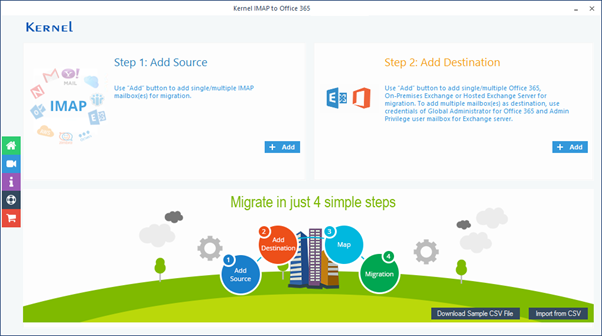
- Enter the credentials for you IMAP server. We have provided for the Gmail account and then click Add.
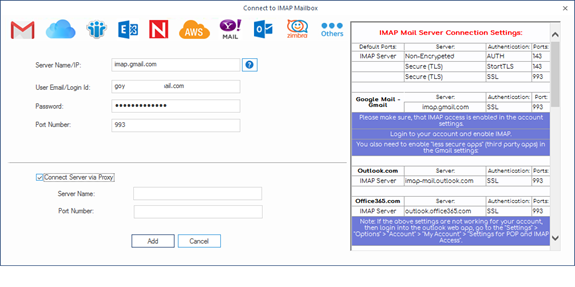
- Once the Gmail account is added, click Add in the Add Destination section to add Office 365 account.
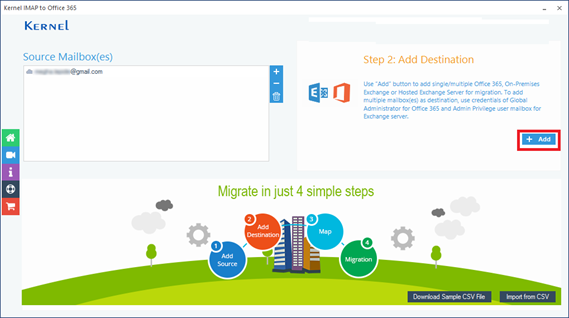
- Provide the details for Office 365 account, select the Single Mailbox/Office 365 Group option for single mailbox migration, and click Add.
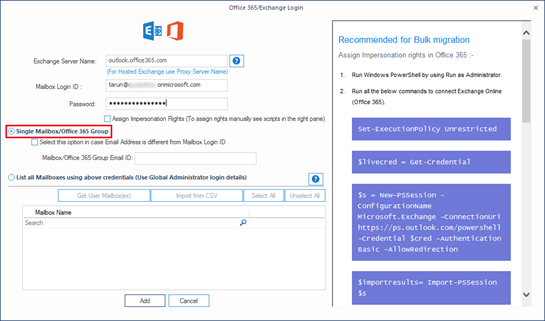
- Now, map both source and destination mailboxes to each other and click the Set Filter and Migrate button.
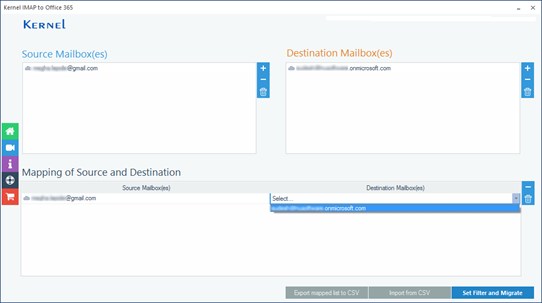
- In next step, select the type of mailbox to which you want to Migrate Gmail data and click Migrate.
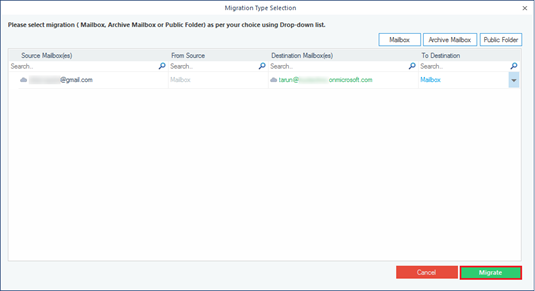
- From the Filter Selection window, apply filters to the mailbox data as per your needs, and then click I am OK Start Migration.
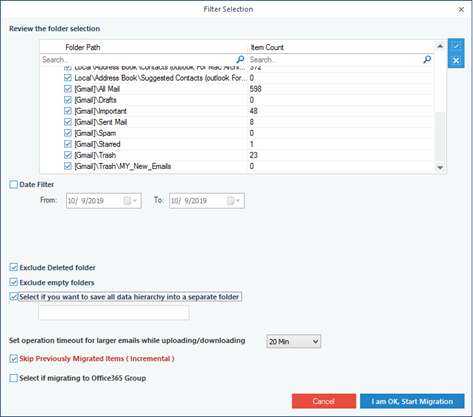
- The tool will start the migration process. After the successful completion, a notification will appear on your window confirming the same. Click OK to finish the process.
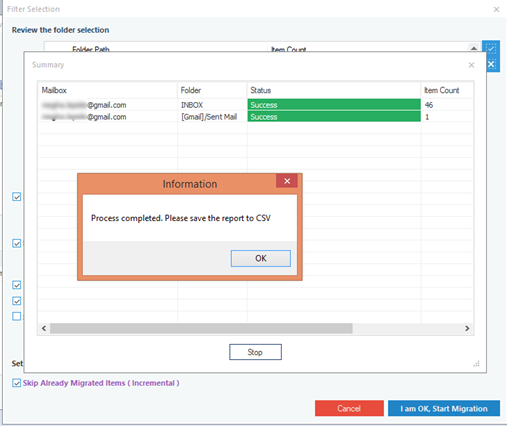
That’s the easiest way to migrate IMAP mailboxes to Office 365.
Conclusion
Migrating IMAP mailboxes to Exchange on-premises or Exchange Online often becomes necessary for businesses. So, a reliable solution is crucial for this kind of migration. Kernel IMAP to office 365 is the best utility to perform IMAP emails to Office 365 migration.