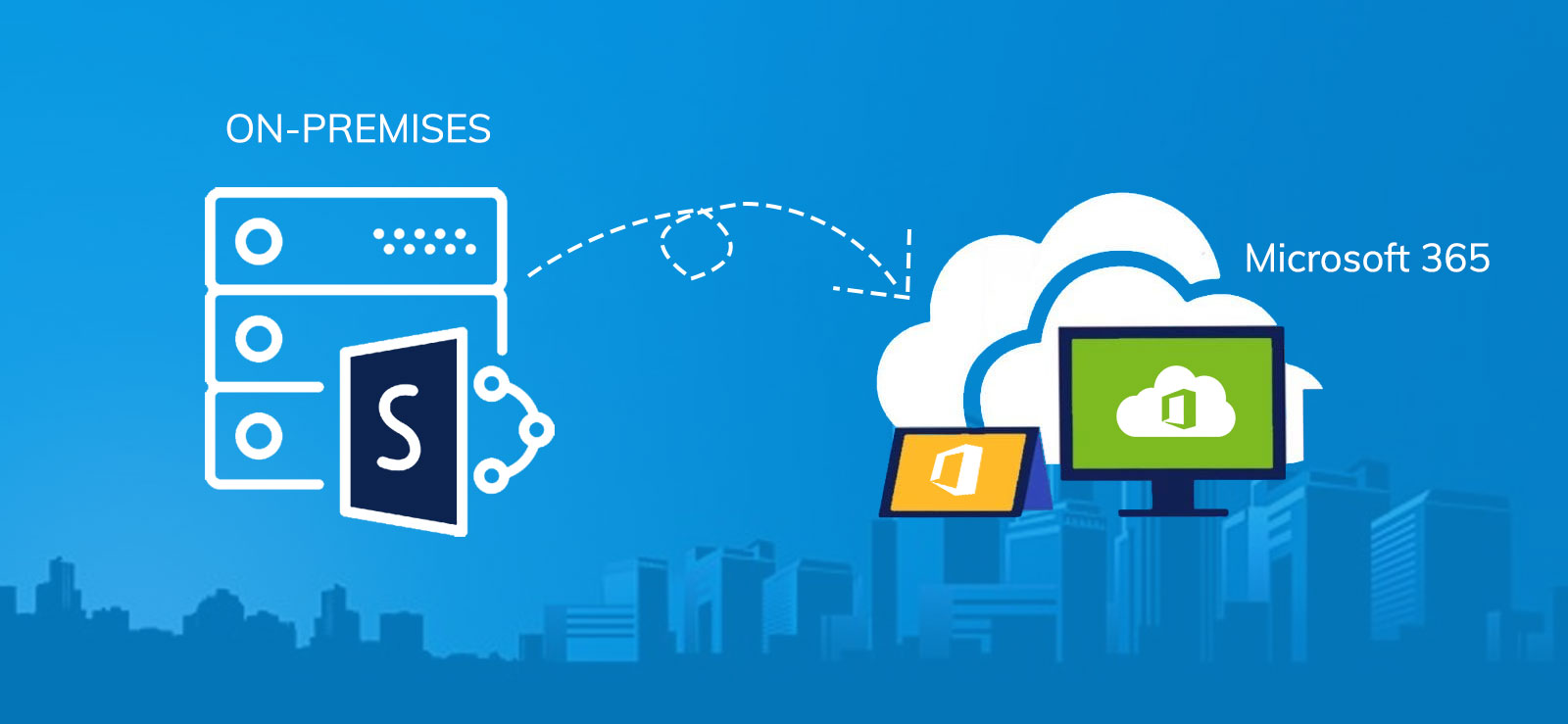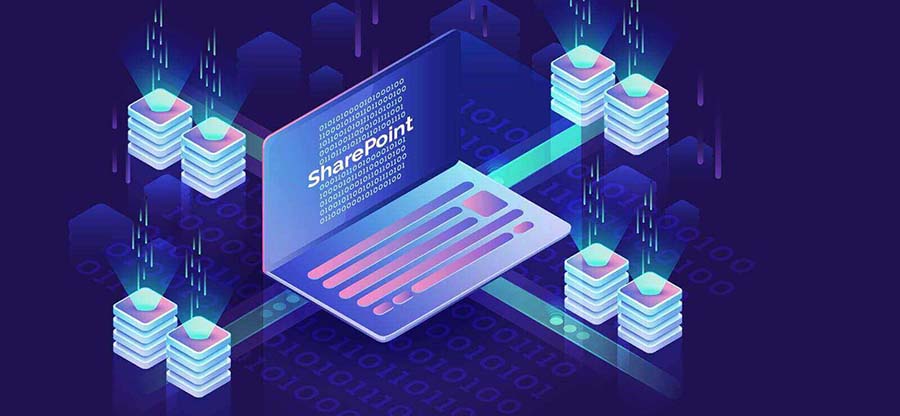Read time: 5 minutes
Both Google Drive and SharePoint are cloud-based platforms that allow storing, sharing, and organizing documents, files, and folders for better collaboration among multiple users. Both help in enhancing business performance. However, the significant difference that stands out between these two is the integration.
Google Drive allows access to Google Workspace applications such as Google Docs, Sheets, Gmail, Photos, etc. It provides personal storage of 15 GB to each user. It supports limited collaboration and once your free storage is over, you need to buy more to continue the use. It is, therefore, not considered an optimum choice for organizations having substantial data needs.
SharePoint provides access to MS 365 applications, including Word, Excel, PowerPoint, One Drive, etc., in the web browser. SharePoint is suitable for organizations having more extensive data needs. With SharePoint, collaborating with multiple users on a file, site, or list is easy. It enhances the productivity of your organization, providing them with a user-friendly platform to work together.
In this article, we will learn about the benefits of migrating from Google Drive to SharePoint and how to ‘migrate Google Shared Drive to SharePoint’ smoothly.
Benefits of migrating to SharePoint
- Intramural storage
SharePoint acts as a central storage for an organization where you can keep all your docs and files such that all the users have easy access to them. - Better collaboration
With the features of SharePoint, like version control, it is easier for multiple users to collaborate on a document together. Since SharePoint integrates well with other MS 365 applications like MS Teams and One Drive, it fosters productivity among team members. - Higher security
With SharePoint, you can manage access control, implement encryption policies, and utilize compliance tools. All these together make it easy to strengthen the security of your sensitive data. - Mobile Access
It is easy to access SharePoint with your mobile, which means one can access and collaborate anytime and anywhere with any device. It’s easy to customize the platform according to your organization’s needs.
Migrating from Google Shared Drive to SharePoint manually
Manual migration is the easiest method to migrate your files stored in Google Drive to SharePoint Online (SPO). It is vital to take a backup of your files before you migrate them to SPO. In this method, you will need a strong internet connection for uploading and downloading files to and from your system. The process to migrate Google Shared Drive to SharePoint is mentioned here.
- Open your Gmail account on the browser, find Drive, and open the files you want to move to SharePoint online.
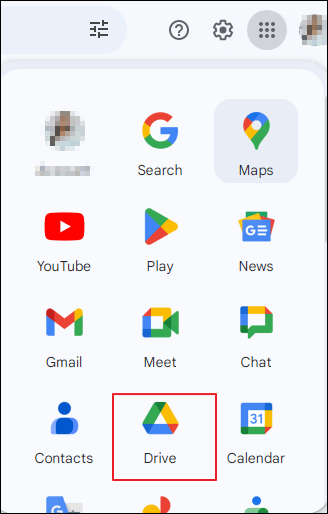
- Select the files you want to move and then right click to find options. Choose the Download option which will download the selected files on your computer.
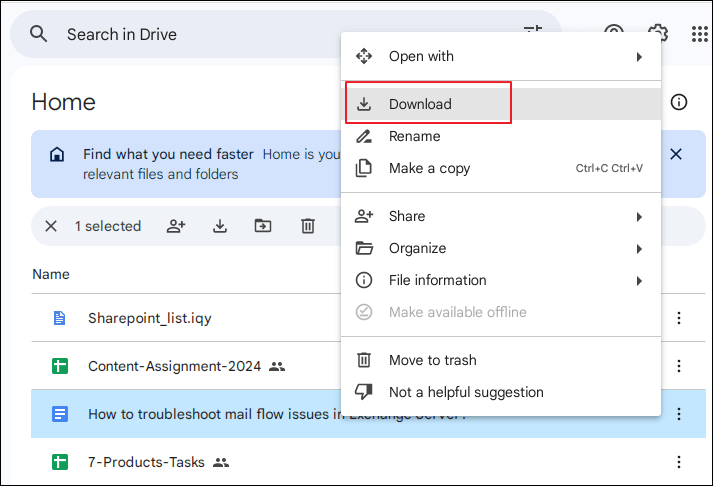
Go to SharePoint in your Microsoft Office account. Choose the site where you want to move the data. Select New>Document Library
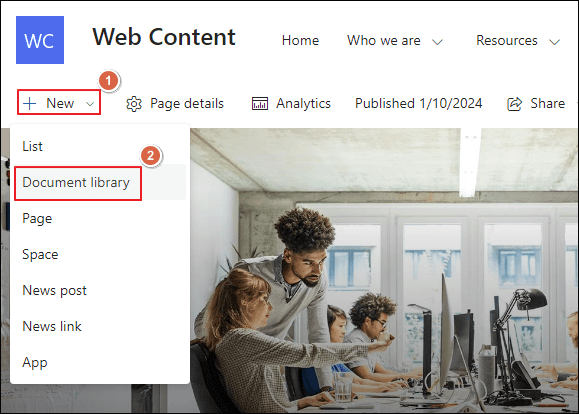
- Either drag and drop the files to the library or go to Upload>Files to move your data to SharePoint
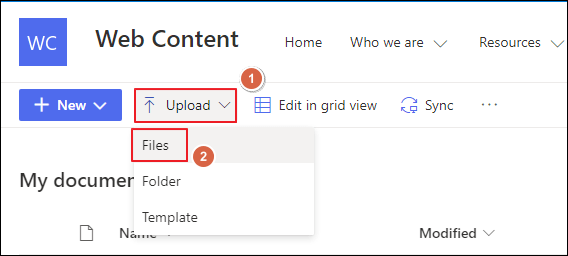
- Select files from File Explorer on your local computer to upload them to SharePoint’s document library.
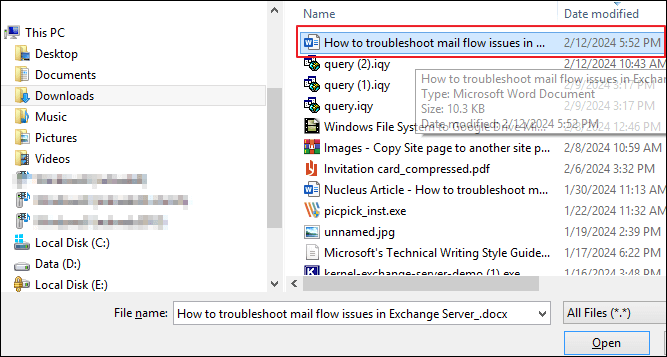
- And just with these few steps, your Google Drive data will be on SharePoint successfully.
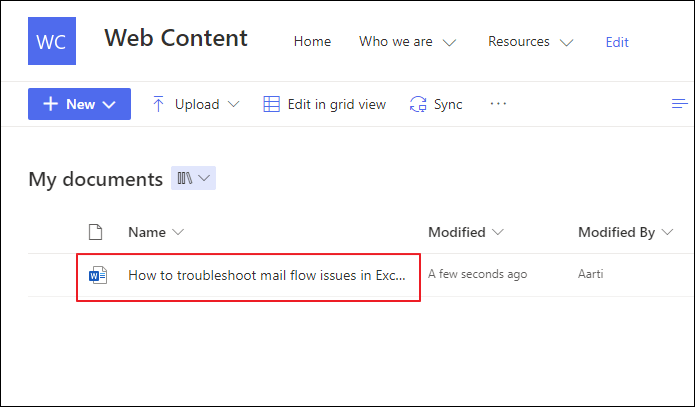
Migrate with Kernel Migration for SharePoint
Downloading and uploading files is challenging when you need to move enormous datasets between the two platforms. To have a fast and simplified migration, we recommend using Kernel Migration for SharePoint. It is a handy SharePoint data migration tool that supports data migration without the traditional downloading and uploading process.
The Google Drive to SharePoint migration solution vouches for easy data transfer from one cloud service to another. It supports migrating data from platforms such as Google Drive, One Drive for Business, MS Teams, and others.
On a final note
SharePoint is a robust document management platform where you can store massive datasets, including lists, files, folders, sites, etc. When documents are on SPO, you don’t need to share them individually.
When looking to migrate Google Shared Drive to SharePoint Online, thorough planning is the key. Download the targeted files to your system and then upload them to SharePoint Online or use our SharePoint migration tool for a hassle-free migration.
Frequently Asked Questions
Ans. Once your data is shifted to SPO, make sure your team members, stockholders, and everyone who’ll be using it know about the change. Train them to use the platform and check if all the permissions are appropriately assigned. Be ready to provide support if users encounter any issues during this transition.
Ans. It is always a better idea to execute the migration during off-peak hours. It will help to lower the disturbance in the productivity of your organization. To minimize the downtime on the performance, you can implement stage migration, which is helpful in managing the situation of downtime.
Ans. Yes, it is good practice to inform the users in advance about the change you’ll make to your system. It helps them adapt to the change and learn about the new platform. Tell them about your migration plan, the time it will require, and the change it’ll bring to the workflow.
Ans. Yes, migration tools like ours help in migrating the file structure and permissions when you migrate Google Shared Drive to SharePoint Online. They’ll remain intact as they were in Google Drive.