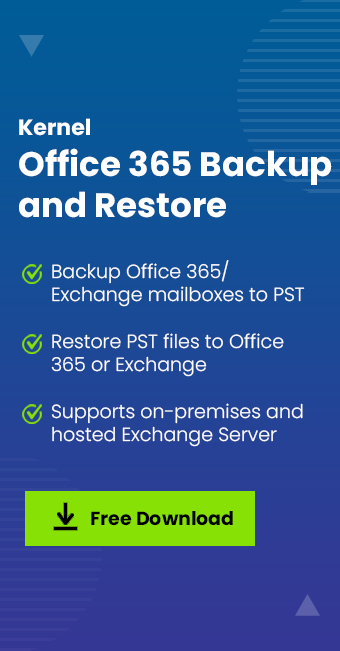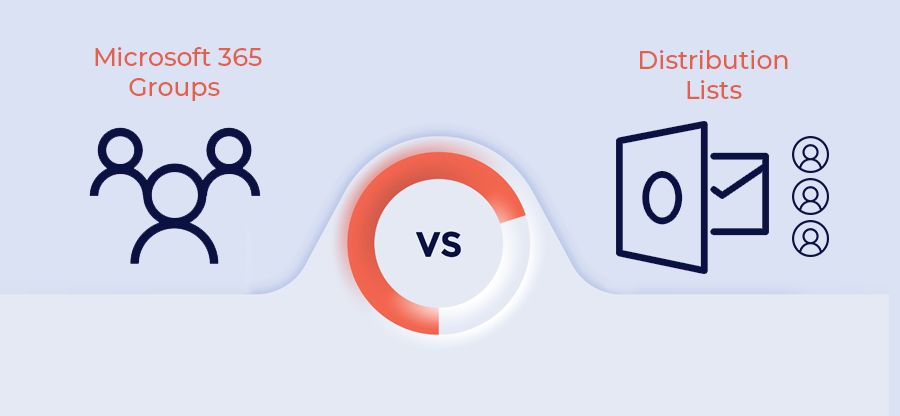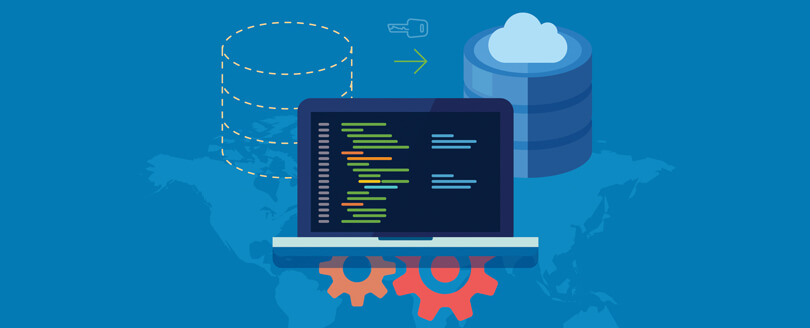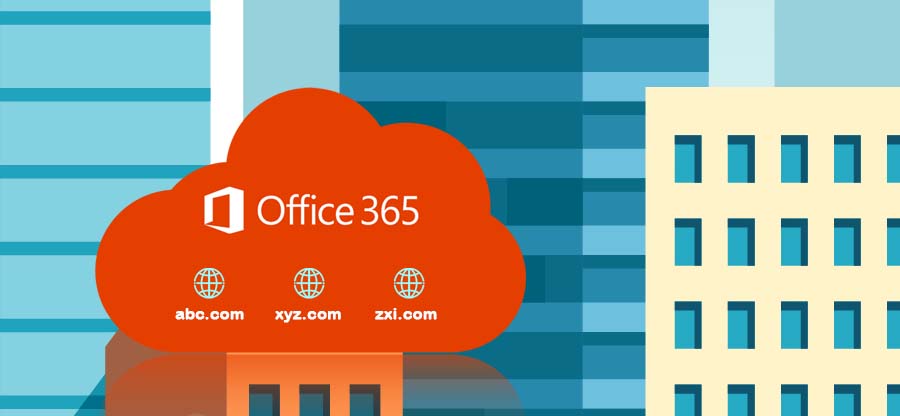Read time: 7 minutes
“An exemplary cloud-based platform which offers a range of applications that boost productivity, creativity, and collaboration.”
What does come to your mind after reading the above sentence? It’s about either Office 365 or G Suite.
G Suite is a collection of all the cloud tools offered by Google, including Gmail, Drive, Sheets, Docs, Calendar, Slides, etc. It was rebranded in 2020 and is now popularly known as Google Workspace. While Office 365, now known as Microsoft 365, combines many applications on the cloud, including MS Office, OneDrive, SharePoint Online, Exchange Online, etc.
All organizations, whether small, mid, or big, now require cloud applications to manage their work and employees. Both platforms come from the same school of thought but still have a stark difference. And those differences have become critical factors in choosing between Microsoft 365 or Google Workspace. There are many hardcore facts that prove your data is secure in Office 365, but due to the regular improvements in features and security over the years, Google Workspace has become the user’s first choice. Many users and businesses are looking for methods to migrate from Microsoft 365 to Google Workspace.
Why Migrate from Microsoft 365 to Google Workspace?
It is necessary to understand all the benefits which G Suite has to offer-
- Better functionality- The prime reason users switch to Google Workspace is the performance of all its applications. They are well-known due to their speed and broad accessibility.
- Familiar interface- One of the most significant advantages is that all the users are well-versed with the Google applications. We have been using Gmail, Drive, and Calendar for personal use for years now.
- Simple subscription plans- A vast range of options always creates more confusion. G Suite has limited subscription plans like Basic, Business, and Enterprise, from which businesses can choose according to their requirements.
- Unlimited cloud storage- Once your business flourishes, you need unlimited storage space, but if the service keeps charging for extra storage, it can become costly. Google Workspace offers all its Business and Enterprise plans to enjoy unlimited cloud storage.
How to Plan for Google Workspace Migration?
Office 365 to G Suite Migration is not just a simple transfer of data; it involves a complete change of environment. These are all the factors that one needs to take into consideration before starting the migration process-
- Understand Google Workspace
Before you get into the new platform, it is essential to understand all the nooks and crannies of Google Workspace. So, go through all the Google documentation and expert advice to learn more about Google Workspace. - Prepare a roadmap
Due to many intricacies, you need to plan the entire migration roadmap, taking into account every detail. You need to understand both platforms, ensure data security, ensure a hassle-free migration process, and foresee the problems involved. - Understand the data-
A suitable data migration procedure depends on the data you are dealing with. Run a deep check on all the users, files, and their sizes to be migrated from Office 365 to G Suite. - OneDrive migration
The transfer of emails, contacts, and calendar information is easily carried out using the Data Migration Service. But the OneDrive data can only be migrated manually. Set up a proper plan to migrate this data. - Timely communication
Ensure that you have a smooth communication channel throughout the migration time to avoid panic in any situation. You can even have an email id or thread dedicated to this communication. - Train all the users
Every employee should be trained in the new productivity suite since the interface and processes are different. They might need guidance with some training and workshops. - Backup Office 365 data
The most crucial part of the plan is to backup data selectively from Office 365 or entirely. This must be done at the earliest to avoid losing data. You can utilize the Kernel Office 365 Backup tool, which professionally backs up data. It is a professional tool that promises the security and integrity of data.
Migrate Microsoft 365 Data to Google Workspace using Data Migration Service
Data Migration Service (DMS) is a complementary utility available with your Google Workspace plan. Using the admin console, you can apply this facility to import the data into your new Google Workspace account from Microsoft 365. The selected data is copied and not transferred; hence, you can access it anytime at the source and destination.
Features of Data Migration Service utility
- You can easily migrate email, calendar, and contact data.
- The time taken to migrate will depend on the data’s size.
- Files from OneDrive cannot get migrated using DMS.
- Only one type of data (either Email, Calendar & Contact) will be moved at a time—conduct a separate migration for each item.
- This approach works best when migrating data for 1 to 100 users. Selecting more users is possible but will degrade the utility’s performance.
How to Migrate from Office 365 to G Suite using Data Migration Service?
Though the process is time-consuming, it involves only simple steps. It involves further sub-steps-
- Create and set up new Google Workspace accounts
- Set up roles in Microsoft 365
- Migrate emails
- Migrate contacts
- Migrate calendars
All the steps involved have been explained in detail below-
Create and set up new Google Workspace accounts
Before moving on to the actual migration, you need to set up G Suite (Google Workspace) account for your business. One can migrate the data only to the existing accounts.
Set up roles in Microsoft 365
You must assign Application Impersonation and View Only Configuration roles in Microsoft 365 through the admin center. This process takes around 15 to 20 minutes to complete.
- Log in to the Office 365 account and then go to the Admin Panel.
- Select Exchange under the Admin Center section.
- In the Exchange Admin Center, select the permissions tab.
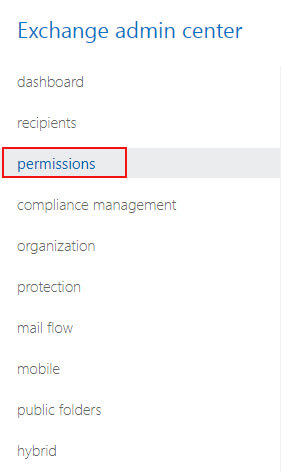
- Under the admin roles section, click on the new symbol.
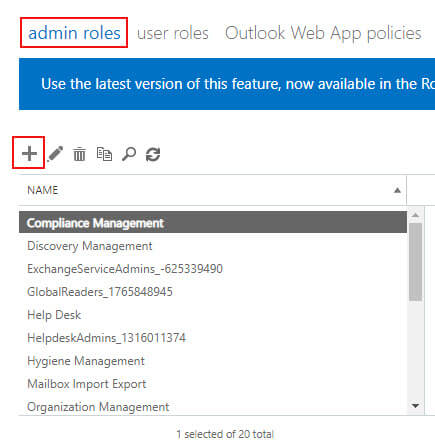
- Fill in the required details. In the Roles section, click Add.
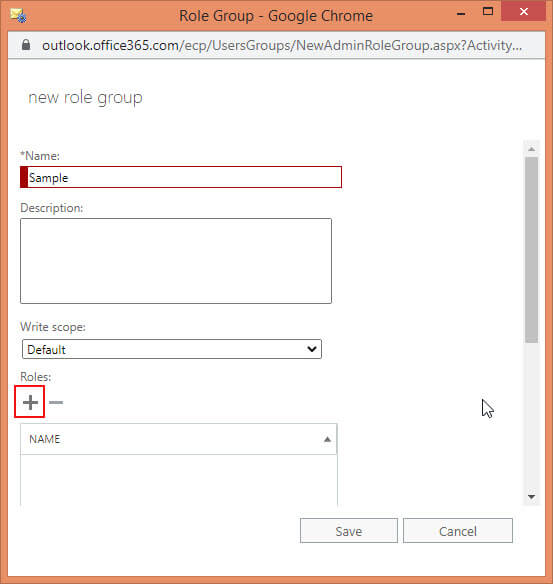
- Select ApplicationImpersonaltion and click add. Finally, click on OK. Repeat the same process for ViewOnly-Configuration.
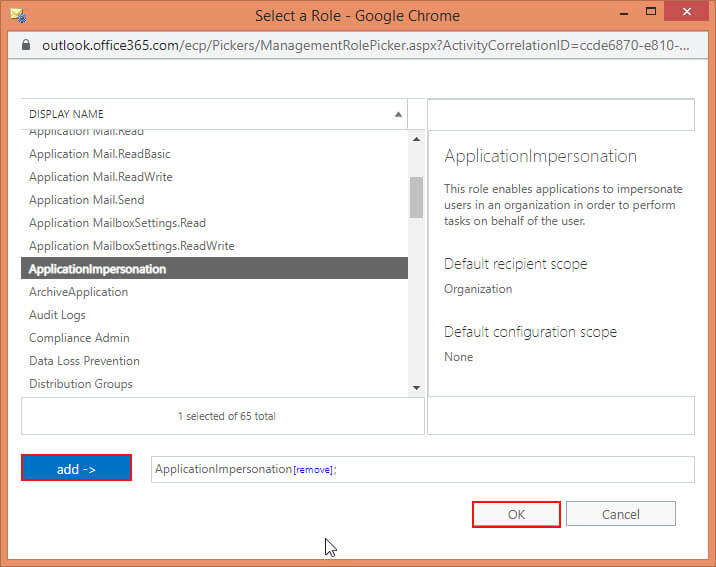
- Move to the user roles section, click New, and select your account whose data is migrating to Google Workspace.
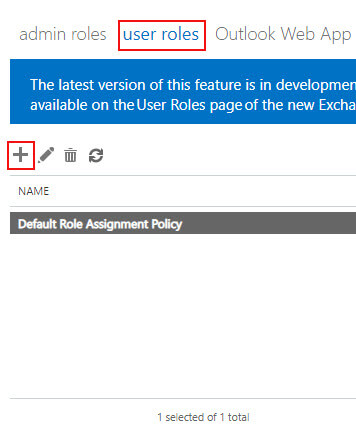
Migrating emails from Microsoft 365 to Google Workspace
- Login to your Google Workspace admin console. Select Data Migration.
- Choose the Email option.
- Under the Migration source field, select Microsoft Office 365.
- Under the Connection protocol field, select Exchange web services. In the new field, type the destination web address.
- Under the Role account field, enter the email address and password of the mail server’s role account. Finally, select Connect.
- Now, select the Migration start date and Migration options. It specifies the date range and type of email migration that will be conducted. Click on Select Users to continue.
- Here, you can select single or multiple users whose data will be transferred. Also, mention the G Suite email to which the migration occurs.
- Click on Start.
Migrating calendars and contacts from Microsoft 365 to Google Workspace
The exact process, like email migration, will be followed to transfer single or multiple users’ contact and calendar information from Microsoft 365 to Google Workspace.
Conclusion
Due to outstanding features and continuous improvements in Google Workspace, many users opt to switch to this platform. The migration from Microsoft 365 to Google Workspace is not a cakewalk. It needs proper planning to ensure you are ready to tackle any problem. The Data Migration Service, a utility by Google, conducts a smooth migration of email, contact, and calendar data. However, only manual transfer works for OneDrive data. But before you begin the process, ensure you have taken a proper backup of all your Office 365 data. There are many free methods to take Office 365 backup, but their accuracy and security are questionable. You can depend on using the Kernel for Office 365 Backup and Restore software.