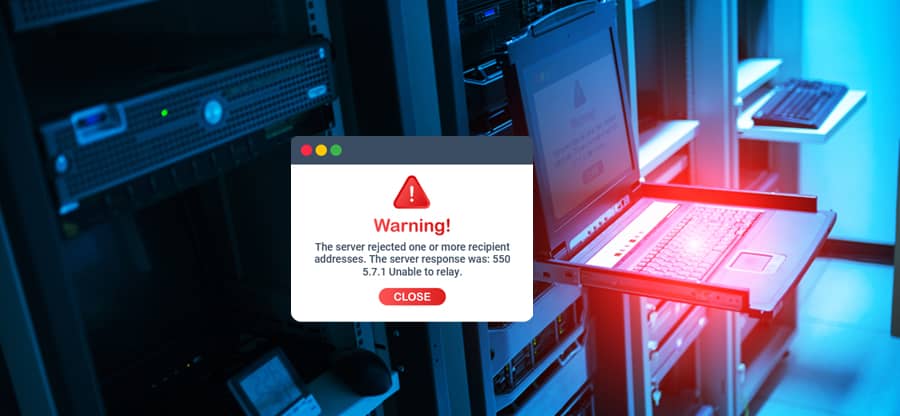Read time 4 minutes
Exception errors in Exchange Server denote some problems with the various permissions and access levels of the user running the action. The exception message does not mention the correct cause behind the error. Still, it gives a detailed overview of the problem, and the Exchange Administrator should check out the accurate method to recover it immediately.
Microsoft Exchange Data.Storage.ConnectionFailed transient exception error
When the user tries to open a mailbox in Exchange Admin Center, then it gives a specific exception error like the following:
Exception type: Microsoft.Exchange.Data.Storage.ConnectionFailedTransientException
Exception message: Cannot open mailbox /o=Company Name/ou=First Administrative Group/cn=Recipients/cn=user’.
It shows that there are some restrictions due to various administrative permissions. The exception error stops the user from opening mailboxes. We will see some simple ways to fix the Exception error.
Steps to fix the Exception error
Here, we will see how to fix the error –
- Open Active Directory.
- In the View menu, choose the Advanced option.
- Select the user account that is getting the exception error. Right-click and choose Properties.
- Go to Security Tab.
- Go to ‘For special permissions or advanced settings,’ click Advanced.
- Click the checkbox ‘Allow inheritable permissions from the parent to propagate to this object and all child objects.’ Apply the changes.
- Click OK, and again OK to close the active directory.
- Open Run wizard using Windows + R and type ADSIEdit.msc, then click Enter.
- Go to the Exchange server object and check its Properties.
- In the Security tab, click the Advanced option.
- Sort the entries with Column names and check the entries for Exchange Server.
- Check if the following entries are allowed-
- Store Constrained Delegation
- Store Read and Write Access
- Store Read-only Access
- Store Transport Access
- In the Event Viewer, expand Windows Log and choose Application. Here, you can check the error logs also.
- After checking the logs in the Windows Logs list, you can also check the same error in the Exchange logs. In the Event Viewer app, expand Microsoft>>Exchange. Here, you can see the Exchange related errors.
- Apart from the generic error messages, some Exchange related errors show the correct information and provide important information that will clarify the problem and its possible solution.
- You should see if the error is associated with only a single mailbox or it is affecting the whole Exchange globally. You should connect multiple mailboxes with Outlook Web App (OWA) and check their logs. When there are more than one Exchange Admin Accounts, you should also check the same process with other accounts.
Check the permissions in Active Directory
You can check for permissions in the Active Directory using the following steps-
Check the user permissions in Exchange Server
By default, these permissions are allowed by Exchange Server. If the permissions are denied, then enable them.
Check the errors logs in Exchange Server
When you start to get the Exception error, you can check the Exchange Server logs to find when did the error start to create problems.
Check the database with the affected mailbox
The Exception error can create more issues in Exchange and affect the integrity of the database. So, you should check the status of the database with the following command in Exchange Management Shell-
The result will show the status of the database and if there is any problem, then you should use a recovery method to recover lost exchange server from Active Directory. The method should recover the mailbox cleanly.
Repair the database and recover the mailbox
If there are some irrecoverable problems in the mailbox causing the exception error, then the manual methods will not remove it. You can delete the mailbox and recreate it again, but it will lose all the data. You can use the Eseutil tool and scan it to repair the database.
Conclusion
There is no finite method to remove a sudden exception error from the mailbox. There can be multiple reasons behind such a problem and repairing it through Eseutil can further demolish the database as it deletes the corrupt part. So, you should use professional EDB repair software that recovers mailboxes and save them in the desired destination.
Kernel for Exchange Server software recovers deleted, missing, and inaccessible data from corrupt EDB file and save them to a live Exchange Server. It would help if you used the software to tackle any exception or error message that does not provide any apparent reason behind the corruption, and there is no manual solution to remove it. It does not require Exchange or Windows log to fix Exchange 2010 dirty shutdown error. with any exception error without logs