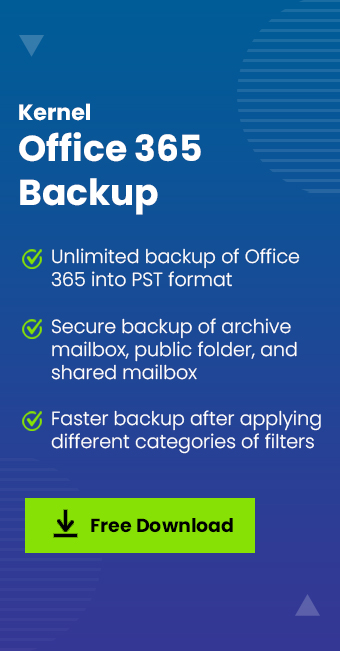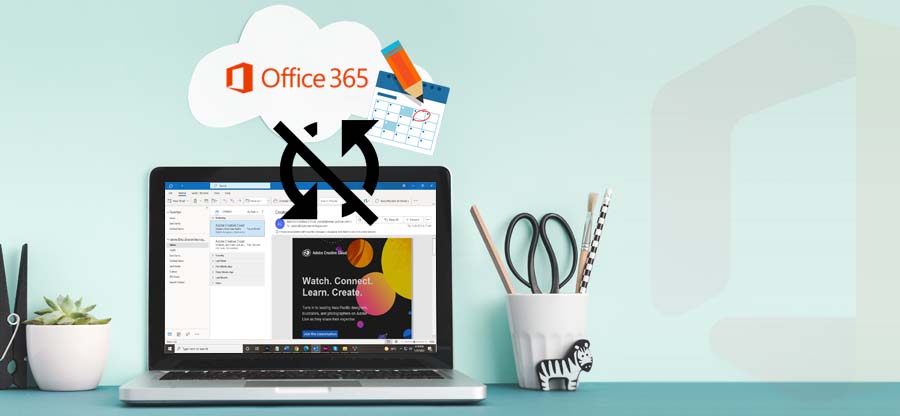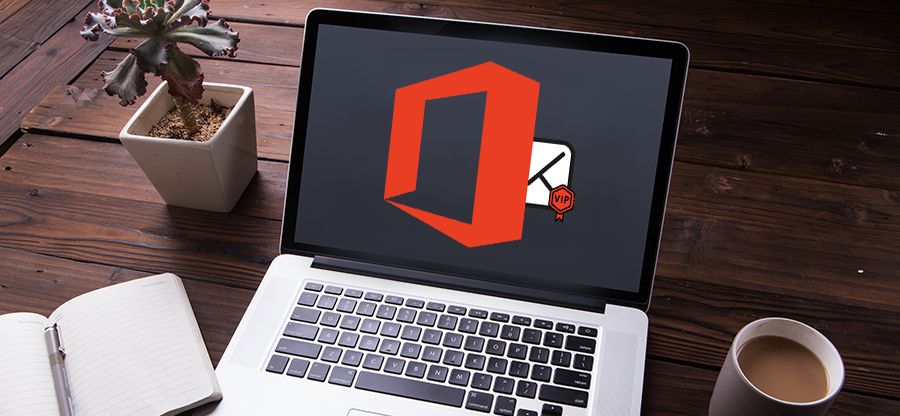Read time: 4 minutes
Welcome to our expert guide on Microsoft 365 Power Automate! This powerful tool is designed to help SMEs & large businesses in saving time and enhance productivity. Get ready to automate repetitive manual tasks without requiring any coding knowledge. But What is Power Automate in Office 365? Formerly known as Microsoft Flow, Power Automate is a no-code/low-code approach that provides users with a simple & user-friendly interface. It makes it simple to design workflows that automate business processes & streamline operations.
With Office 365 Power Automate, businesses build complex automation solutions with just a few clicks & enables you to focus on other critical business aspects. From creating automatic notifications to performing data operations in the cloud, Power Automate transforms the way businesses operate. Let us take you through the different features, benefits & much more with Microsoft 365 Power Automate.
Power Automate examples & usage
The Power Automate platform comes with many options for automating & optimizing your business processes. With this powerful tool in your hands, you can seek a lot of Office 365 benefits:
- Automate complex business & other operation workflows in a user-friendly interface.
- Schedule reminders for past-due tasks with no human error.
- Effortlessly move data between different systems in your organization.
- Connect with over 500 data sources & APIs from Microsoft services to popular third-party applications.
- Automate local tasks on your computer, like computations in Excel, to save time & increase accuracy.
Industries using Power Automate
Microsoft Office 365 Power Automate has become a top choice for businesses across various industries for its exceptional no-code/low-code platform capabilities. Companies using the Power Platform solutions include.
- Retail
- Banking
- Healthcare
- Manufacturing
- Insurance
With Power Automate for Office 365, these industries are gaining a significant ROI of 140% over three years, with a net present value of $8.32M. It is no wonder that more & more organizations are turning to Power Automate for their operations & to experience better business outcomes.
Microsoft power platform: Why Power Automate?
Here are three key reasons to use Power Automate for Office 365:
- Accelerate productivity by automating workflows, freeing up valuable time for important tasks.
- Automate quickly with a user-friendly, no-code solution that empowers all team members to utilize RPA & DPA across their Power Platform projects.
- Modernize outdated legacy applications & manual processes with RPA. Get rapid development & iteration to keep pace with changing business needs.
Power Automate templates
With a vast array of templates available, you can quickly build custom workflows for your unique business operations. From automating email notifications to creating complex data workflows, Power Automate Office 365 templates offer a practical solution to increase business efficiency with Office 365 & reduce manual errors.
These pre-built templates provide an excellent starting point for beginners, while experts can customize them as per their specific needs & create a robust automated system. Embrace the power of Office 365 Power Automate templates & revolutionize your business processes effortlessly.
How to create your first flow?
Follow the steps below to create your first flow within Microsoft 365 Power Automate.
- As we now know, many pre-built templates are available on the dashboard. Choose a template as per your requirements.
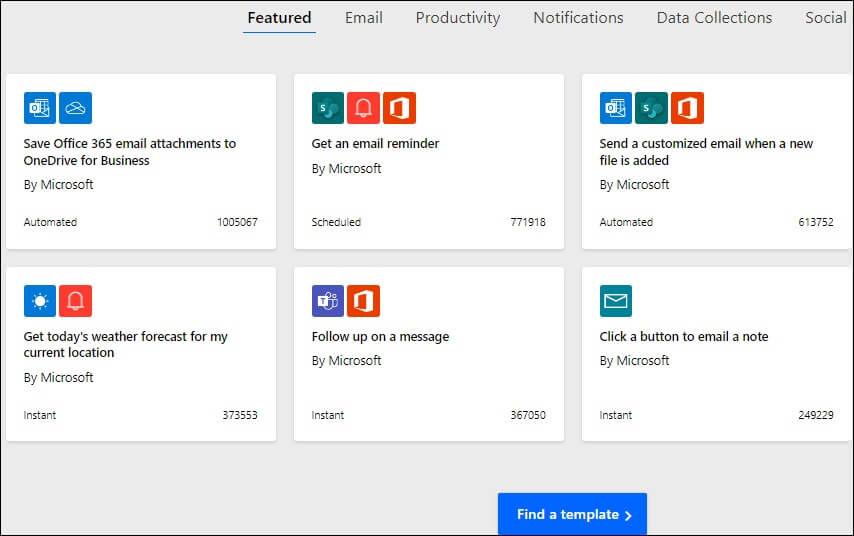
- Go for the OneDrive folder that you wish to monitor & automate.
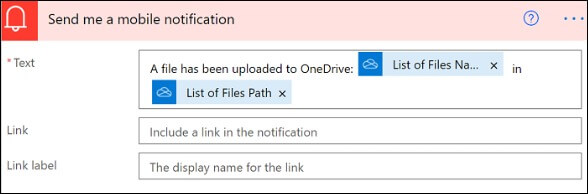
- Select the option Save to finish.
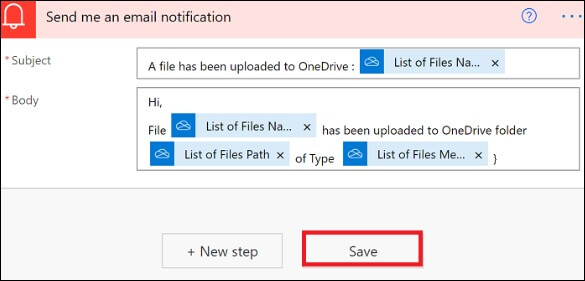
For detailed info on how to build your first flow, follow Microsoft’s official tutorial on Power Automate & creating flows.
Last thoughts
Microsoft 365 Power Automate is an invaluable solution & one of the best Office 365 features that increase productivity along with automating your tedious tasks. It’s a simple way to manage workflows & thus, you perform certain tasks without any hassle and at the right time. The fact that there are so many options for setting up triggers, conditions & actions means that you have got a lot of potential to make it work however you need.
Furthermore, it’s always crucial to backup Office 365 data before making any changes or updates — something we recommend you do with Kernel Office 365 Backup and Restore for optimal data security. Don’t risk compromising your company’s security and risking disaster if something were to happen. With these two solutions working hand in hand, you should be able to manage your everyday activities with ease.
A. Power Automate is easily accessible from your list under the Office 365 apps. Sign into the Office 365 account & tap on Power Automate from the listed apps. In case it is not present there, go to “Explore all your apps” & search for it.
A. For Microsoft Power Automate Office 365, it’s a free tool available to Microsoft users. Premium Power Automate features are also available to users with a valid Windows 10 license.