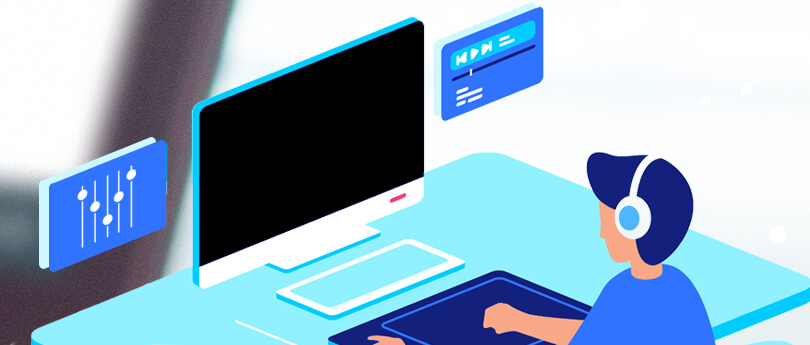Read time 9 minutes
If you’re a Microsoft Windows user, you would be familiar with WMV files. WMV stands for Windows Media Video. It refers to a pack of video codecs and the corresponding video coding formats developed by Microsoft. It is designed to be compatible with all Windows operating systems. Due to their specifications and structure, these files aren’t compatible with macOS, and if you try to play a .wmv video on an Apple device, it won’t run.
Similar to other format video files, a WMV file can also turn corrupt or damaged and won’t run in Windows Media Player, the default media player of Microsoft Windows. Many possible errors or types of corruption, like error notification of file could not be played, frozen frame/frame freeze, codec issue, crackled and distorted sound, no sound, video crash, black screen, etc., occur that disrupt the video play. When the file is corrupt, it is difficult to identify the type of corruption or media error. Now, we’ll see the reasons for these and methods to repair WMV file corruption/damages in detail.
Major reasons behind WMV file corruption
Identifying the exact reason for the WMV corruption is challenging. So, below are some possible causes that might be culprits of corruption/ damage in video files:
- A virus attack: Any video file, including WMV, can get corrupted due to a severe virus attack. A Windows system can get infected by a virus when someone surfs non-secured websites, downloads software cracks, transfers corrupted or virus-infected files onto the system, etc.
- Removal of file extension: If someone deletes or removes the .wmv file extension, the video file won’t remain playable anymore. The trick for playing such media files is to right-click, select Open with, and choose VLC or any other powerful media player.
- Interrupted downloads: The WMV video file can also turn corrupt in scenarios during the file download process due to an unstable internet connection or interruptions between downloads. Since the file remains improperly written or missing data blocks, the .wmv video file won’t open or would play a small segment of the full video length.
- Sudden shutdowns: Sudden or improper system shutdowns also result in corrupt or damaged files. While a file is being written or used at another location, it is advisable to wait and let the process complete.
Some other basic reasons behind corruption in WMV video files are:
- Corrupted storage media.
- Incompatible media player.
- Incorrect conversion of video format.
- Using outdated PC drivers.
Preventive measures to avoid WMV from corruption
It is always a wise idea to have proper knowledge about preventive measures to prevent WMV files from getting corrupted in the future. Here are a few of them:
- Install a strong anti-virus program and an updated driver on your system.
- Avoid overcrowding the memory card and renaming the .wmv file extension.
- Ensure there are no interruptions and power cuts during the transfer of videos.
- You should regularly backup all your video files and occasionally format your storage card and camera.
These measures are enough to prevent the WMV files from being corrupted/damaged, but if the measures are not followed, the file will get corrupted, and you will need to repair WMV files.
How to repair WMV file corruption?
We’d first suggest avoiding the events listed in the above section for reasons that corrupt WMV file. But if the WMV video file has already been corrupted due to some issues, we’ll guide you through methods that, upon implementation, would deliver a proper resolution to the problem.
Method 1. Open the corrupt WMV file in VLC
VLC from VideoLAN is a powerful media player application designed to work on Windows OS, Linux distributions, and MacOS. VLC has native support for a range of video codecs. For all the media files that fail to open with Windows Media Player or other media players, VLC is the ultimate solution, as it includes additional utilities capable of repairing and opening files with minor corruption.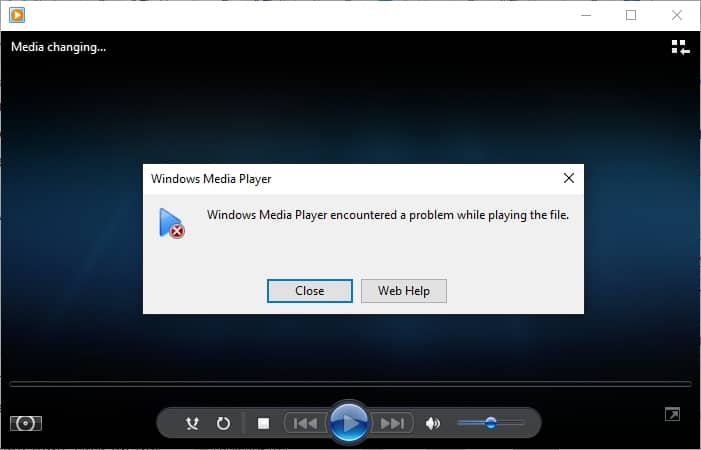
You would’ve encountered the error message above; no other options remain. Instead of closing the error popup and exiting Windows Media Player, try VLC Media Player. The same error won’t bother you anymore; follow the below steps:
- Select the corrupt .wmv file, right-click to choose Open with, and select VLC Media Player.
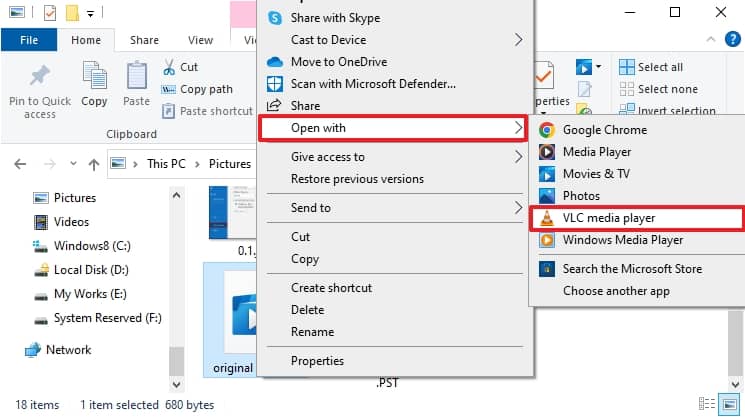
- The corrupt .wmv file, which was not playing in Windows Media Player, will now play.
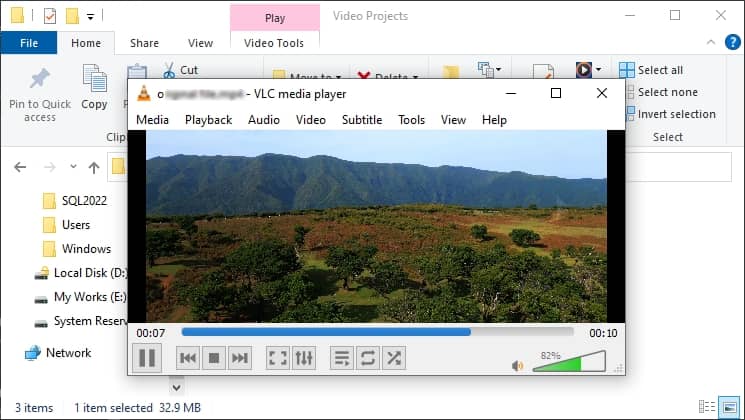
Method 2. Convert WMV file to MP4 format
If the attempt to play the corrupt WMV with VLC fails, try changing the file format to .mp4. MP4 format is known for its accessibility and acceptability across media platforms and devices. It allows users to store both audio and video data in a much smaller size. We’ll be using VLC again for changing the video file format; go through the steps given below:
- Open VLC media player. Click on Media and select Convert/Save.
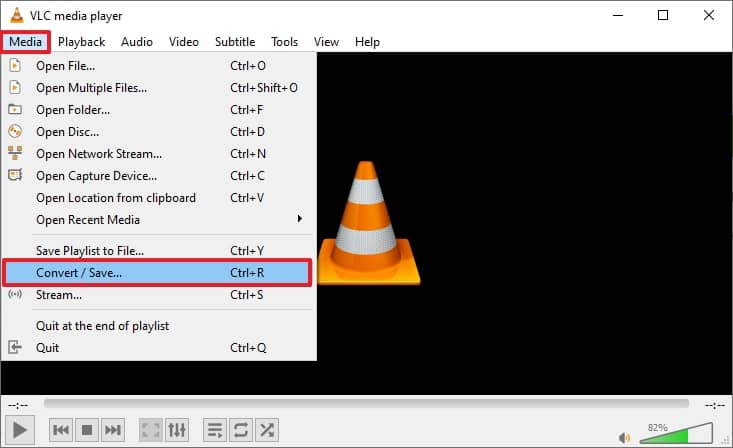
- Click the Add button and select the corrupt .wmv video file. Wait for the file loading to complete, then move on to the next step. Click on the Convert.
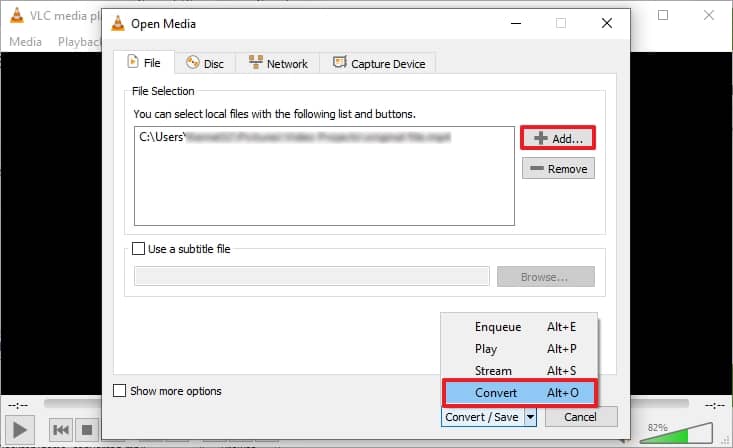
- Select Video – H.264 + MP3 (MP4) file format. Click Browse to select a path to save the converted .mp4 file, and click Start.
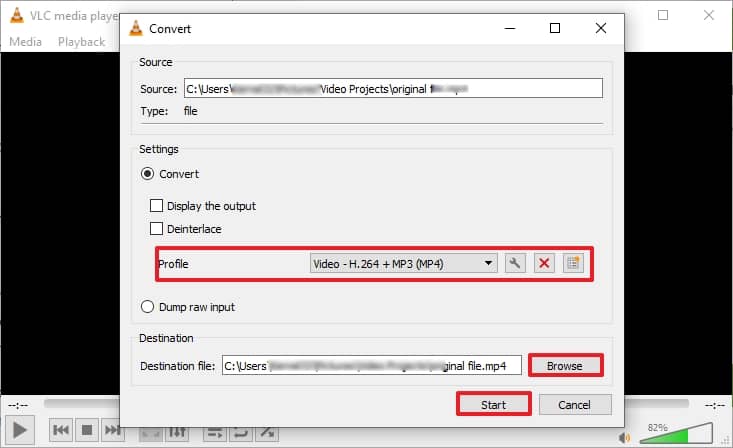
Note: Don’t mess with the options available unless you know what other settings would do when changed.
Try playing the file using either Windows Media Player or VLC Media Player. The converted MP4 video file should play.
In some extreme cases of video file corruption, the above methods won’t come in handy. VLC is only able to oversee minor corruption issues related to the files. Such a condition demands a professional and advanced tool to address the issue, and if that’s the case with you as well, then we’d recommend using the tool.
Repair WMV file corruption using a professional video repair tool
The Kernel Video Repair tool is compatible with many multimedia file formats, like MP4, AVI, WebM, MPEG, MPEG2, M4V, 3GP, etc. It enables you to fix all sorts of video file corruption and damage issues without requiring technical expertise. This tool repairs recorded DSLR, camcorders, CCTV, drones, dash camera videos, and all resolution types like 4K, 8K, VR, and 360o videos. Along with many other features this tool features an easy and intuitive user interface and quick repair process involving simple steps. Download now!
Conclusion
Windows users often use WMV files to play videos. Like any other format, WMV is also prone to corruption for several reasons. Minor cases of corruption in files can be managed well by the VLC media player. It is a fantastic tool with many benefits over other paid media player applications and supports a massive library of codecs. In rare situations when no method sorts the issue of multimedia file corruption/damage, the recommended tool will be the best video repair software available for your assistance with all Windows version compatibility. Additionally, you can also repair multiple video files at once.