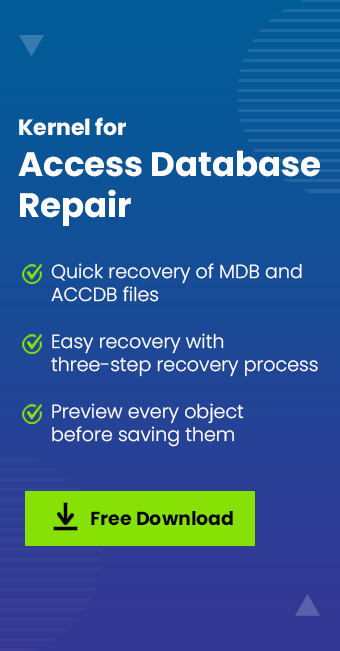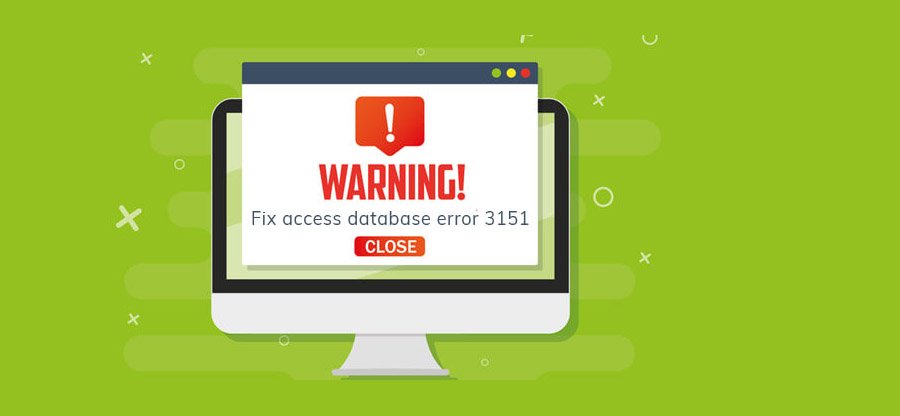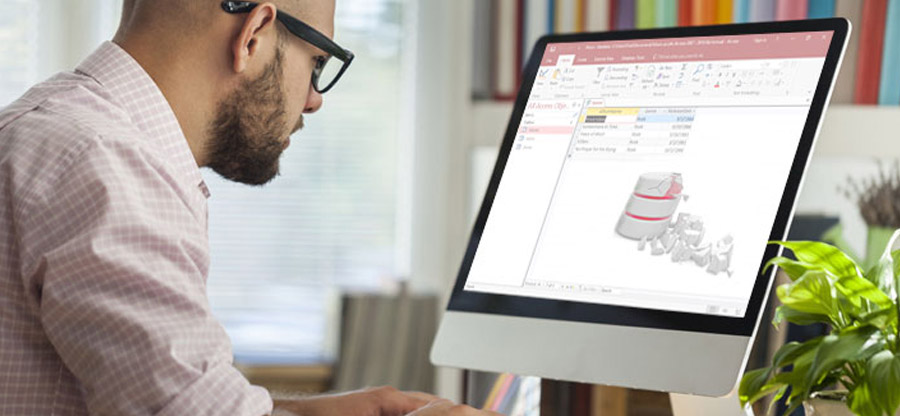Read time 8 minutes
What happens when MS Access database files become corrupt? The data-packed inside the Access database files would be at the risk of loss. In addition, the chances of the file getting fully damaged leading to complete data loss also would be high. This is not some nightmare; it is indeed a situation which is faced by many users.
In this article, we will discuss a few methods, which can help you to get out of the tough situation, the reasons behind Access database files getting corrupt, and all the possible measure you can take to avoid the worst to happen.
What is MS Access and how does it work?
Microsoft Access is a database management system for storing data and retrieving it as per requirement. Software Developers, Data Architects, Power Users and other professionals, use MS Access for developing applications.
MS Access utilizes Microsoft’s Relational Microsoft Jet Database Engine – RMJDBE with an interactive Graphical User Interface in parallel, which is quite appropriate for small applications & businesses. MS Access is also a part of Microsoft’s Office 365 suite.
Why Access database files become corrupt?
There could be numerous reasons behind why MS Access Database file(s) become corrupt or damaged:
- Write operation interruption
- Defective network hardware
- Opening Access database file(s) in non-native programs

Kernel for Access Database Repair is an advanced tool, capable to deal with all kinds of corruption issues. It recovers MDB and ACCDB files from corrupt MS Access Database, with its original data structure.
Write operation interruption – it can happen due to sudden or unexpected exit from the application while a write operation is ongoing or force exit of the application. In such a scenario, the Jet database engine marks the database as suspect/corrupt. The sudden shutdown can also lead to the same issue.
Defective network hardware – faulty network peripheral could cause the database file to turn corrupt. The network hardware not being in the normal state would directly affect the Jet database engine, and further Jet database engine will set flags on the file.
Opening Access database file(s) in non-native programs – in cases when someone opens MS Access database file(s) – MDB/ACCDB files, with other programs on their system it can cause the database file(s) to go corrupt.
Measures to avoid Access database file corruption
To prevent Access Database corruptions the vice-versa of the aforementioned-points is the best. Make sure you do not exit or close before the initiated write operation completes or your Windows machine does not surprise you with frequent shut-downs. Regarding the faulty network hardware, a regular check would be fine unless you are ready to lose essential information. Well, it makes no sense in opening MS Access database file(s) with another Windows program as these files are meant to be accessed using the native application – Microsoft Access.
Make sure you always have an updated backup of the MS Access database file for quick data restore when it becomes inaccessible or damaged due to any reason. Also, delete the Microsoft Access lock information files, also known as .ldb files manually which can be the cause behind the database corruption in the future. Some other preventive measures which you must take are-
- Make sure you do not exit or close before the initiated write operation completes or your Windows machine does not surprise you with frequent shutdowns.
- Regarding the faulty network hardware, a regular check would be fine unless you are ready to lose essential information.
- There is no sense in opening MS Access database file(s) with another Windows program as these files are meant to be accessed using the native application – Microsoft Access.
- Make sure you always have an updated backup of the MS Access database file for quick data restoration when it becomes inaccessible or damaged due to any reason.
- Also, delete the Microsoft Access lock information files, also known as .ldb files manually which can be the cause behind the database corruption in the future.
Methods to repair corrupt Microsoft Access database file(s)
Above are the reasons why MS Access database file(s) become corrupt and the measures you can take to avoid such scenarios. Now let’s go through a few methods both native & non-native, which can help in Analyzing causes and resolutions for Access Database Corruption, and afterward, you can fix the database file corruption issue.
Method 1- Backup and restore
In order to use this method, it is necessary for you to maintain a complete and up-to-date Access database file backup so that you can use the backup files for restoration. To restore the data, you just have to replace the damaged database with the backup copy. And this is one of the easiest methods for Access database recovery.
Method 2- Compact and repair utility
It is the built-in utility that comes along with MS Office Suite or the standalone application you have installed – MS Word, MS Excel, etc.
Move on to the steps one after the other as given below:
- Open Microsoft Access.
- Click on the Database Tools tab and click the Compact and Repair Database option.
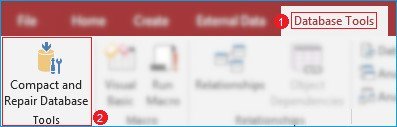
- Browse to select the Access Database you wish to repair.
MS Access compacts and repairs the database and saves its copy in the same location.
Well, above are some methods or workarounds which you can use to sort out issues with your Access database file(s) without the need for any extra or additional utility. But in most cases, the level of intensity of corruption exceeds the limits, and chances of file repair come to zero. So, it is recommended to use a tool that is specifically designed for doing such tasks.
Why manual methods fail in most cases?
In most cases, the level of intensity of corruption exceeds the limits, and chances of file repair come down to zero. This is the prime reason behind manual methods not working for every problem. Another reason is the user need to have an in-depth knowledge about the application they are dealing with. Even a minor error can result in data loss forever. In addition, manual methods do require investment of time and effort which some users might not be willing to offer. So, it is recommended to use a tool that is specifically designed for doing such tasks.
Method 3- Using a professional utility
Kernel for Access Database Repair is an advanced tool that is specially designed for dealing with such situations; it offers to repair and recover both MDB & ACCDB format Access database file(s) with ease.
With a friendly user-interface and minimal design, it offers high user interactivity. In case the Access Database file is password protected, then also, you can easily recover the file(s) data, even the deleted objects. A smart preview feature is available to view database content before saving it to the local directory. Above all, the tool supports all releases of MS Access. So, it does not matter which version of Access you are using, the file can be repaired and data can be recovered.
Follow the steps below to repair the MS Access Database file(s) and recover its data:
- Launch Kernel for Access Database Repair, select the corrupt Access database file and the scanning mode. Click Repair.
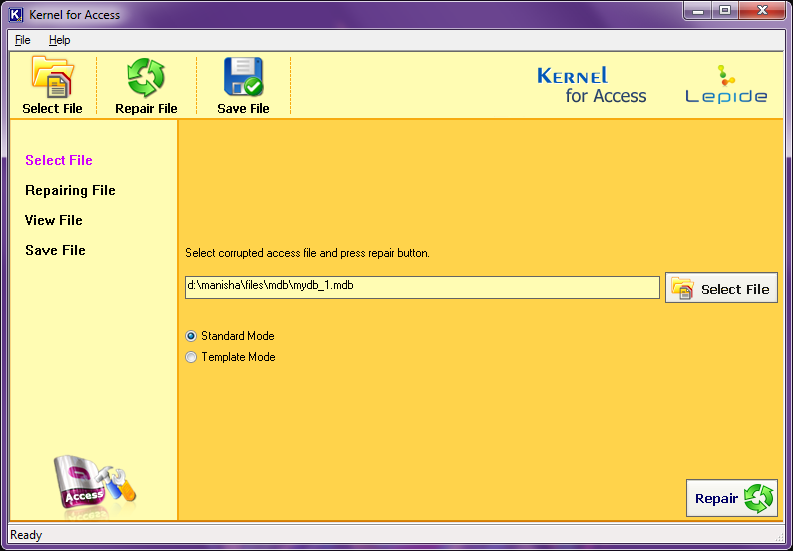
- The tool would start scanning (reading) the file. Total time for file scan would directly depend on the actual database file size.
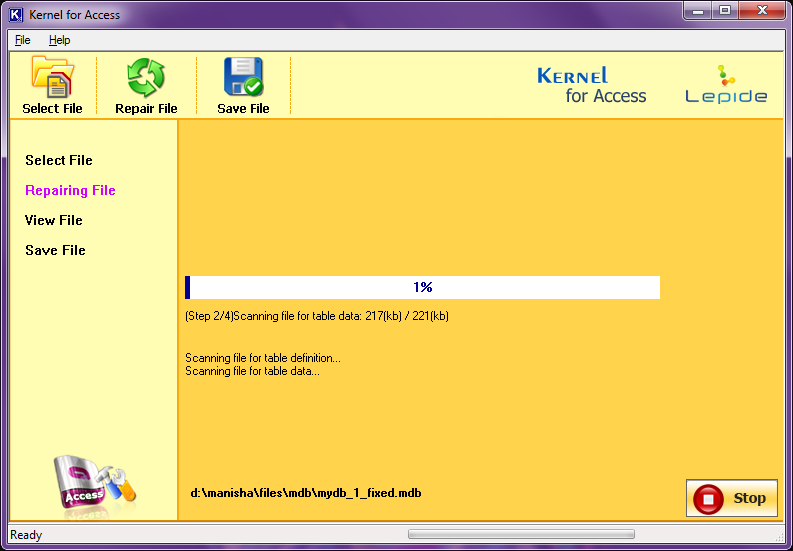
- Upon the file scan completion, all the file database file contents will be shown below. Once you have confirmed all the data is present, click Save.
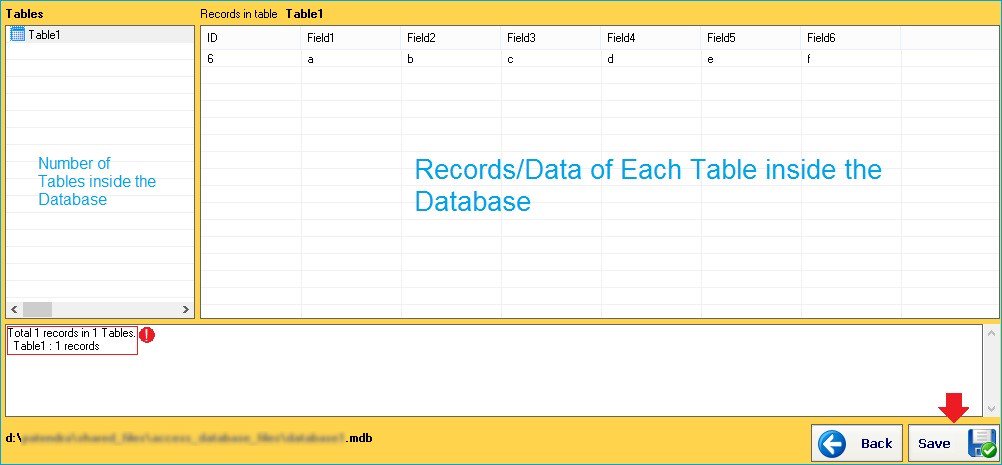
- After saving, click Ok.
Conclusion
MS Access Database file repair & recovery could be tricky, and there may be chances of losing the content of the database file. A professional tool like Kernel for Access Database Repair would eliminate the possibilities of any worst scenarios. You can rely on the tool as it runs the latest and advanced algorithms.