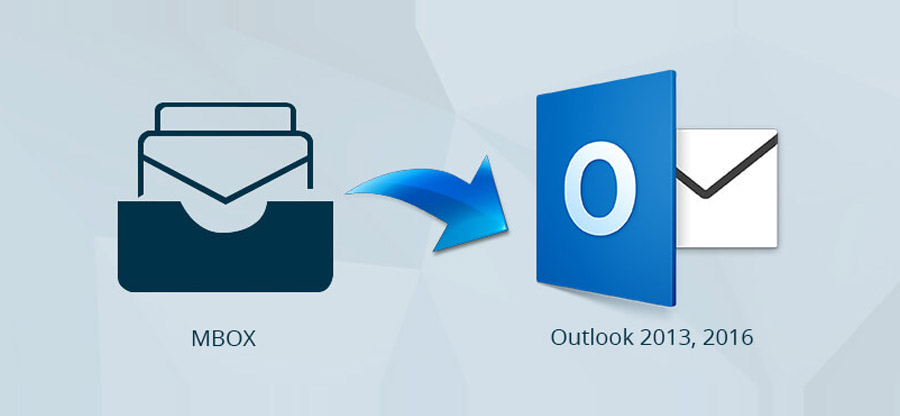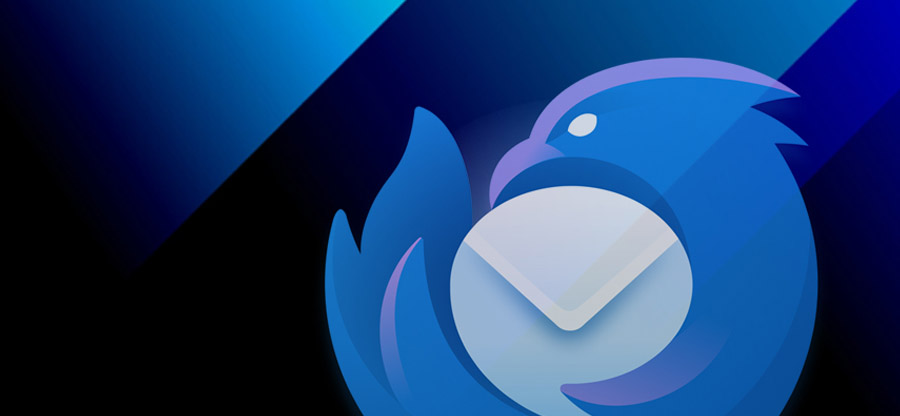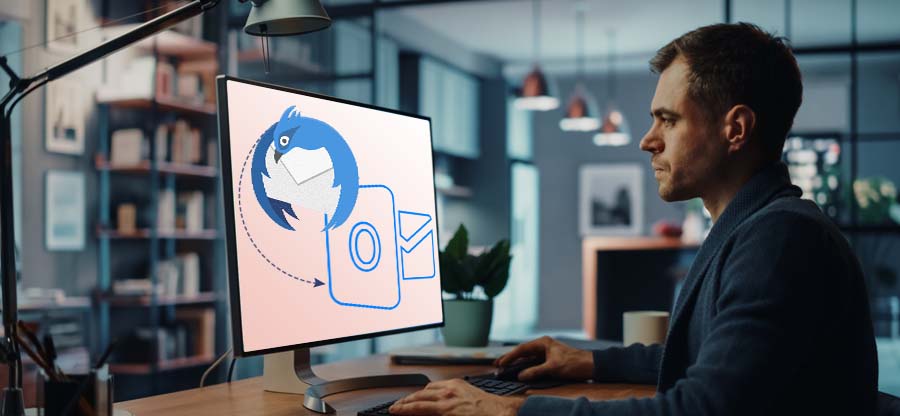Read time: 6 minutes
MBOX files are among the most popular mailbox data storage files due to their broad support by email clients. These files are nearly supported by 20+ email clients, including Thunderbird, Apple Mail, Sea Monkey, and many more. Although they are supported by several email clients, there may be a situation that arises when users need to change their files into another format.
The reason may totally depend on the situation, such as whether users want to share information with their colleagues or clients or plan to migrate their data to another email client. One such situation is when users need to convert MBOX to HTML format. Hence, the blog highlights a detailed guide to perform the operation without any hassle. But first, explore the various reasons that motivate users to execute the previously mentioned task.
Why do I need to convert MBOX to HTML format?
Converting your MBOX files into HTML format provides several advantages to its users. The most significant ones are as follows:
- HTML files can be easily accessed without requiring any email client.
- Maintaining data compliance will become an easy task with HTML files.
- Easy shareability of HTML files leads MBOX users to convert their files.
- Archiving or backing up data in HTML format is more beneficial than MBOX files.
- HTML files are less prone to corruption, which makes it a suitable choice.
- Users can easily access the HTML files without an internet connection.
- HTML files offer cross-platform compatibility to users regardless of their Operating system.
- Searching or locating a single email message is easier than with MBOX files.
How to convert MBOX to HTML with manual solutions?
After deeply analyzing the above scenario, we have come up with the best available solution to convert MBOX to HTML format with ease. To simplify, we have divided the process into three parts. Adhere to the given steps carefully to get the desired results.
Part 1. Download & configure email account in the Thunderbird
Here are the detailed steps to configure an email account in Thunderbird application after downloading it.
- Download and install the Thunderbird application in your system.
- Go to Settings tab and click on Account Settings option.
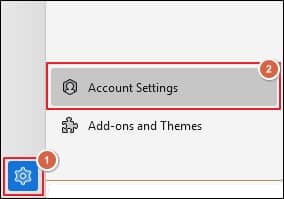
- Choose Add Mail Account option under Account Actions.
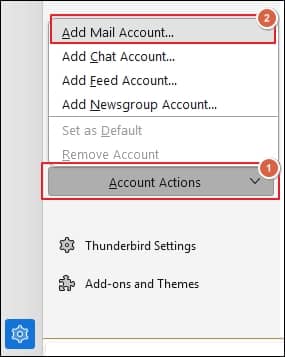
- Enter the details, such as Your full name, Email address, and Password, in their corresponding columns. After that, click on Continue option, select IMAP from Available configuration, and proceed to Done option.
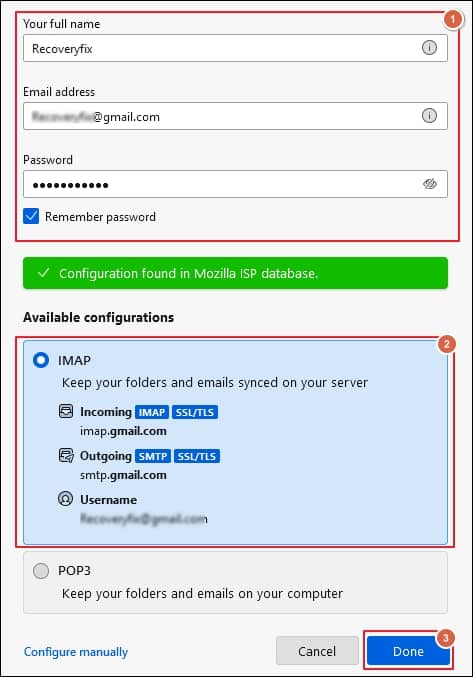
- Your email account is successfully configured in the Thunderbird application.
Part 2. Install the ImportExportToolsNG add-on in Thunderbird
Once you have configured your email account, add ImportExportToolsNG add-on in Thunderbird using the given instructions.
- Go to Settings and click on Add-ons and Themes to proceed.
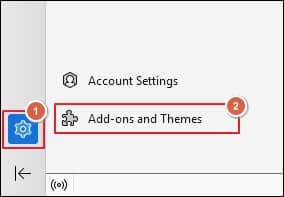
- Type ImportExportToolsNG in the search box and proceed to Add to Thunderbird option.

- The add-on is successfully added to your Thunderbird application.
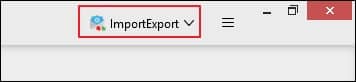
Part 3. Export emails messages into HTML format
Once you have added the ImportExportToolsNG add-on to your Thunderbird, export the email messages in HTML format using the following steps.
- Access your email account in Thunderbird application.
- Select the emails that you wish to export into HTML format. Then, right-click on them and proceed to Export Messages As option. Tap on HTML Format and choose Messages With Attachments And Index option from the list.
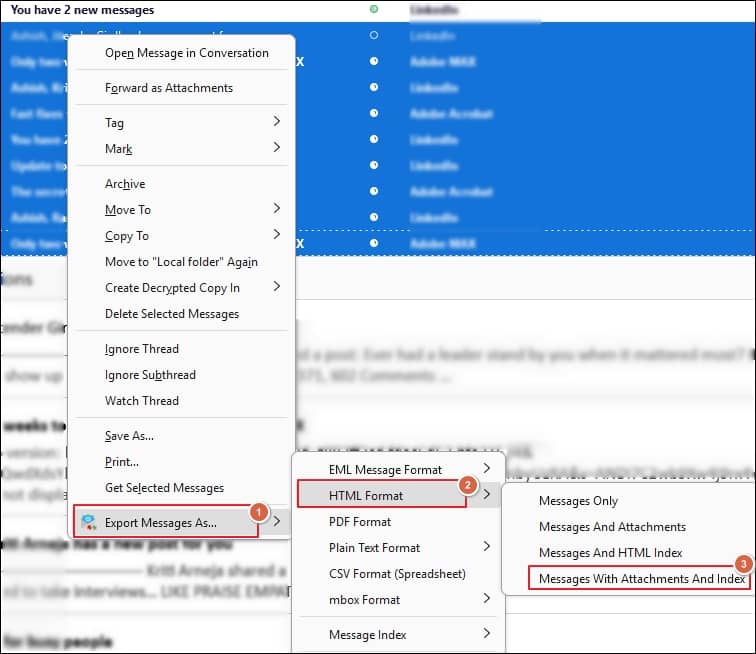
- Designate the desired location to save email messages into HTML format and proceed to Select Folder.
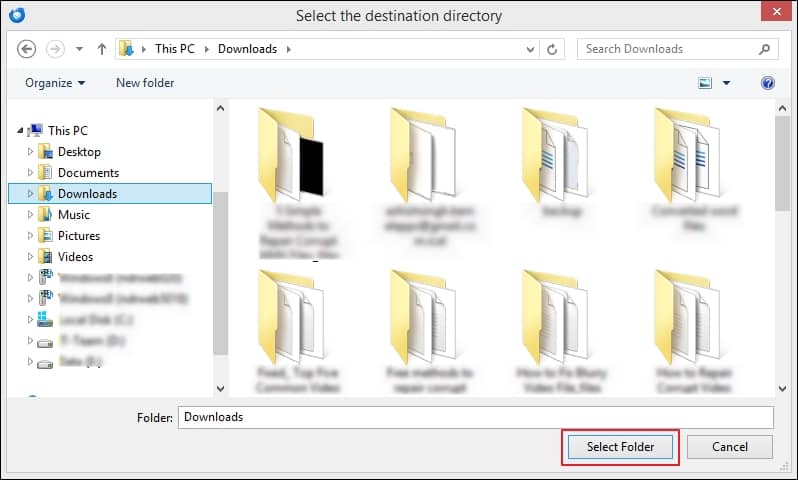
- You have successfully converted your MBOX files into HTML format.
What is another best alternative for MBOX to HTML conversion?
The above-mentioned approach will help you to convert MBOX files to HTML format. However, the manual approach may not be effective if you have extensive mailbox data. In this scenario, an automated solution like an MBOX to HTML converter would be the best alternative.
Kernel for MBOX to PST converter is one such automated solution that handles the conversion task without any difficulties. The MBOX to PST converter is not limited to only HTML format and offers multiple conversion options. On top of that, users can directly import MBOX files to Office 365 regardless of the mailbox size. Furthermore, its advanced data filtering options allow users to convert their MBOX to HTML format with accurate precision.
Final thoughts
The blog has covered the most appropriate manual solution to convert your MBOX files to HTML format. By going through this approach, you will be able to perform the conversion task hassle-free. However, converting large-sized mailboxes will become a hectic task using this method. Hence, going with the recommended MBOX to HTML converter is one of the most suited approaches. Its preview feature lets you view MBOX files content before the conversion for added surety.