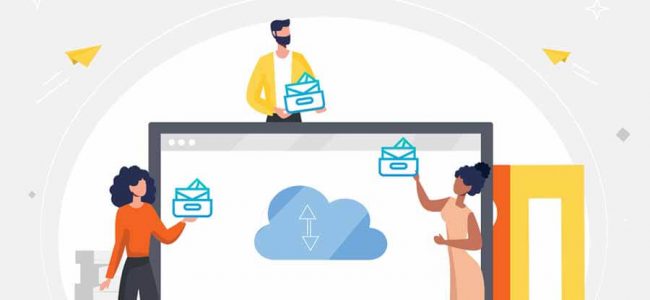Read time: 4 minutes
An Office 365 administrator has many responsibilities while working with Exchange Online. They deal with how to delete user mailboxes in Exchange Online and how to manage all the relevant data. For example, you might need to transfer mailboxes from Exchange to the PST file format in order to move emails and other items from one mailbox to another. To perform import or export of mailboxes, a user account needs the Mailbox Import Export role assigned to it in Exchange Online. Here, in this article, we will discuss at length all about the Mailbox Import Export role and how to assign it without any complexities.
Mailbox Import Export role
The Mailbox Import Export, which is a management role, allows all the administrators to import and export all the mailbox items from Exchange Online.
Currently, this utility is available for Exchange 2010 SP1 and all its later versions. This is disabled for all users by default, including the administrator but can be enabled and assigned quickly with the right process. However, this role can easily be assigned to a group, multiple users, or even a single user.
The transfer of mailbox items to PST files or vice versa is done frequently by some administrators. The Mailbox Import Export role eases this process by providing the following advantages:
- Any mailbox, irrespective of location, can be used to export or import under only one condition: it is accessible to the Exchange Server.
- Direct importing of PST files into the mailbox of the user is possible.
- Multiple PST files and mailboxes can be exported/imported at the same time.
- Both imports and export are carried out in a systematic and controlled manner.
In addition, it enables the admins to remove all the unwanted and irrelevant items from the mailbox, making it more organized and concise.
The Mailbox Import Export role can be assigned effortlessly using the Exchange Admin Center and PowerShell commands.
- Using Exchange Admin Center
These are the steps that will allow you to assign Mailbox Import Export role using the Exchange Admin Center:-
- Log in to the Exchange Admin Center.
- On the left side panel, expand the Roles option. Now, click on Admin Roles present under it.
- Scroll down and select Organizational Management.
- Move to the Permissions tab.
- Select the Mailbox Import Export option and click Save to apply the changes.
Once you save all the changes, it usually takes 1 to 24 hours to register.
-
- Using PowerShell commands
PowerShell enables all the users to manage their Exchange Online from the command line itself, and this role can also be applied using the same. Run the mentioned commands to perform the following actions-- Find who all have access to the role-
Get-ManagementRoleAssignment –Role “Mailbox Import Export” | FL RoleAssigneeName, Name
- Assign a role to an individual user’s account-
New-ManagementRoleAssignment –Role “Mailbox Import Export” –User “user name”
- Assign role to an already existing group-
New-ManagementRoleAssignment -Role “Mailbox Import Export” -SecurityGroup “Organization Management” -Name “Import Export Org Management”
- Find who all have access to the role-
If you want to remove this role from a user or group using the Admin Center, you can follow the same procedure used while applying it and just remove the user from the group and click on Save to apply the changes.
To remove the management role using PowerShell, you can run the following command-
Conclusion
The Mailbox Import Export feature is a management role that allows the smooth import and export of mailbox items. This role is, however, not assigned to any user, including the administrator. But it can be applied to a single user, multiple users, or even an Exchange group. This role can easily be assigned using the Exchange Admin Center as well as PowerShell commands. These methods have been discussed in detail above.Users can also learn how to use plus addressing effectively in Exchange online which is another useful feature. If the users need their data to be doubly protected, they must use professional backup software. Kernel Office 365 Backup is one such tool that has been curated with strong algorithms to backup all the users’ confidential data. Additionally, the users can save their mailbox content in any desired file format and recover them at their convenience.