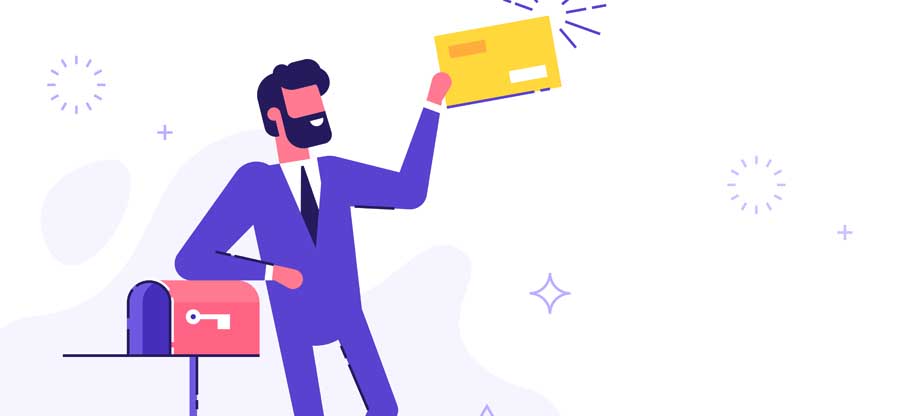Read time 4 minutes
When a cloud administrator moves the IT resources from on-premises infrastructure to cloud, one question remains significant: will the data at cloud be safe? The tech giants consider the safety of the data at the forefront and ensure safety at their data centers. Microsoft saves the Office 365 data and its data centers, and the threat of physical loss is almost negligible. However, it is advisable to be aware of the Microsoft policies and facilities related to data protection and retention.
How does Office 365 store data in various plans?
Office 365 provides different storage limits for user mailboxes depending on the subscription plan.
|
User Mailboxes for Office 365 plans |
Storage Limit |
| Microsoft 365 Business Basic | 50 GB |
| Microsoft 365 Business Standard | 50 GB |
| Office 365 Enterprise E1 | 50 GB |
| Office 365 Enterprise E3 | 100 GB |
| Office 365 Enterprise E5 | 100 GB |
| Office 365 Enterprise F3 | 2 GB |
The storage limits for the primary user mailboxes are substantial enough to handle a large volume of data, but these mailboxes reach their maximum limit after some time. Then, Office 365 starts to provide notifications and then stops sending or receiving emails.
|
Plans |
Warning |
Prohibit Send |
Prohibit Send/Receive |
| Microsoft 365 Business Basic | 49 GB | 49.5 GB | 50 GB |
| Microsoft 365 Business Standard | 49 GB | 49.5 GB | 50 GB |
| Office 365 Enterprise E1 | 49 GB | 49.5 GB | 50 GB |
| Office 365 Enterprise E3 | 98 GB | 99 GB | 100 GB |
| Office 365 Enterprise E5 | 98 GB | 99 GB | 100 GB |
| Office 365 Enterprise F3 | 1.96 GB | 1.98 GB | 2 GB |
As soon as the mailbox reaches its size limit, the whole Send and Receive functions will stop. A simple solution to protect the mailbox will be deleting the older emails. If you do not want to delete emails, saving emails in an archive will be a simple option.
Office 365 does not traditionally provide an inbuilt backup methodology, so the best way to protect oversized mailboxes is to keep an archive. The In-Place Archive will activate an archive mailbox in which the user can move emails and create more space. The Archive Mailbox will be accessible in Outlook and Outlook on the Web.
- If you are a regular user, you can enable the Archive mailbox when you have the Mail Recipients role assigned in the Exchange Online Admin Center. By default, the role is present in the Recipient Management and Organization Management role groups. The administrator can add the user to this group on the Permissions page.
- After getting the necessary permissions, the user can sign in into account and go to the Security & Compliance Center using the below URL – compliance.microsoft.com
- In the Office 365 Compliance Center, click Information Governance and choose Archive.
- The Archive page will show the user mailboxes for which the Archive mailbox is enabled or disabled.
- If the Archive mailbox is disabled, you can go to your mailbox and click the Enable option to active the archive mailbox.
NOTE – A warning message will appear to inform you that if you enable the archive mailbox, the older emails coming in the category for archiving policy will move towards the new archive mailbox. You can adjust the archiving policy to move emails in the archive mailbox. - Click Yes to enable an archive mailbox.
It will take some minutes to create a new mailbox, and after that, you can see that the Archive mailbox shows Enabled status for your mailbox.
You can also use the Exchange Management Shell platform to enable an Archive Mailbox. It will allow you to work more minutely and run a single command to complete the process.
- Connect Exchange Management Shell with Exchange Online.
- Run the following cmdlet-
Enable-Mailbox -Identity ‘account-name’ -Archive
The cmdlet will create a new archive mailbox for the account name you enter.
Conclusion
Office 365 lets you use Exchange Online and use it for email communication. In a business environment, a user may send or receive a large number of emails regularly. So, a mailbox can fill quickly, and the archive mailbox may also become full. So, you should take a backup of Office 365 data.
Kernel Office 365 Backup software can take unlimited backup of either a single or multiple mailboxes. The software can back up an Archive mailbox also. As soon as your mailbox reaches its threshold limit or becomes slower due to its size, then you can use the software and save the mailbox content in various formats.