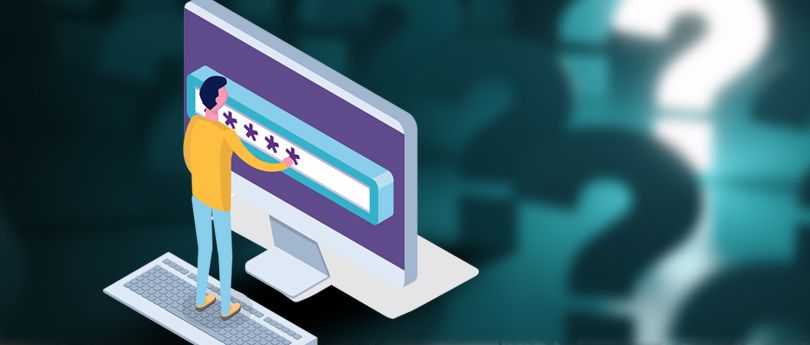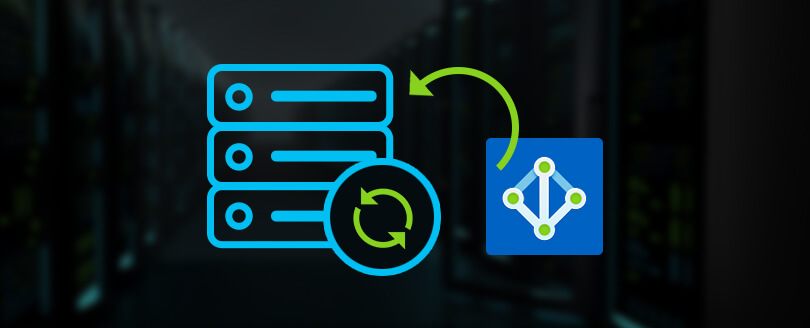Read time: 4 minutes
A software protocol called LDAP (Lightweight Directory Access Protocol) allows anybody to find information about users and other assets like files and devices in a network. The Directory Access Protocol (DAP), a component of the X.500 standard for directory services in a network, is sometimes known as DAP. LDAP is a “lightweight” version of DAP.
LDAP frequently offers a central location for authentication and storing usernames and passwords. Then, using a plugin, LDAP, is helpful in other applications or services to confirm users. LDAP uses Linux, Exchange Server, Docker, Jenkins, Kubernetes, Open VPN, and other servers to validate usernames and passwords. System administrators can use LDAP single sign-on to restrict access to an LDAP database.But if it fails then the priority shifts to first fix LDAP server is unavailable error then utilize it further.
The LDAP helps in accessing the service quickly, but a rare issue arises when an Exchange 2016 or 2019 user tries to cumulative update the server. The central part of the error message denotes the problem as ‘Active Directory response: The LDAP Server is unavailable.’
The Exchange administrator may be able to run the update without further issues and overcome such errors.
Helpful solutions to fix ‘LDAP Server is unavailable’ error
Administrators need to find productive techniques to fix LDAP Server is unavailable error, otherwise the data accessibility will be permanently lost. It can also corrupt the EDB file data, so suitable precautions are necessary along with viable methods. Find the reliable methods below:
Method 1. Fulfill the prequisites for the cumulative update before the actual update
Before starting the cumulative upgrade, you need to have some prerequisites for the latest changes you’re trying to install. If you attempt to install the cumulative setup without meeting the requirements, you can experience problems while installing the CU and receive the error message “LDAP server is unavailable.”
You can check the list of all available cumulative updates for the latest version of Exchange 2019 and install it on your system. Follow the below page-
https://learn.microsoft.com/en-us/exchange/new-features/updates?view=exchserver-2019
Here are the basic facts about the cumulative update for Exchange Server 2019
- The estimated time to complete the installation is 180 minutes.
- The account you will use to deploy the CU will be in the Exchange Organization Management role group. The account has more permissions if the CU needs Active Directory schema modifications or domain setup.
- Check that the target server complies with the CU’s probable new system requirements and prerequisites.
- You must restart the machine after installing an Exchange CU for the operating system and registry changes to take effect.
Method 2. Disable the security firewall before installing the updates
Windows Firewall is your first line of defense against external threats which prohibit unwanted breaches. In ideal conditions, you should not disable the firewall while running an application, but sometimes it may affect the setup from contacting your LDAP protocol. Then you need to fix LDAP Server is unavailable error by removing the firewall accordingly.
So, you may disable the firewall and check if the setup runs successfully. Later, you can enable the firewall again and let it protect your system.
Method 3. Check the DNS records of your Exchange domain
Active Directory is the repository for users’ details, and the Exchange updates make significant changes here. When the Exchange domain has not connected correctly with Active Directory, it may cause an LDAP error too. So, you should check the DNS records, which will help the new update reach the LDAP Server or DNS controller.
- In Exchange Server, open the command prompt.
- First, type <nslookup> and click Enter.
- Type <set q=”max”> and click Enter. It will check for MS records only.
- Type your Exchange domain name and click enter.
Check the description of the results; it will show any problem in the DNS records. It will provide the information about the lost Exchange Server from Active Directory and the other necessary piece of information.
The best practices for updating an active Exchange Server
While trying several methods updating Exchange Server is a more viable option, but the main concern is of how to perform it without damage. Follow the steps mentioned below:
- The most recent Cumulative Update should always be your priority when building a new server.
- Each Cumulative Update is a complete product build, so you can skip installing RTM builds and their earlier versions.
- Restart the server first.
- To prevent any issues with the update from harming the active production environment, evaluate it first in a non-production environment.
Conclusion
The above methods will help you remove all obstacles that stop you from updating your organization’s Exchange Server. It will also help you in restoring the mailboxes from live Exchange along with guiding you to fix LDAP Server is unavailable error. Additionally, if there is any corruption or deletion in the current Exchange database, then it may not connect with the Server and cause various issues like LDAP Server is unavailable, etc. So, you must scan the EDB file using Kernel for Exchange Server, an effective Exchange Server Recovery software that repair it completely. Later, you can install the cumulative update in the healthy Exchange Server.