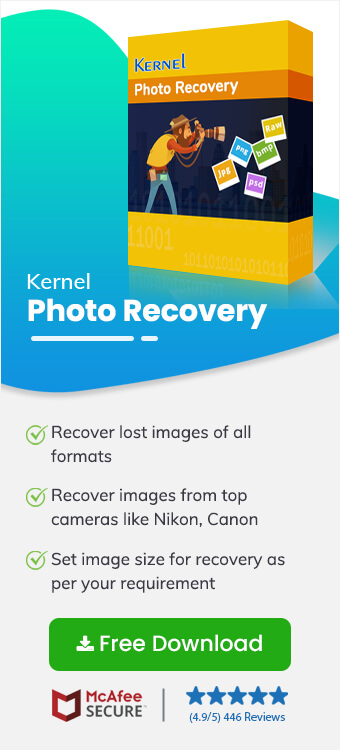Read time 5 minutes
Photographs play a crucial role in documenting various important events in people’s lives. They’re a great way of keeping memories alive of events and hence hold great importance in everyone’s life. Images can be clicked by different types of cameras like DSLR, smartphones, dashcams, GoPro, CCTVs, etc., and come in various formats like JPG, JPEG, PNG, GIF, TIFF, MPEG, GIFF, BMP, etc.
Sometimes, users are unable to access their photographs due to an issue with the resolution of the image or due to corruption in the image. This blog talks about the reasons behind corruption in images and presents a few helpful techniques to fix inaccessible photos, images, or pictures quickly.
Why have your photos become inaccessible?
There can be various reasons due to which your images and photographs can become corrupt or inaccessible. Some of the most common reasons are listed below:
- Incorrect ejection of storage devices: Improper removal of storage devices like USB drives, hard drives, flash drives can damage these devices.
- Compatibility issue: Sometimes the editing or photo viewer software used by the users isn’t compatible with their system which can make images inaccessible.
- Improper shutdown: Sudden power outage while editing or saving an image can give rise to corruption.
- Hardware issues: Storage devices like hard drives, USB drives, memory cards, SSD cards are vulnerable to corruption. It is mainly because of physical damage, wear and tear, or manufacturing defects. This can damage the media files.
- Transfer errors: Images can become inaccessible if an error like unstable connection, interruptions, etc. occur while transferring the images from one device to another.
- Compression issues: If the compression process gets interrupted in between or if incorrect algorithms are used to compress images, then it can lead to corruption in images.
Solutions to fix inaccessible photos, images, or pictures
Corruption in images can lead to loss of precious data which can be very frustrating for the users. We’ve discussed below some effective methods to fix inaccessible photos, images, or pictures. Before attempting any of the methods though, make sure that you’ve created a backup of all your images to avoid losing them in case of any mishap.
Method 1. Restore images from local backup
Users are always advised to maintain a backup of their media files at a safe location to avoid data loss in case of mishaps like these. You can easily recover your corrupted media files from the backup maintained at your chosen location.
Method 2. Update the photo viewer
You may be having issues in accessing your images because of outdated photo viewer software. Try updating your photo viewer application to the latest version and access the image. If the error is still not resolved, then try accessing the images with another photo viewer.
Method 3. Repair inaccessible images with the help of Microsoft Paint
Users can repair minor corruption in images with the help of Microsoft Paint. The steps to do so are listed below:
- Open the folder where the affected image is saved and right-click on it.
- Select Open with from the drop-down list and click on Paint.
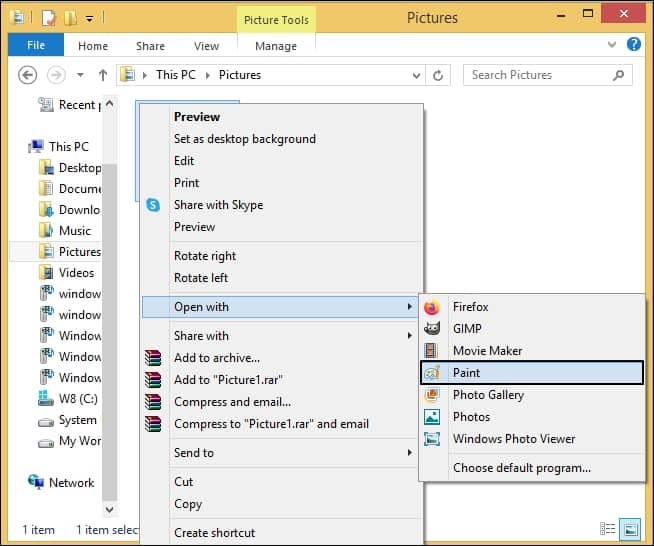
- If your image opens without any issues, then go ahead and click on File.
- Click on Save As from the drop-down list. A new dialogue box will appear on your screen.
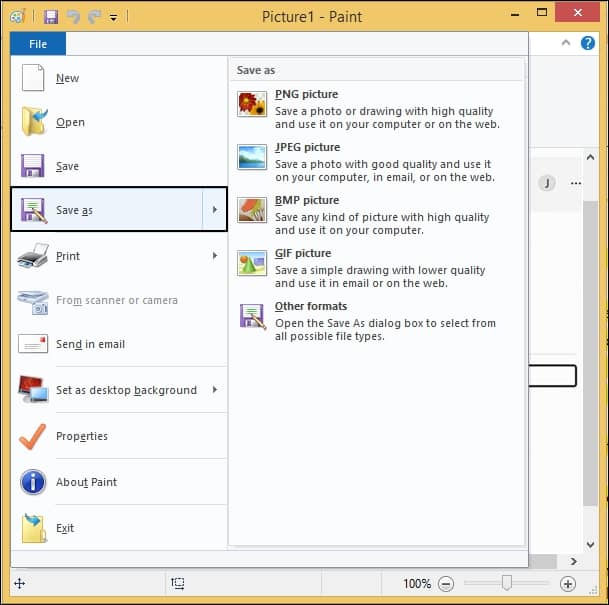
- Rename your file and choose a different format to save it at your chosen location. Click on Save.
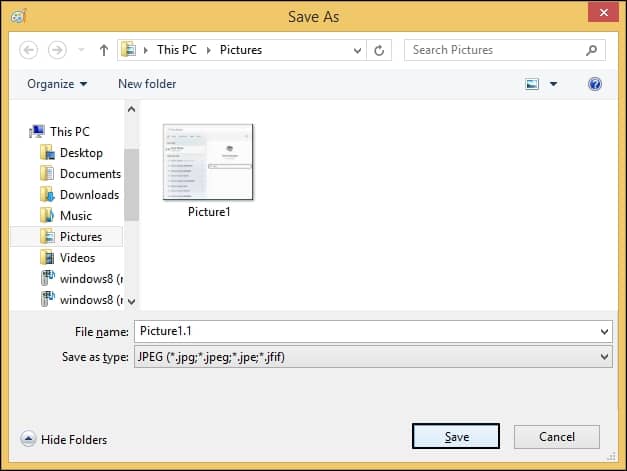
- Open the image and see if it is accessible or not.
Method 4. Update Drivers
Outdated drivers often cause issues in the system which hampers users’ work progress. Try updating drivers to fix inaccessible photos, images or pictures and see if you can access the photos or not. Follow the steps below to do so:
- Press Win+S on your keyboard and type Device Manager in the search bar.
- Expand the Display Adapters option and right-click on the graphics card driver.
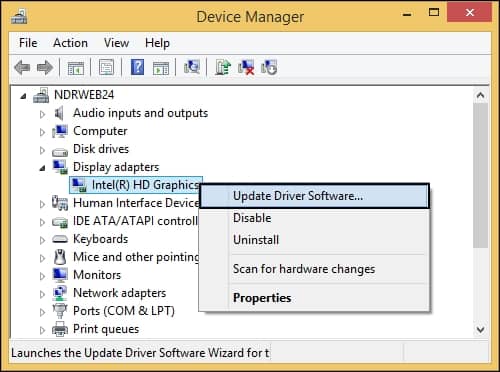
- Select Update Drivers from the drop-down list and click on the Search automatically for updated driver software option.
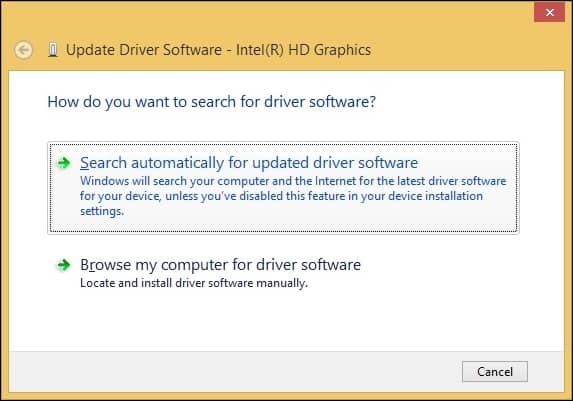
Method 5. Perform CHKDSK to repair storage drive
You may be having issues with accessing your images because of a corrupt storage drive. Try running this command to repair corrupt sectors of your storage drive by following the steps below:
- Press Win+X on your keyboard and select Command Prompt (Admin) from the list.
- Type chkdsk x:/f (replace ‘x’ with the corresponding letter of the drive you want to perform check disk command on), and press Enter.
- The process might take some time. Once completed, restart your system to see if you can access files or not.
Make your images accessible with a reliable tool
The above methods are time consuming and require sound technical expertise which increases the chance of data loss. Users are advised to take the help of a professional software to repair their inaccessible files without any risks. Kernel Photo Recovery is a powerful photo recovery software that is designed with the capability to recover image file formats such as JPG, PCX, MPG, GIFF, JPEG, PNG, MPEG, GIF, BMP, TIFF, etc. The software expediently recovers Permanently deleted photos from several external devices like Micro SD card, digital card, hard disks, USB drive, Memory sticks, etc. The tool has a unique feature which lets a user to either save selected images or all the recovered images at once. It is compatible with all versions of Windows OS, from older to newer.
Conclusion
Sometimes, due to corruption in visual media files, photos become inaccessible which may result in complications for users. We’ve compiled a few methods to help you fix inaccessible images efficiently. However, to avoid further corruption and potential data loss, users are advised to use Kernel Photo Recovery. This photo recovery tool easily recovers lost images of multiple image formats from various storage devices like memory cards, hard drives, pen drives, etc.