Read time: 4 minutes
Instagram ranks as the fourth most widely used social media platform globally, boasting billions of active users. According to the surveys, utilizing Instagram as your go-to source of daily entertainment might not come as a surprise given its immense popularity. The platform sees a significant number of users sharing their photos or videos and engaging with reels, which are short video clips.
Moreover, it provides numerous captivating functionalities, such as IGTV for extended video streaming and an IG story that can be saved as a Highlight on your profile. Nonetheless, at times, the video you attempt to watch may halt suddenly, requiring you to exit your IG browsing. Understanding the root cause of this problem is crucial for prevention.
In this blog, we’ll present effective methods to address the problem of Instagram videos not playing or encountering playback issues on the platform. By dedicating just a few minutes of your time, you’ll gain insights beyond your initial expectations.
Common reasons for Instagram videos not playing issue
There could be many reasons for this issue but, we have archived and listed common factors that make Instagram videos are not playable:
- Connection of mobile data or Wi-Fi: Low network in both cases makes it hard for the data to get buffered, loaded, and visible to the user.
- An older or outdated version of the app: These issues are typically addressed through updates, making it imperative to keep the Instagram app up to date. The presence of an older app is a primary factor causing frozen and hung videos within the account.
- Activation of power-saving mode: When power-saving mode is activated, the phone attempts to maximize battery life, potentially causing videos to not play on Instagram.
- Data corruption within the app or mobile device: If the data stored in the app or on the device becomes corrupted for any reason, it can lead to videos not playing.
- Video removal by the uploader: Another possibility is that the individual or company who uploaded the video has removed it from their account.
Crucial tips to resolve Instagram videos not playing issue
In technical terms, video is a sequence of images displayed one after another, creating the perception of motion and forming what we commonly refer to as a video. The challenge arises when dealing with videos of varying durations, be they short or with extended intervals. The cause of these challenges can be attributed to a variety of factors. Here, we’ve identified and curated practical solutions to fix Instagram videos not playing issue that anyone can implement to fix all video streaming issues:
- Ensure a fast network connection: Smooth video playback on Instagram relies on robust network bandwidth. Having a high-speed network connection will prevent any playback issues while watching videos on Instagram.
- Keep your app updated: Regularly update the Instagram app to the latest version. This ensures optimal performance and resolves any issues related to video playback on Instagram.
- Resolve app issues by reinstalling: If the app is experiencing problems, such as corrupted files, it’s advisable to uninstall and then reinstall the application. Note that this process will require reentering user credentials.
- Disable power-saving mode: While using the Instagram application, disabling power-saving mode will allow videos to play without any interruptions.
- Consider a phone reset: If the previously mentioned solutions don’t work, a final option is to reset your phone. Proceed with caution, ensuring you have a backup of important data, as a reset will erase all content and provide a fresh system for use.
- Reach out to Instagram: Reaching out and getting connected to the technical team of Instagram is another approach.
After implementing these tricks, if your Instagram video is not playing then your video might be problematic. Ensure your video is in a secure format, like MP4, and is error-free. Occasionally, some users questioned whether their video had been corrupted while uploading to the application. So, follow the free method mentioned below to resolve the corruption.
Repair corrupt video files using VLC Media Player
VLC Media Player is a free utility that plays video files of almost all formats. It is also capable of repairing minor issues of the video file. Now, let’s see the stepwise procedure to repair a video file using this utility:
- Open VLC Media Player, click the Tools tab, and choose Preferences.
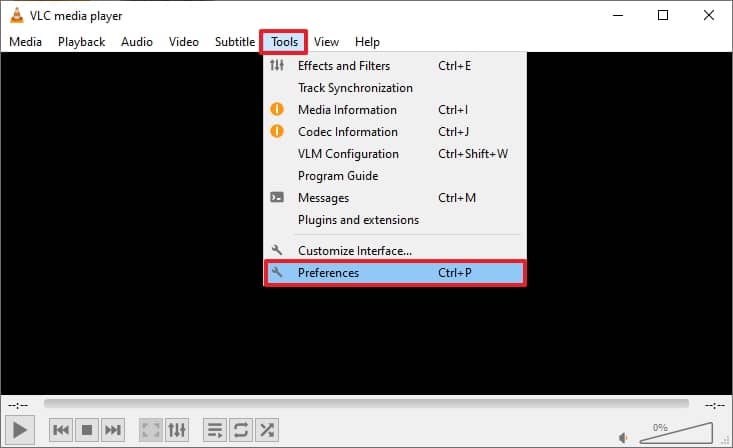
- Select the Input/Codecs tab and choose Always Fix from the dropdown in the File section under the Damaged or incomplete AVI file.
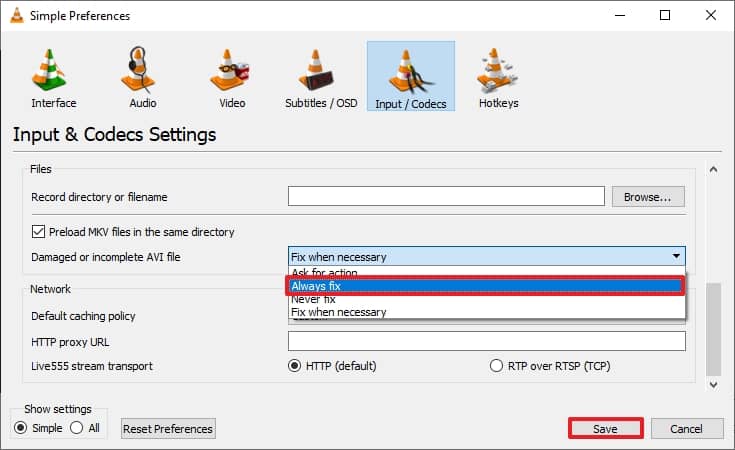
However, VLC Media Player repairs only codecs of AVI video format. So, you must change the video file’s extension to AVI before the repair process. Still, the video doesn’t play, the video files are severely damaged. Now, there is a requirement for a reliable video repair tool.
Professional approach to repairing video file corruption
If you find that the problem remains unresolved at your end and you’re seeking a swift resolution, consider utilizing Kernel Video Repair software. Employing this Video Repair tool will swiftly address the Instagram videos not playing issue, saving you valuable time and money. The tool effectively resolves any corruption in the video, allowing for seamless playback when uploaded to Instagram.
Let’s delve into the advanced features of this tool:
- It is robust software for corrupt video files that can be used to repair multiple videos simultaneously.
- It supports all video formats like MP4, 3GP, FLV, MOV, MKV, AVI, etc.,
- Quickly repairs recorded videos of any camera brand and types like dashcams, CCTV, drones, etc.
- Resolve all your issues in high resolutions like 4K, 8K, VR, 360-degree videos, etc.
- It remains the video quality intact as original video quality.
- Provides simple and clean user interface and compatible with all Windows versions.
Conclusion
From the start, we have considered videos not being able to play on Instagram as the pivotal issue. General assumptions about such a thing happening and different approaches to tackling them have been highlighted above. If the video file corruption persists then these manual approaches are of no use. Using the recommended tool is best choice to resolve your Instagram video not playing issue effectively. Try out the trial now!







