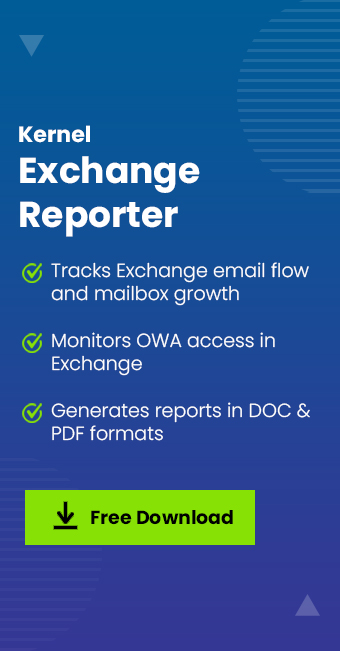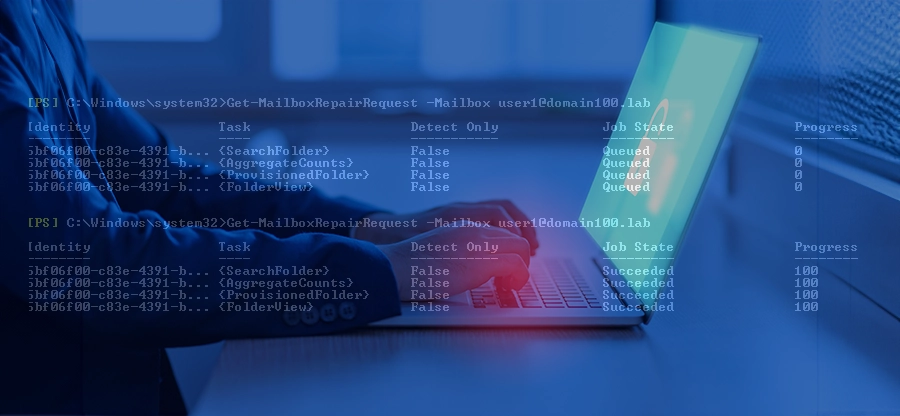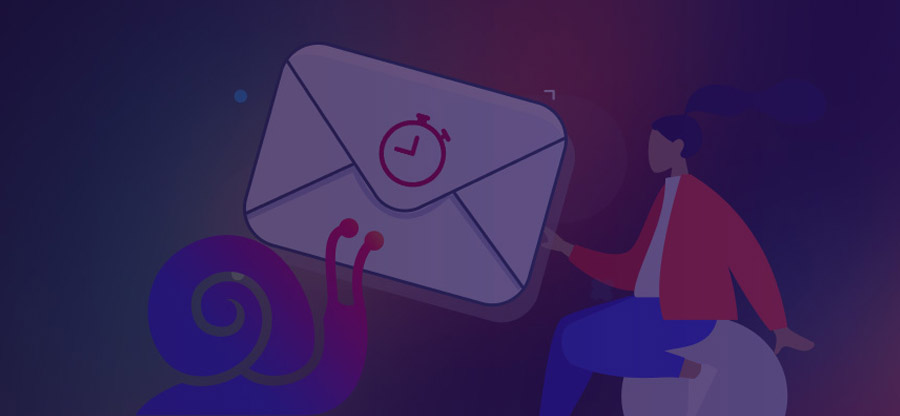Read time 5 minutes
Exchange 2010 was one of the most popular versions of Exchange Server. Even after the arrival of Exchange 2019, many still use Exchange 2010, though Microsoft has ended the support for this version.
Basics of Exchange 2010
When the administrator creates a user mailbox, an Active Directory account is also created. There are three properties that you should take care of while creating the new user mailbox.
Name – The maximum length of the name of a user mailbox is 64 characters. There can be spaces and text characters in the user mailbox name. The name should be unique.
Display Name – The display name will be the values you want to put in the first, middle, and last name fields. If you leave the display name blank, then it will take the value for the Name property.
Alias – If you have created a mailbox with a complex name, you can create an Alias for easier identification.
When you are going to create more than 20 mailboxes, t you should make sure that any mailboxes are not very large as they take more space in the database.
There are some properties of the mailbox that you can check so that you get to know about the increasing size of the mailbox.
- Issue Warning at (MB) – This is the size of the mailbox when the user will get a warning regarding the size of mailbox. Provide the size limit in Megabytes.
- Prohibit send at (MB) – This is the size limitation for the mailbox when it stops sending the message from the user’s account.
- Prohibit send and receive at (MB) – This is the size limitation for the mailbox when it will stop both sending and receiving the message from the user’s account.
You should also know that it is not only the user mailbox present in Exchange; there are some other mailboxes also.
- User mailbox – User mailboxes are primary mailboxes that store emails, contacts, notes, journals, etc., of the user.
- Room mailbox – Room mailbox is a resource mailbox that is linked to meeting rooms. Access to room mailboxes can be assigned to various users.
- Equipment mailbox – Equipment mailbox is another resource mailbox that is associated with portable devices like laptops.
- Linked mailbox – A linked mailbox is a mailbox associated with an account in a different AD forest.
Gradually, when the data increases, it becomes quite messy to manage a large mailbox. When the size of a mailbox increases, you can think of increasing the size limit of mailboxes. And if users face any send/receive issues due to the size of emails, you can raise the size limit of emails too.
How to Increase the Size Limit of Mailboxes in Exchange 2010?
There is no size limitation for any mailbox in Exchange 2010 (though there is a default value for it). But Exchange Administrators always like to maintain a size limit for user mailboxes. It helps them utilize the disk space efficiently. But sometimes, you need to adjust the size of the Exchange 2010 mailbox so that the user can easily handle the mailbox data.
Here is a brief process to modify the size limit of the mailbox –
- Open Exchange Management Console.
- In the left pane, go to Recipient Configuration and then click on Mailbox. All the mailbox(es) present in the Exchange Server will be listed.
- Select any mailbox, right-click it, and click Properties. It will open Properties wizard.
- In Properties wizard, go to the Mailbox Settings. Select Storage Quotas and click Properties.
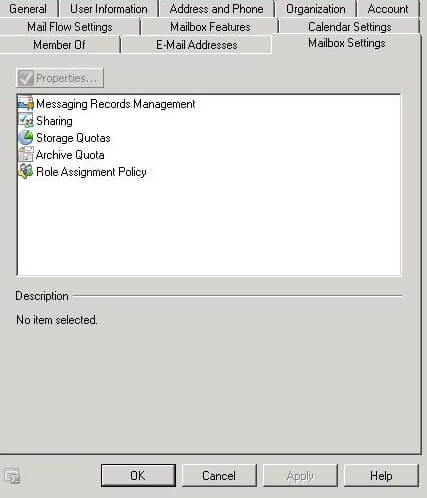
- Here, first, deselect the option of Use mailbox database defaults. Then you can make changes in three different options–
- Issue warning at (MB)
- Prohibit send at (MB)
- Prohibit send and receive at (MB)
Make changes in the limits and finally click OK.
How to Change max. Email Size in Exchange 2010?
Sometimes, users face problems when they want to send/receive large emails or attachments. This is because the user cannot also send/receive emails when the emails are bigger. But administrators can change the email size limitation from the Exchange Management Console. Let’s see it also:
- After starting the Exchange Management Console, go to the left pane and expand Server Configuration.
- Go to Hub Transport, then click Global Settings.
- Right click on Transport Settings and click Properties.
- Now you can make changes in the three options –
- Maximum receive size (KB)
- Maximum send size (KB)
- Maximum number of recipients
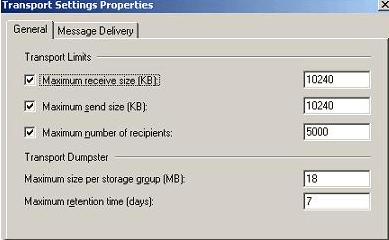
So, these were two simple methods that you can use to modify the size limits of an Exchange Server mailbox or emails.
Similarly, one can change the mailbox size & max email size in recent versions of Exchange like Exchange 2013, 2016, & 2019, though we are not discussing the methods here.
When the Exchange mailboxes grow beyond a limit, it may prove fatal for the whole environment. An Exchange administrator must know the status of each mailbox always, and there is no manual way to get the status of any mailbox. But you can use any monitoring tool which can analyze the Exchange Server and provide complete details related to mailboxes, mailbox folders, and traffic.
Kernel Exchange Reporter is a proficient analysis and reporting software that generates accurate reports based on all activities on Exchange Server. It is an advanced tool that facilitates the Exchange administrator to gather valuable information regarding each functional aspect of the emailing system. It is a highly beneficial software that serves all your reporting requirements associated with the Exchange Server. It collects and consolidates data from multiple sources and stores them in a database. It further generates various statistical reports of Exchange Server mailboxes and presents them in various graphical and tabular formats. This tool works with all the versions of Exchange Server like Exchange 2010, 2013, 2016, & 2019.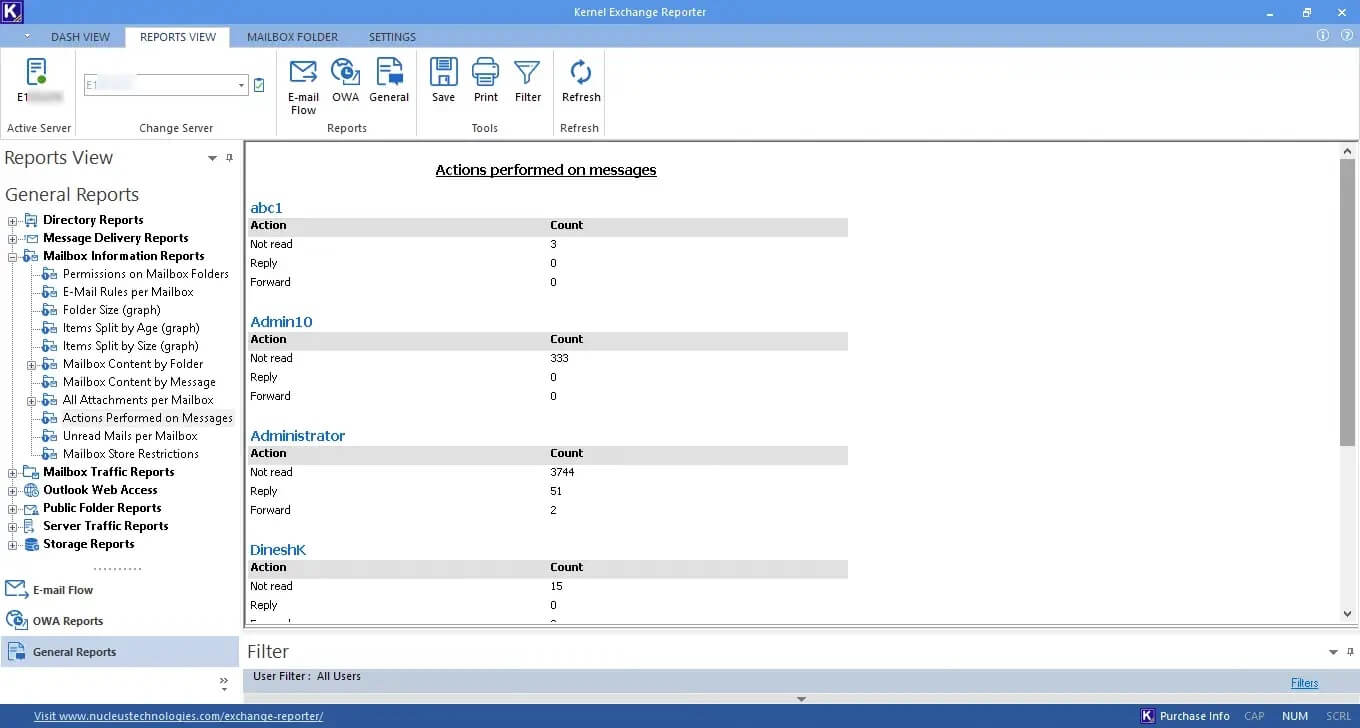
Final Words
In Exchange 2010, you can use Exchange Management Console to increase the size limit of mailboxes as well as emails. But it is important to know the current size of user mailboxes in advance. This is possible with Kernel Exchange Reporter. This tool also generates mailbox traffic reports and traffic statistics reports that help administrators in organizing mailbox settings and optimizing the resources. It supports all Exchange versions, including Exchange 2010 and Exchange 2019.