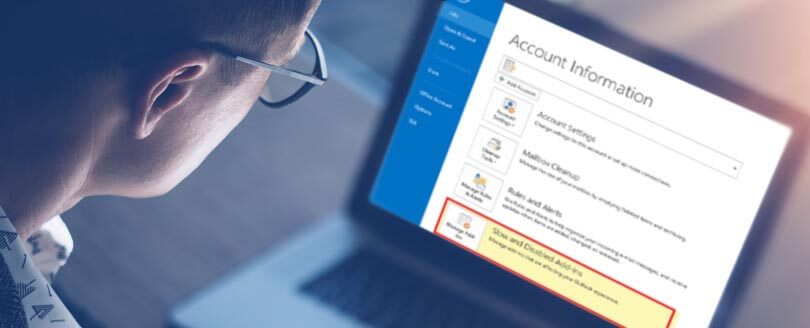Read time: 3 minutes
Entourage was developed by Microsoft for handling email communication in Mac OS. The email client was later replaced by Outlook for Macintosh. However, still to this day, users operating on old Mac machines use the end-of-support email client Entourage.
These Entourage users often find themselves in a situation where they need to import an Outlook PST file. Since both Outlook and Entourage are different email clients the procedure to import one’s file to another is not direct. Outlook uses the file format PST for storing its POP3 account mailbox data, while Entourage utilizes the MBOX file format for keeping user’s email, attachments, and other email data items.
Why import PST to Entourage?
The need to import Outlook PST to Entourage could arise due to several reasons such as:
- Need to access a PST file shared by your office colleague & you only have an old Macintosh running the Entourage email client.
- You are switching to an old Mac machine for experimental purposes and, therefore, need to use Entourage for handling email communication.
- Need to access features available only with the Entourage email client.
Advantages of Entourage MBOX
Entourage is an email application compatible with Mac operating system. Though we all know Entourage has already been replaced with Outlook for Mac 2011, users still use it as they are comfortable and delighted with its features. When the users want to switch over to the Mac Entourage email application, they have to transfer their Outlook PST files to the Entourage MBOX file format.
- Entourage is an email client application known for managing emails in bulk. It handles a huge volume of messages and helps to locate them at the user’s desired location.
- Entourage comes with the Junk Email Filter that can easily identify or move junk mail messages.
- It comes with the sorting feature used to arrange email messages using its field headings in ascending and descending order.
- Using the Folders option, users can create a folder of email messages on any specific topic for easy understanding. Adding or deleting folders as per need is easy.
- Availability of filter option allows meeting specific needs as it becomes easy to find emails or folders.
A simple method to import PST to Entourage
We will share with you the most logical and reliable method to safely transfer your PST mailbox items to MBOX file in Entourage. Users are recommended to be meticulous to prevent any possibility of data loss or damage during the conversion & importing process.
Step 1. Export PST from Outlook
Here, we will start with exporting PST from Outlook by using the Import and Export Wizard of Outlook:
- Firstly, go to Outlook and click on the File tab.
- Now click on Open & Export and the Import/ Export option. Here an Import and Export wizard will appear.
- Here, select Export to a file option and click on Next.
- Next select Outlook data file (.pst).
- Now select the files and folders to export.
- Finally, choose the destination to save the files and folder.
After a successful exporting procedure, we will convert PST to MBOX file in the next step.
Step 2. Convert PST to MBOX
As we previously discussed you cannot directly import an Outlook PST file to MBOX as both file formats have a different file structure for storing emails. To efficiently transfer your PST file contents to Entourage you need a professional PST to MBOX converter tool that can handle conversion of any file size.
The Kernel PST Converter tool can easily convert encrypted and password-protected files to various formats such as MBOX. Using the item filters of the tool, the user can search and save specific items or emails. The tool allows you to preview mailbox contents before and after file conversion.
Convert single or multiple files simultaneously with the easy to operate user interface of the software. The powerful algorithms embedded in the tool also allow users to recover deleted emails.
Step 3. Import MBOX into Entourage
In this step, we will transfer the MBOX file to Entourage. To do so follow the steps mentioned below:
- Go to Entourage email.
- Now click on the File tab and go to the Import option.
- Here, select Contacts or Messages and go to Import messages from a text file.
- And here, select the MBOX file.
- Now, Entourage will start the import process.
After the process gets over, the user will be able to see the imported files on Entourage.
Summing up
Cross-platform data transfer is risky because of the incompatibility of different file formats. If you are confused regarding PST to MBOX conversion, we recommend utilizing the Kernel PST Converter tool for an effortless and secure file conversion maintaining complete data integrity and original file structure. There is no difficulty in using this tool as it comes with a guide to help users throughout the process. Also, Kernel has a 24/7 support team.