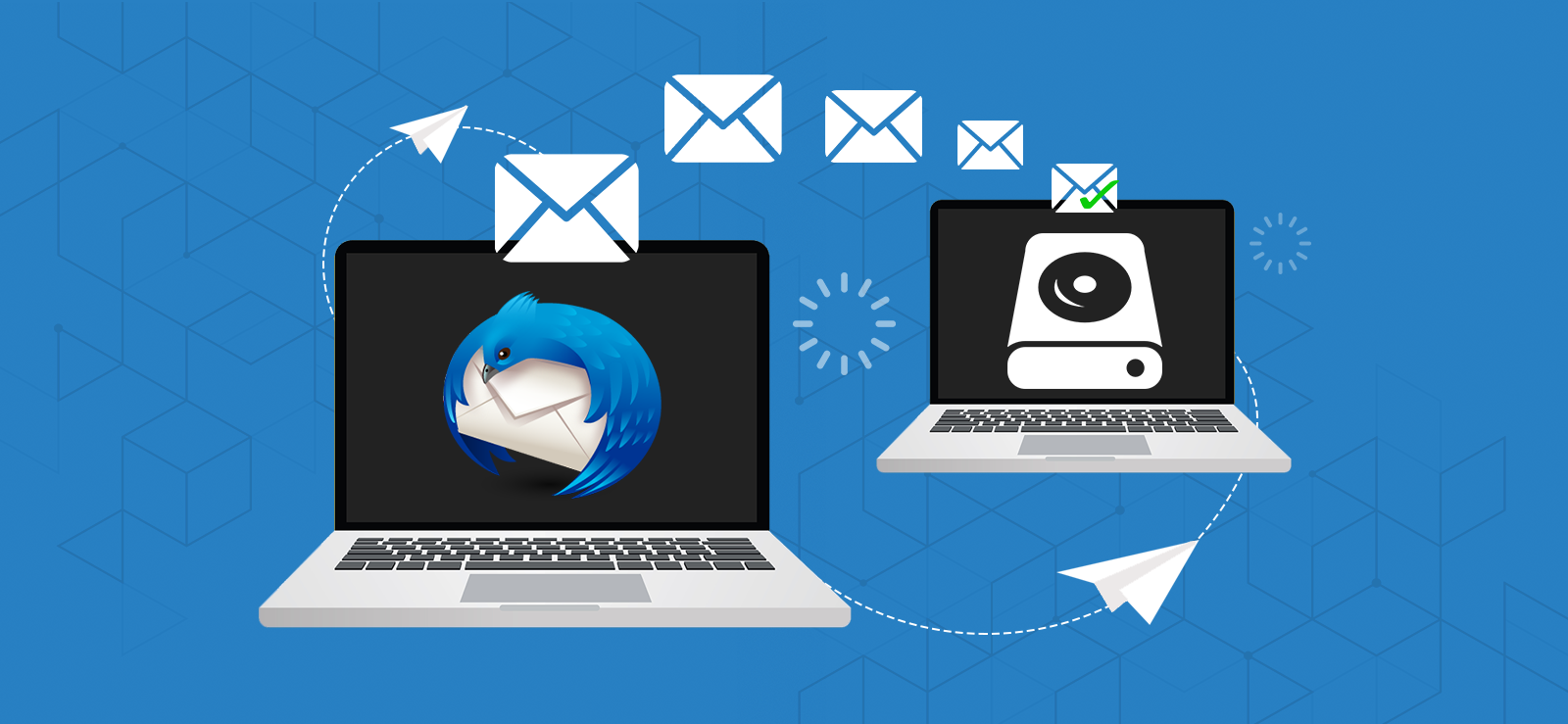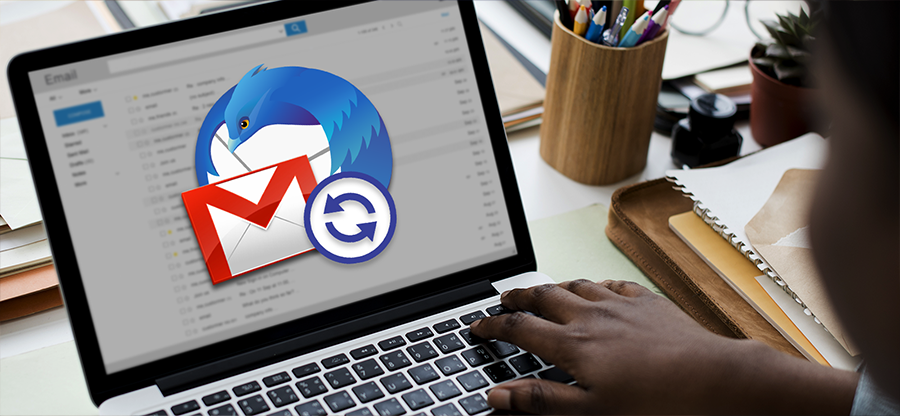Read time: 7 minutes
Recently, we received a user query: “I want to import an MBOX file into my Thunderbird, but the methods I found don’t work.”
Many users face issues while importing MBOX files into Thunderbird. In this regard, we are going to discuss some effective methods to make the import process easy. In this post, you will discover the methods for both Windows and Mac platforms. First, let’s know the benefits of importing MBOX files to Thunderbird.
Benefits to Import MBOX File to Thunderbird
If you are using an MBOX email client which is obsolete or not in use now, in that scenario, you need to import MBOX file in Thunderbird. Thunderbird email client provides a wide range of outstanding features. Here are some of the reasons why users must import MBOX files to Thunderbird:
- Easy accessibility: Thunderbird provides better accessibility than the other MBOX email clients such as Apple Mail which makes it more preferred by users.
- Outstanding features: Thunderbird has more advanced features for email management compared to other email clients, such as powerful search capabilities, filtering options, and add-ons.
- Better compatibility: Thunderbird provides easy access of MBOX files from multiple sources such as other email clients, old backup copy, etc.
- Creating backup: You can create a secure backup of MBOX files by exporting it to Thunderbird email client.
- Wide acceptance: Thunderbird is a widely accepted free desktop-based email platform.
To open MBOX file in Thunderbird, we first need to figure out the file location on your system. So, where to find the MBOX file?
Where MBOX file is located?
MBOX refers to Mailbox file, which consists of email messages and other data of users. You can easily find MBOX file location on your system whether it’s Mac or Windows. Location of MBOX file can depend upon the devices and their versions. Additionally, Thunderbird email client can be accessed on all operating systems, due to which everyone should know where these files are located.
Methods to import MBOX to Thunderbird
The method to import MBOX files to Thunderbird on WindowsOS and MacOS are different. Let’s know the procedure for both OS one by one in detail:
1. For Windows
Mozilla Thunderbird requires the installation of an add-on, using which you can proceed with the import process. Here are the steps to add ImportExportTools NG in Thunderbird:
Step 1. Launch Thunderbird email client and click on three bars located at top right side of the interface, then select Add-ons and Themes option.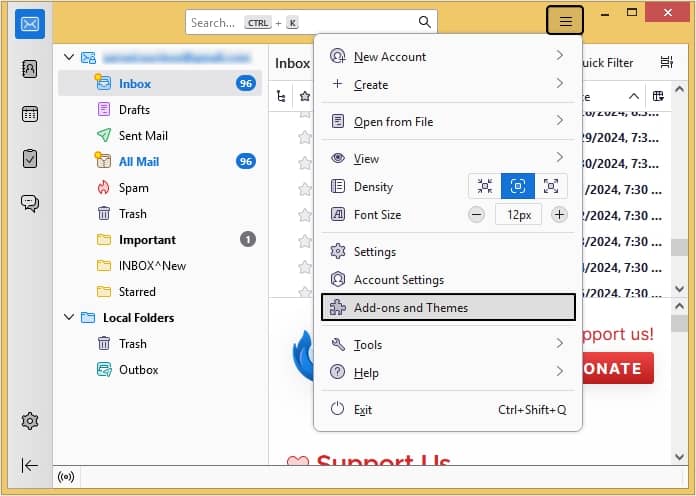
Step 2. Click on Recommendations, then click Find more add-ons option.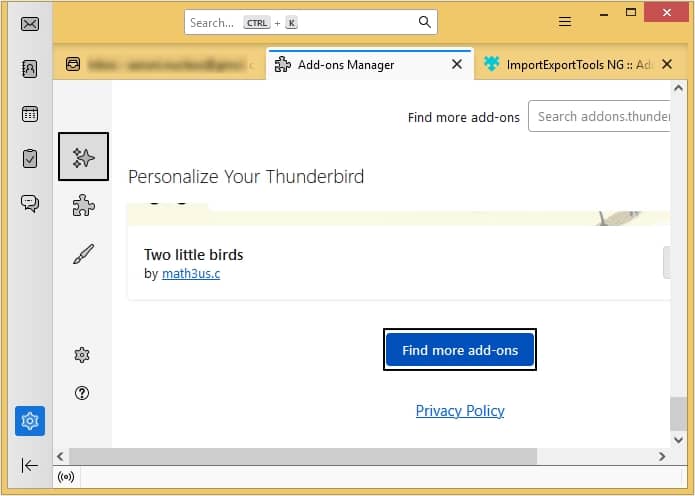
Step 3. Tap on the Most Popular option, then ImportExportTools NG.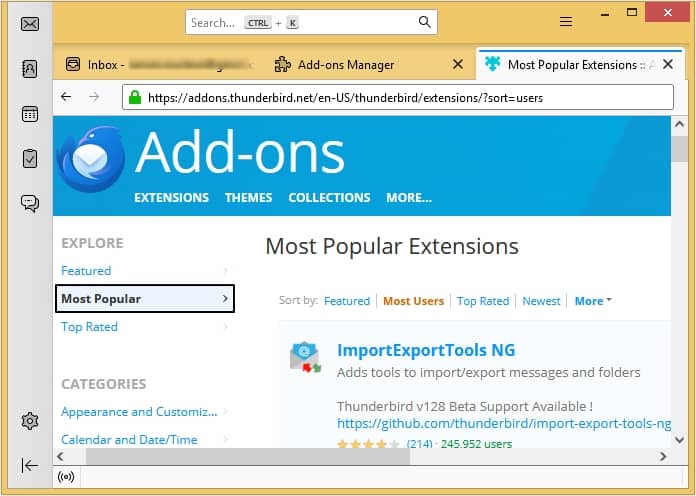
Step 4. Moving ahead, click on the Add to Thunderbird button to add it.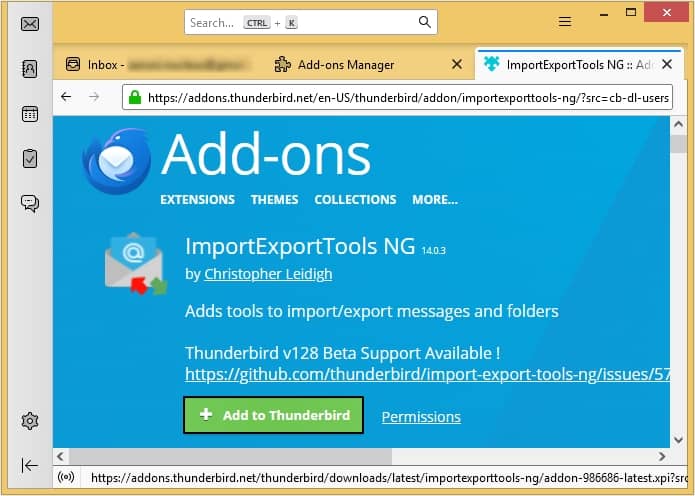
Step 5. Now, click the Add button.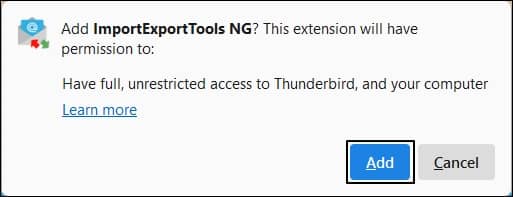
Step 6. Once added, click on OK.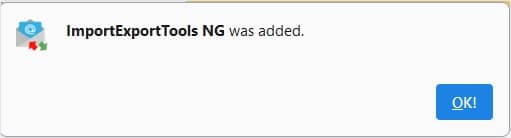
After installing the ImportExportTools NG add-on in Thunderbird, you can proceed with these steps to open MBOX file in Thunderbird.
The steps to import MBOX file in Thunderbird are as follows:
Step 1. Open Thunderbird, click on Tools, select ImportExportTools, and click Import MBOX file.
Step 2. In the pop-up, the option Import directly one or more MBOX files is set by default; click Ok.
Step 3. Browse for the MBOX file in the specific location.
Step 4. Below, you can see all your mailbox items after the import.
2. On Mac
The importing steps would be slightly different if you’re a Mac user. Follow the steps below to open MBOX file in Thunderbird while working on a Mac system:
Step 1. Open Thunderbird for Mac, click on the Tools tab and click the Import option.
Step 2. In the pop-up window, select the Mail option; click Next.
Step 3. Select Apple Mail in the dialog box and click Next.
Step 4. Upon completing the import process, a folder named Apple Mail will be listed in Thunderbird, and you can see all the mailbox items on the left-hand side of the email client on Mac.
Limitations of manual methods
The manual method comes with a lot of limitations, which makes them less preferred to import MBOX to Thunderbird. Here is a list of some of them:
- There is a chance that Thunderbird ImportExportTools NG is not working and causing corruption in MBOX files.
- Manually importing MBOX files needs lots of precision and technical knowledge.
- Multiple steps make it a lengthy and time-consuming process.
- Missing content due to improperly using the methods.
- There is a chance that inline images stored in MBOX files may get broken.
- The folder structure and meta properties get disturbed.
Efficient way to handle with MBOX files
Migration using manual methods doesn’t guarantee complete migration of MBOX files. To pass over the consequences, you should consider third-party software. Kernel for MBOX to PST tool helps to provide the best result in handling the MBOX files. our Best MBOX to PST Converter tool provides multiple file formats to save the converted file including PST, MSG, PDF, HTML, EML, etc.
You can easily manage your MBOX files by converting them to PST and splitting them into multiple smaller ones. This is the best way to deal with oversized MBOX file issue.
Conclusion
If you try to import MBOX files to Thunderbird without a proper understanding of the steps, you may get stuck somewhere in the middle and possibly risk the integrity of your MBOX file; then, the chances of file corruption also increase up to an extent. So, it is recommended to use a specialized MBOX file conversion tool to import MBOX to Thunderbird, or you can also import MBOX files to Gmail account easily.
FAQs
A- The add-on comes from the available add-on list in thunderbird, and it offers various services in which Import is one. So, it is safe to import your MBOX file using this one.
A- The add-on imports the complete file. So, there are no filter options there.
A- You can upload one file at a time.
A- The process to import .msg files into Thunderbird contains the following steps:
Step 1. First locate the MSG file and right click on it.
Step 2. Change the file extension from .msg to .eml.
Step 3. Now, you can open the EML file in Thunderbird easily.
A- To import MBOX files to Thunderbird with attachments, you need to install ImportExportTools NG add-on and then import the MBOX file with it.
A. There are many free methods to convert MBOX file to PST. You can either use multiple email clients or use Thunderbird and Outlook for the conversion.