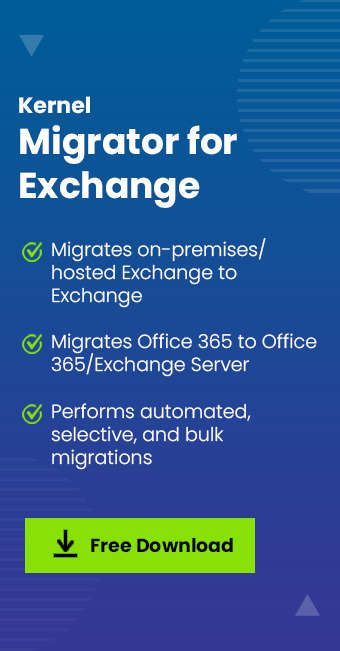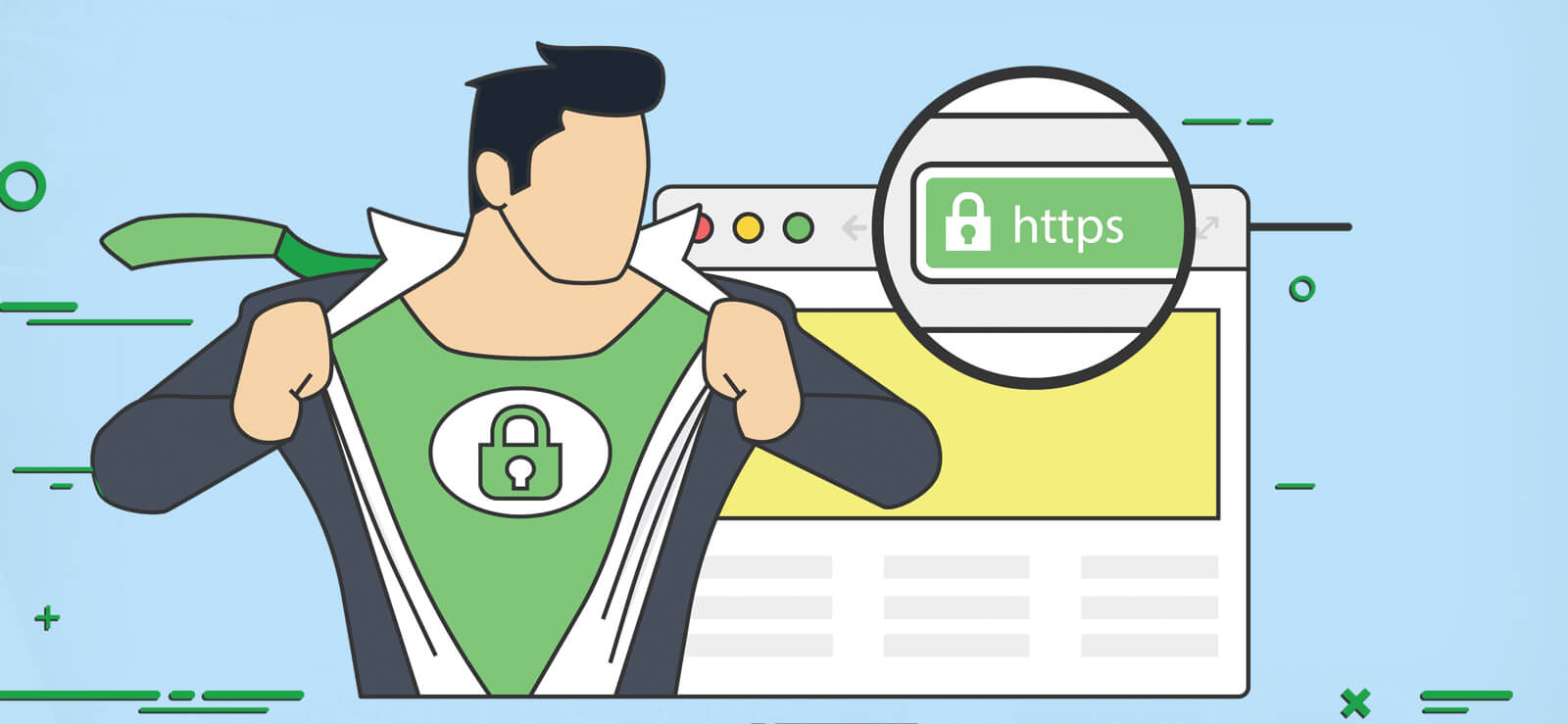Read time 4 minutes
The hybrid migration method facilitates to migrate Exchange mailboxes to Microsoft 365 or migrate from Live Exchange Server to Office 365. Using this approach, organizations can migrate existing mailboxes rather than importing user information to new mailboxes. To execute a remote mailbox move request, you can use migration batches. Before proceeding with the hybrid migration method, users should check the hybrid deployment pre-requisites.
How to migrate Exchange on-premises to Exchange Online in hybrid deployment?
There is a manual process for migrating Exchange on-premises to Exchange Online using Exchange Admin Center. First, let us know about the requirements of the migration:
- Ensure that hybrid deployment is configured between on-premises Exchange and Exchange Online.
- For Exchange 2013, confirm that Mailbox Replication Proxy Service (MRSProxy) is enabled on the on-premises Exchange 2013 Client Access servers.
- Confirm that proper “Mailbox Move and Migration Permissions” are assigned.
Now, the hybrid migration from Exchange on-premises to Exchange Online in hybrid deployment is divided into stages.
- 1st stage – Creating endpoints and enabling proxy service
- 2nd stage – Moving mailboxes through Exchange Admin Center
- 3rd stage – Removing migration batches and re-enabling OWA
Creating endpoints and enabling proxy service
First, start with creating Exchange remote migration endpoints (it includes proper connection settings for the on-premises Exchange Server running on MRS proxy service).
After that, enable MRSProxy service for the on-premises Exchange 2013 Client Access servers with these steps:
- Log in to the Exchange Admin Center (with administrative credentials) and go to Servers > Virtual Directories.
- Select your Client Access Server from the list, select the EWS virtual directory and click on Edit icon.
- Then select the MRS Proxy enabled option and click on Save to enable it.
Moving mailboxes through Exchange Admin Center
Perform the mailbox migration using these steps:
- Go to Exchange Admin Center and then select Office 365 > Recipients>Migration.
- Click on Add+ option and choose Migrate to Exchange Online from the drop-down list.
- Select Remote move migration option and click Next (on the Select a migration type page).
- In the opened page (Select users page), select the users from the list, click Add and then click OK. Click Next.
- Provide the Exchange on-premises admin credentials like user name and password in this page (Enter the Windows user account credential page) and click Next.
- The next page will be Confirm the migration endpoint. Here verify the FQDN of the listed on-premises Exchange Server and click Next.
- The Move configuration page will get opened. Provide a name for the migration batch. Select the target delivery domain for the mailbox migration. Select the Move primary mailbox along with the archive mailbox and click Next.
- In the Start the batch page, select any recipient to receive the migration report. Select the Automatically start the batch option and Automatically complete the migration batch option and click New.
- The movement of mailboxes will start from here.
Note: Likewise, you can migrate Exchange Online mailboxes to on-premises Exchange too.
Removing migration batches and re-enabling OWA
Once the mailboxes movement has been completed, remove the completed migration batches to avoid any errors when the same user mailboxes are to be moved again. To remove a completed migration batch, perform the given steps:
Go to the Exchange Admin Center and select Office 365 > Recipients > Migrations. Select the completed migration batch and click Delete. Click Yes to confirm the deletion.
With offline access in Outlook on the Web, you can access mailboxes easily when not even connected to a network. After Exchange to Exchange Online migration, users are required to reset the offline access setting in their browser. It allows using Outlook on the web in offline mode.
Similarly, users can perform migration from Exchange Online to on-premises Exchange in the hybrid deployment.
Is this hybrid migration method reliable for migration?
The above-discussed method is certainly feasible but the risk of data loss. It also may create confusion due to the lengthy and complex process.
But, no need to worry, users can try the professional Exchange Migration software like Kernel Migration for Exchange to perform on-premises Exchange to Exchange Online and vice versa migrations. The multi-functional software offers migration between any Exchange Server versions and between Office 365 and Exchange Server versions. You can perform selective migration using the filter options available.
Final Words
The hybrid migration method between Exchange Online and on-premises Exchange Server through Exchange Admin Center is discussed here. Due to the drawbacks of the manual procedure, users may tend to look out for a reliable third-party solution to migrate multiple email accounts to Microsoft 365. So, some light has been thrown on the features of advanced Kernel Migration for Exchange software.